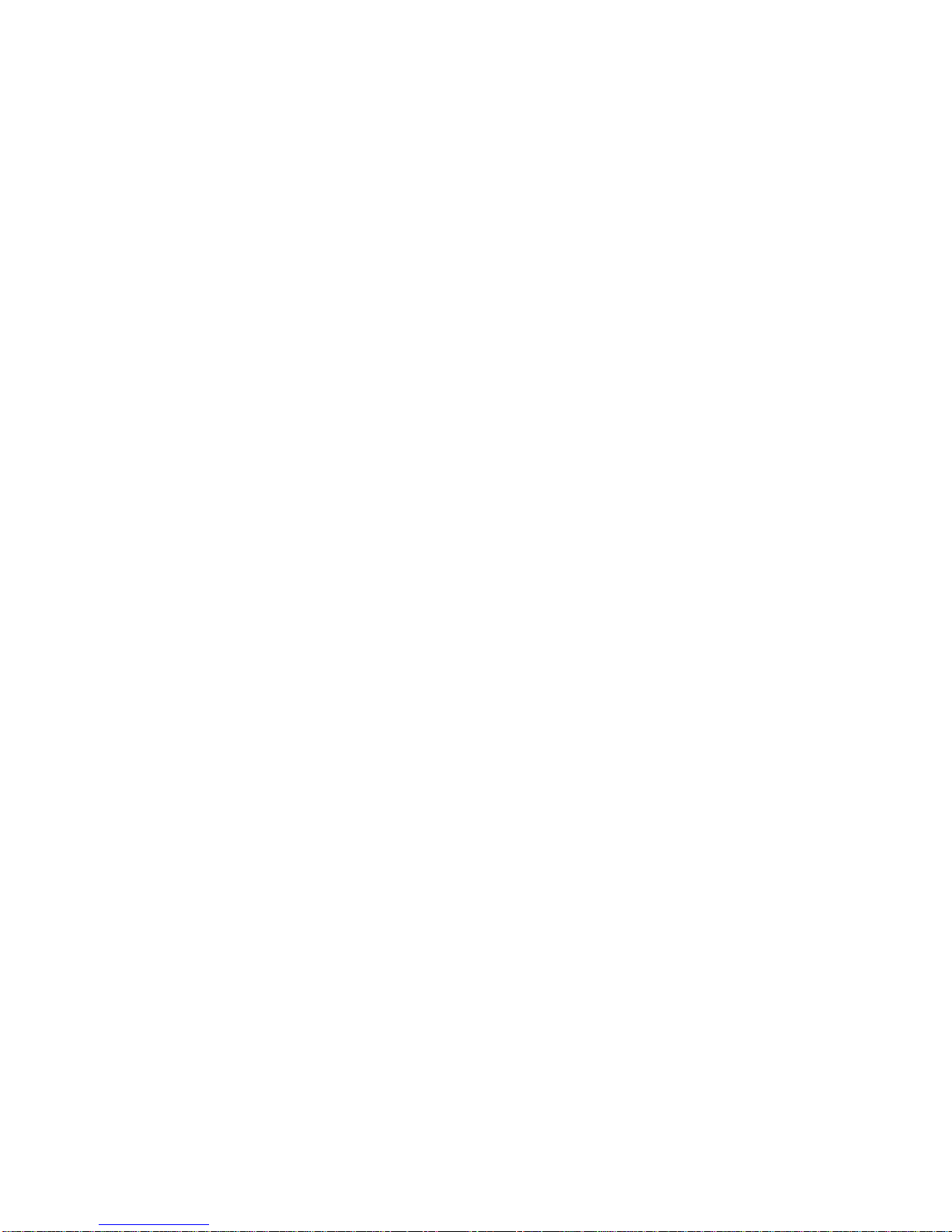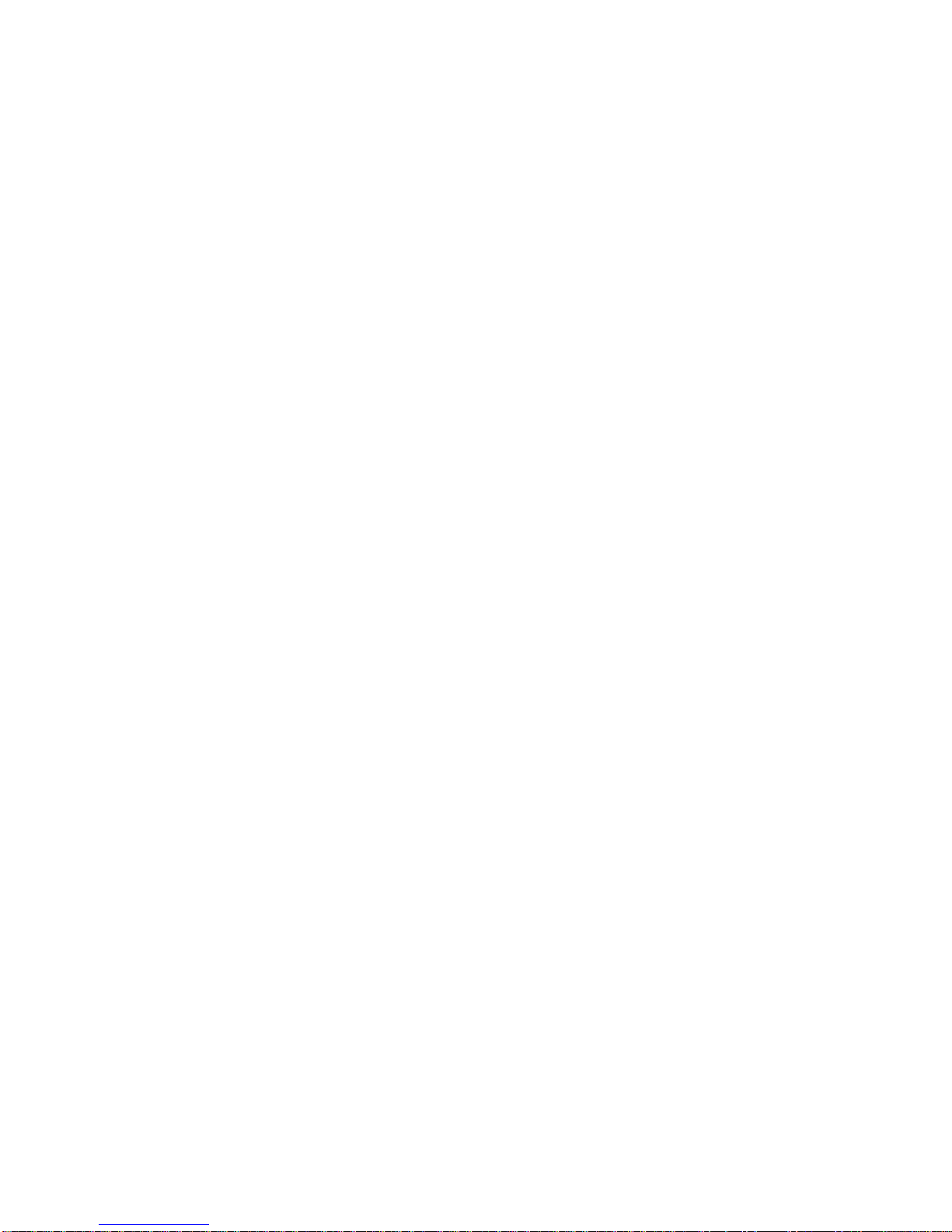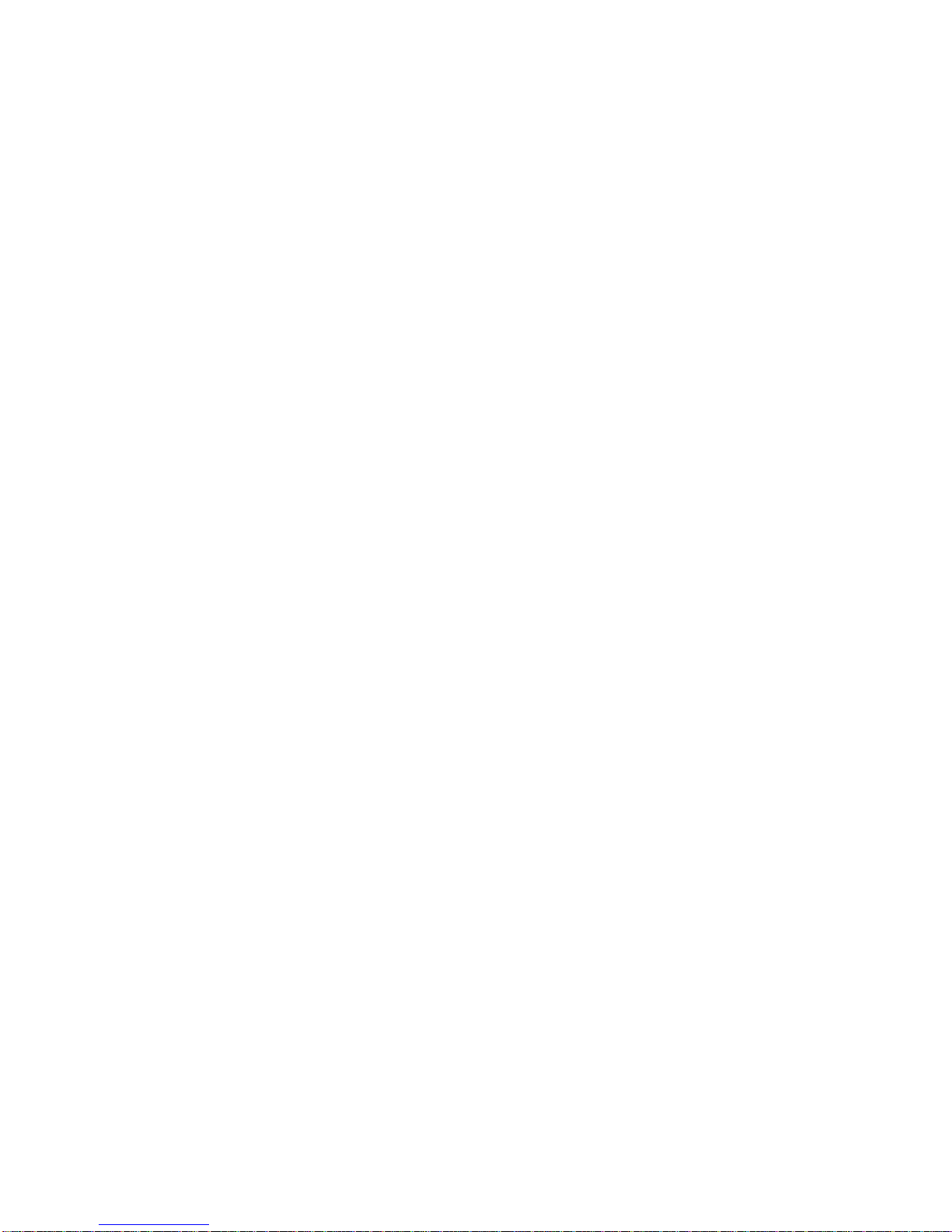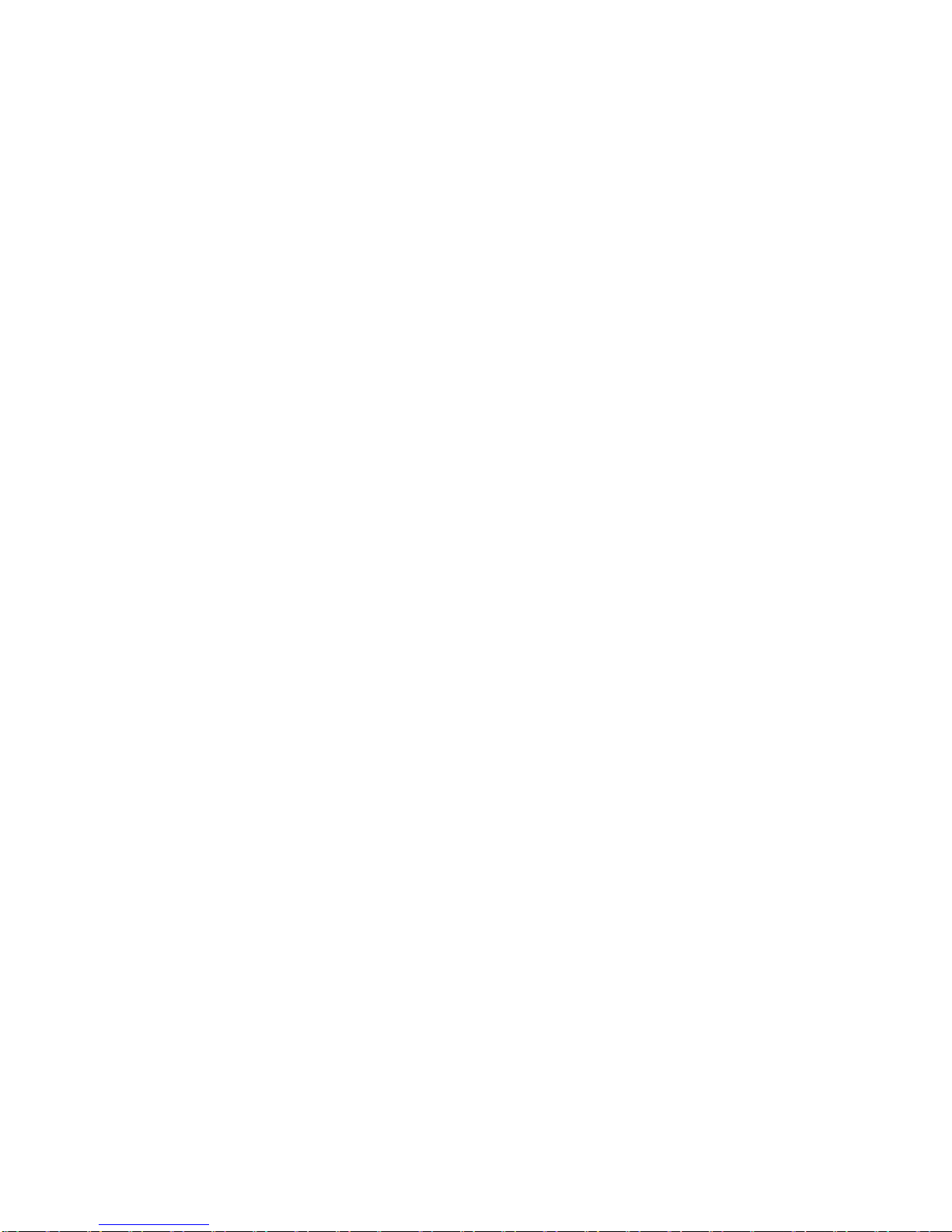2.3.2 PRINTTESTCONTENTS.................................................. 16
2.4 CONNECTION TOTHESYSTEM....................................... 18
2.4.1 RS 232CSERIALINTERFACE(STANDARD)....................... 18
2.4.2 OPTIONALSERIALINTERFACE +USBINTERFACE CARD... 18
2.4.3 OPTIONALPARALLEL INTERFACECARD.......................... 19
2.5 INFORMATIONFORTHEOPERATOR.............................. 21
2.6 OPERATINGPROCEDURES.............................................. 22
2.6.1 INSERTINGADOCUMENTWITHAUTOMATICALIGNMENT
22
2.6.2 INSERTINGAPASSBOOK................................................ 22
2.6.3 EXPULSIONOF PROCESSEDDOCUMENTS...................... 23
2.6.4 REPLACINGTHERIBBONCARTRIDGE............................. 23
2.6.5 PAPERJAMS.................................................................. 25
3. OFF-LINEOPERATION, SETUPAND ADJUSTMENT................. 28
3.1 Overview ofoff-lineoperation....................................... 28
3.2 Classificationofoff-lineoperations................................ 28
3.3 OPERATINGPROCESS..................................................... 30
3.3.1 MENUSETUP................................................................. 30
3.3.2 MENUPRINT................................................................. 34
3.3.3 PRINTINGTEST.............................................................. 37
3.3.4 ADJUSTMENT:ONLYFORPROFESSIONALENGINEER...... 43
3.3.5 DEBUG/TEST:................................................................. 50
3.3.6 INQUIRYINFORMATION................................................ 53
3.3.7 SCANNER S CIS CALIBRATION......................................... 53
3.4 PR9 MENUPARAMETERS............................................... 54
4. FAILUREDIAGNOSEAND PREVENTIVEMAINTENANCE......... 80
4.1 MAINTENANCE.............................................................. 80
4.1.1 FAULTDETECTION ANALYSIS......................................... 80
4.1.2 ANALYSISOF THEOPERATINGCONDITIONSWORKING
ENVIRONMENT:........................................................................... 80
4.1.3 IDENTIFYINGTHEMALFUNCTION.................................. 80
4.1.4 FINDINGTHECAUSE...................................................... 80
4.1.5 SOLVINGTHEPROBLEM................................................. 81
4.2 FAULTCLASSIFICATION.................................................. 81
4.3 POWERONFAULTS........................................................ 81
4.4 DOCUMENTPRINTOUTFAULTS..................................... 82
4.5 DOCUMENTHANDLINGFAULTS..................................... 83
4.6 PREVENTIVEMAINTENANCE.......................................... 84