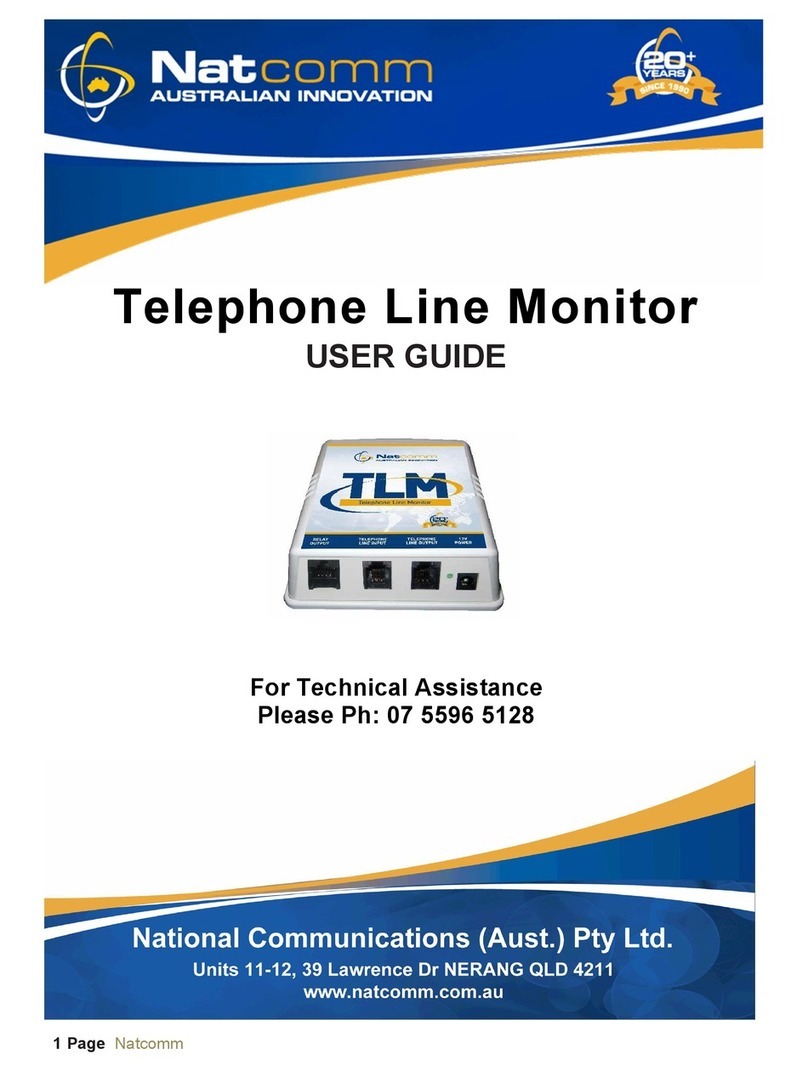Page 2 Natcomm
DESCRIPTION
RI-SIP is a SIP based Ring Indicator device which can operate with Any
IP based PBX system, including Cloud PBX systems.
RI-SIP has 2 Internal Relays for control of external equipment
Relay 1 Closes and Opens its NTERNAL DRY RELAY CONTACTS (RJ45
pins 2 & 7) in exact sequence with the Incoming Ring Cadence whenever
Incoming Ring is detected. This Relay is then used to control another
device, such as our Strobe Alert or Tone Alert Accessories, to Alert Users
that there is an Incoming Telephone Call, with a Loud Local Tone, A Flashing
Local Strobe Light or even via a Ringing Tone on a PA System if Tone Alert is
connected to an Amplifier with any number of Speakers.
Relay 2 Closes its INTERNAL DRY RELAY CONTACTS (RJ45 pins 1 & 8) in
whenever Incoming Ring is detected and the Contacts remain Closed
until the call has been answered or ceases. This operation may be
preferred in some cases to control another device, such as our Strobe
Alert or Tone Alert Accessories, or a 3rd party Device.
RI-SIP has a full Analog Telephone Adaptor (ATA) incorporated within
its design. It can be connected to ANY Point on a Local Area or Wide
Area Network, such as :
* Any Internal Network Point of a LAN
* Direct to a Network Switch
* Direct to a Network Modem used for LAN or WAN
Once connected, RI-SIP will connect to the Network via DHCP
A Windows based program (called Natcomm SIP Controller) is
supplied for your RI-SIP unit. This program is designed for use on
PC running Windows 7 or later (on your same network). Install the
program by double clicking the supplied Program file. The program
will install and a Natcomm Icon will be installed on the desktop.
You will be emailed an FTP Link to download the RI-SIP setup
program : Natcomm_IP_Controller.exe