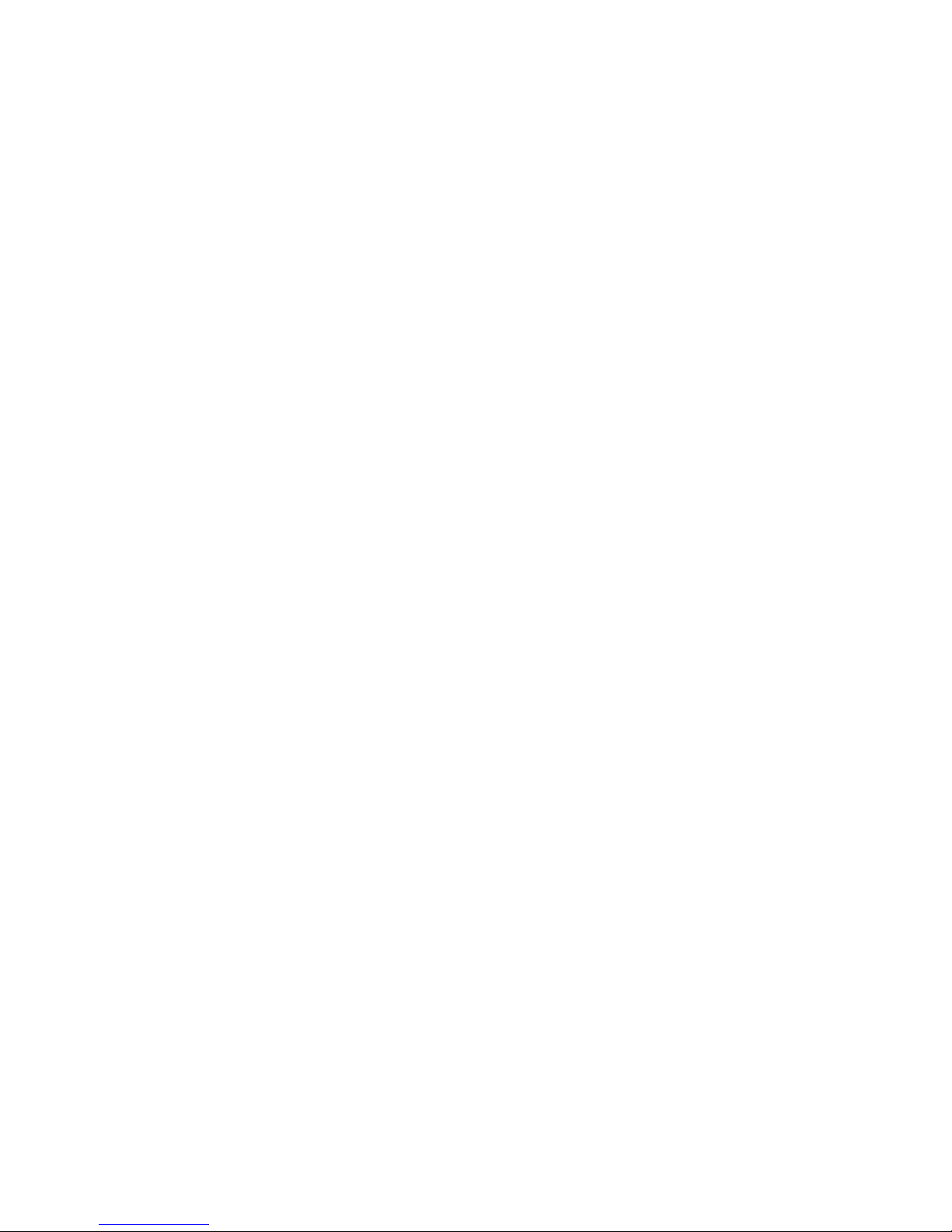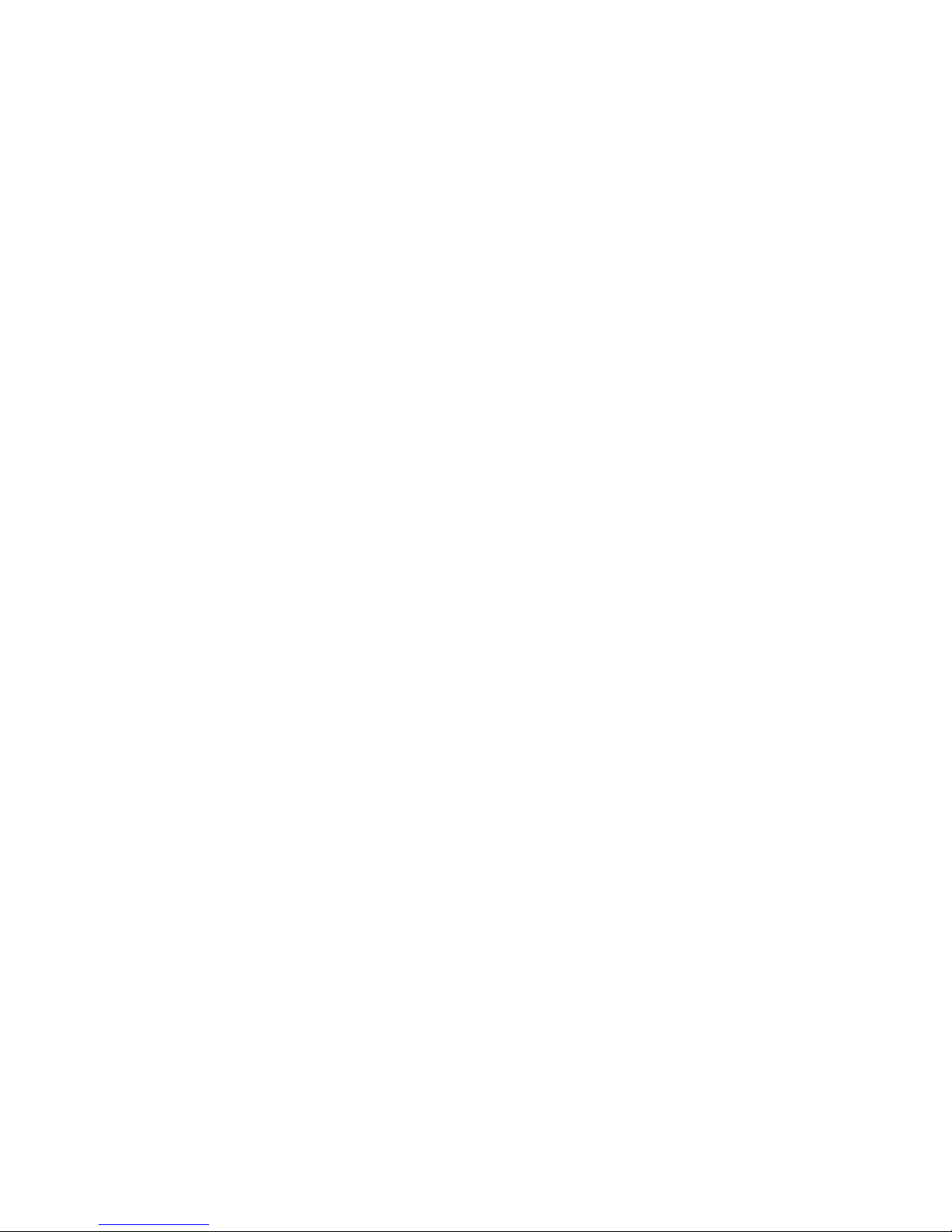National Communications Page 5
OPERATION
BMS1 is designed to be left ON at all times. Power consumption is minimal
and there are no moving parts that will wear with use.
Upon connecting the supplied Power Adaptor (and after a short ‘boot up’
delay), BMS1 will begin playing your background MUSIC FILES and it will
also play your MESSAGE FILES at a user programmed frequency.
MUSIC FILES in the first created Music Sub-Folder are played first on a
completely RANDOM basis, until the last file has played. Once all music
files in this sub-folder are played, BMS1 will then begin playing Music files
from the second created Sub-Folder until all files have played before moving
to the next Music Sub-Folder.
Once the last song in the last Music Sub-Folder has finished, BMS1 will
then move back to the first created Sub-Folder again and then cycle on
until power is removed or the SD Flash Card is removed.
It will also SEQUENTIALLYplay all of your MESSAGE FILES before
repeating again from the first one.
Messages can be played after a preset number of songs (01-250) or after a
preset number of minutes (0-250).
If Messages are selected to play at a fixed minute interval, then BMS1 will
automatically ‘fade out’ the Music first, before playing the Message. Once
the Message is complete, it will then ‘fade back in’ the Music from the
same point that it stopped the Music File.
The frequency that MESSAGE FILES play, is programmed via the BMS
Dealer Control Program, which creates a file known as SET.TBL, which will
be saved to your SD Flash Card.
If there are NO Messages loaded onto the SD Flash Card, then BMS1
will just play through all Music Files in an uninterrupted fashion.