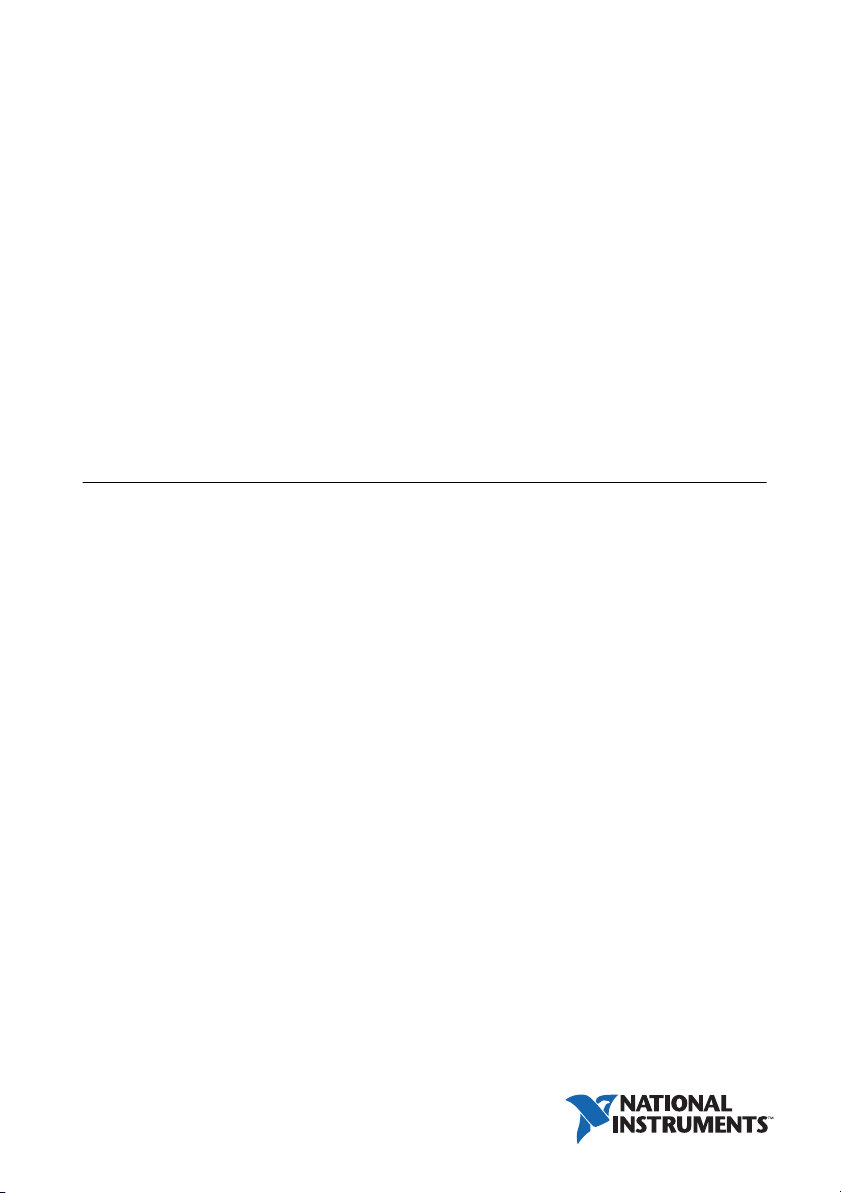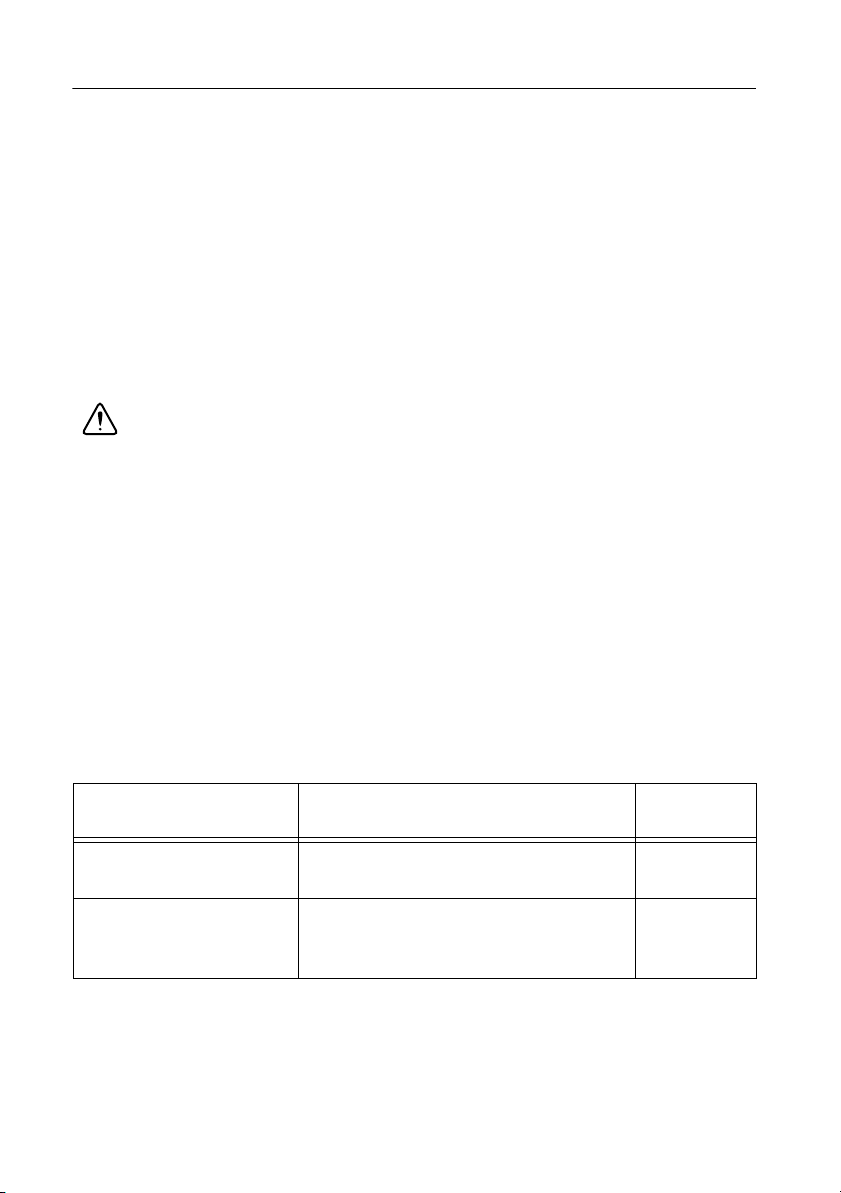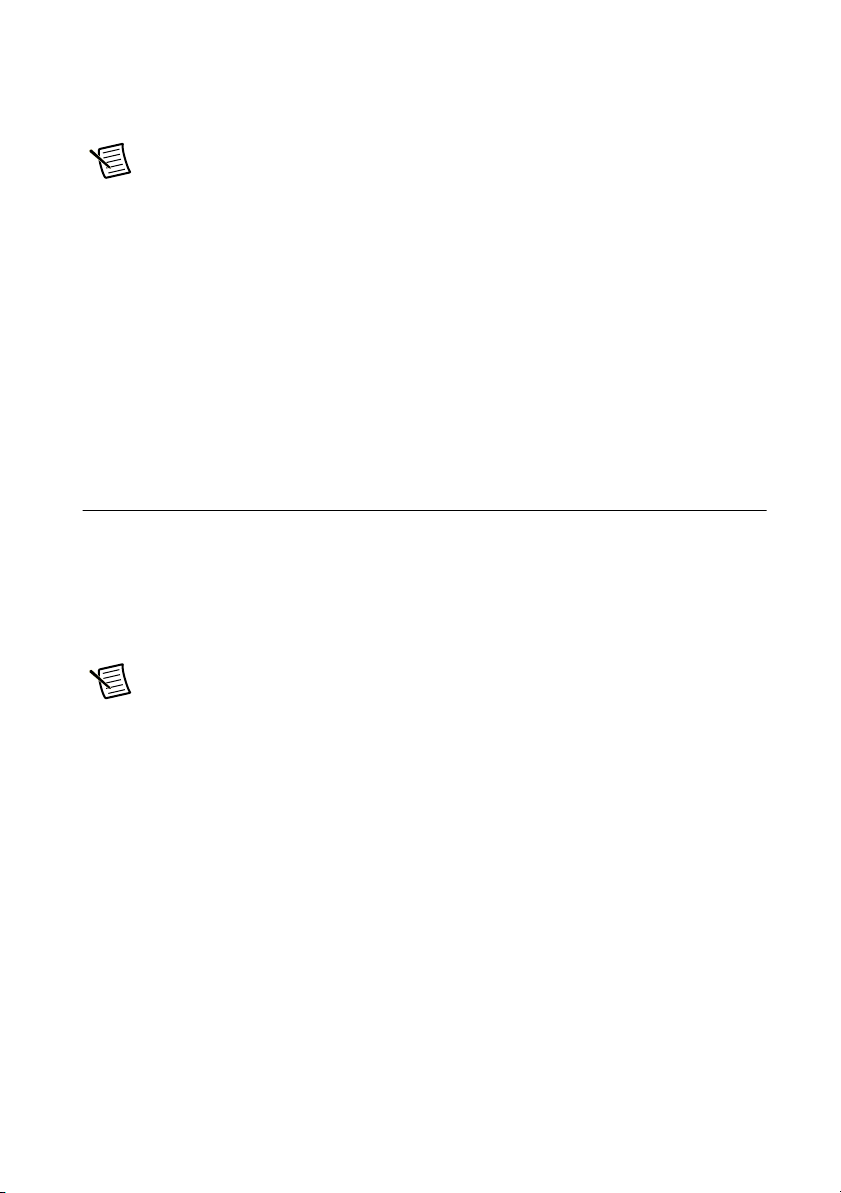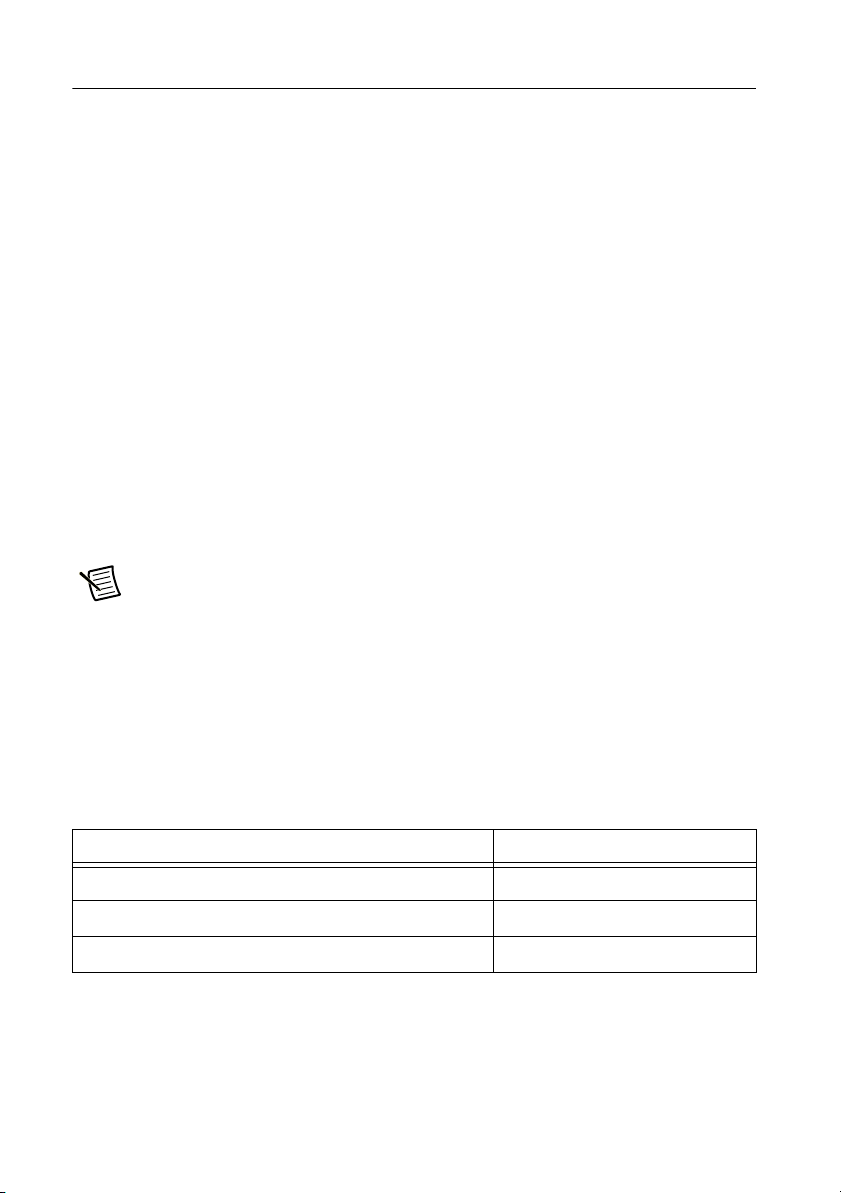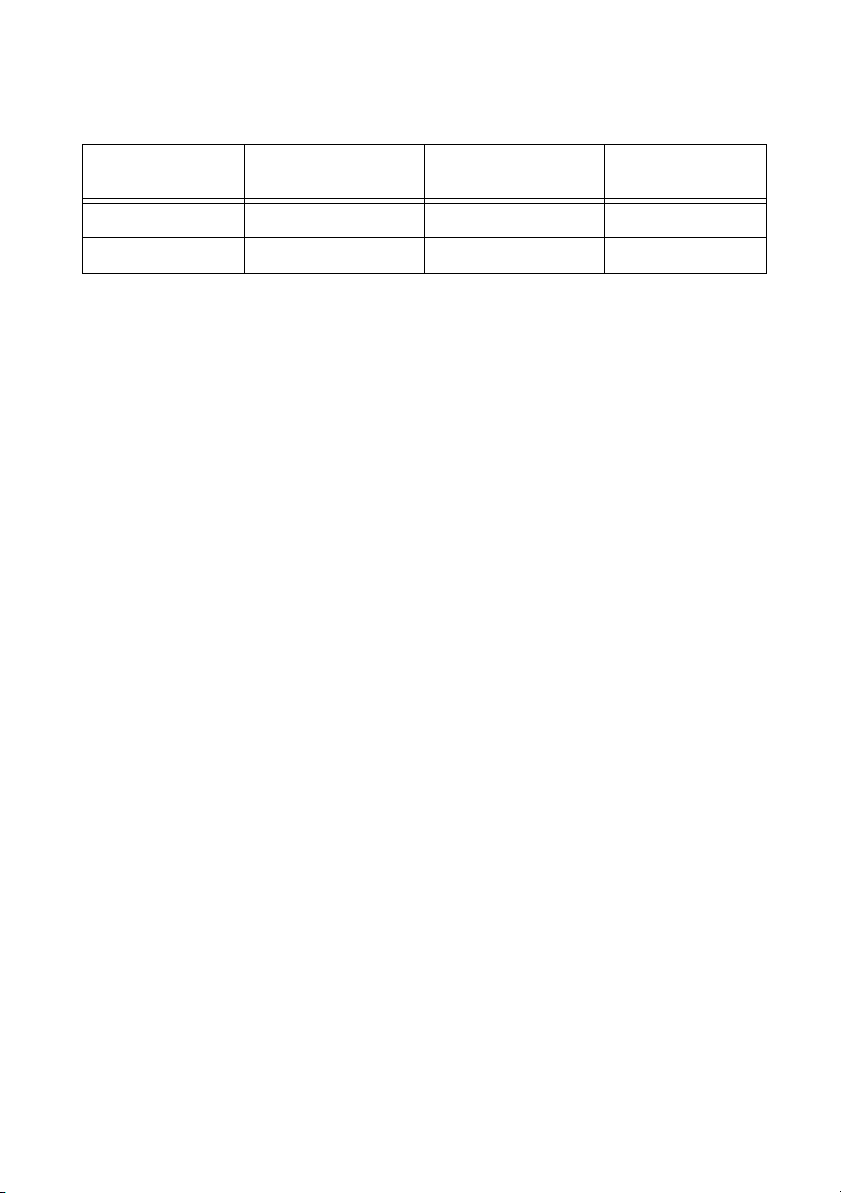2|ni.com |NI USRP-29xx Getting Started Guide
Electromagnetic Compatibility Guidelines
This product was tested and complies with the regulatory requirements and limits for
electromagnetic compatibility (EMC) as stated in the product specifications. These requirements
and limits are designed to provide reasonable protection against harmful interference when the
product is operated in its intended operational electromagnetic environment.
This product is intended for use in industrial locations. There is no guarantee that harmful
interference will not occur in a particular installation, when the product is connected to a test
object, or if the product is used in residential areas. To minimize the potential for the product to
cause interference to radio and television reception or to experience unacceptable performance
degradation, install and use this product in strict accordance with the instructions in the product
documentation.
Furthermore, any changes or modifications to the product not expressly approved by National
Instruments could void your authority to operate it under your local regulatory rules.
Caution To ensure the specified EMC performance, operate this product only with
shielded cables and accessories.
Caution The protection provided by the NI USRP-29xx can be impaired if it is
used in a manner not described in this document.
Contents
Quick Start Steps ......................................................................................................................1
Electromagnetic Compatibility Guidelines...............................................................................2
1. Verifying the System Requirements ..................................................................................... 3
2. Unpacking .............................................................................................................................3
3. Verifying the Kit Contents.................................................................................................... 4
Other Required Items........................................................................................................4
Optional Items...................................................................................................................5
4. Installing the Software .......................................................................................................... 5
5. Installing and Configuring the Hardware ............................................................................. 5
Installing NI 29xx Devices ...............................................................................................6
Setting Up the Network .................................................................................................... 6
Default IP Address.................................................................................................... 6
Confirming Network Connection .............................................................................7
Configuring Multiple Devices .................................................................................. 7
Changing the IP Address ..........................................................................................9
6. Programming the NI 29xx .................................................................................................... 10
NI-USRP Instrument Driver .............................................................................................10
NI-USRP Examples ..........................................................................................................10
7: Updating Device Firmware and FPGA Images .................................................................... 11
Updating USRP N2xx/NI 29xx Firmware and FPGA Images ......................................... 11
Updating USRP2 Firmware and FPGA Images ...............................................................14
Appendix A: Front Panels, Backplanes, and Connectors .........................................................16
NI USRP-2920 .................................................................................................................. 16
NI USRP-2921 .................................................................................................................. 18