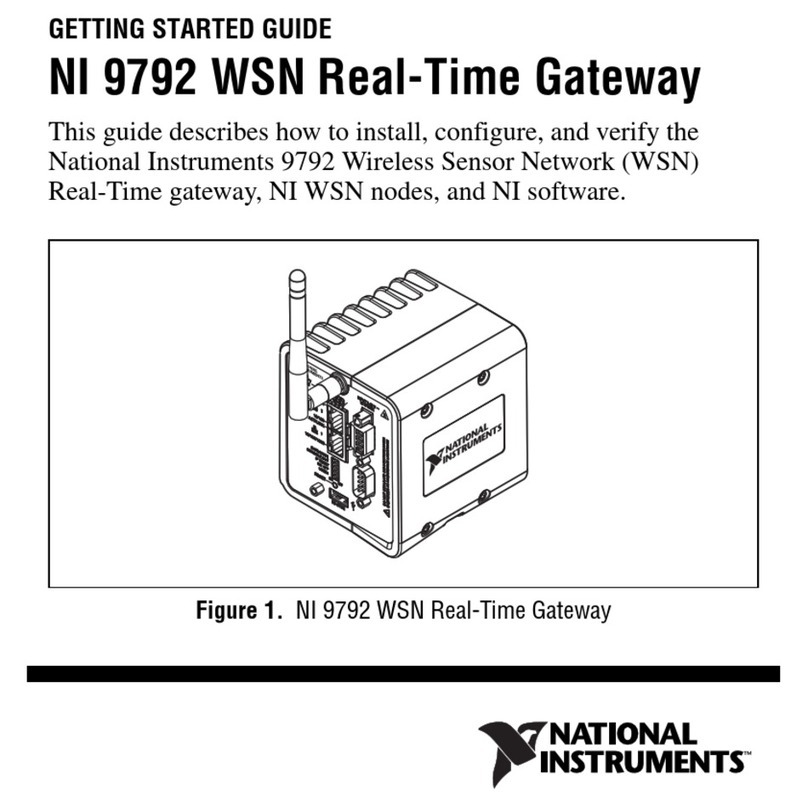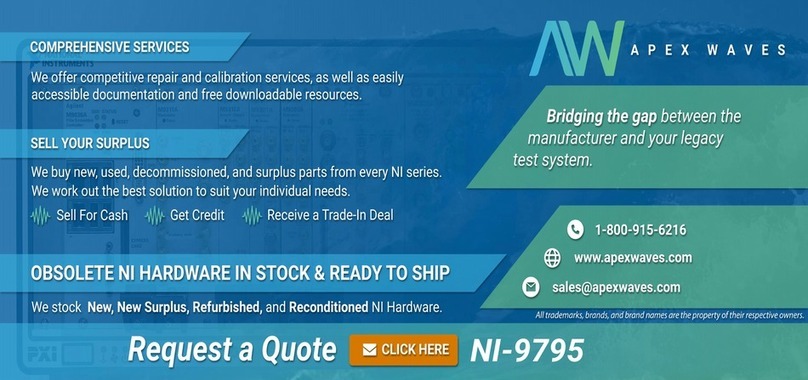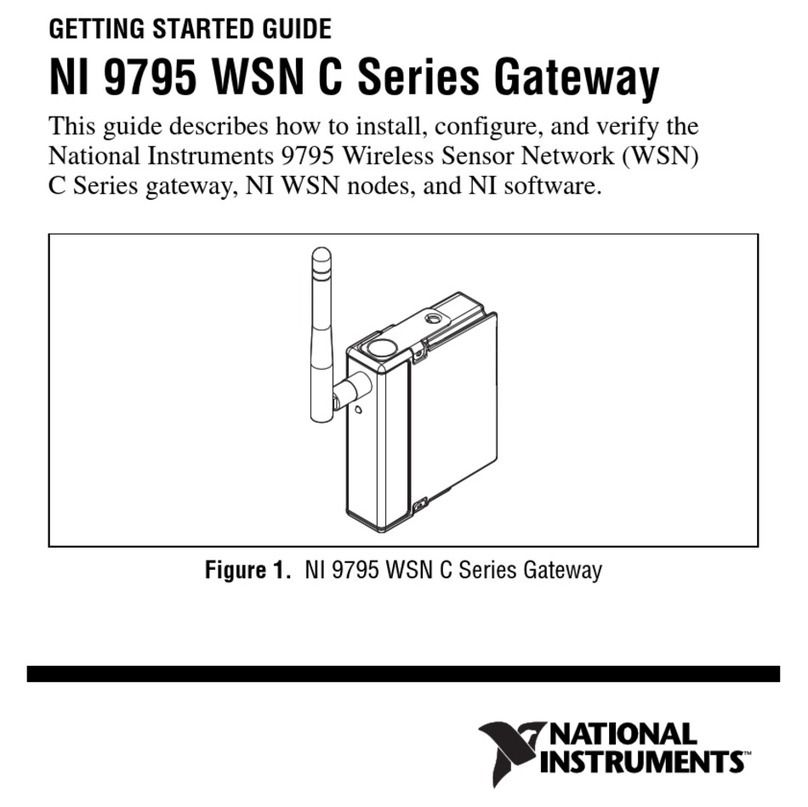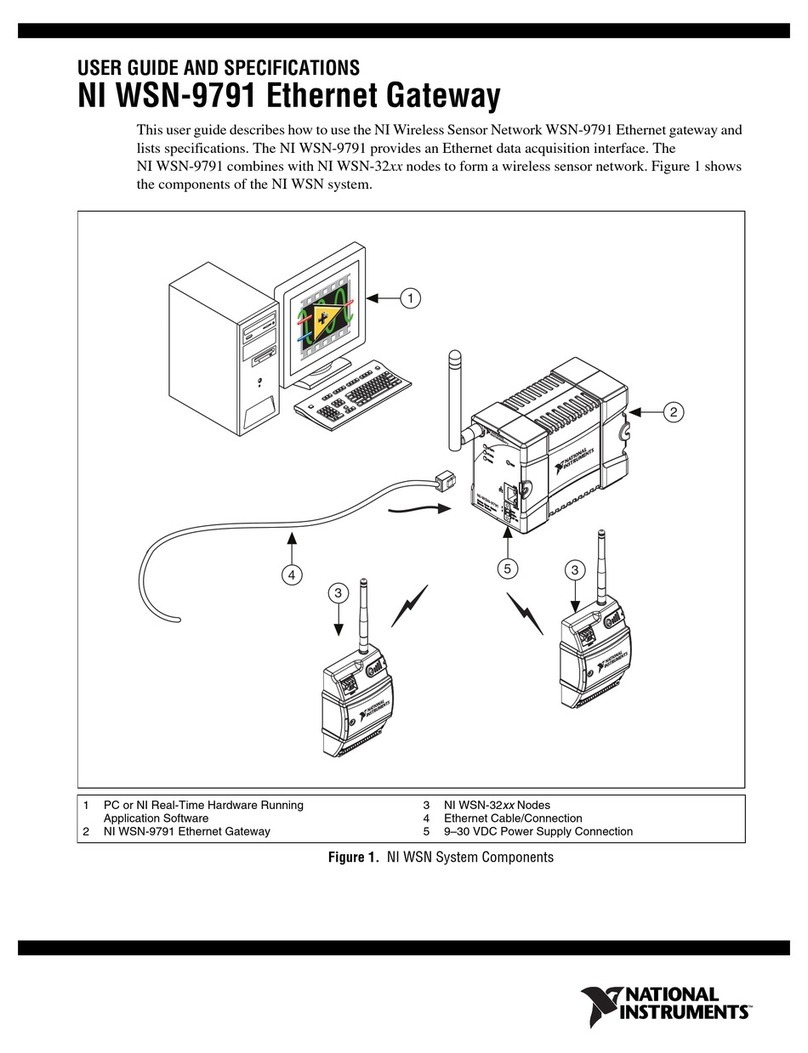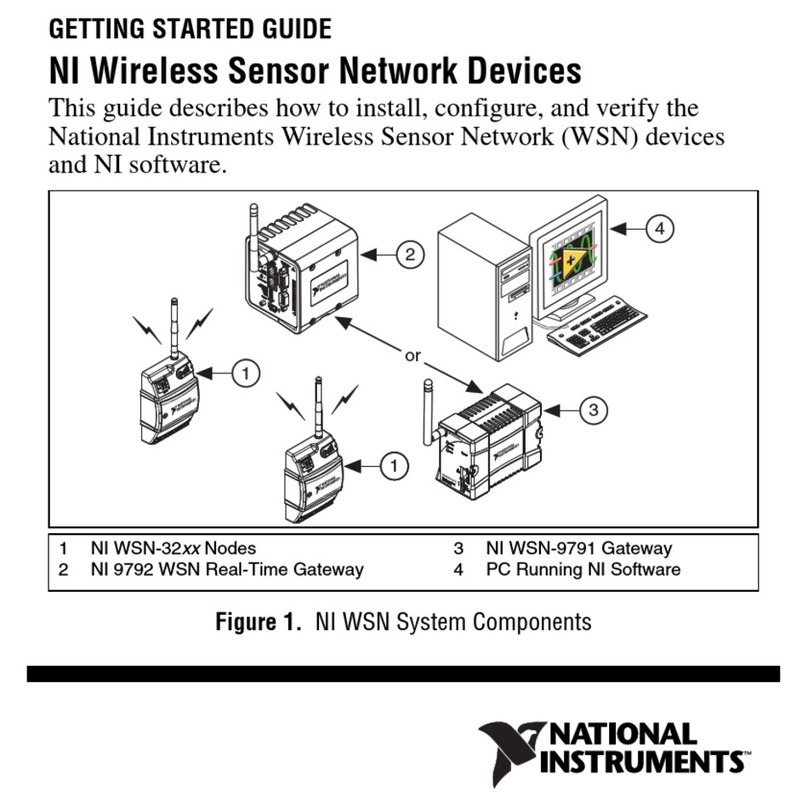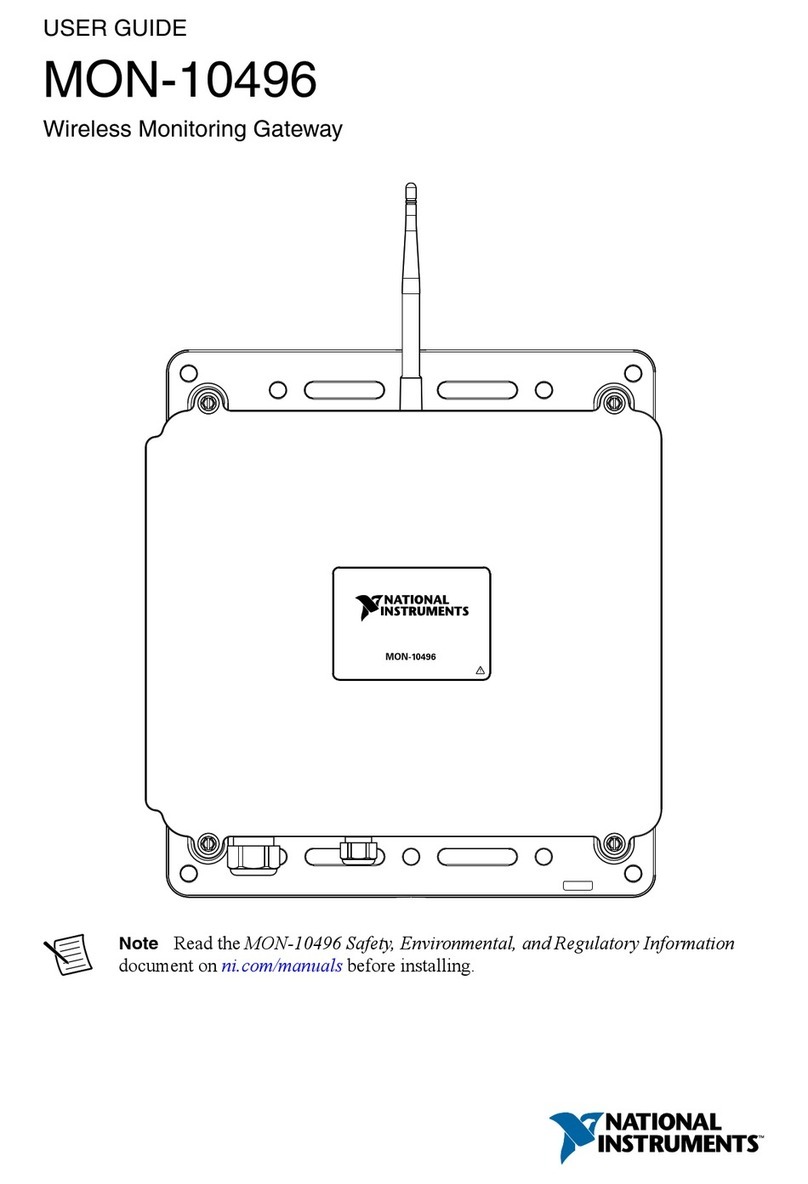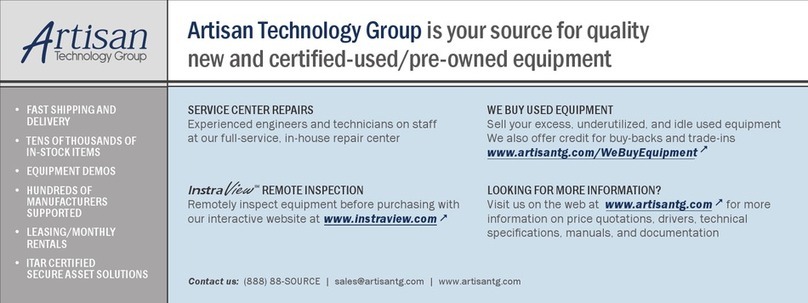NI 9792 WSN Real-Time Gateway User Guide and Specifications 4 ni.com
Caution Operate the product only at or below Pollution Degree 2. Pollution is foreign matter in a
solid, liquid, or gaseous state that can reduce dielectric strength or surface resistivity. The following
is a description of pollution degrees:
• Pollution Degree 1 means no pollution or only dry, nonconductive pollution occurs. The pollution
has no influence.
• Pollution Degree 2 means that only nonconductive pollution occurs in most cases. Occasionally,
however, a temporary conductivity caused by condensation must be expected.
• Pollution Degree 3 means that conductive pollution occurs, or dry, nonconductive pollution occurs
which becomes conductive due to condensation.
Caution You must insulate signal connections for the maximum voltage for which the NI WSN
product is rated. Do not exceed the maximum ratings for the product. Do not install wiring while
the product is live with electrical signals. Do not remove or add connector blocks when power is
connected to the NI WSN system. Avoid contact between your body and the connector block signal
wiring when hot-swapping devices.
Operate NI WSN products at or below the installation category1marked on the hardware label.
Measurement circuits are subjected to working voltages2and transient stresses (overvoltage) from
the circuit to which they are connected during measurement or test. Installation categories establish
standard impulse withstand voltage levels that commonly occur in electrical distribution systems.
The following is a description of installation categories:
• Installation Category I is for measurements performed on circuits not directly connected to the
electrical distribution system referred to as MAINS3voltage. This category is for measurements of
voltages from specially protected secondary circuits. Such voltage measurements include signal
levels, special equipment, limited-energy parts of equipment, circuits powered by regulated
low-voltage sources, and electronics.
• Installation Category II is for measurements performed on circuits directly connected to the
electrical distribution system. This category refers to local-level electrical distribution, such as that
provided by a standard wall outlet (for example, 115 V for U.S. or 230 V for Europe). Examples
of Installation Category II are measurements performed on household appliances, portable tools,
and similar products.
• Installation Category III is for measurements performed in the building installation at the
distribution level. This category refers to measurements on hard-wired equipment such as
equipment in fixed installations, distribution boards, and circuit breakers. Other examples are
wiring, including cables, bus-bars, junction boxes, switches, socket-outlets in the fixed installation,
and stationary motors with permanent connections to fixed installations.
• Installation Category IV is for measurements performed at the primary electrical supply
installation (<1,000 V). Examples include electricity meters and measurements on primary
overcurrent protection devices and on ripple control units.
Safety Guidelines for Hazardous Locations
The NI 9792 is suitable for use in Class I, Division 2, Groups A, B, C, D, T4 hazardous locations;
Class I, Zone 2, AEx nC IIC T4 and Ex nA IIC T4 hazardous locations; and nonhazardous locations
only. Not following these guidelines may result in serious injury or death.
1 Installation categories, also referred to as measurement categories, are defined in electrical safety standard IEC 61010-1.
2 Working voltage is the highest rms value of an AC or DC voltage that can occur across any particular insulation.
3 MAINS is defined as a hazardous live electrical supply system that powers equipment. Suitably rated measuring circuits may
be connected to the MAINS for measuring purposes.