National Instruments WSN-9791 User manual
Other National Instruments Gateway manuals

National Instruments
National Instruments NI 9796 User manual
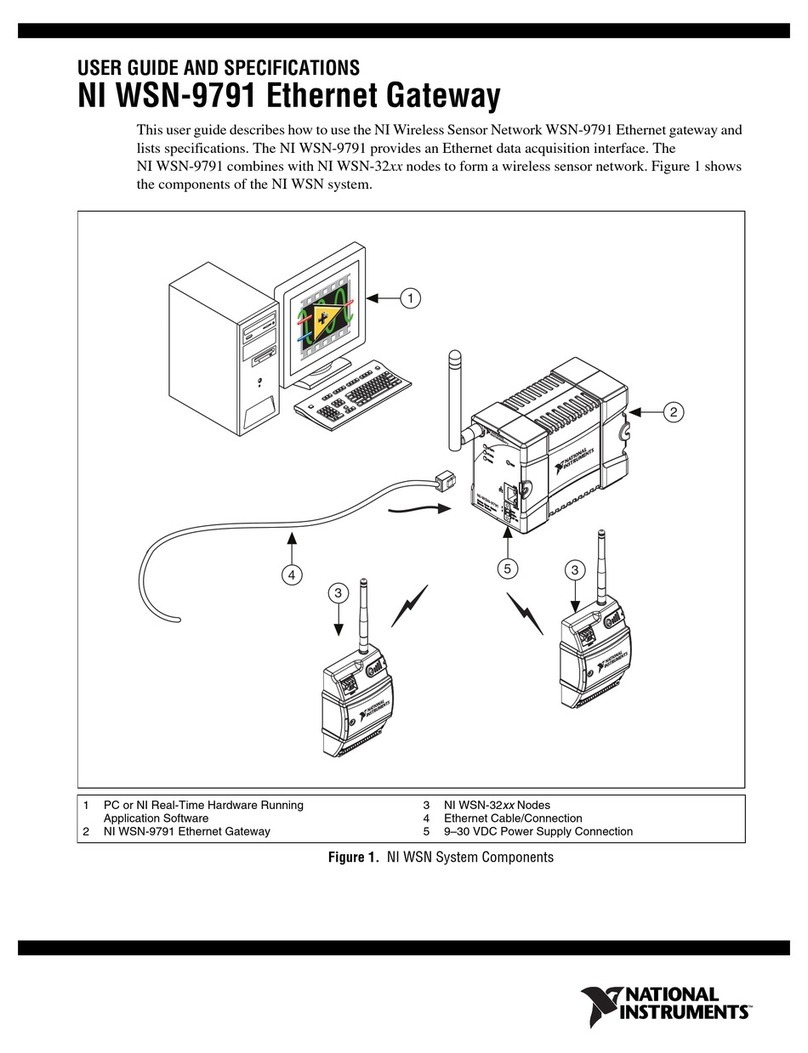
National Instruments
National Instruments WSN-9791 User manual
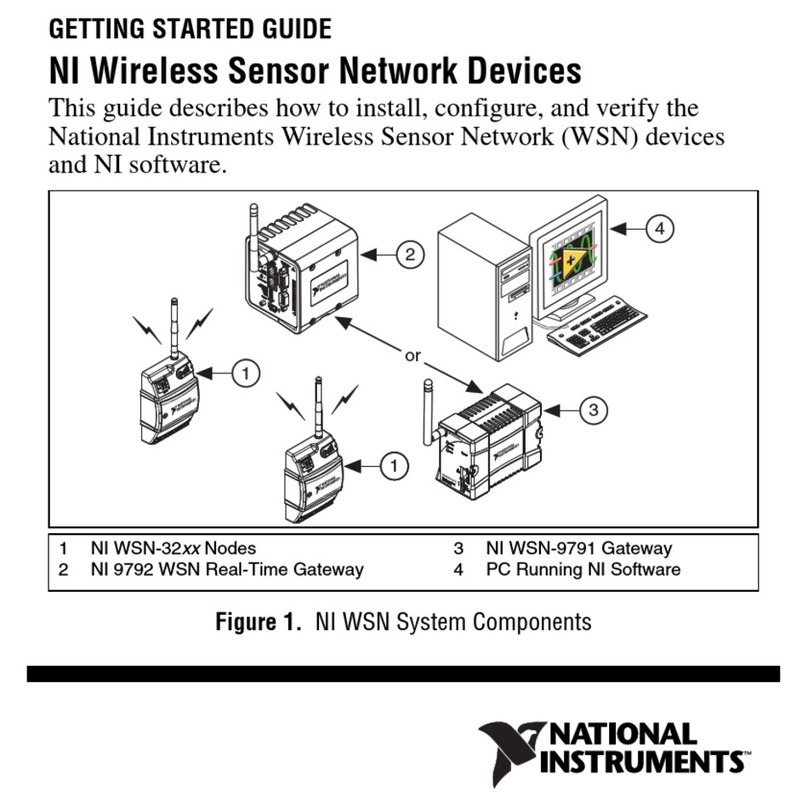
National Instruments
National Instruments 9792 User manual
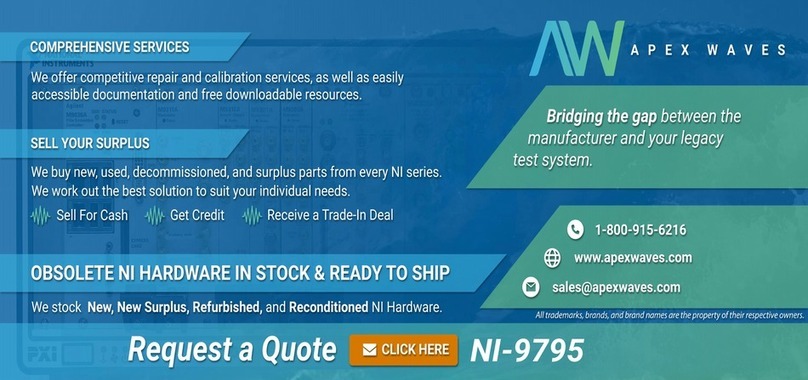
National Instruments
National Instruments NI 9795 WSN C Series User manual
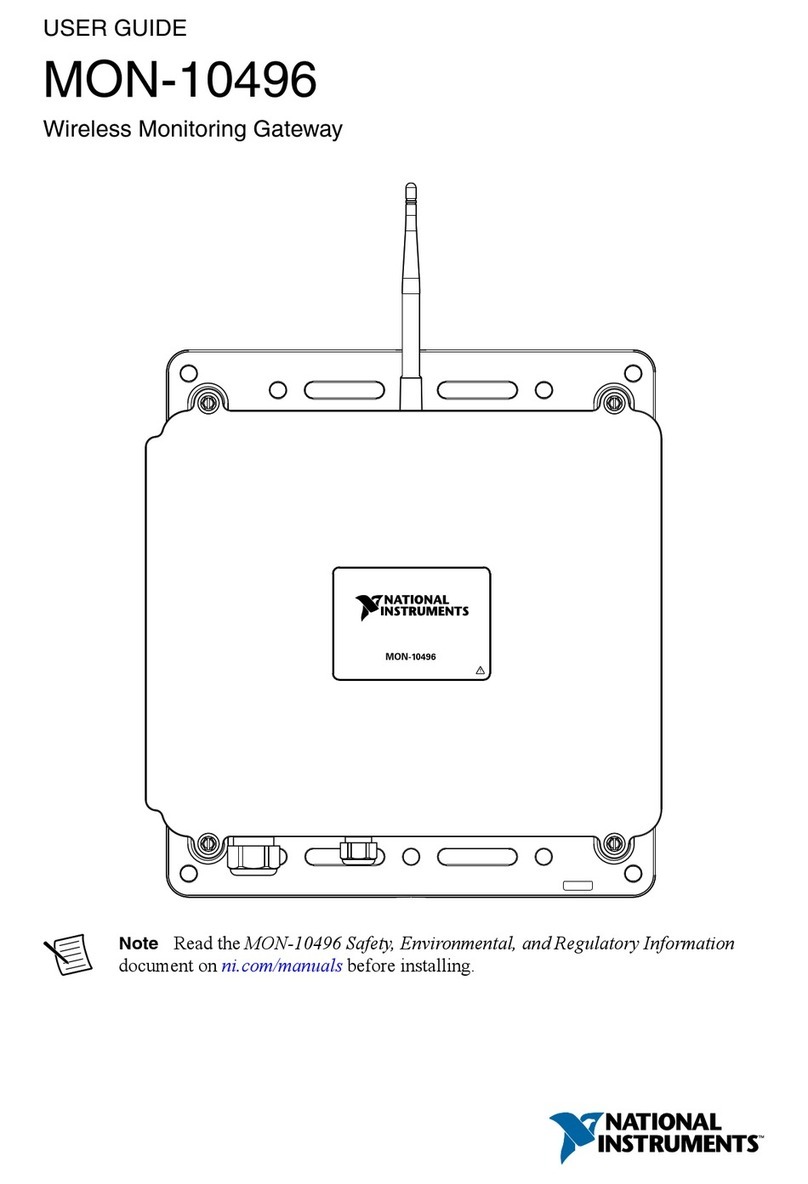
National Instruments
National Instruments MON-10496 User manual
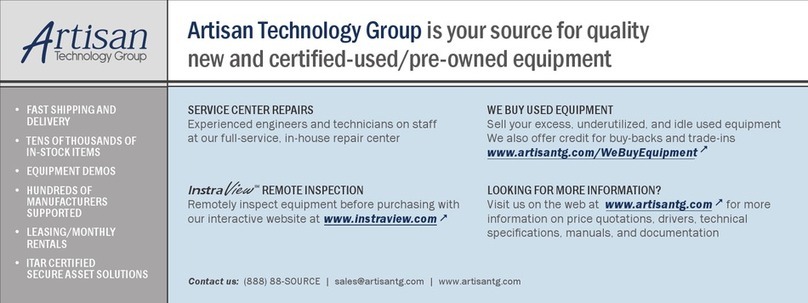
National Instruments
National Instruments 9792 User manual
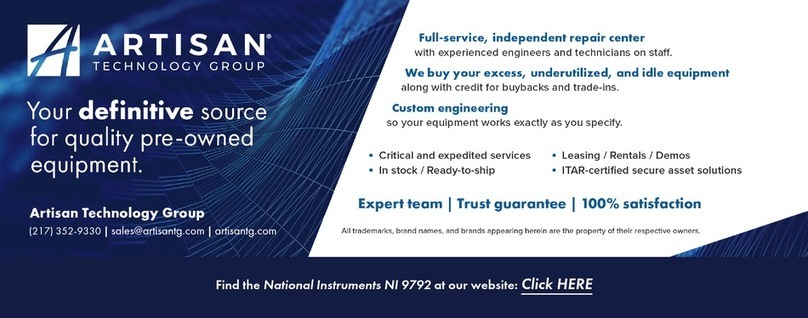
National Instruments
National Instruments NI 9792 User manual
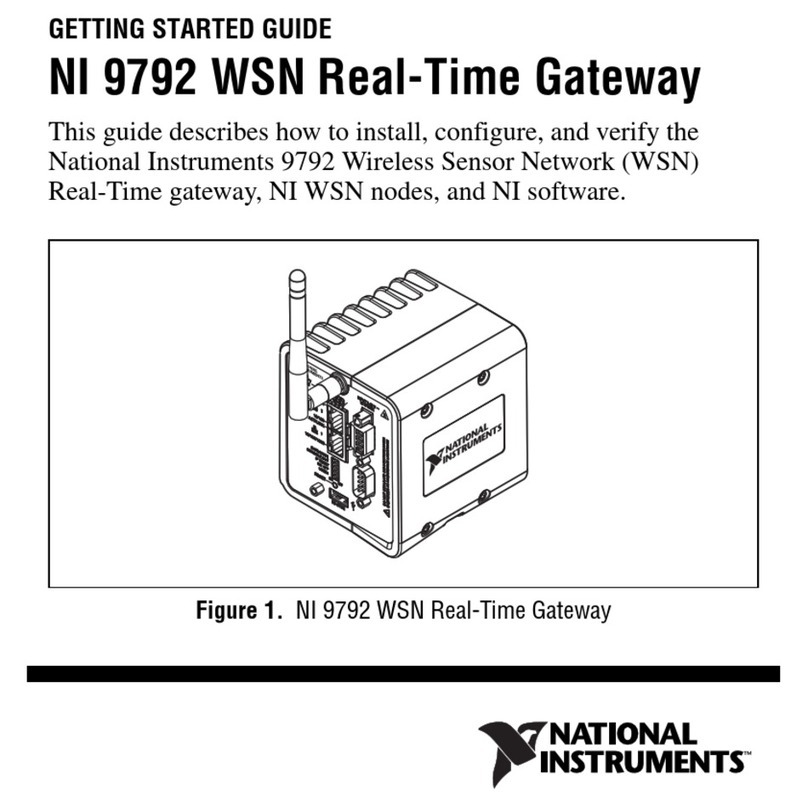
National Instruments
National Instruments NI 9792 WSN User manual
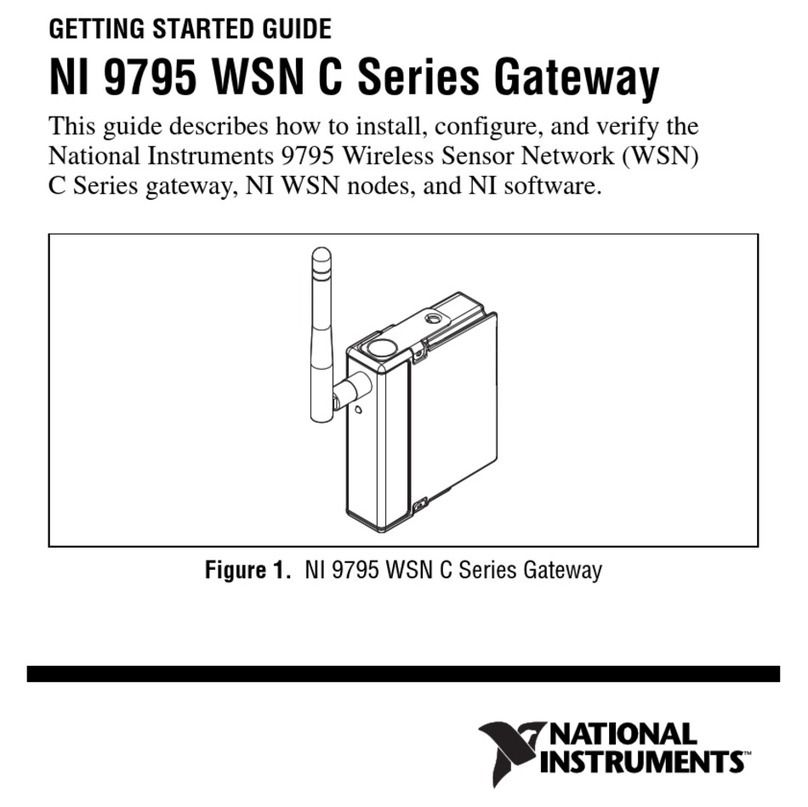
National Instruments
National Instruments NI WSN C Series User manual



























