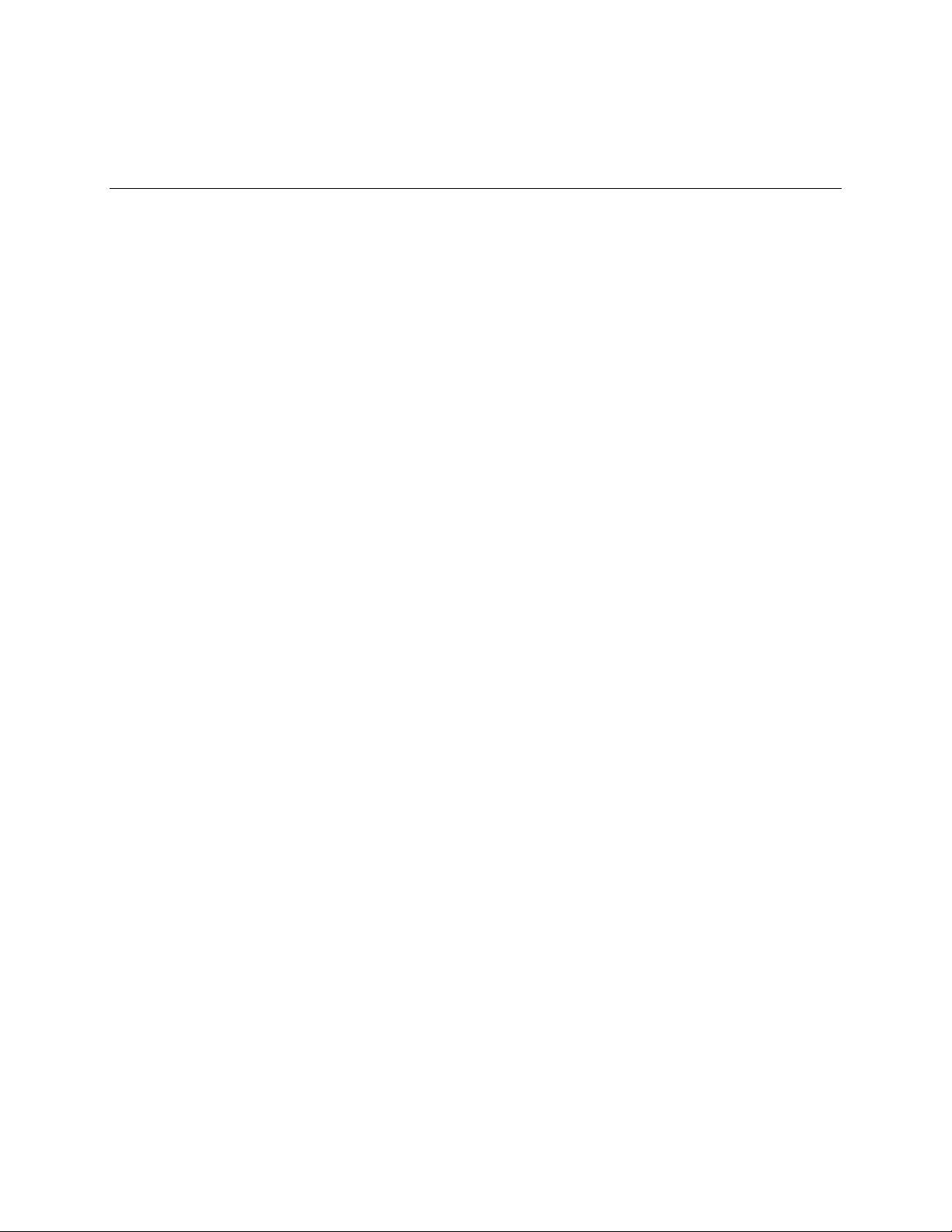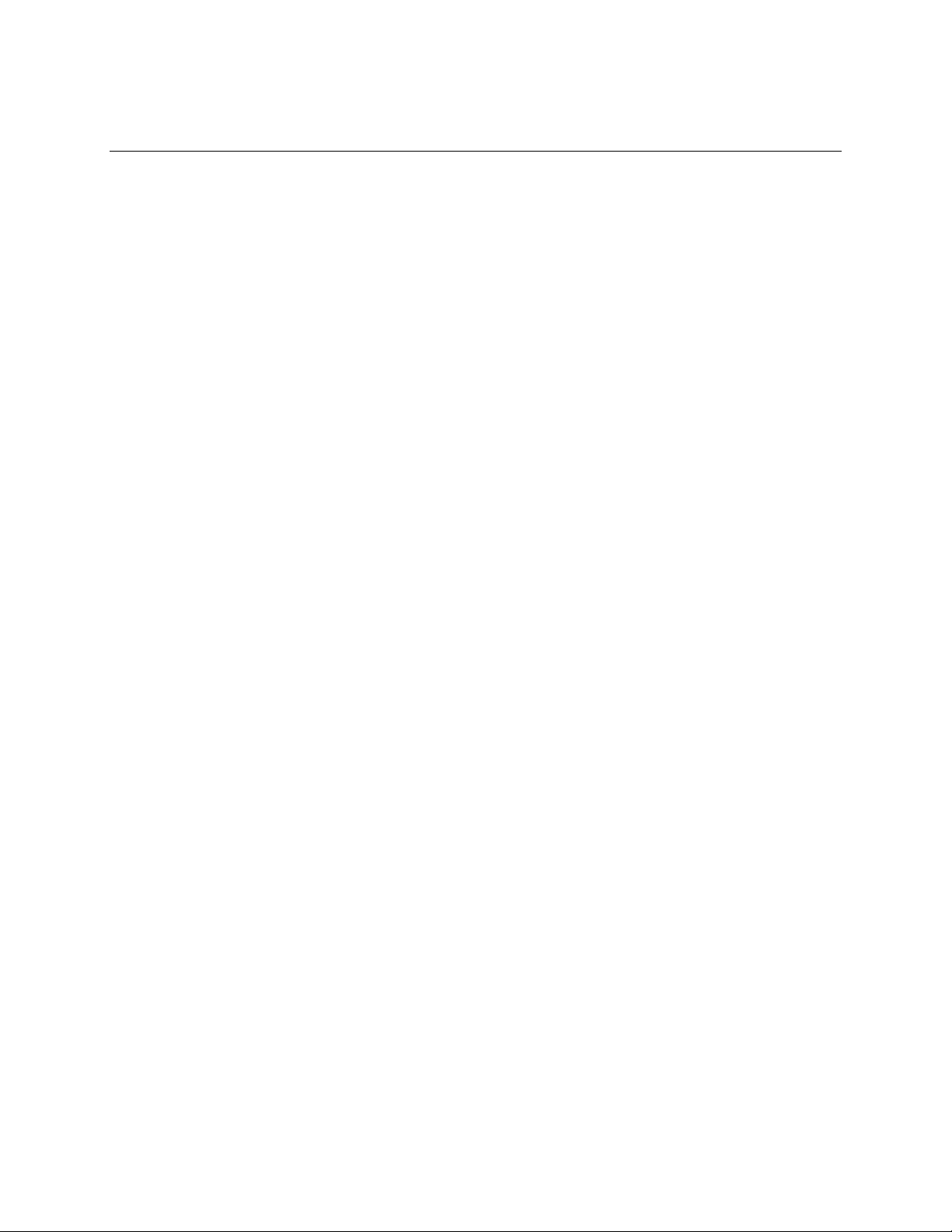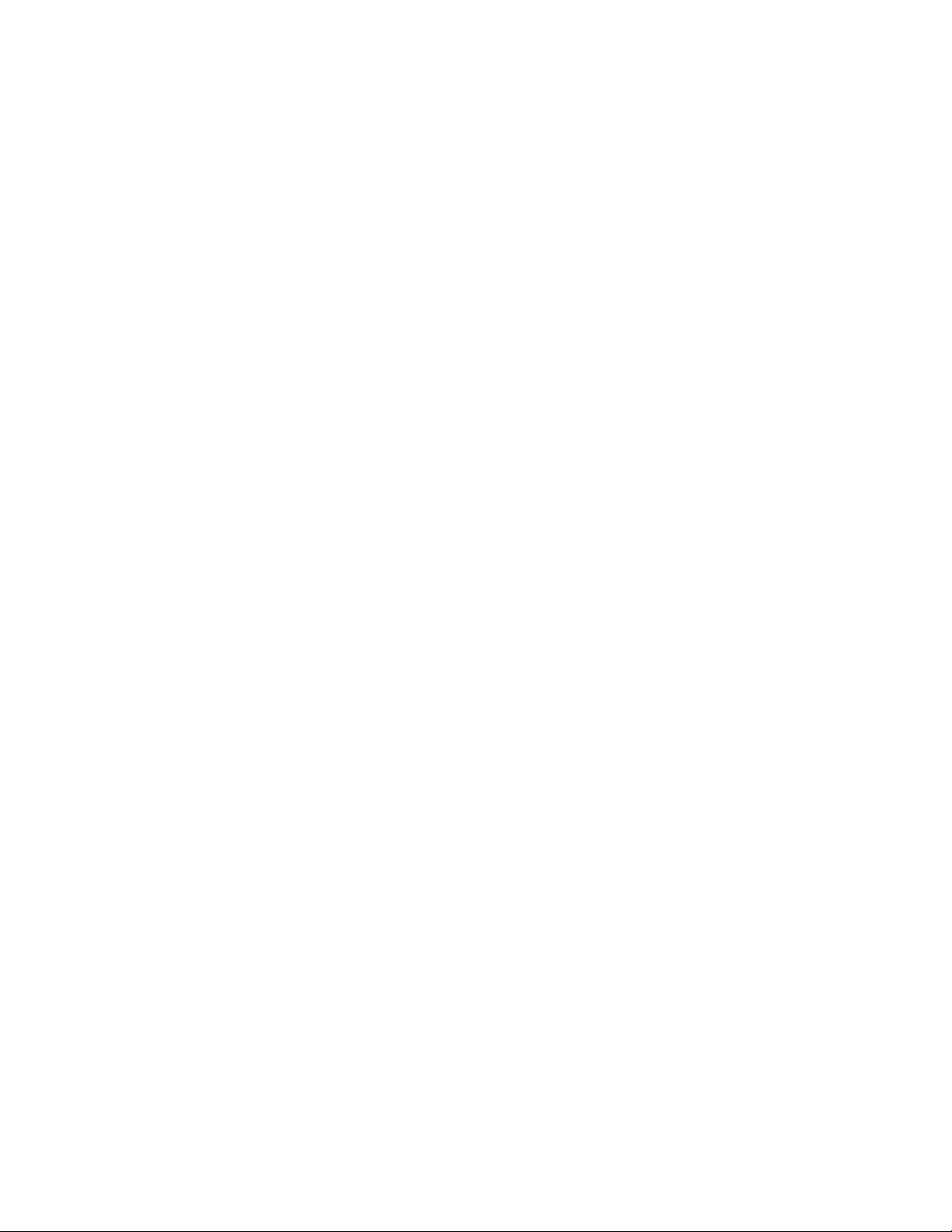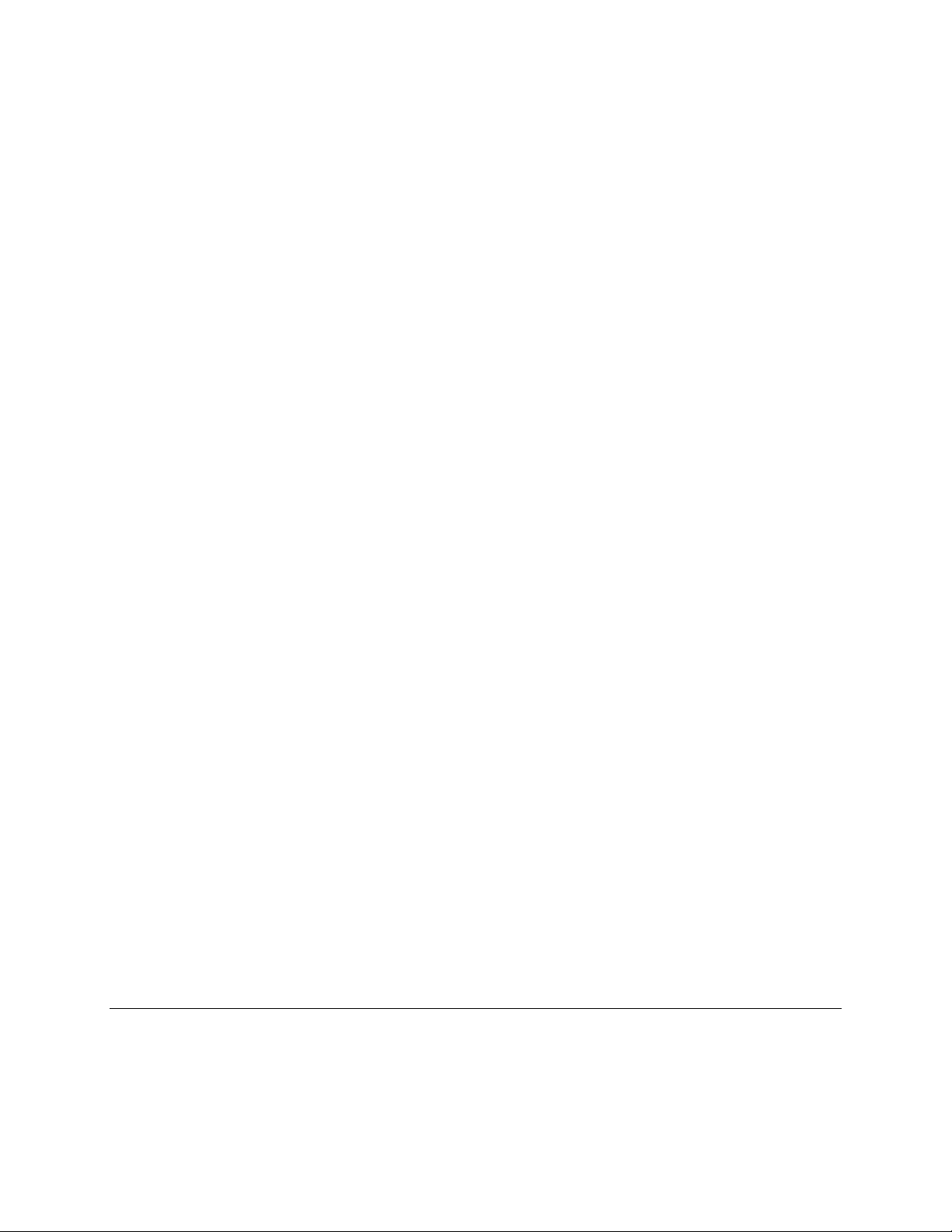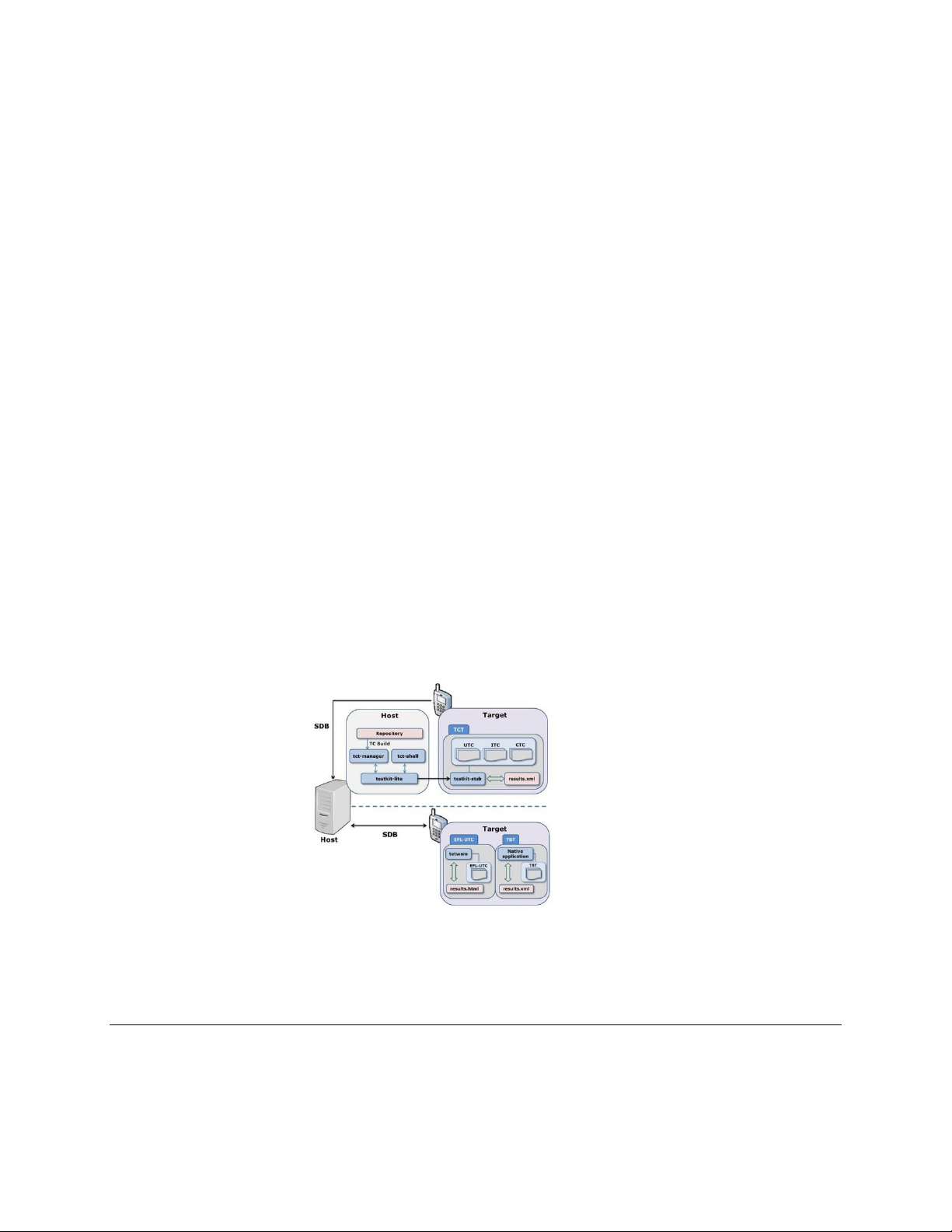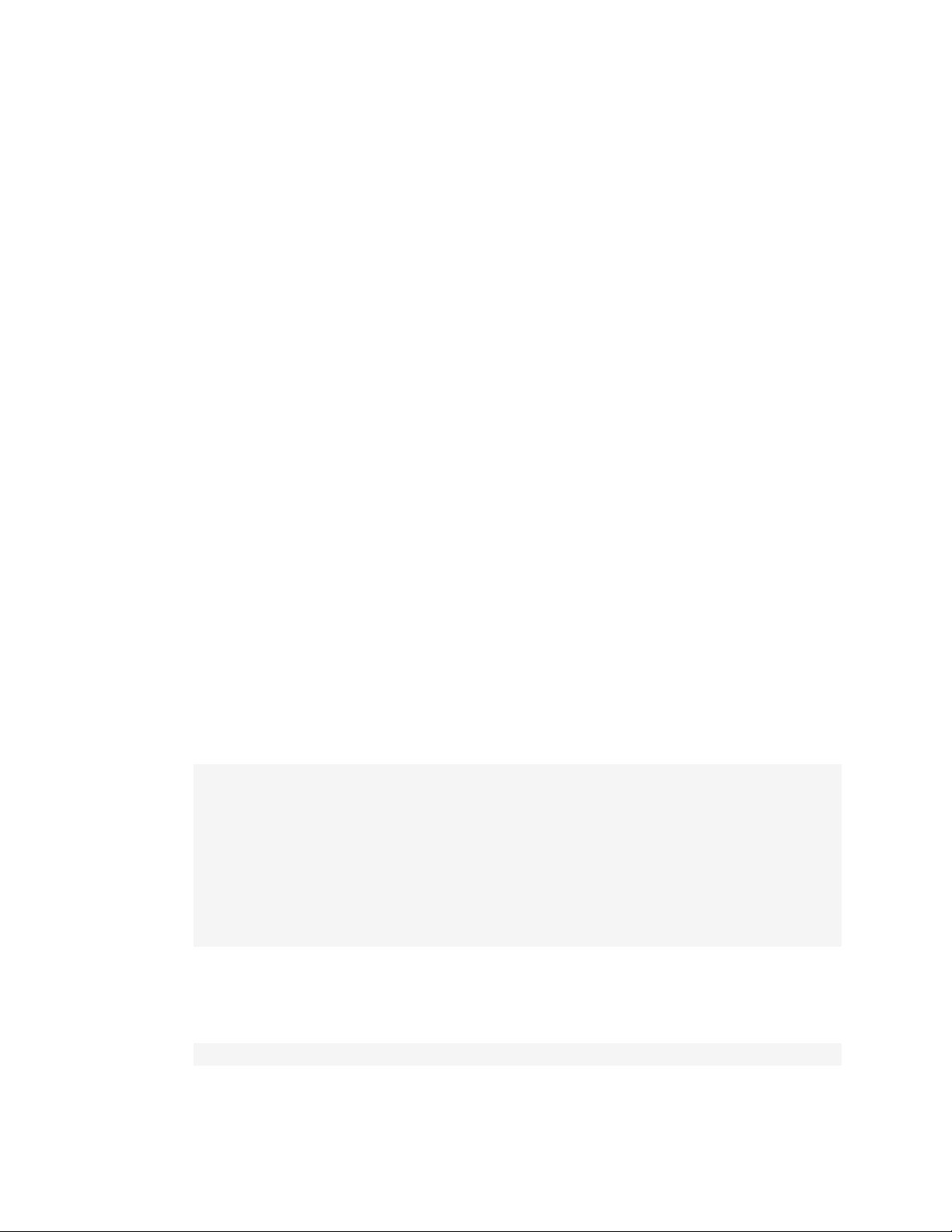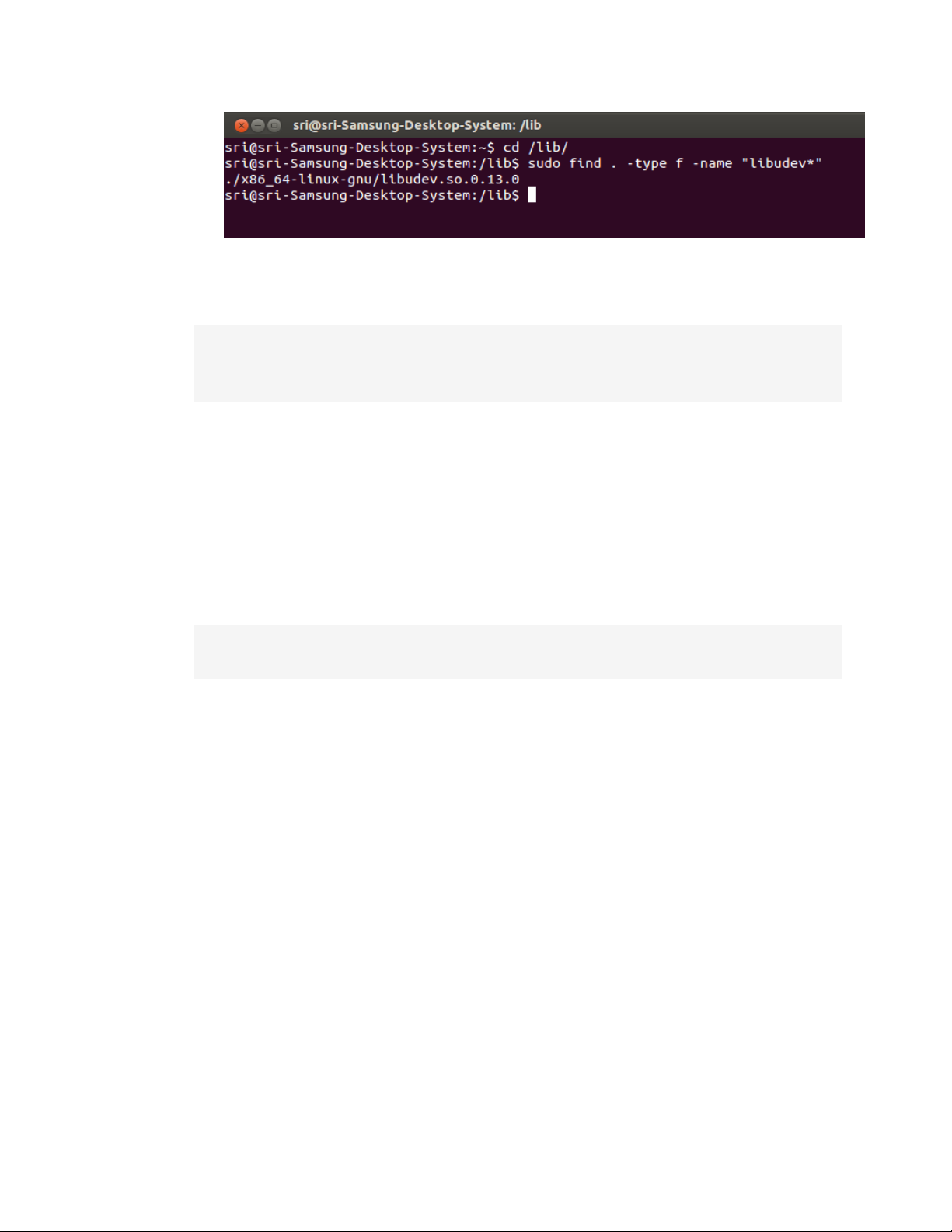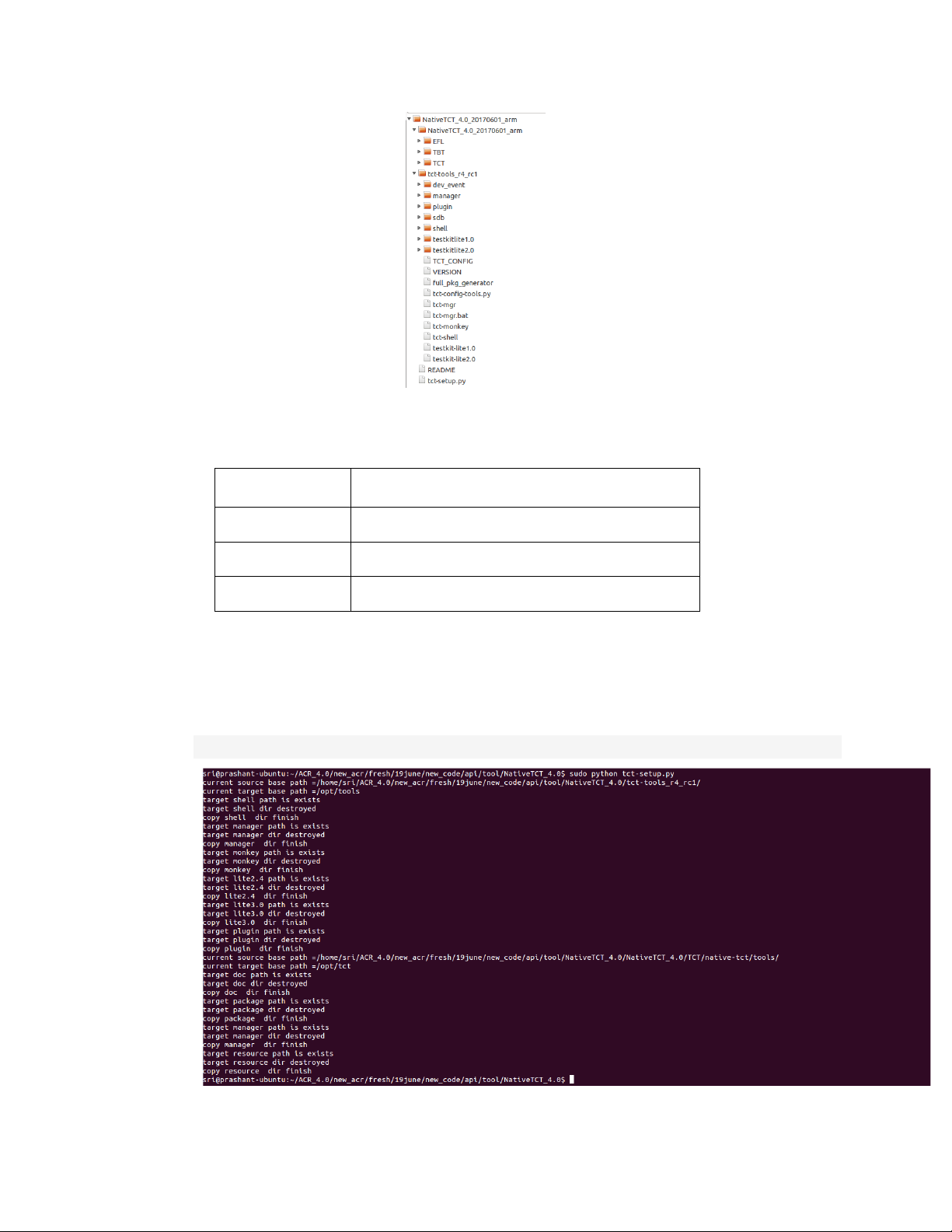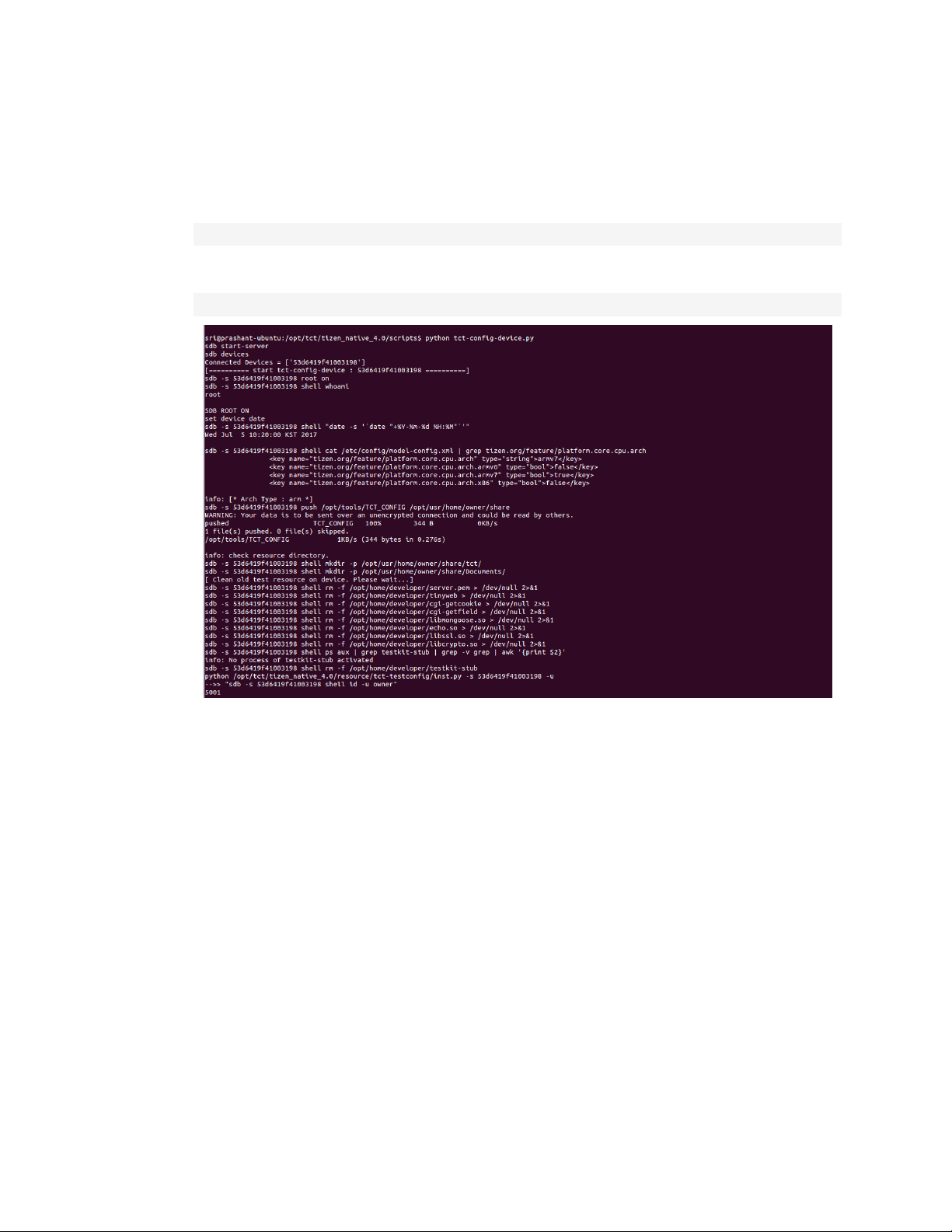Native TCT User Guide-v1.0
4.2.1.11. Testing the Input Device.......................................................................................49
4.2.1.12. Multimedia Features............................................................................................. 50
4.2.1.13. Image View...........................................................................................................51
4.2.1.14. Data Control .........................................................................................................51
4.2.1.15. Application Controls ............................................................................................55
4.2.1.16. The Pick Operation...............................................................................................57
4.2.1.17. Sensors..................................................................................................................60
4.2.1.18. Platform Resources............................................................................................... 64
4.2.1.19. EFL / Event........................................................................................................... 69
4.2.1.20. IME.......................................................................................................................71
4.2.1.21. The Widget ...........................................................................................................74
4.2.1.22. Shortcut ................................................................................................................74
4.2.1.23. OAuth 2.0 .............................................................................................................75
4.2.1.24. Push Service .........................................................................................................76
4.2.1.25. Runtime Info.........................................................................................................77
4.2.1.26. Attach Panel [Need to be tested in Mobile only not on FHub] ............................79
4.2.1.27. Hardware/Software Feature Summary .................................................................80
4.2.1.28. Testing MTP [Need to be tested in Mobile only not on FHub] ............................80
4.2.1.29. NSD......................................................................................................................81
4.2.1.30. SD-Card Status.....................................................................................................83
4.2.1.31. Radio ....................................................................................................................84
4.2.1.32. Sound Manager.....................................................................................................84
4.2.1.33. Media Key ............................................................................................................85
4.2.1.34. Package Manager..................................................................................................86
4.2.1.35. Notification...........................................................................................................86
4.2.1.36. Connection............................................................................................................88
4.2.1.37. System Settings ....................................................................................................89
4.2.1.38. Contacts................................................................................................................90
4.2.1.39. TTS/STT...............................................................................................................91
4.2.1.40. IoT ........................................................................................................................93
4.2.1.41. DALi.....................................................................................................................95
4.2.1.42. Multiclass Widget...............................................................................................108
4.2.1.43. Auto fill Service .................................................................................................109
4.2.2 Testing the Wearable Device..............................................................................................109
4.2.2.1 Camera...............................................................................................................................109
4.2.2.2 Sound ................................................................................................................................. 111
4.2.2.3 GPS .................................................................................................................................... 112
4.2.2.4 Bluetooth............................................................................................................................ 112
4.2.2.5 Bluetooth LE......................................................................................................................120
4.2.2.6 Bluetooth Error Callbacks..................................................................................................121
4.2.2.7 Wi-Fi Activation ................................................................................................................125