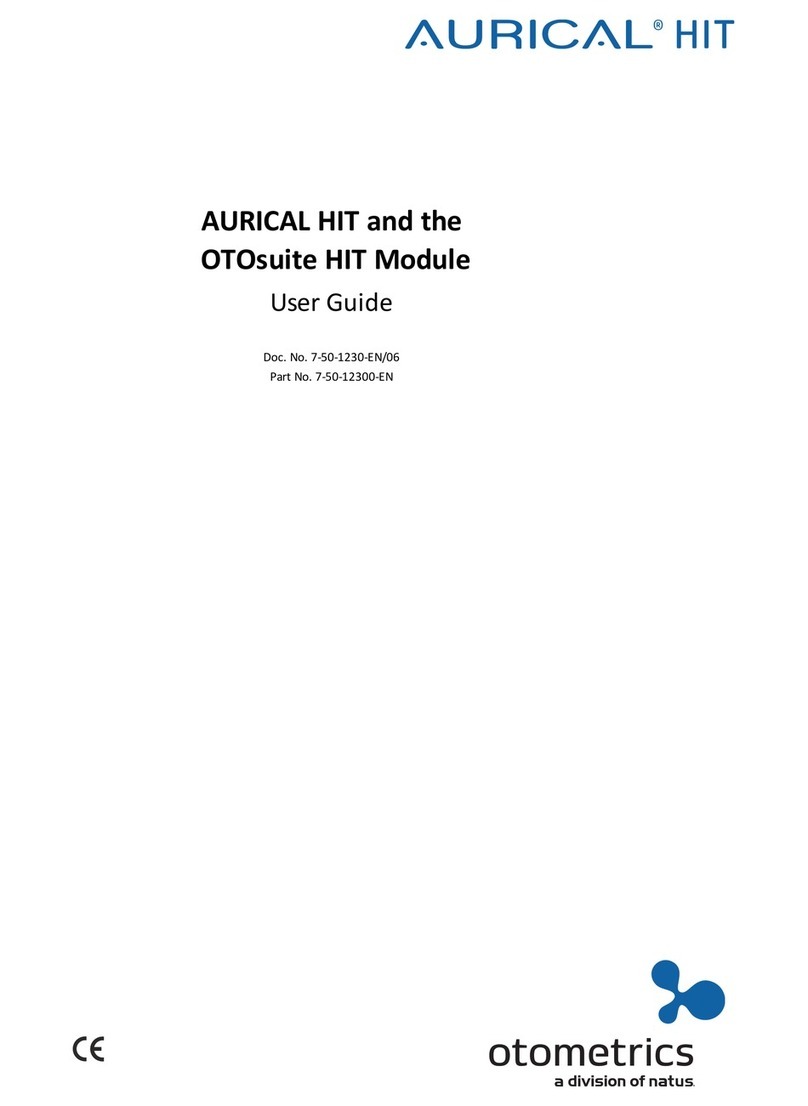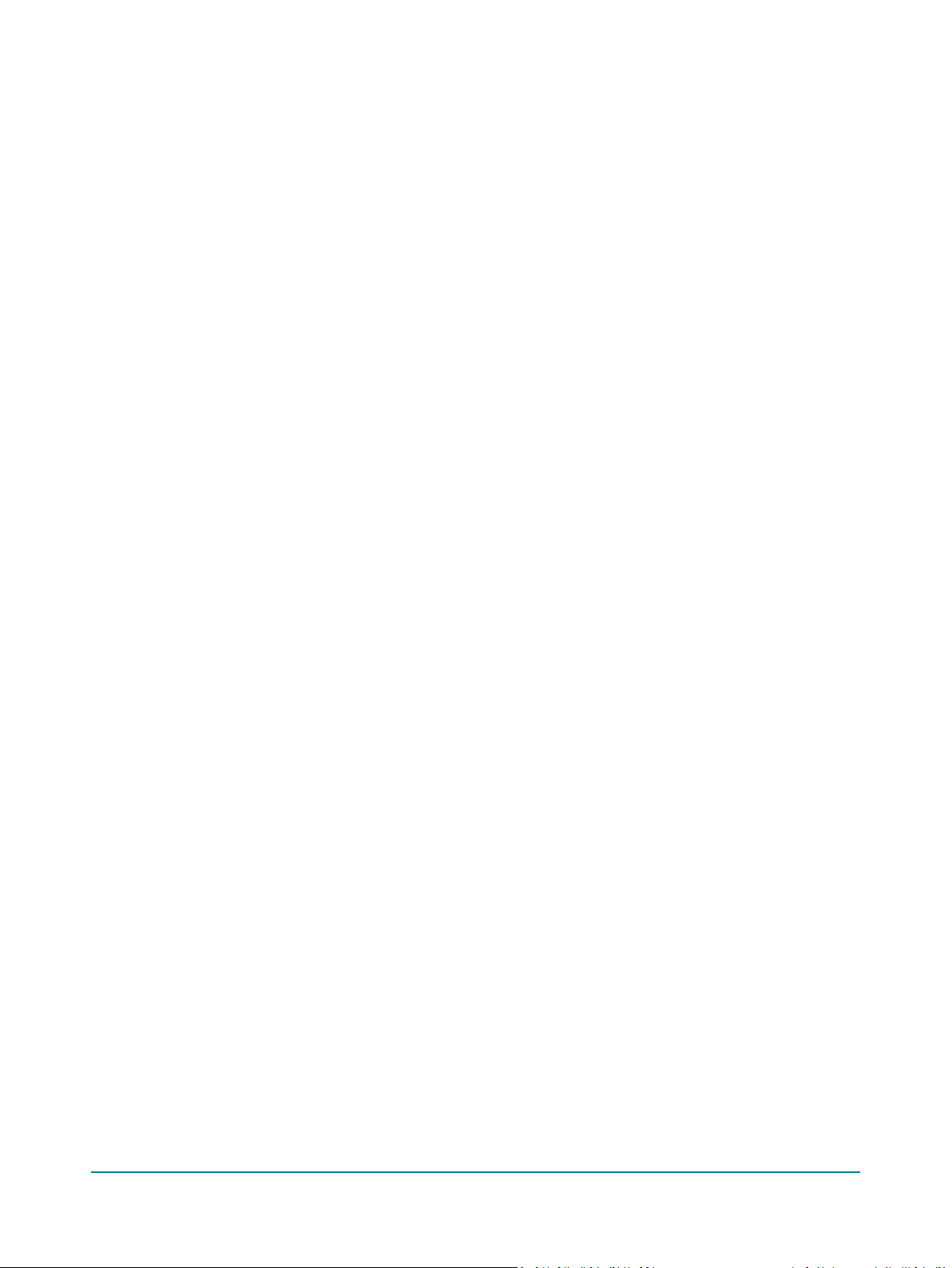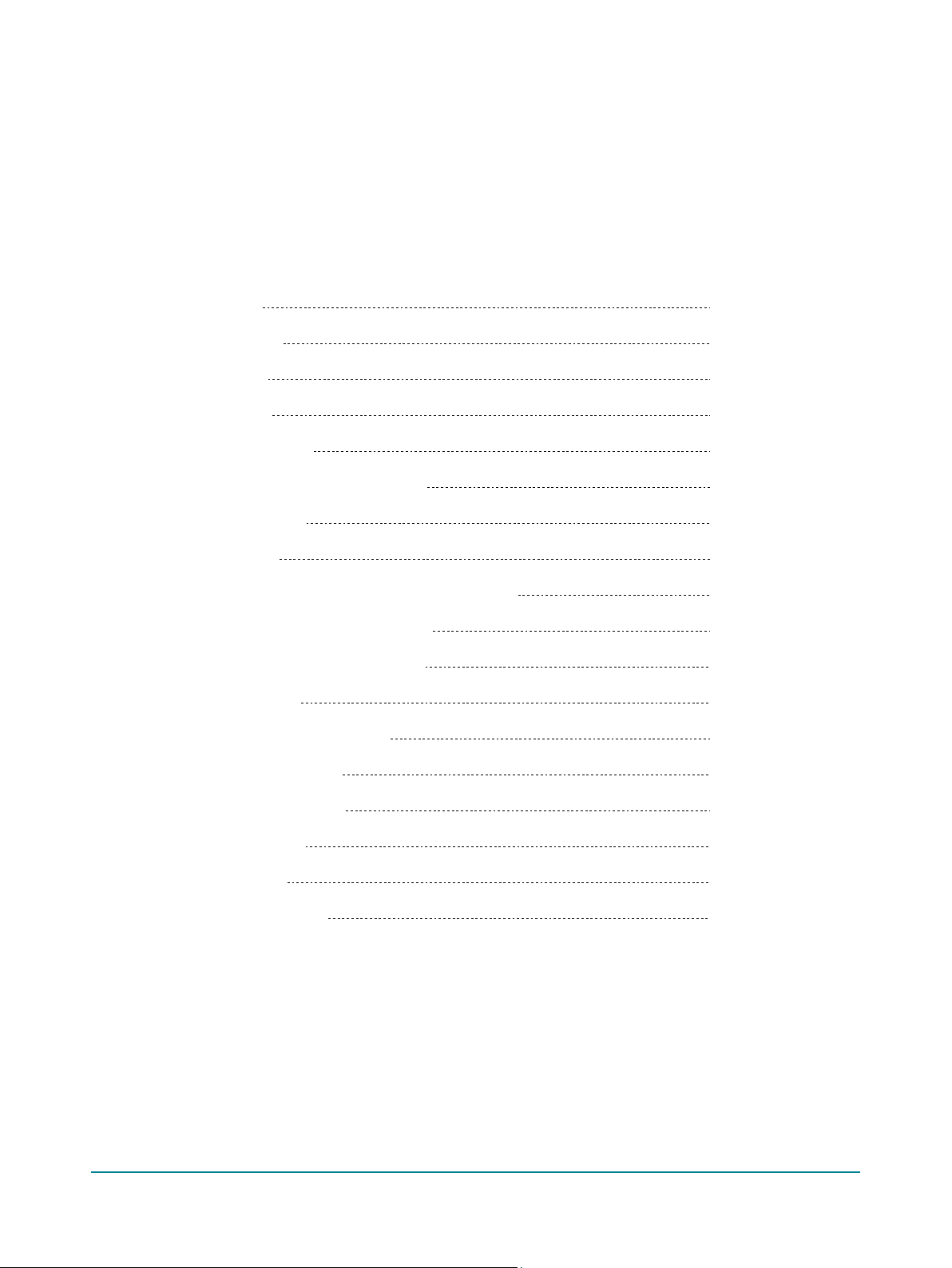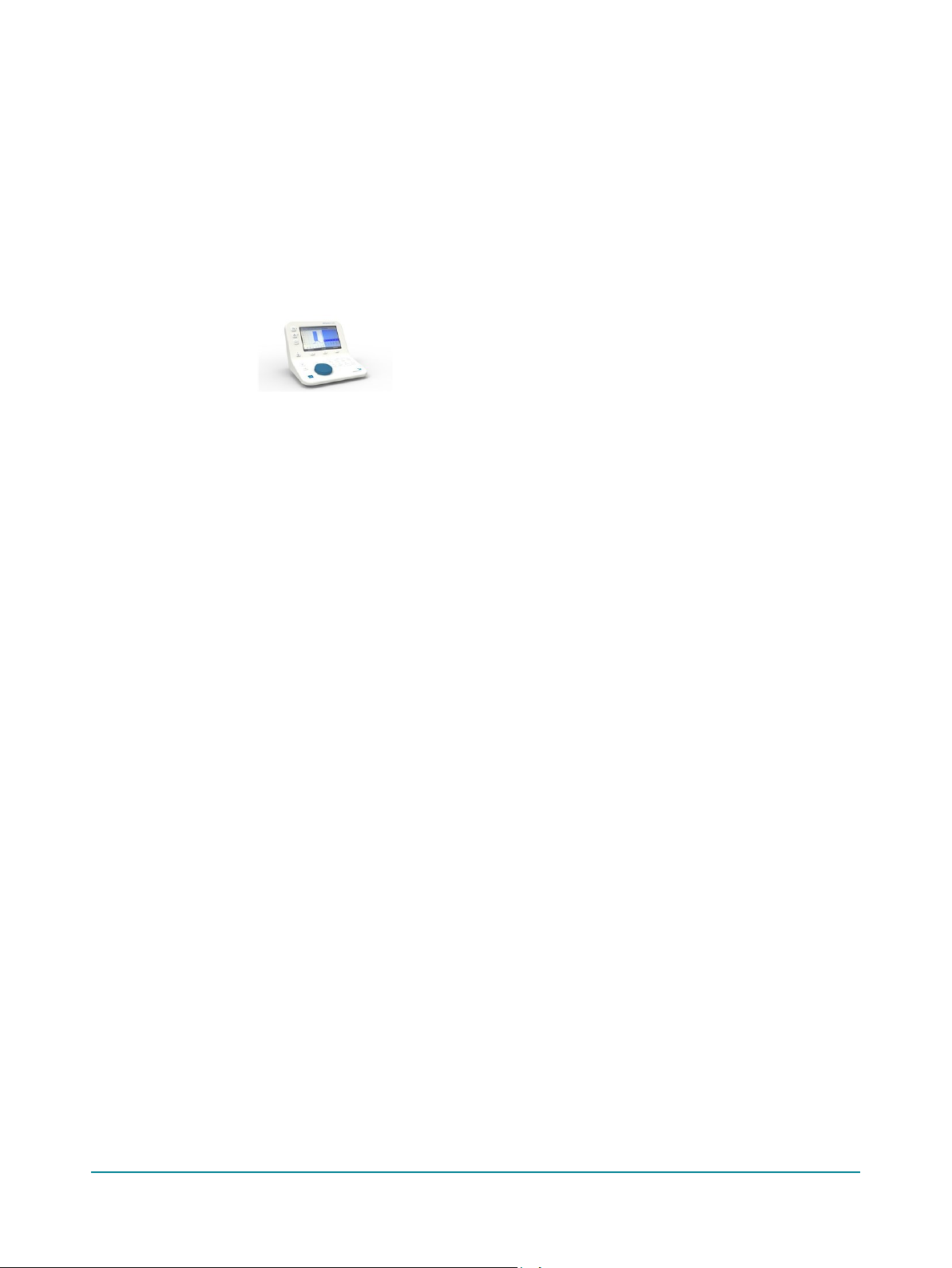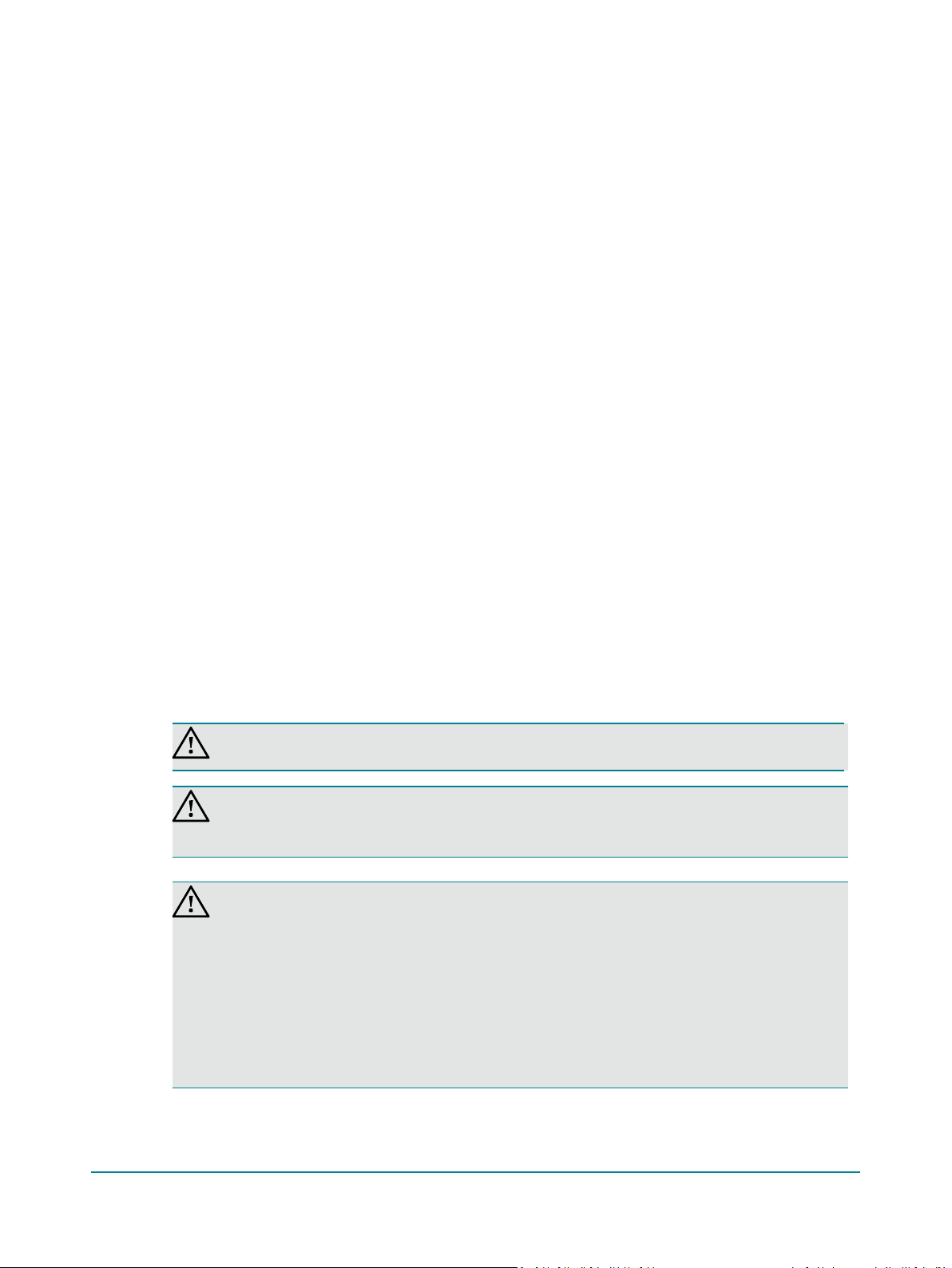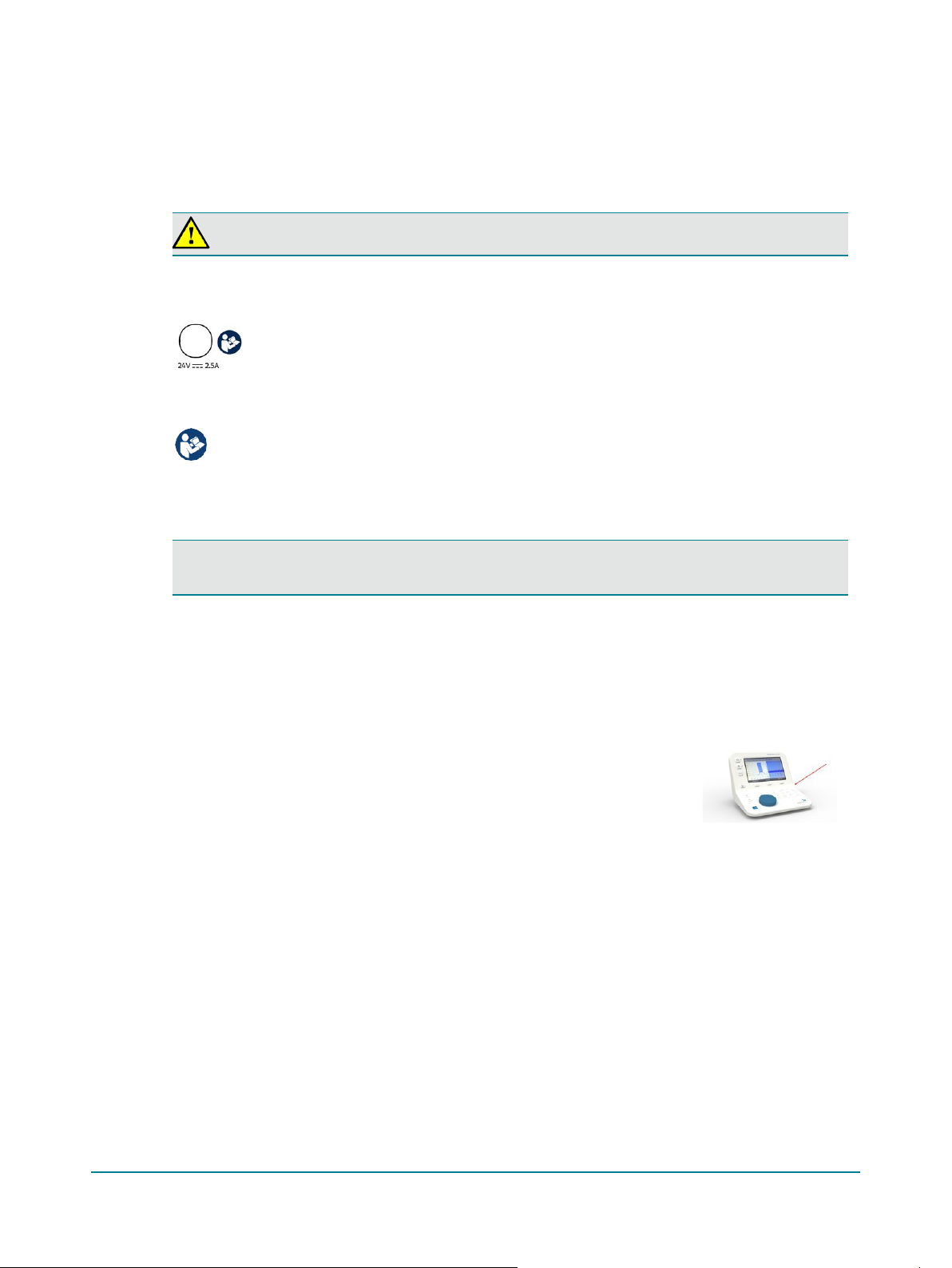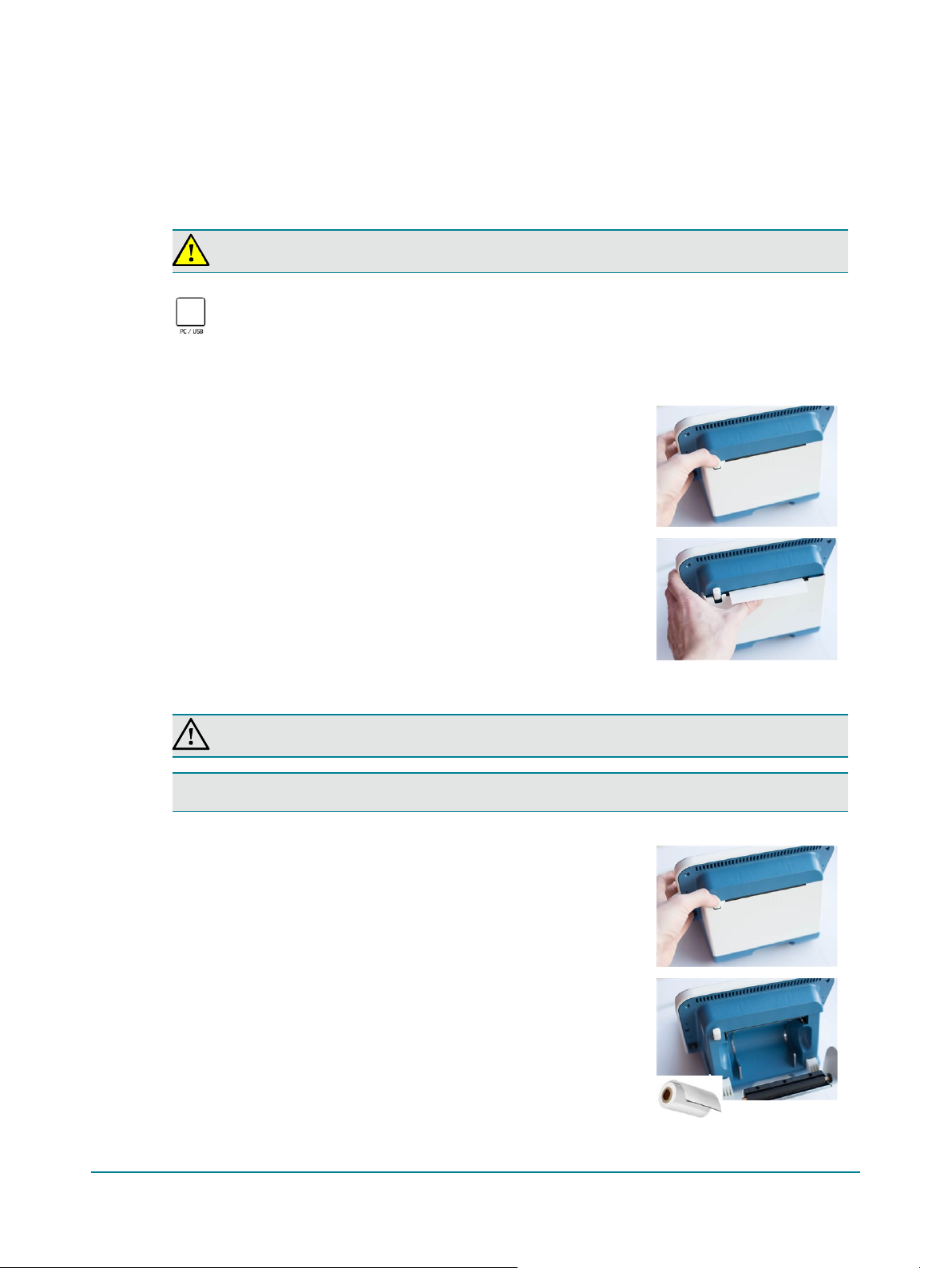2.2 Tympanometry testing on infants
Use the 1000 Hz probe tone for infant tympanometry up to 4 - 6 months of age to avoid the very low resonance
frequency that is normal for infant ears.
Development through the first few months of life significantly alter the acoustic response properties of the infant's middle
ear, and influence tympanometry, e.g.
•size increase of the external ear, middle ear cavity and mastoid
•a change in the orientation of the tympanic membrane
•fusion of the tympanic ring
•a decrease in the overall mass of the middle ear due to changes in bone density
•loss of mesenchyme (connective tissue of the embryo)
•tightening of the ossicular joints
•closer coupling of the stapes to the annular ligament
•the formation of the bony ear canal wall
The infant ear anatomy differs from the adult ear. Due to these differences, use a higher frequency probe tone to collect
tympanograms to identify middle ear effusion. Infants younger than four (4) months may show abnormal 226 Hz
tympanogram even with confirmed middle ear effusion. It is also possible to obtain what appears to be abnormal 226 Hz
tympanograms in normal ears. The 1000 Hz probe tone is the best choice for immittance measurements in infants.
2.3 Typographical conventions
The use of Warning, Caution and Note
To draw your attention to information regarding safe and appropriate use of the device or software, the manual uses
precautionary statements as follows:
To obtain a free printed copy of the user documentation, contact Natus Medical Denmark ApS (www.natus.com).
Warning • Indicates that there is a possibility of injury, death, or other serious adverse reactions associated with
the use or misuse of the device.
Caution • Indicates that there is a possibility of a problem with the device associated with its use or misuse. Such
problems include device malfunction, device failure, damage to the device, or damage to other property.
Note • Indicates that you should take special notice.