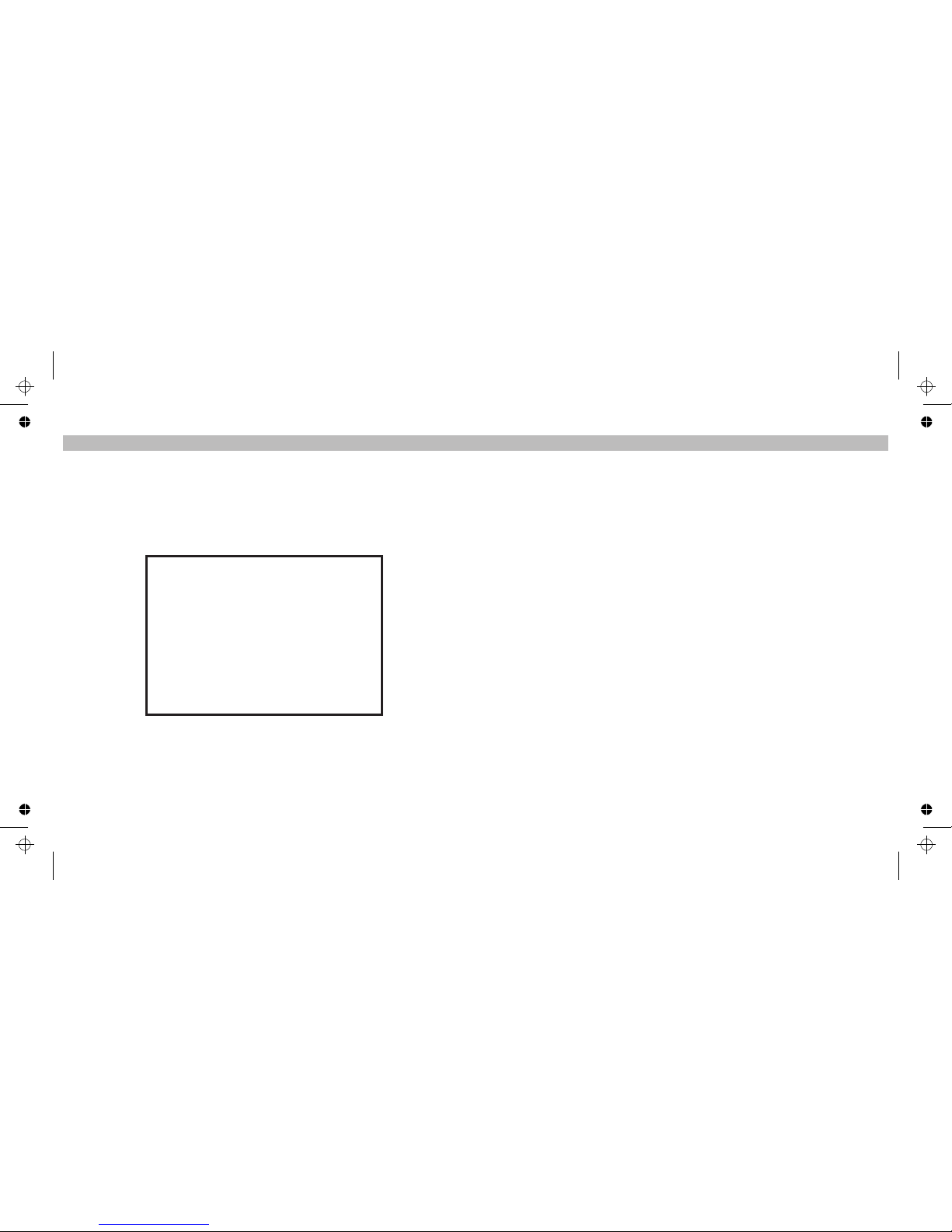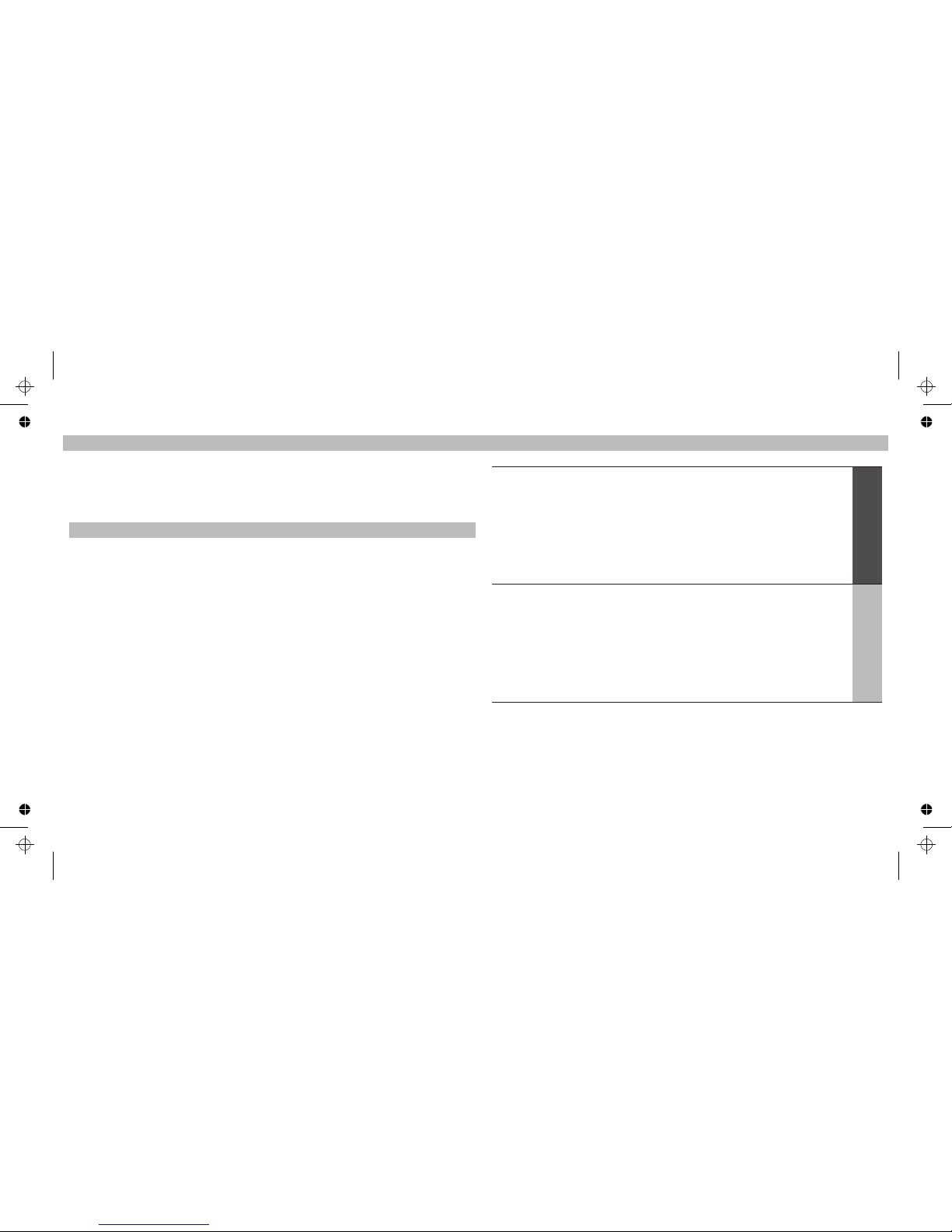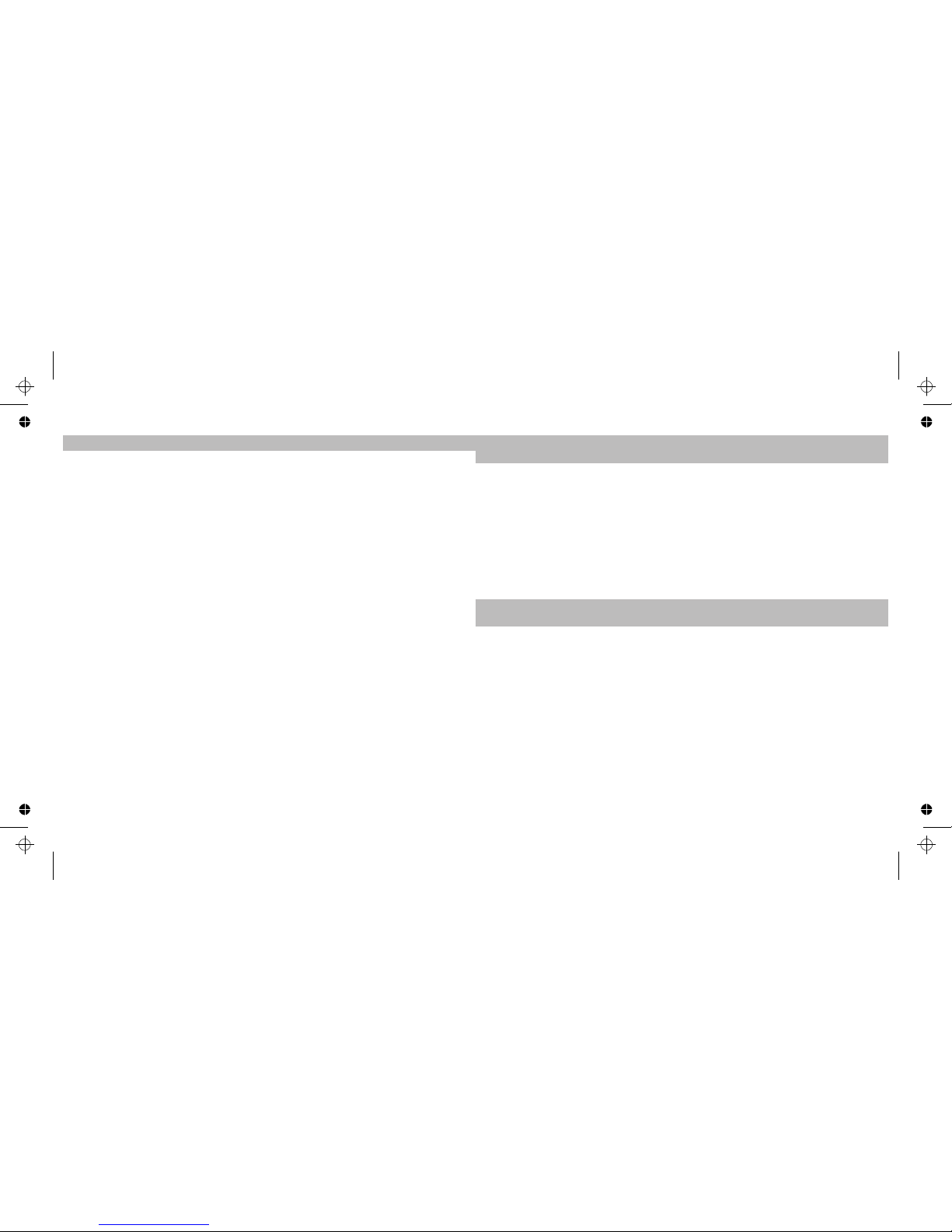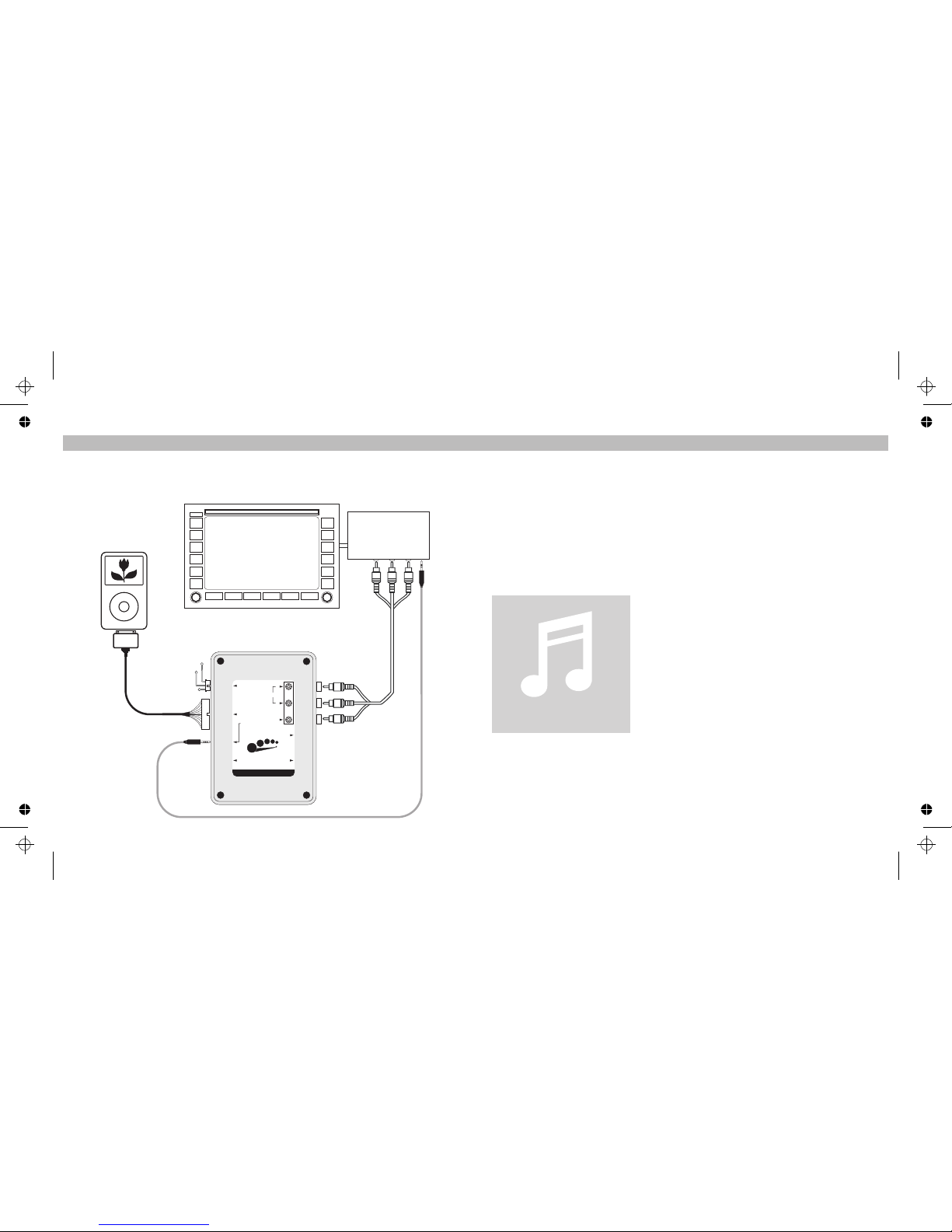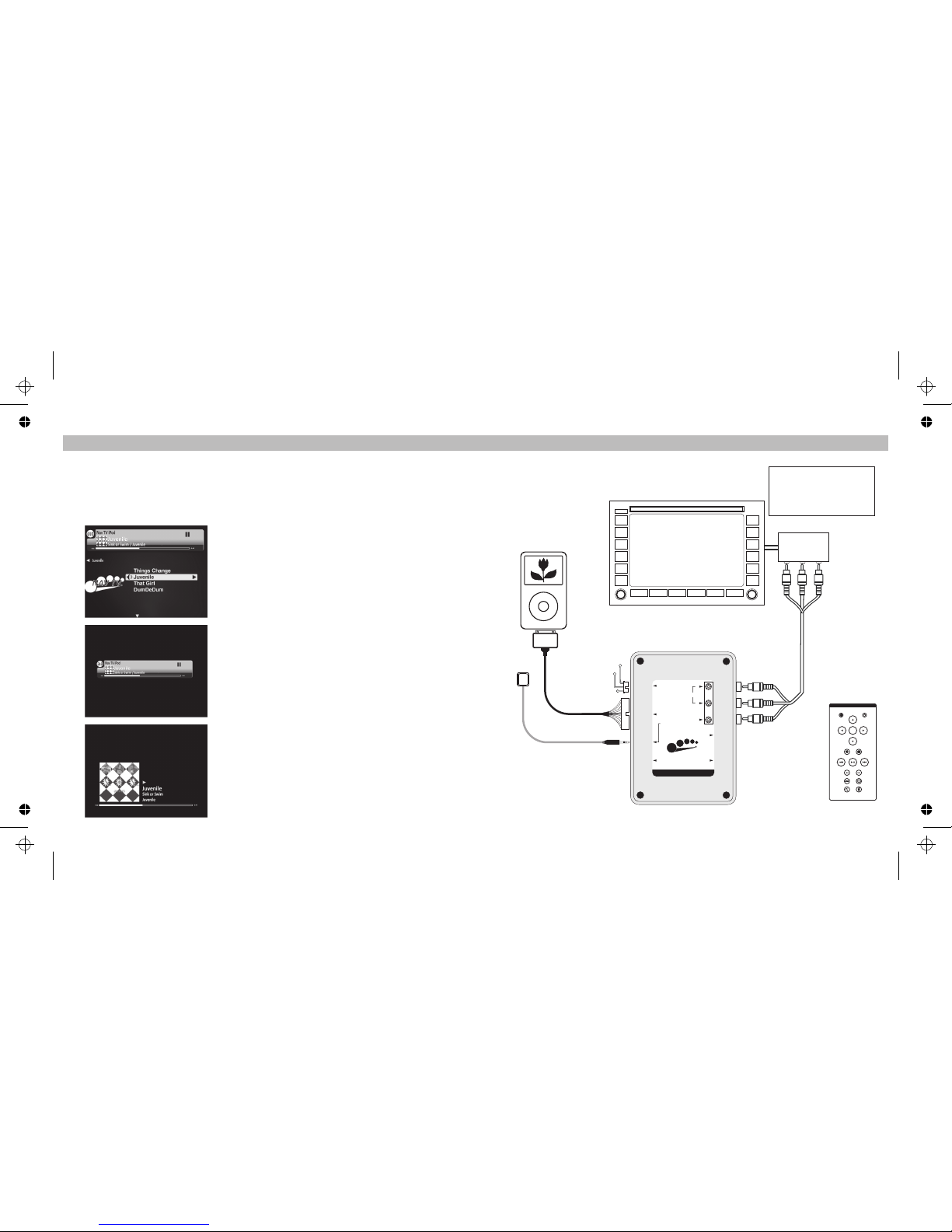04 21
With an available A/V input in your mobile multimedia system, this product
allows use of your iPod to:
Play your music
Playback video
Display pictures in a slideshow
You will have full control of your iPod via:
Infrared Remote Control
Via the iPod itself
Via the OEM screen (with an optional vehicle inteface)
You can use the VEHICLEDOCK with:
Any factory system with a matching vehicle input (optional)
Amobile multimedia system
Any rear-seat entertainment system withA/V input.
This versatile add-on solution lets you connect your iPod to a monitor in your car and
enjoy all your iPod entertainment, including movies! The VEHICLEDOCK not only
brings your current system up-to-date for watching movies, it gives you a
sophisticated user inteface that works similar to iPod, with the same convenience and
ease of use. Listen to your iPod music on your car system, watch iPod videos, even
listen to audio books and podcasts. It's the perfect solution for bringing the iPod into an
existing mobile multimedia system.
Introduction
I’ve selected a photo slideshow to play on my
screen, but it’s only playing on my iPod screen.
On your iPod, check to see that your TV Out setting under Video/Slideshow Settings is
set to either Ask or On. Your Video or Slideshow will not play on your screen unless you
select TV On when prompted by your iPod in the Ask setting, or you have selected On
under TV Out in Video Settings. Your iPod arrives in the Ask setting, so you will have to
select TV On each time you start up a Video or Photo Slideshow unless you change
your iPod Settings. Remember, iPod nano does not support external photo slideshows.
For more information see the NOTE on [page 14].
The response delay time, if any, is usually the NAV TV VEHICLEDOCK waiting for
information from the iPod. Hard-drive based iPods like the 5G iPod with video take
longer than flash based iPods like the iPod nano. How long it takes depends on how
much content is on the iPod and what information is being requested. For instance,
when you’ve selected a screen saver on the NAV TV VEHICLEDOCK that displays
“large” Album Art 200 x 200 pixels, (if available), it can take up to 20 seconds for the
iPod to access that art work. See Things to Understand About iPod Album Art
for more information.
[page 17]
The NAV TV VEHICLEDOCK sometimes seems to have a small delay before it
displays my iPod’s content like Album Art or song information. Why?
Tips + Trouble Shooting