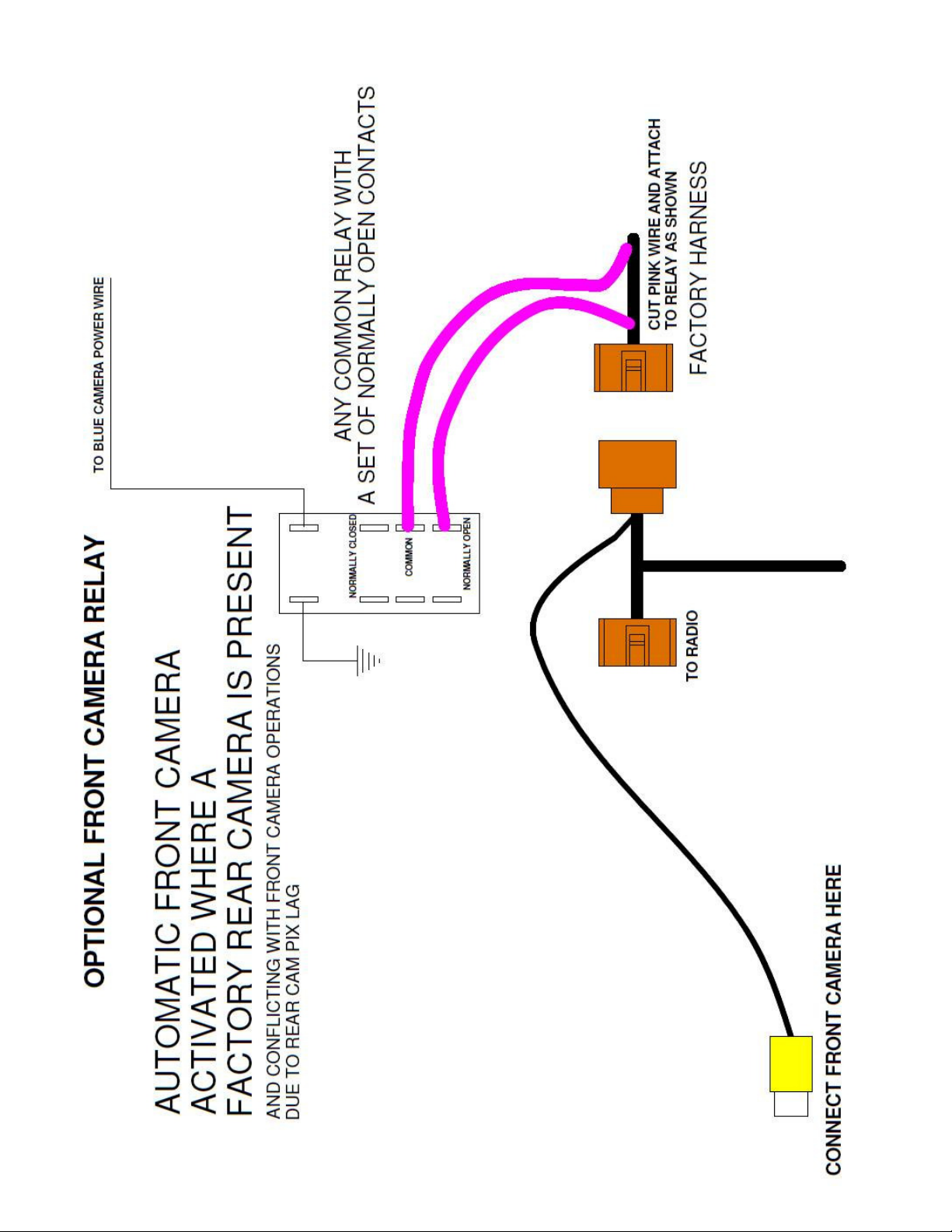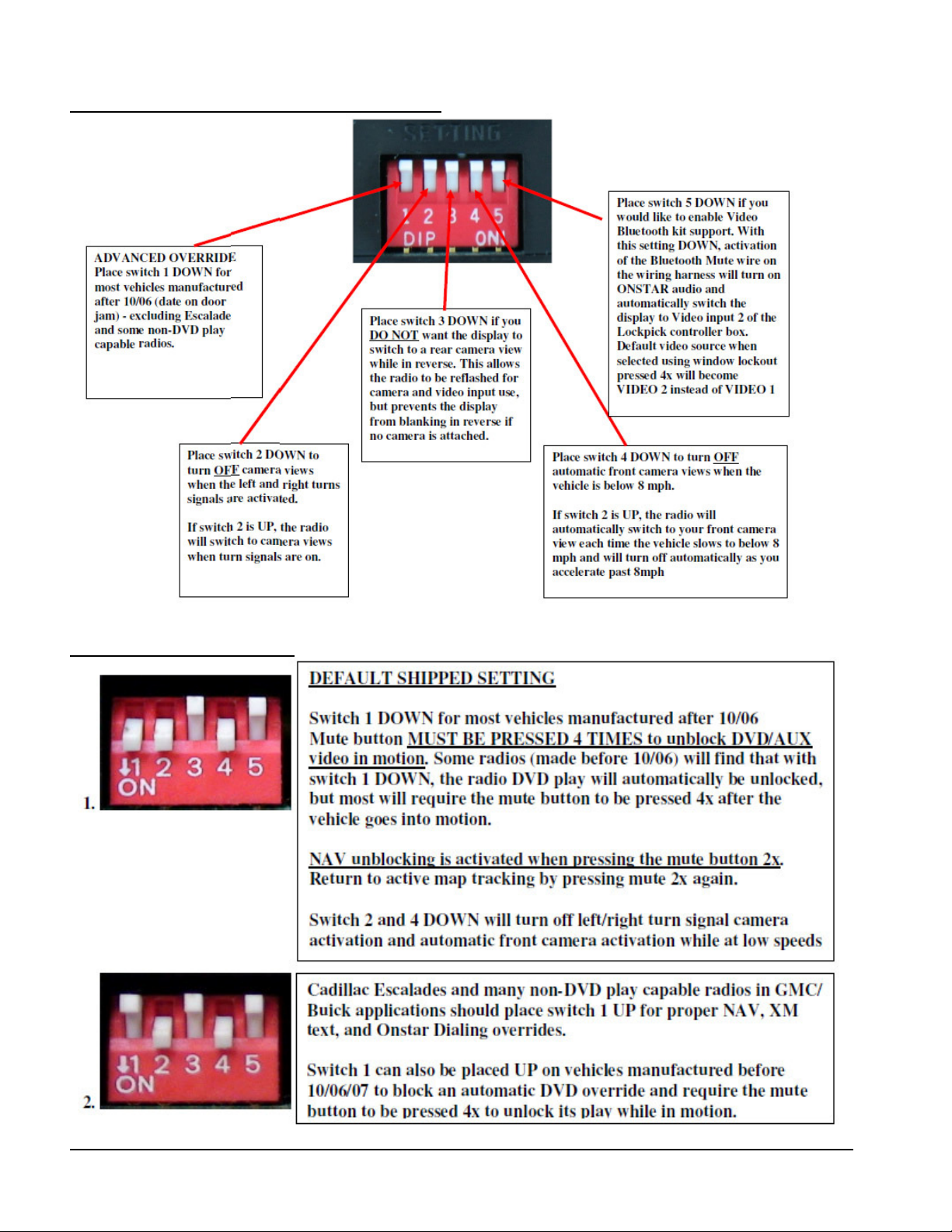NAV VIDEO NavVideo Installation Guide. © 2006.
9
Installation of the NV_GMUNLOCKPRO
Installing the NV_GMUNLOCKPRO module is very easy, the installation is completely plug and play (other
than the optional blue wire that needs to be cut if you wish to be able to toggle the OEM reverse camera
while you are in motion, this doesn’t apply for aftermarket reverse cameras)
IMPORTANT: The accessory, 12V and ground wires, are for powering auxiliary devices such
as a camera, DVD player etc. The module itself DOES NOT need to have these connected.
Video & Audio Inputs
An important feature of your GMUNLOCKPRO is the ability to easily input video from a backup camera and
two additional audio and video sources (rear, front, baby cam, DVD, video iPOD, ZUNE, etc. or as a video
input for vehicles not equipped with factory DVD play or video AUX input capability) This input is dependent
upon the presence of a factory rear view camera or, the option for factory rear view camera can easily be
turned on at your dealership. If your vehicle is not equipped with a factory rear view camera and you desire
to use the video input provided by the GMUNLOCKPRO harness, programming instruction for your dealer
can be found at the end of this manual.
Switching between these A/V inputs is described in the previous section of this manual.
If you have the factory camera programming enabled, but do not plan to use a rear view camera, the GM
GMUNLOCKPRO can prevent the screen from blanking during reverse operation. Setup the dip switches for
NO REAR VIEW CAMERA PRESENT and your screen will not blank during reverse, even if it has been
updated for reverse camera operation. This allows you to use the video source provided by the
GMUNLOCKPRO for other purposes and not have the screen search for a rear view camera during reverse.
If you have a factory camera or will be adding an aftermarket reverse camera, place the switch in the UP
position to allow the screen to automatically switch to rear camera view while in reverse.
Accessory ignition Switched 12V power (RED)
The switched ignition 12V source (ACC) RED wire, will turn off when the car is turned off. This is useful to
allow the installation of aftermarket accessories (DVD, radar detector, etc) without worrying that they may run
down the vehicle battery when the car is turned off. It may be connected to your aftermarket Bluetooth kit as
an accessory power connection. This output is capable of 2.5 amps.
If the CAM VIDEO FUNCTION is enabled, the ACC power provided by the RED wire in your harness will turn
off while the car is in reverse and for approximately 10 seconds afterward. This allows you to connect
additional cameras, DVD’s, etc. to the provided video connector and not have the video interfere with factory
reverse camera installations. Use the ACC power provided by the GMUNLOCKPRO and your video device
will be powered off during reverse operation.
Aftermarket rear view cameras should be powered by the reverse tail light. Connect the video to the
connector provided by your GMUNLOCKPRO harness and you are ready to go. You could also connect
additional video from a front, baby cam, or any external video source powered by the ACC power connection
provided by the GMUNLOCKPRO without interference using a “Y” harness on the provided video input. Your
secondary video source will turn off while the car is in reverse preventing interference from simultaneous
video signals.
**The action and operation of the ACC and REVERSE power output wires are modified when
switch 2 is UP and the GMUNLOCKPRO is connected to front, side and rear cameras. For proper
operation of multiple cameras which are being powered and controlled by these connections, the
ACC and REVERSE power outputs of the GMUNLOCKPRO should not be used for purposes other
than the intended cameras when in this special multi-camera mode.