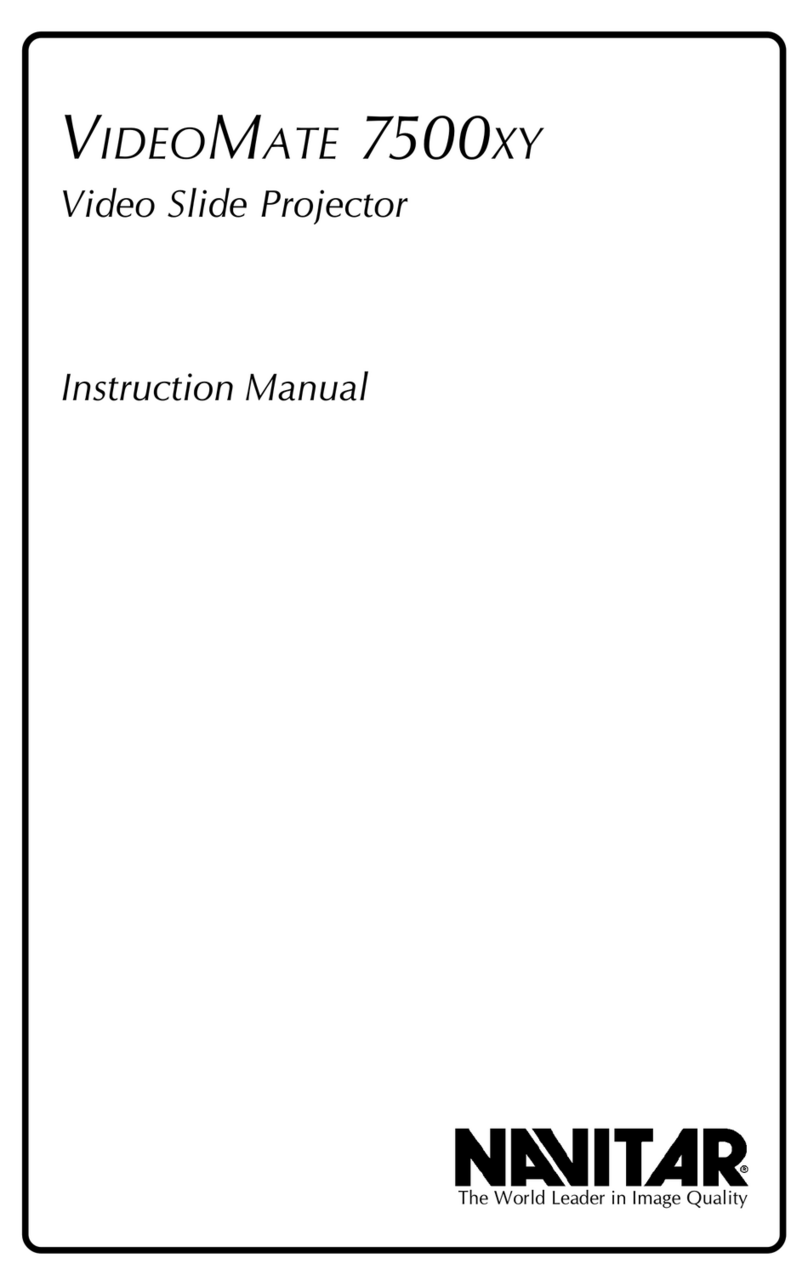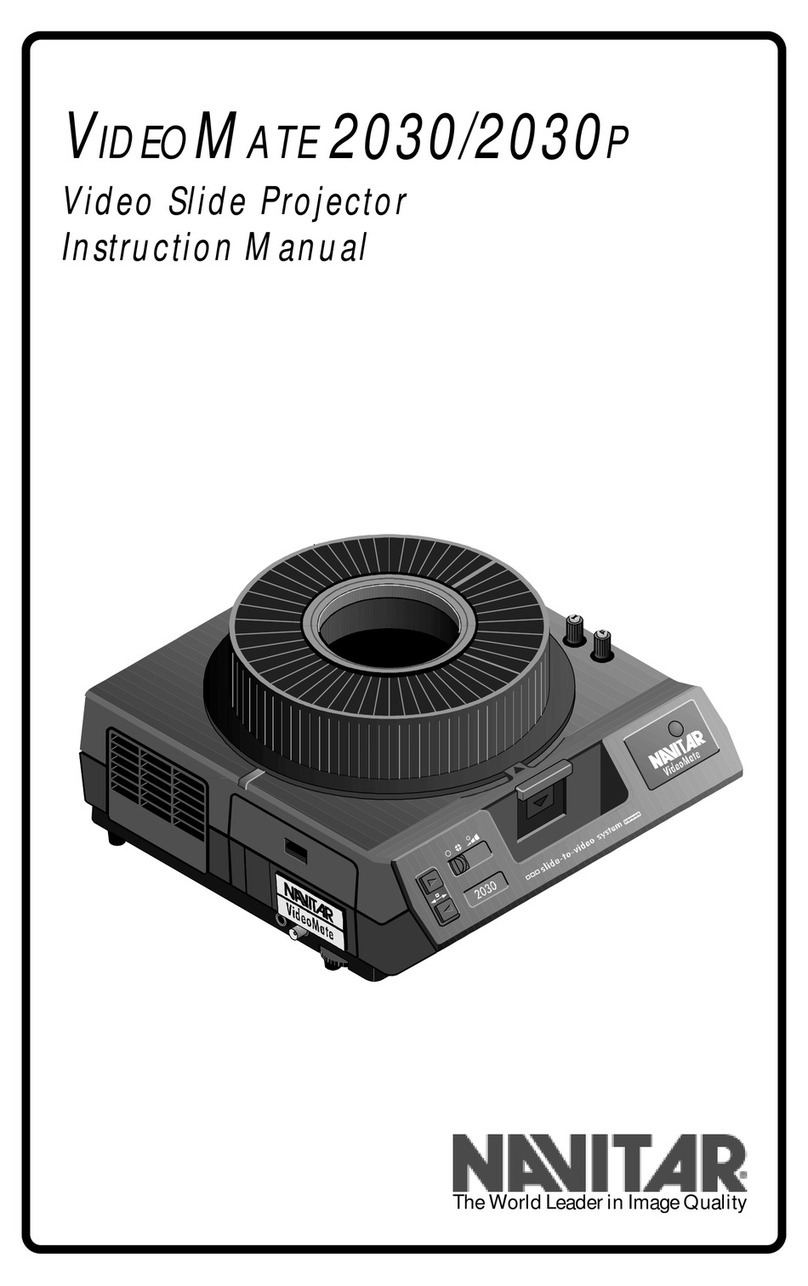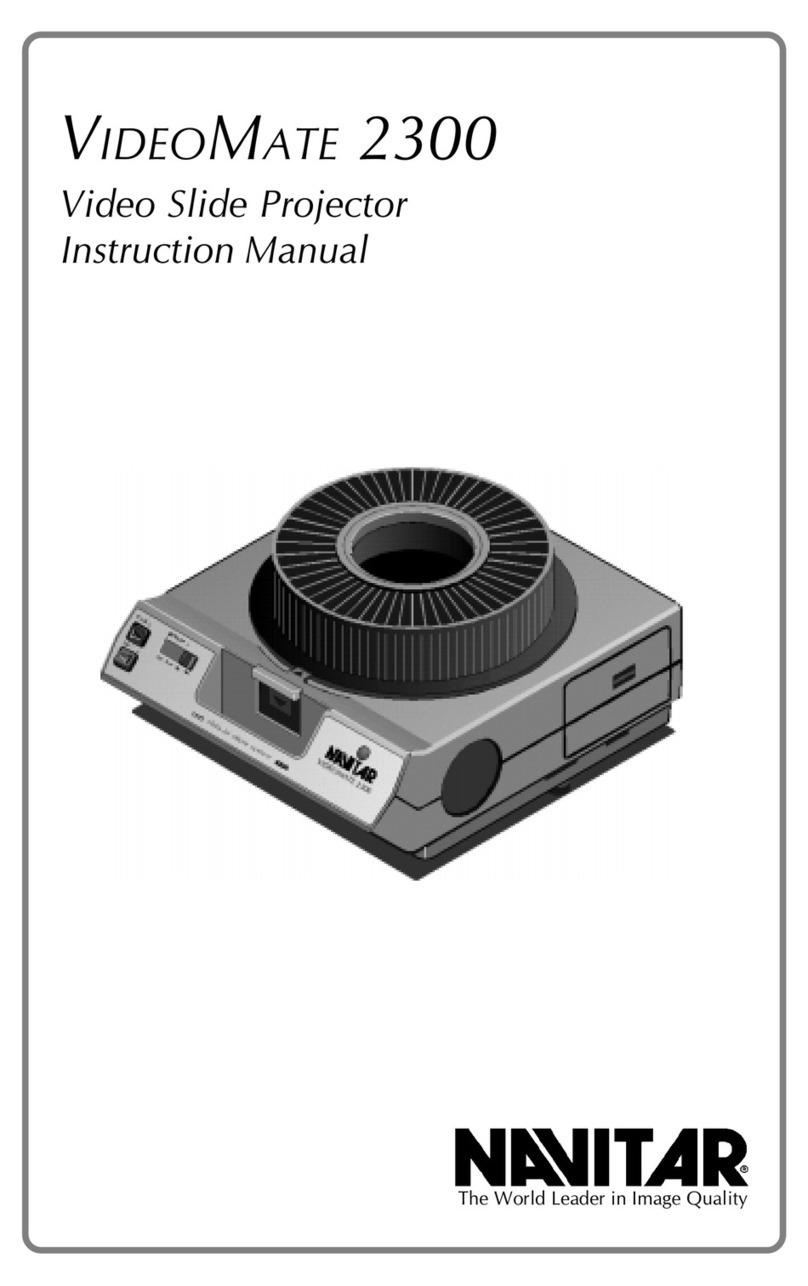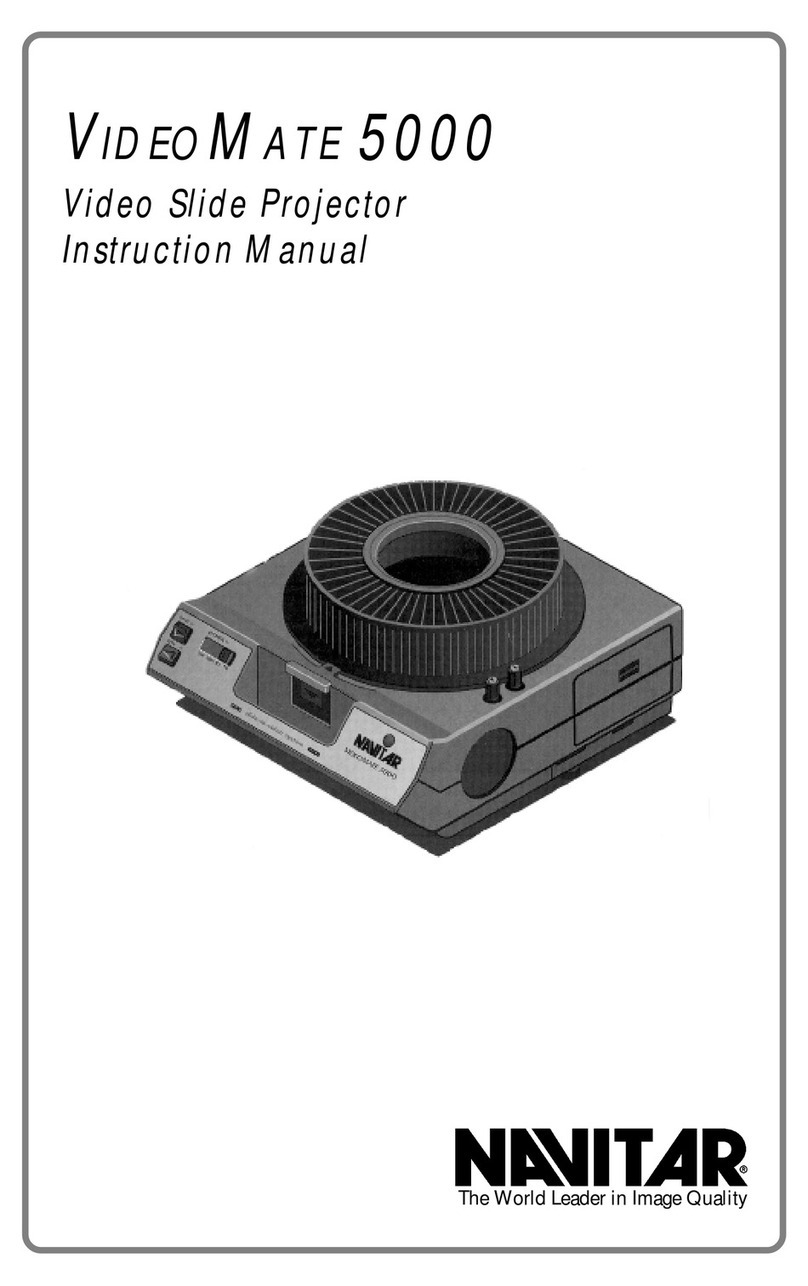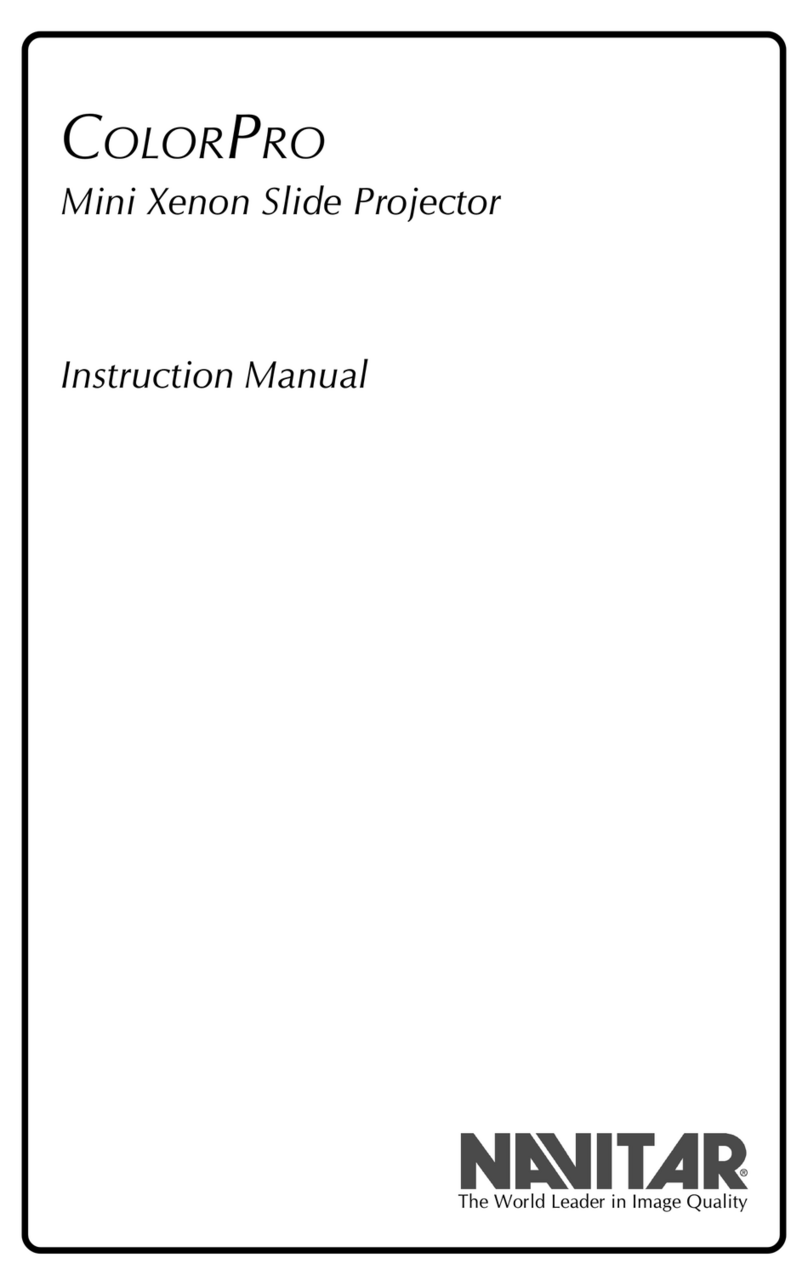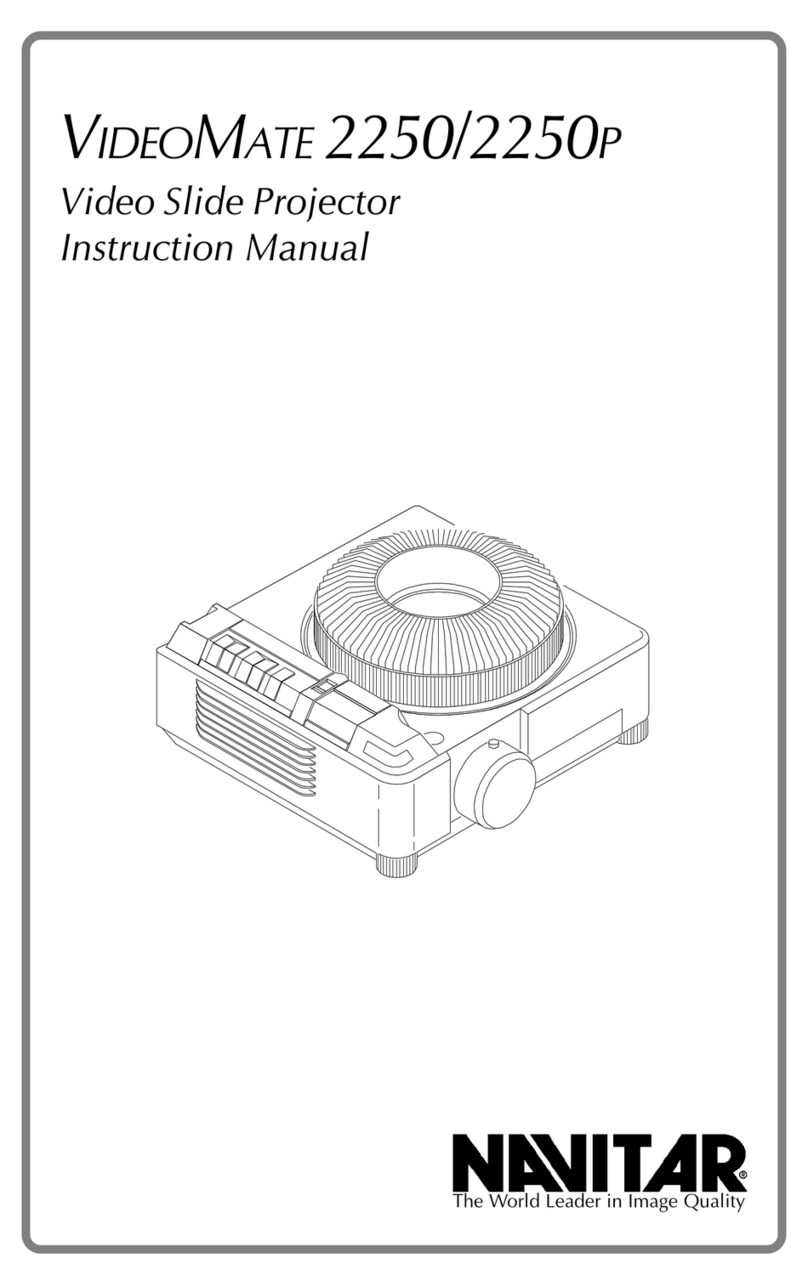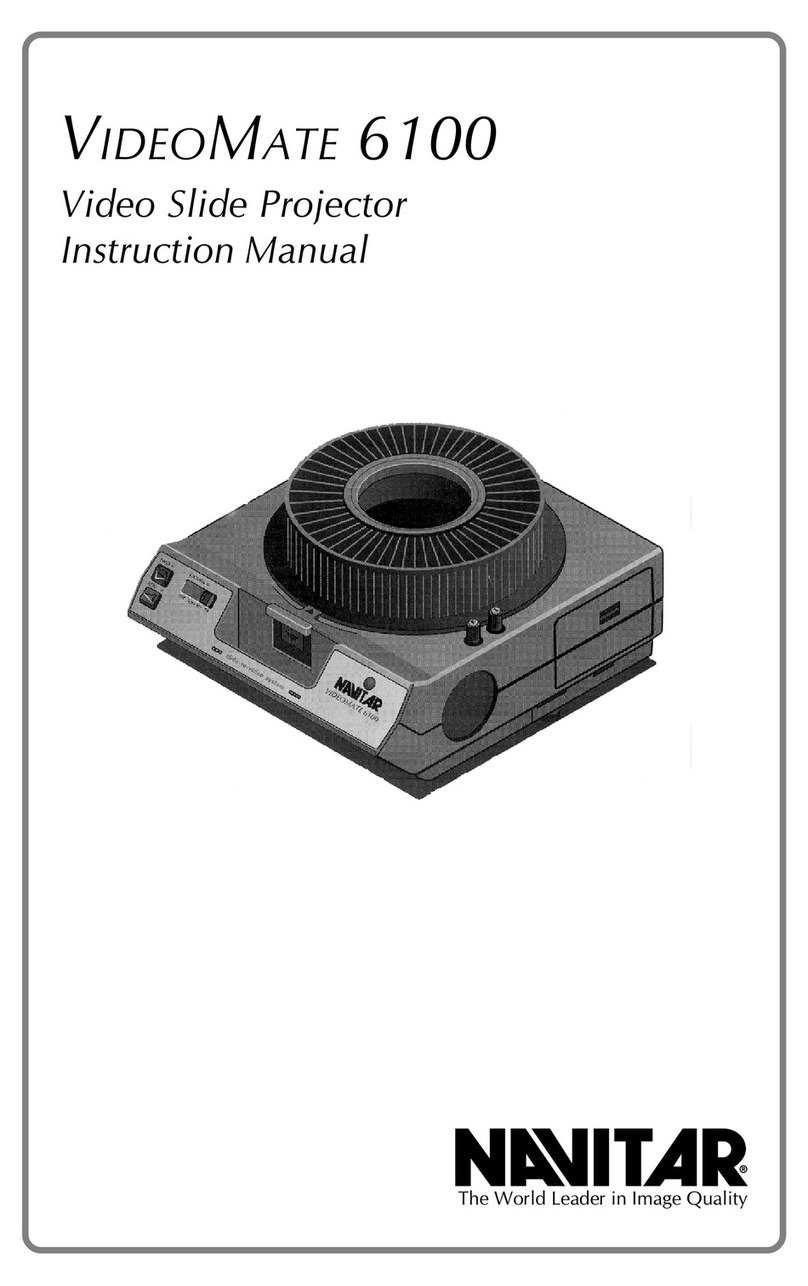7
Operation
Operating and Turning Off the 10K Projector
1. Plugtheunit in to the correct fixture. The softwareversion of the device will
show up on the display panel for about 5 seconds. Now the projector is in the
Stand-by-mode which is confirmed by a red LED next to the On/Off button.
2. Press the On/Off button for one second to put the projector in operating mode.
On the display you will see the current slide number in the slot which was zero
after switching the projector on. You can easily adjust the Slide and Focus with
the + and - buttons. Please try the settings to get a feeling for the simple
functions of changing a slide and how to set the focus.
After starting the projector, the lamp should be on for approximately 5 minutes
beforetheprojectorcanbeswitchedoff.Ifyou do not observe this, the life-
duration of the lamp will be dramatically shorter. In order to avoid this, a small
safety feature is built into the projector:
During this 5 minutes period, a red LED on the control panel will blink. This
reminds you, that the projector cannot be turned off or on for 5 minutes.
3. Toturntheprojectoroff,please press the On/Offbuttonforonesecond.The
lamp will switch off and the projector will run for approximately 3 minutes in the
cooling mode. After the cooling period the projector will turn off automatically.
When turned off the projector automatically proceeds to the zero positions so
that the tray can be removed easily.
Proper Ventilation Goodventilationisabsolutelynecessaryfortheoperationoftheprojectorandthe
safetyoftheslides.Properventilationisobtainedwhentheprojectorgetssufficient
freshair through the ventilation openings on the side andinthe back of the projec-
tor. Do not block these ventilation openings. In rooms with high temperatures,
orinprojectioncabinets,air-conditioningis advisable.
Operating at a Tilt Angle
TheNavitarSUPERNOVA10Khas
adjustablelegsto allow for projection at
various locations. Theprojectorcanbe
set to an angle of up to 30°. To get a
largerangle,theprojectorlegscanbe
proppeduponpiecesof wood or other
sturdy material. You should observe that
the keystone correction is compensated
by moving the screen to a certain angle.
ATTENTION:
The 10K uses a metal halide lamp requiring a minimum burning time of at least 5 minutes. If you do not
observetheminimumburningtimethelife-durationofthe lamp will be considerably shortened. A
generaladviceistoignitethelamponlywhennecessarytoguaranteealonglife-durationforyourlamp.
Frequentignitionshortensthelife-duration of the lamp.