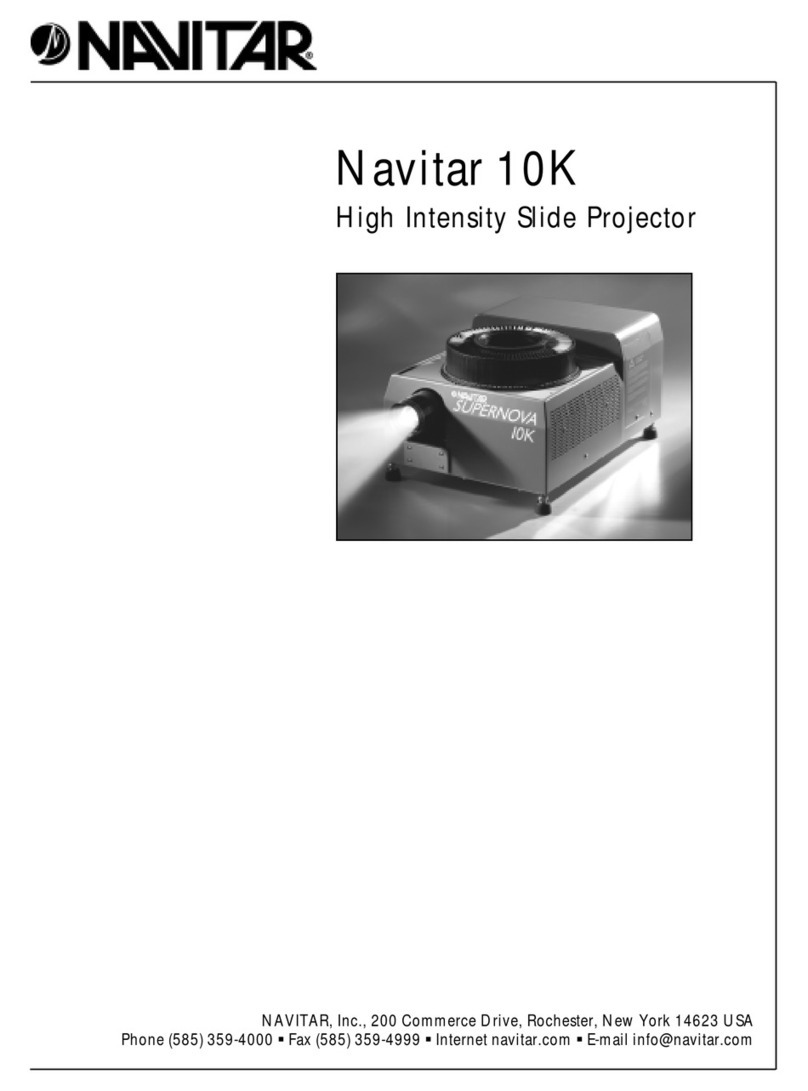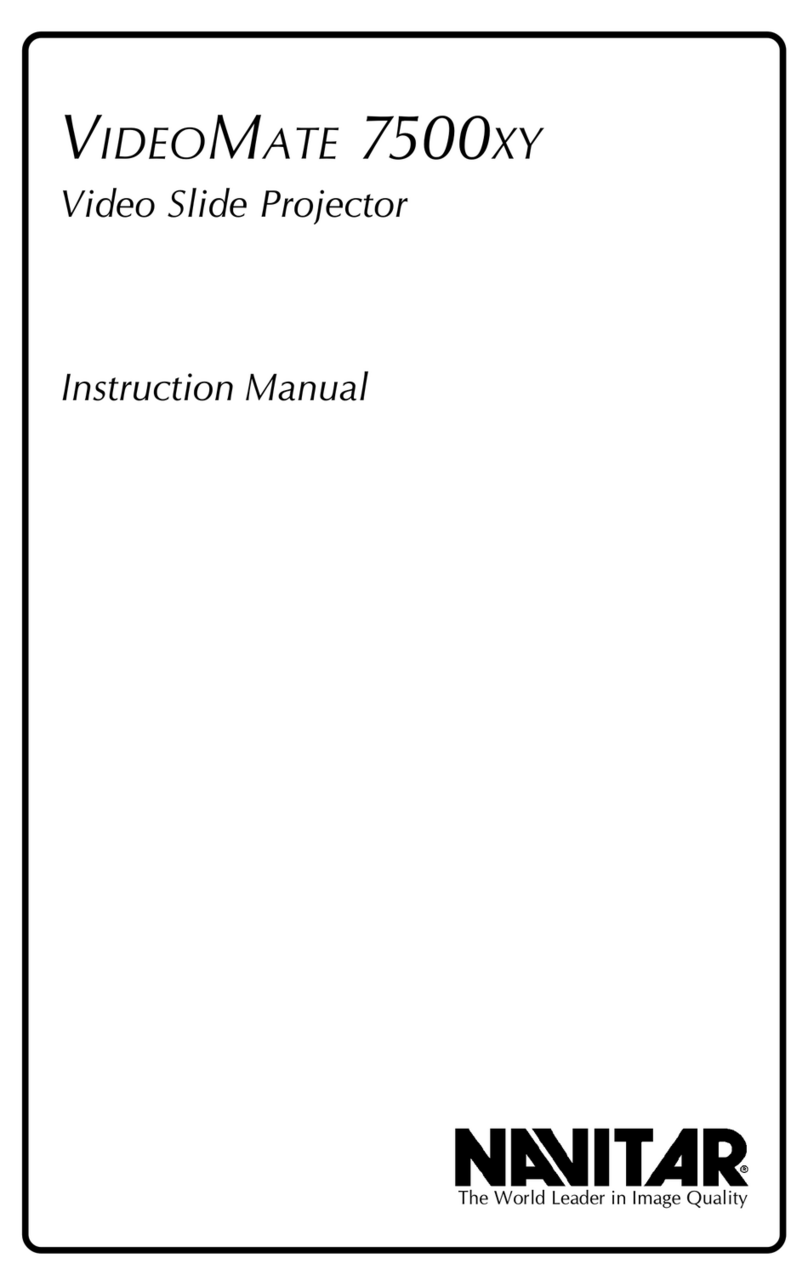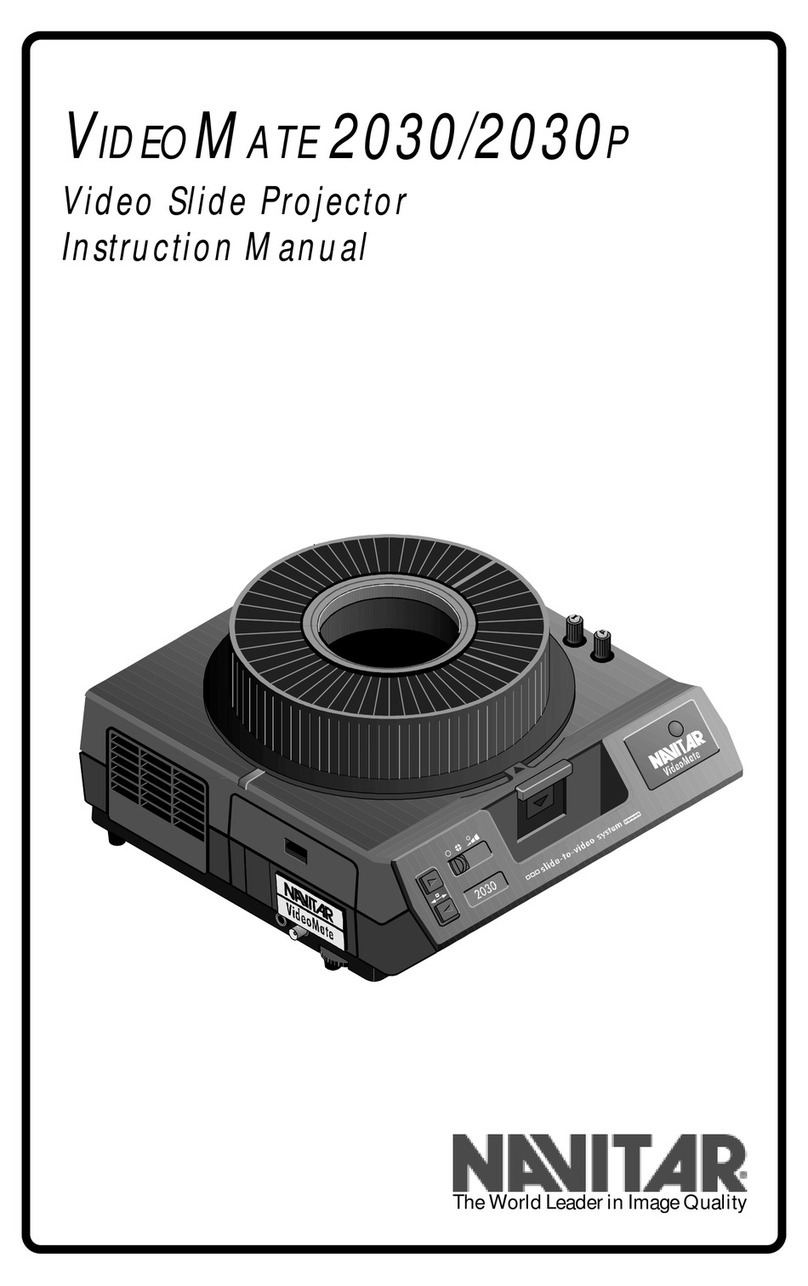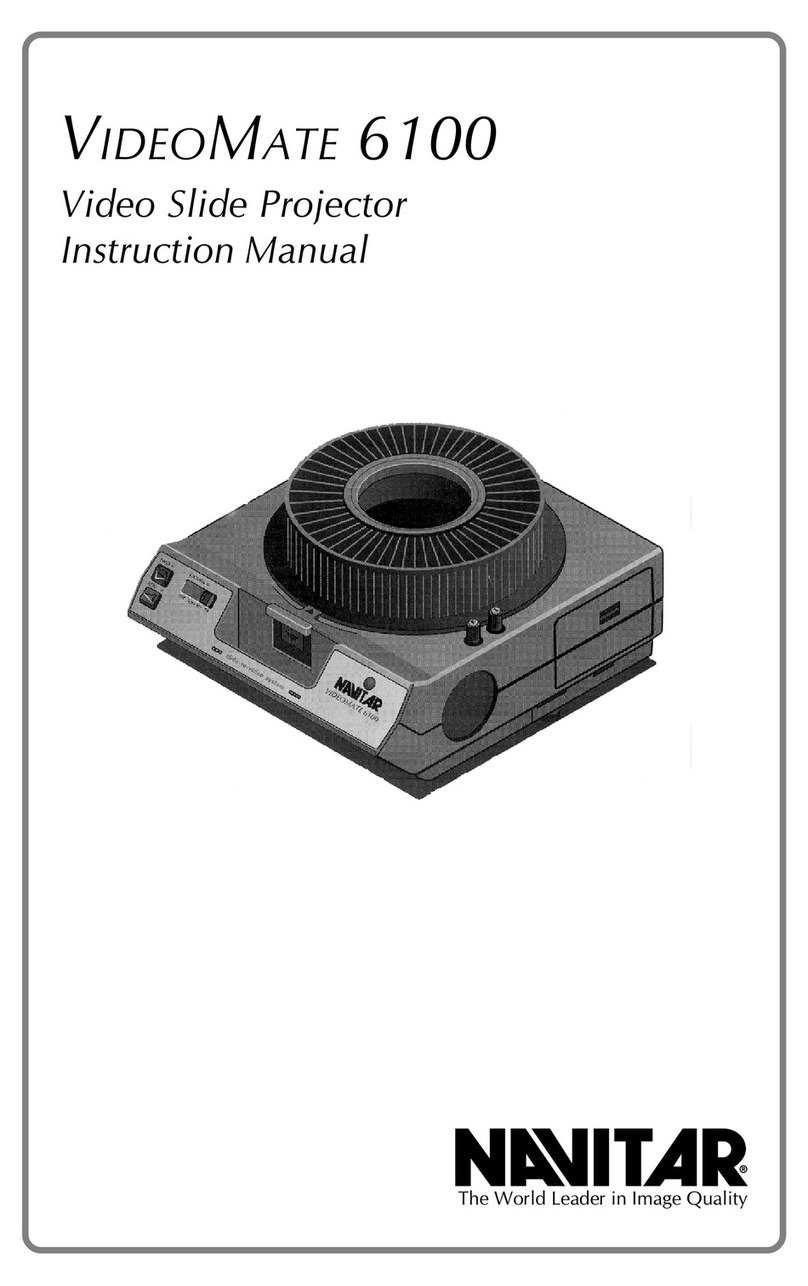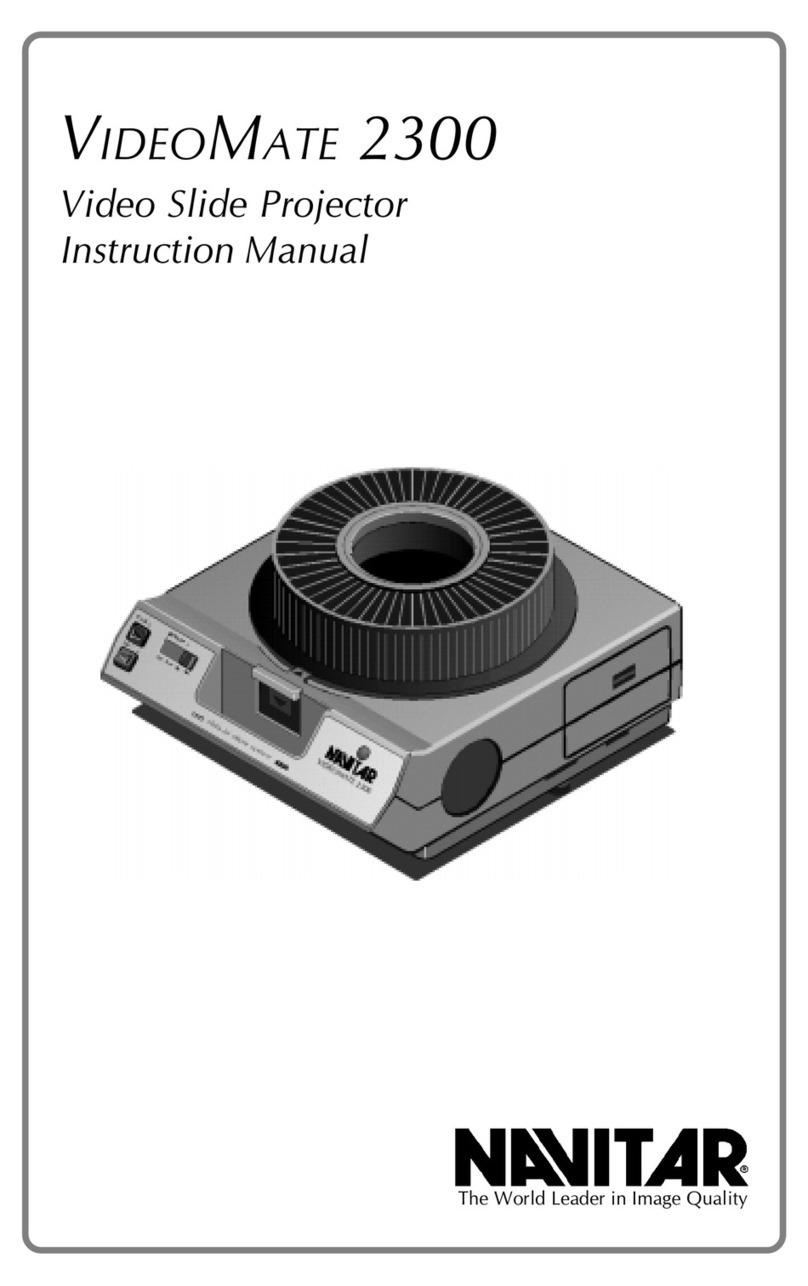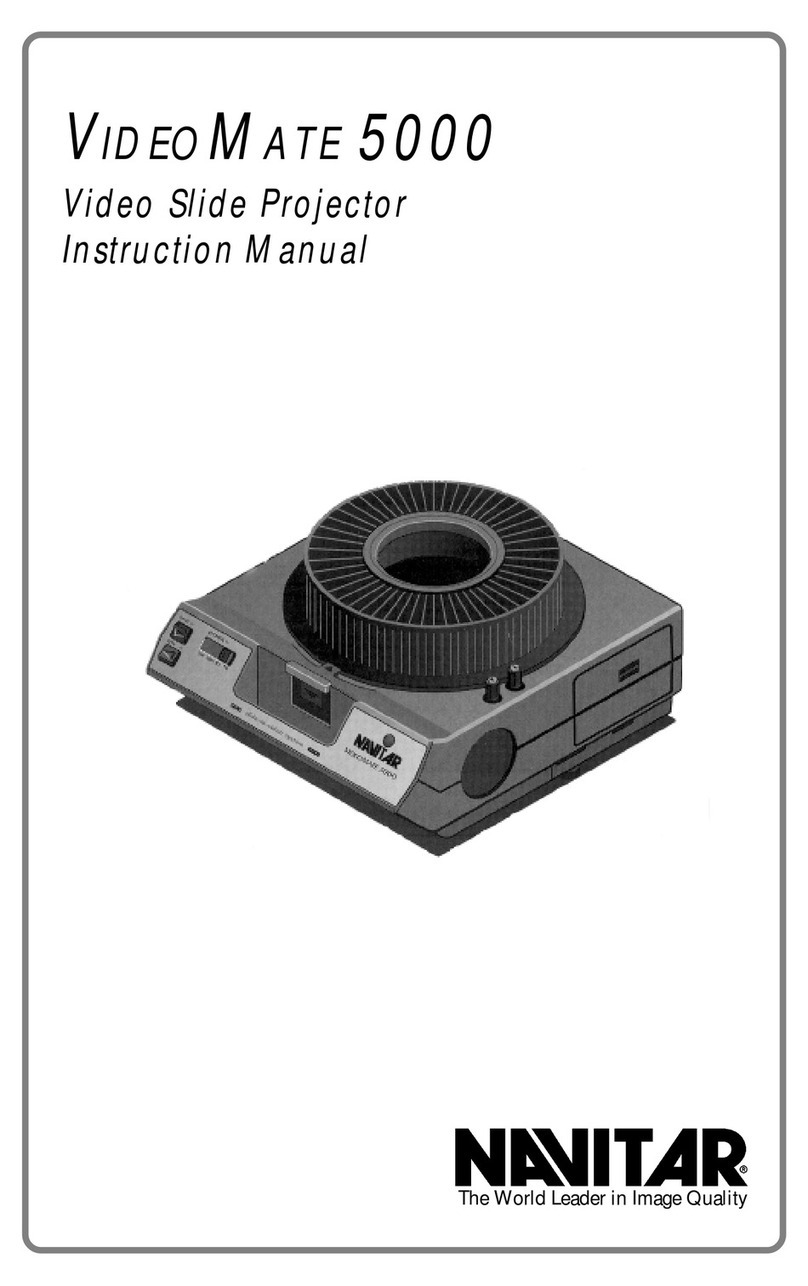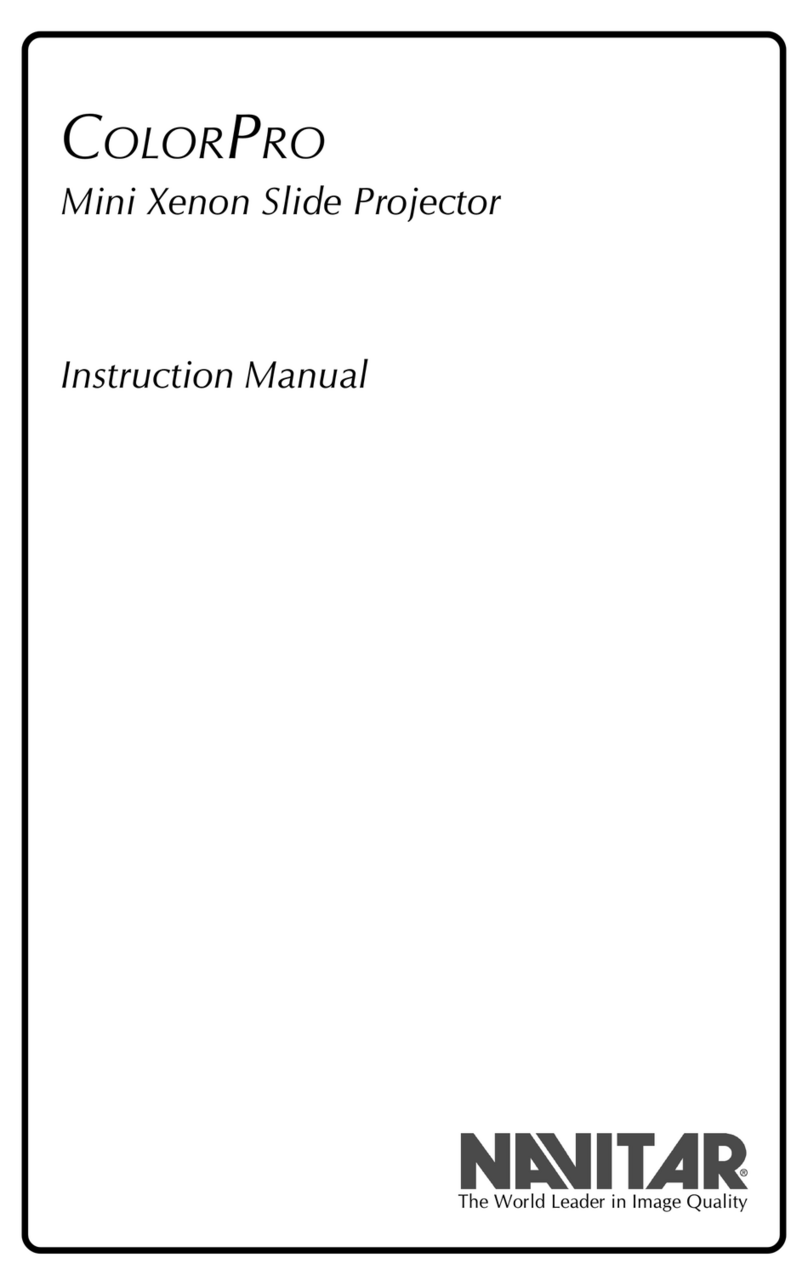4
Introduction to the VideoMate
VideoMate Slide-to-Video Systems
Today’s sophisticated audiences expect high quality
visual aids in the presentations they attend. Since a
picture is “worth a thousand words,” as they say, there is
no better way to increase the effectiveness of a presen-
tation than to pack it full of interesting visual images.
A Navitar VideoMate is an ideal presentation tool. It
enables you to easily integrate 35mm slides into presen-
tations by converting them into video images which can
be projected through a video projector or viewed on a TV
monitor. VideoMates produce high-resolution images
with outstanding contrast and vivid color rendition, so
slides can be shown as large projected video images
without losing clarity or legibility. VideoMates are ideal
for use in boardrooms, auditoriums and training rooms,
or for AV rental and video production.
Description of the VideoMate 2250/2250P
TheVideoMate2250(NTSC)and2250P(PAL)aread-
vancedslide-to-videotransfer systems that makethe
digital connection with built-in microprocessor control.
Withthe VideoMate 2250,RS-232 control enablesthe
projector, lens and camera functions of the slide-to-video
transfer unit to be electronically controlled from a PC
computer or boardroom control system. A software
package for a PC computer is available from Navitar.
This model is equipped with genlock
The VideoMate 2250 is based on a state-of-the-art
Kodak Ektapro electronic slide projector. Integrated
inside is a high-resolution CCD camera featuring
Navitar’s acclaimed precision zoom optics. To increase
on-screen resolution even further, the VideoMate 2250
can be used with a scan doubler.
The “random access” feature of the 2250 allows the user
to choose between pre-programming the exact slide
sequence or randomly jumping to various slide tray
positions. Random access is controlled by simply
punching the slide numbers into the control system and
pressing enter.