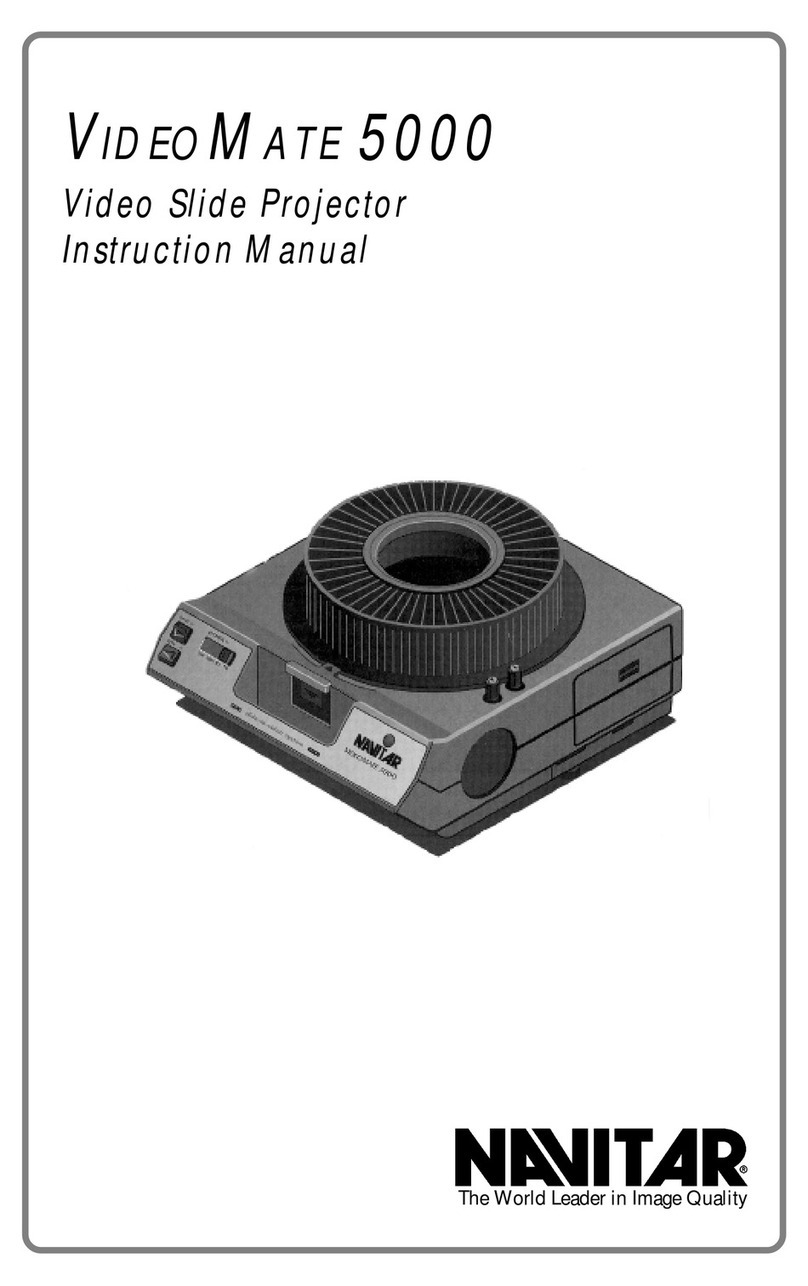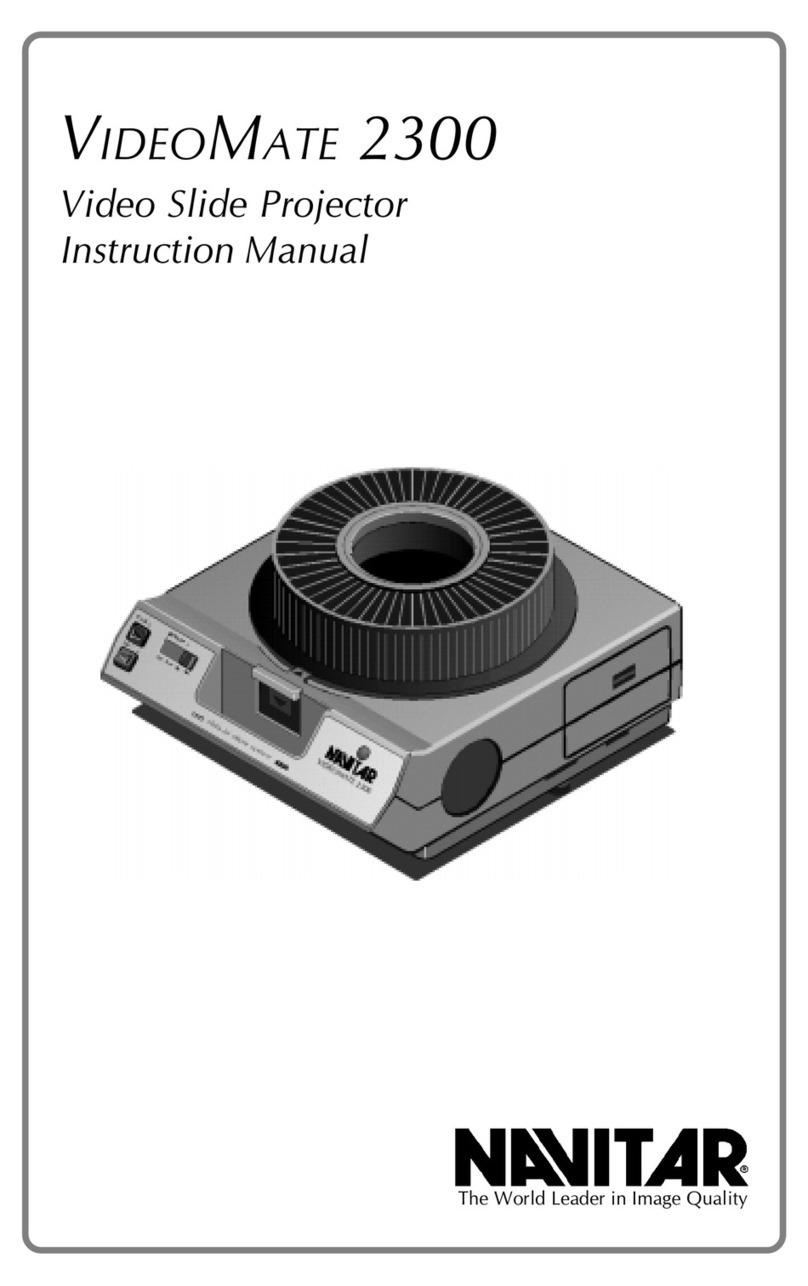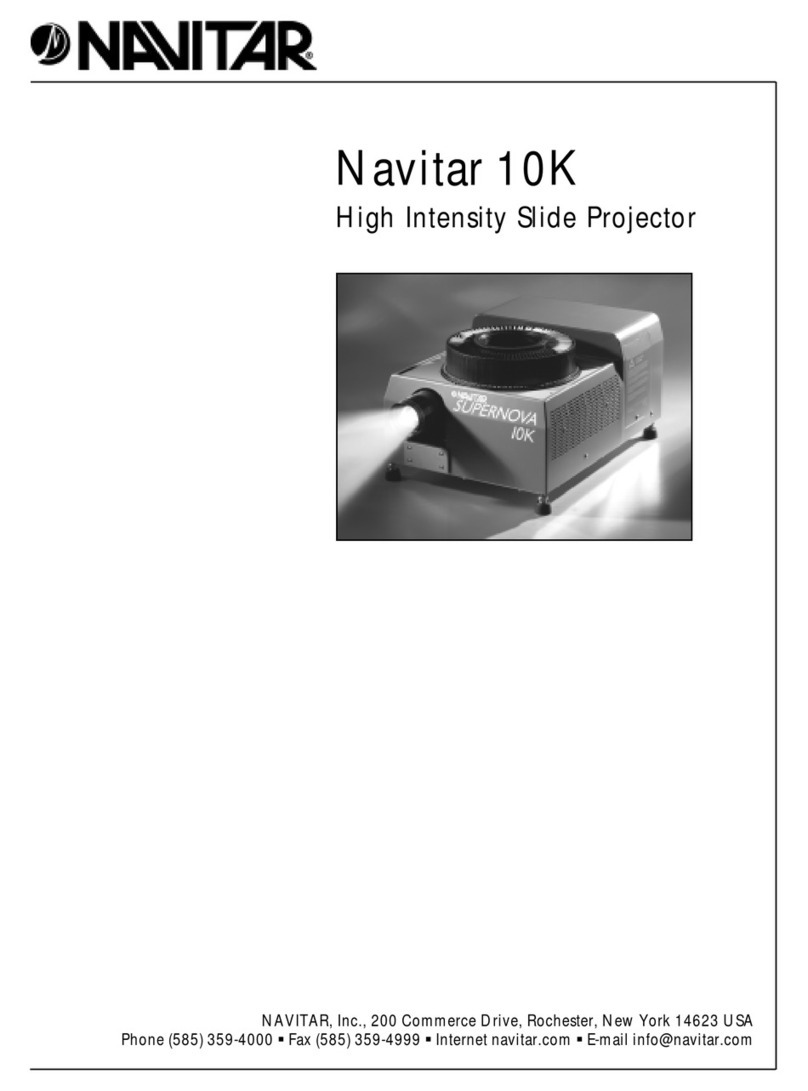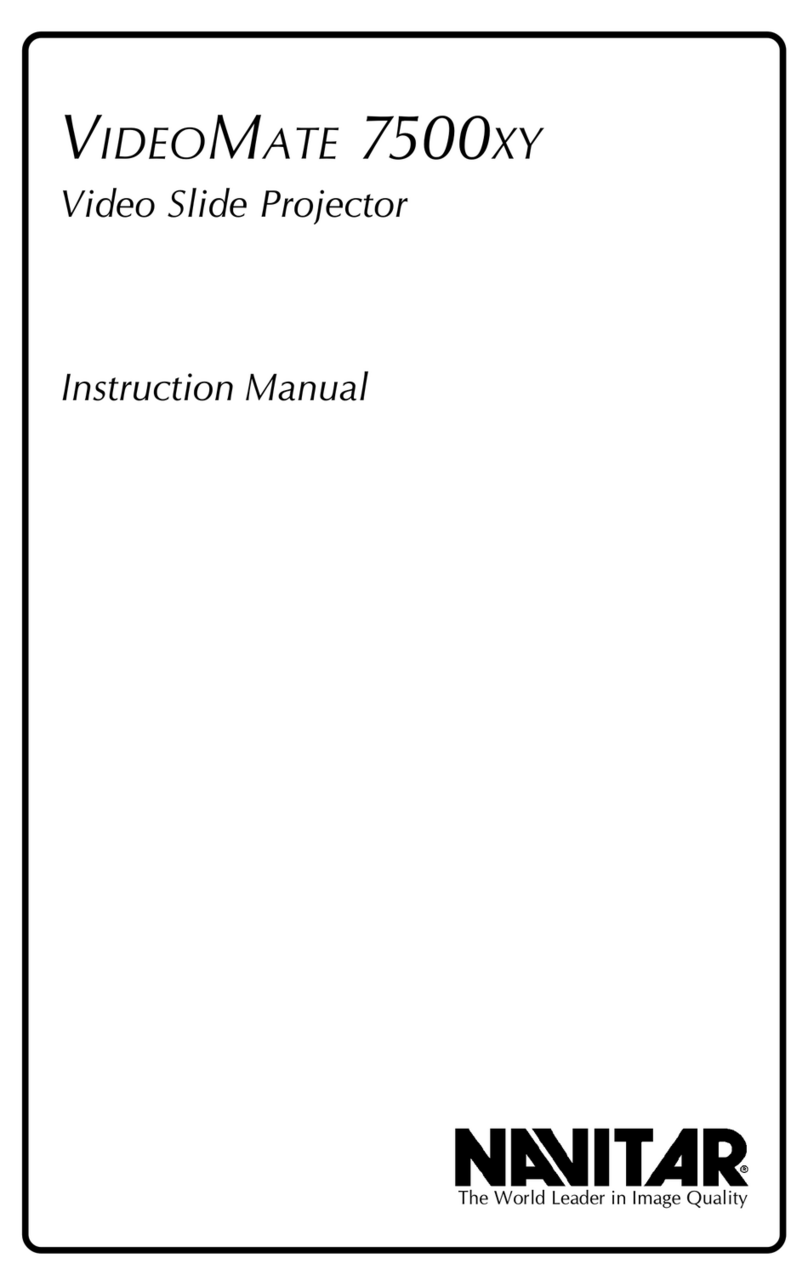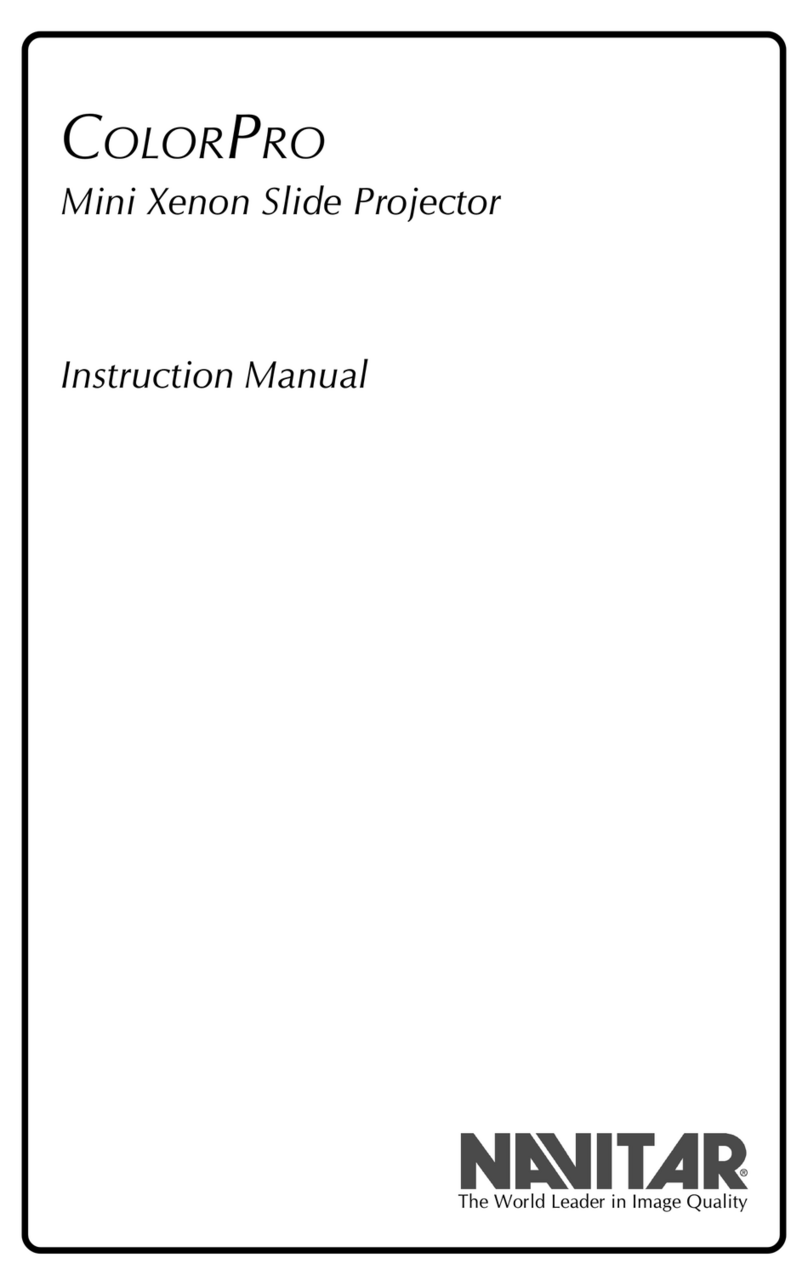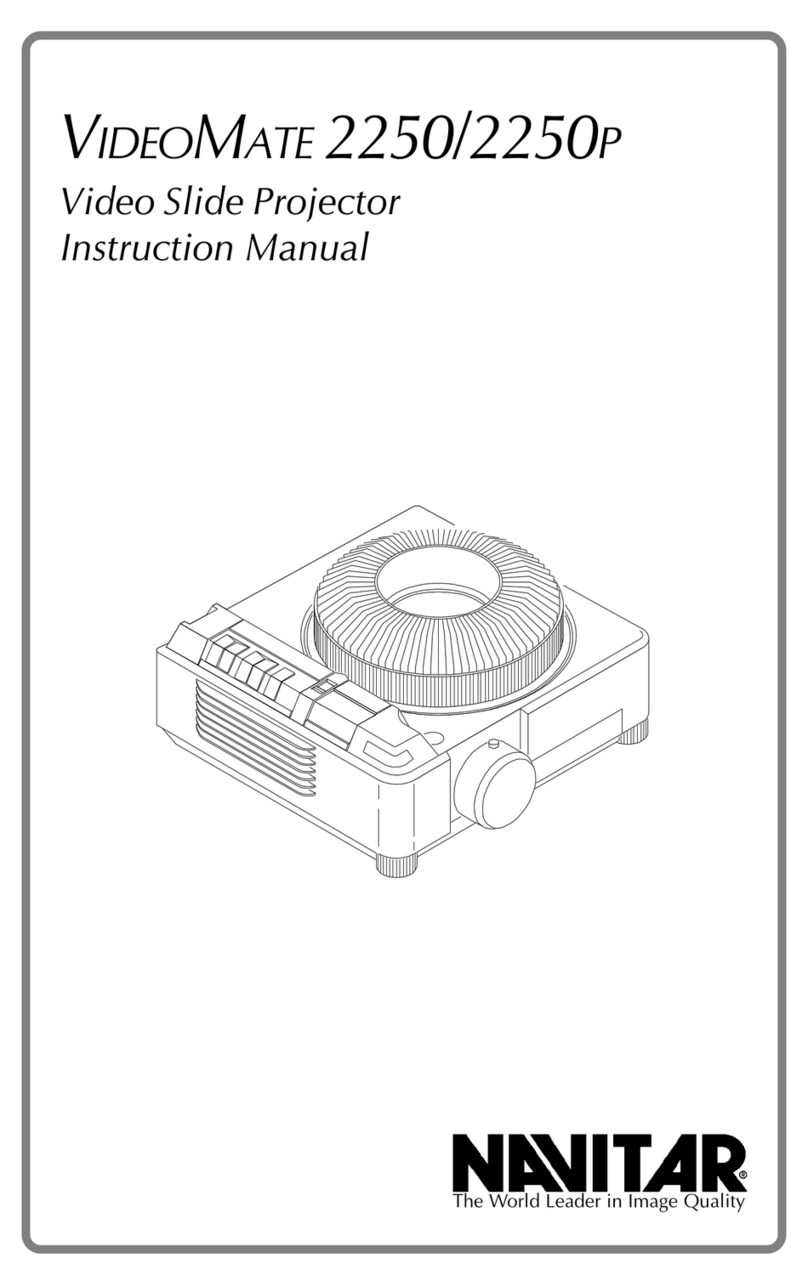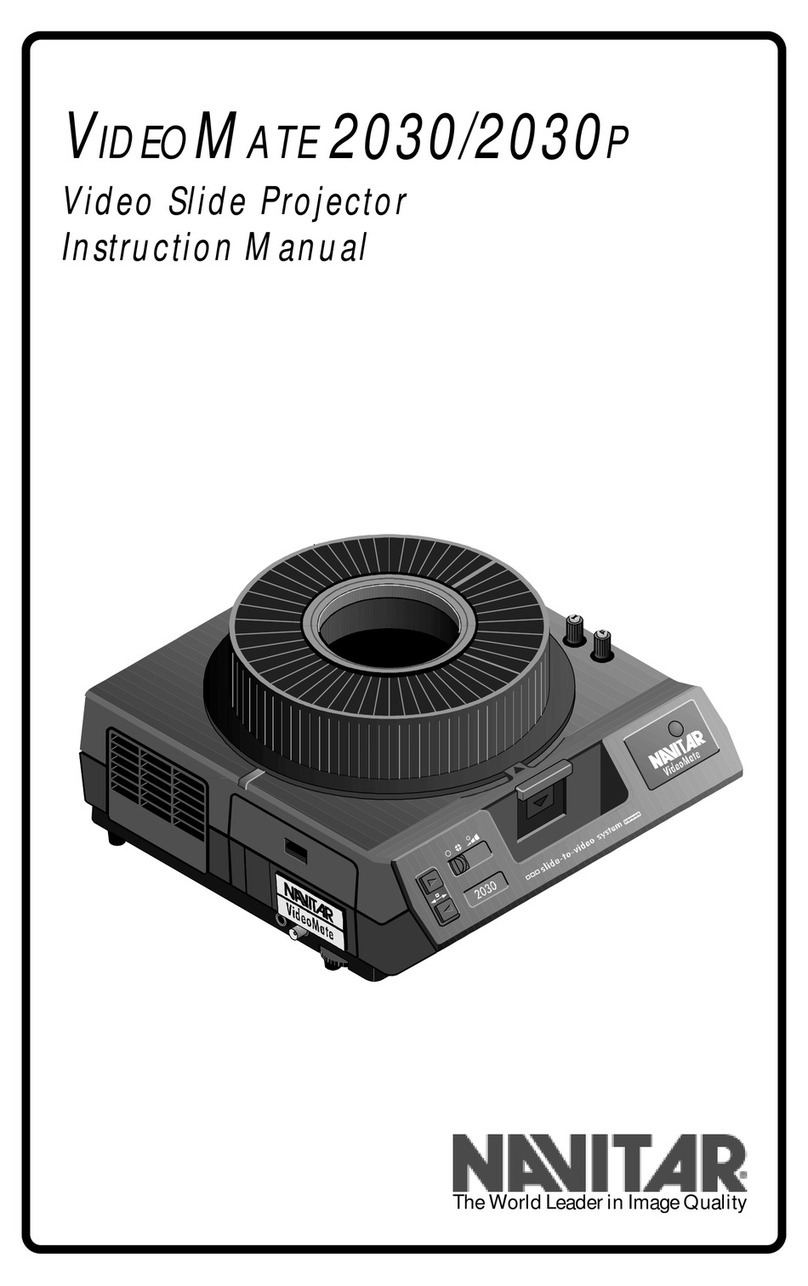8
Safety Precautions
Sa ety Precautions
Topreventdamageto theequipmentandoperating
personnel,pleaseobserve thefollowingprecautions:
Use the correct voltage source as specified on the label.
Make sure that the voltage source contains a satisfactory
pathto ground.
Do not operate the unit where liquids can come into
contact with the electrical components.
Maintain a six inch air space around all sides of the
equipmenttoallow forproperventilation.
Whenchanging thebulb:
1. Disconnect the electrical supply.
2. Allow the unit to cool.
3. Use only ESJ or ESH lamps or the equivalent (82 volt,
85 watt). Higher wattage lamps will cause severe
internaldamage tothe cameraand electronics.
Thereareno userserviceablecomponents(other than
changingthe lamp). Openingthe unitwill exposedanger-
ousvoltage levelsandsensitive electroniccomponents.
Aqualified technicianshouldperform allrepairs.
Toprotect theunit fromdamagingcondensation and
thermalshock, certainprocedures mustbe followed:
1. In cold weather, always put the unit in a moisture proof
containerorenclosure beforetransporting.
2. Eitherkeep theunit warmduring transportation,or
allow sufficient time for it to warm up at the destina-
tion. Keep the unit in the original moisture proof
packagewhile itwarms up.(The goalis toprevent
warm, moist air from striking the cold electronic and
opticalcomponents whichwill causedamaging
condensation).
Warning
Never operate a cold projector to warm it up.