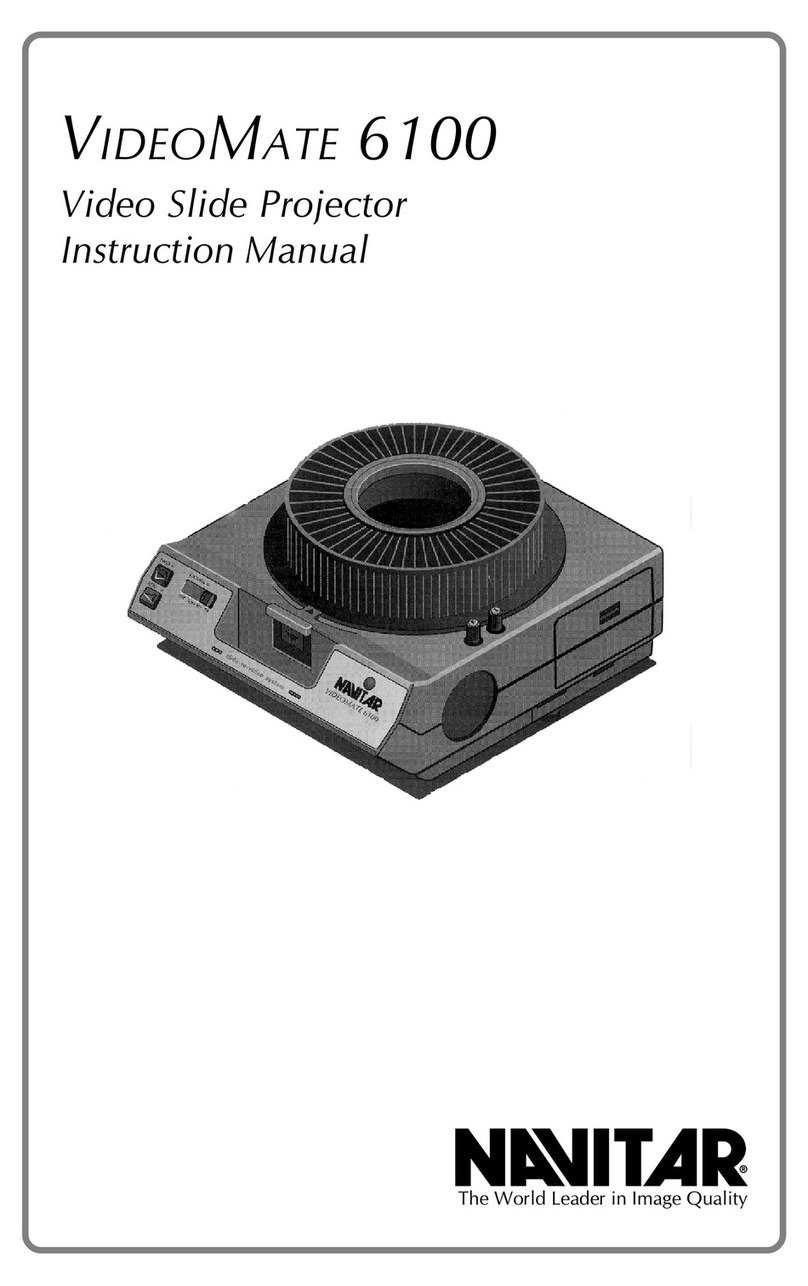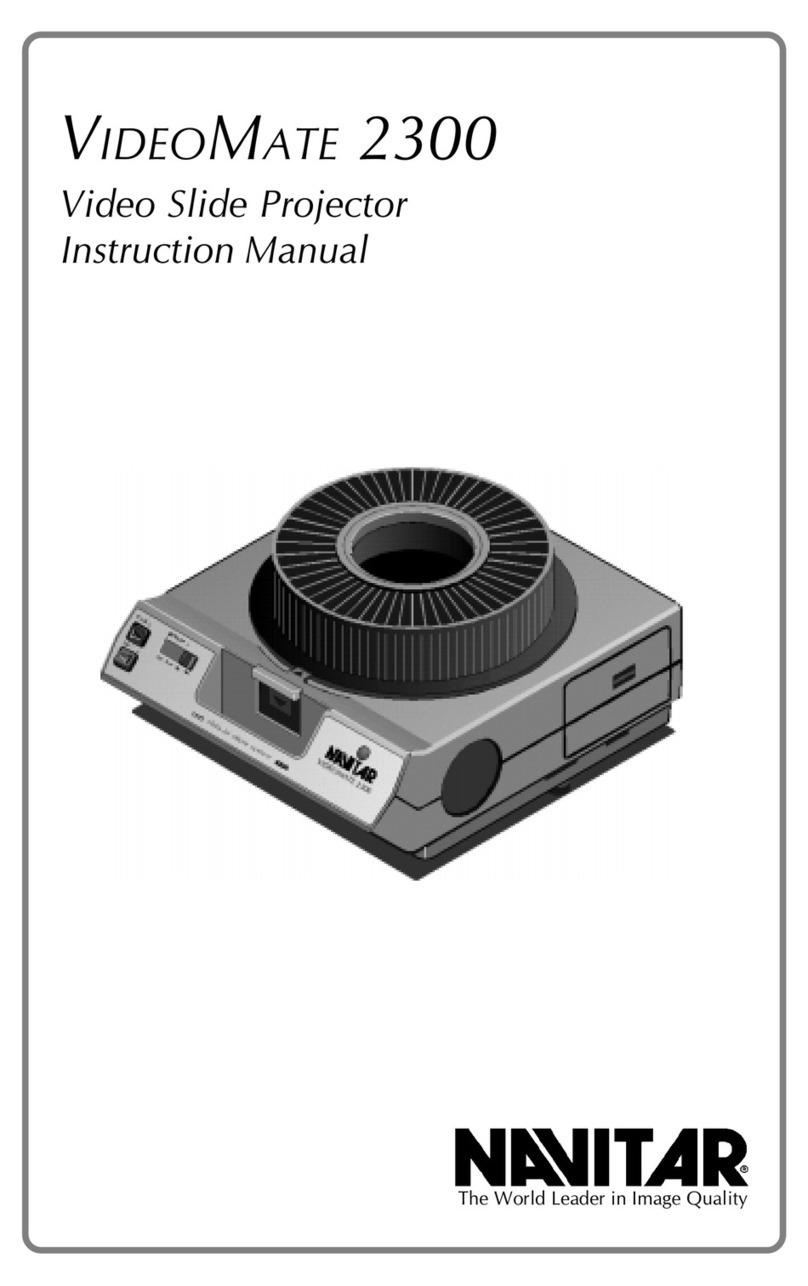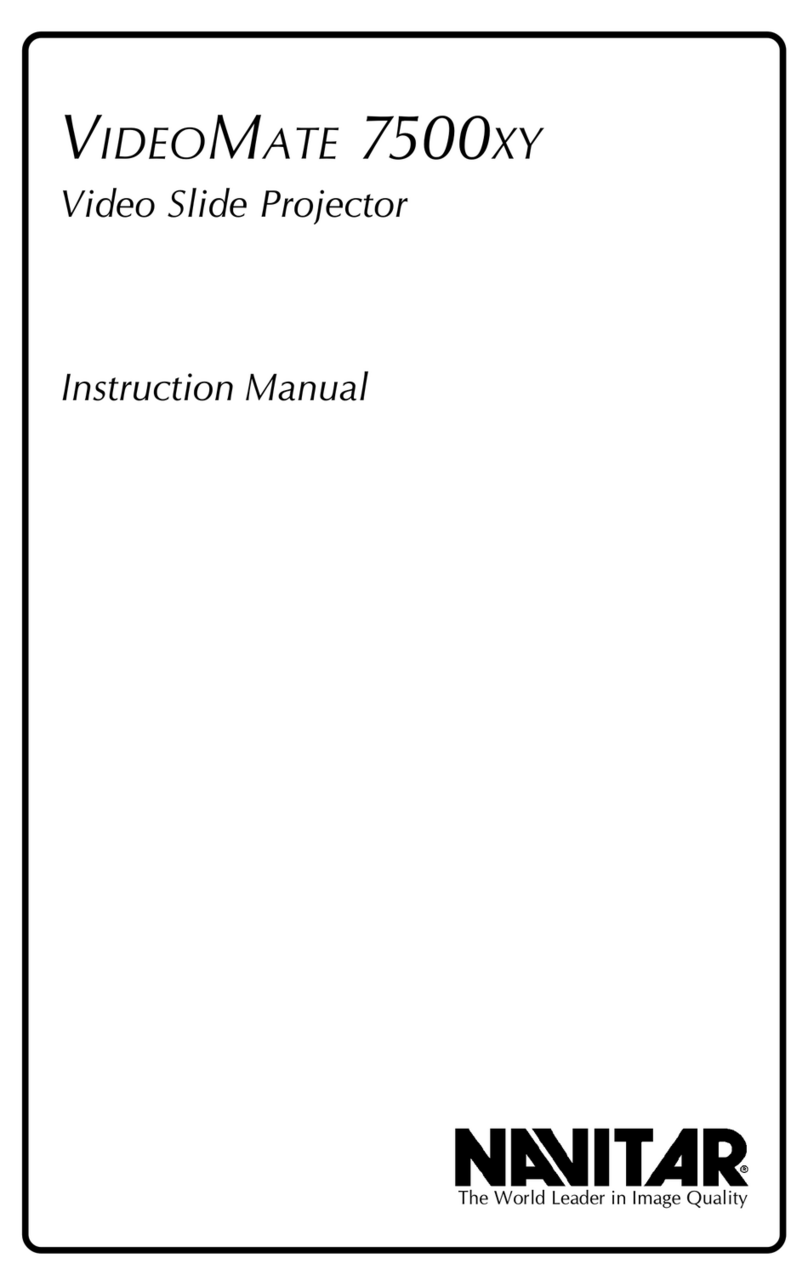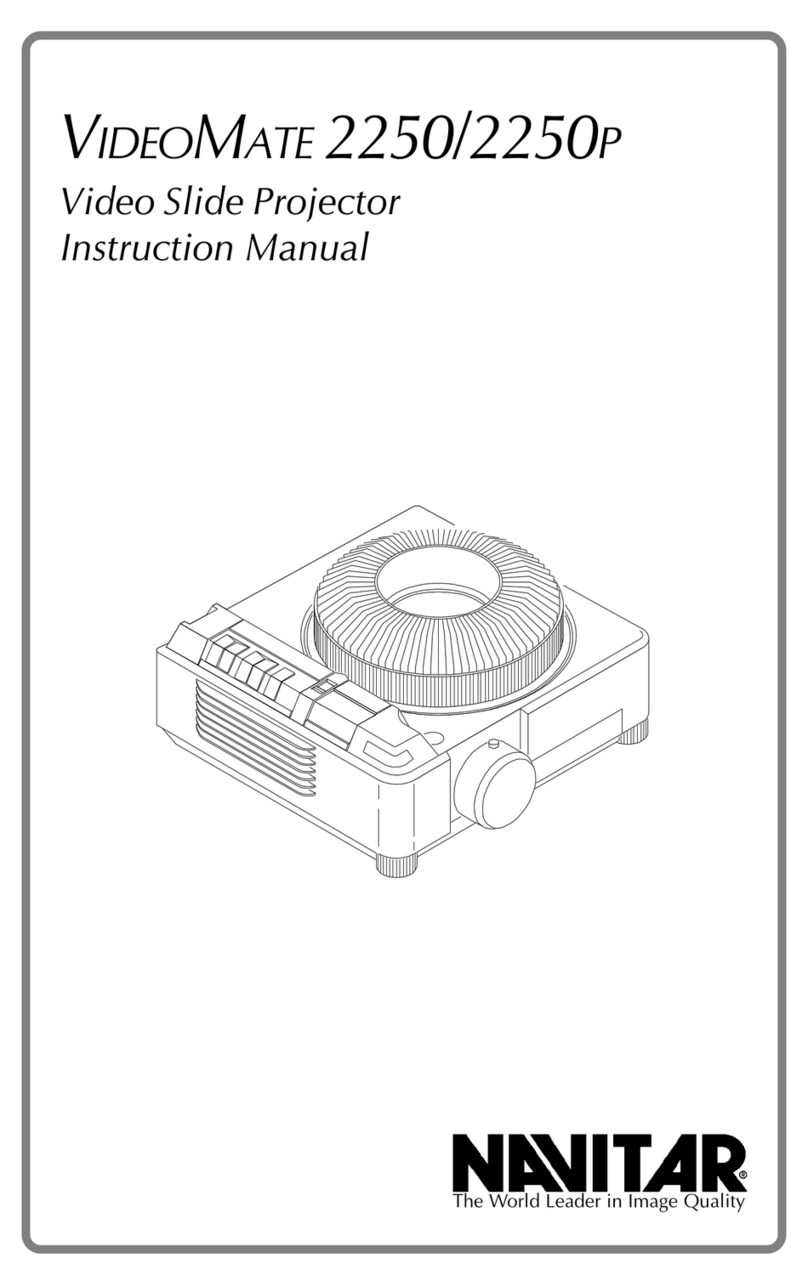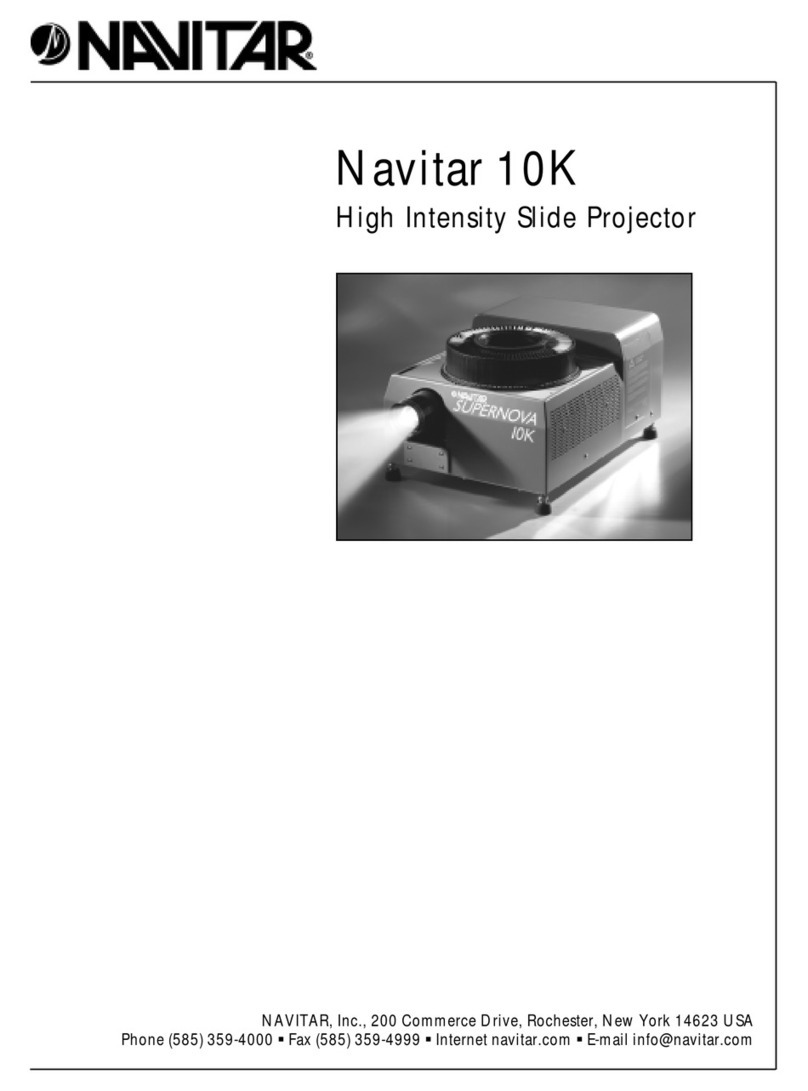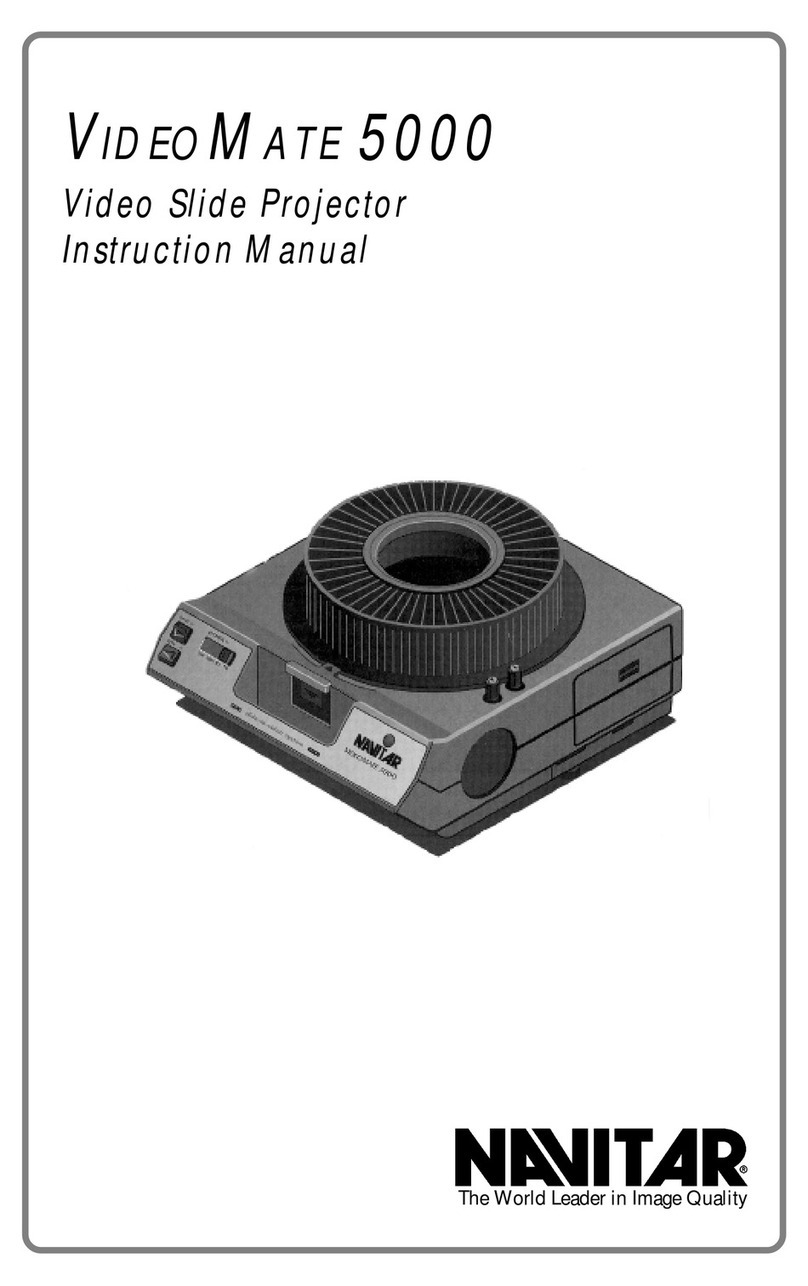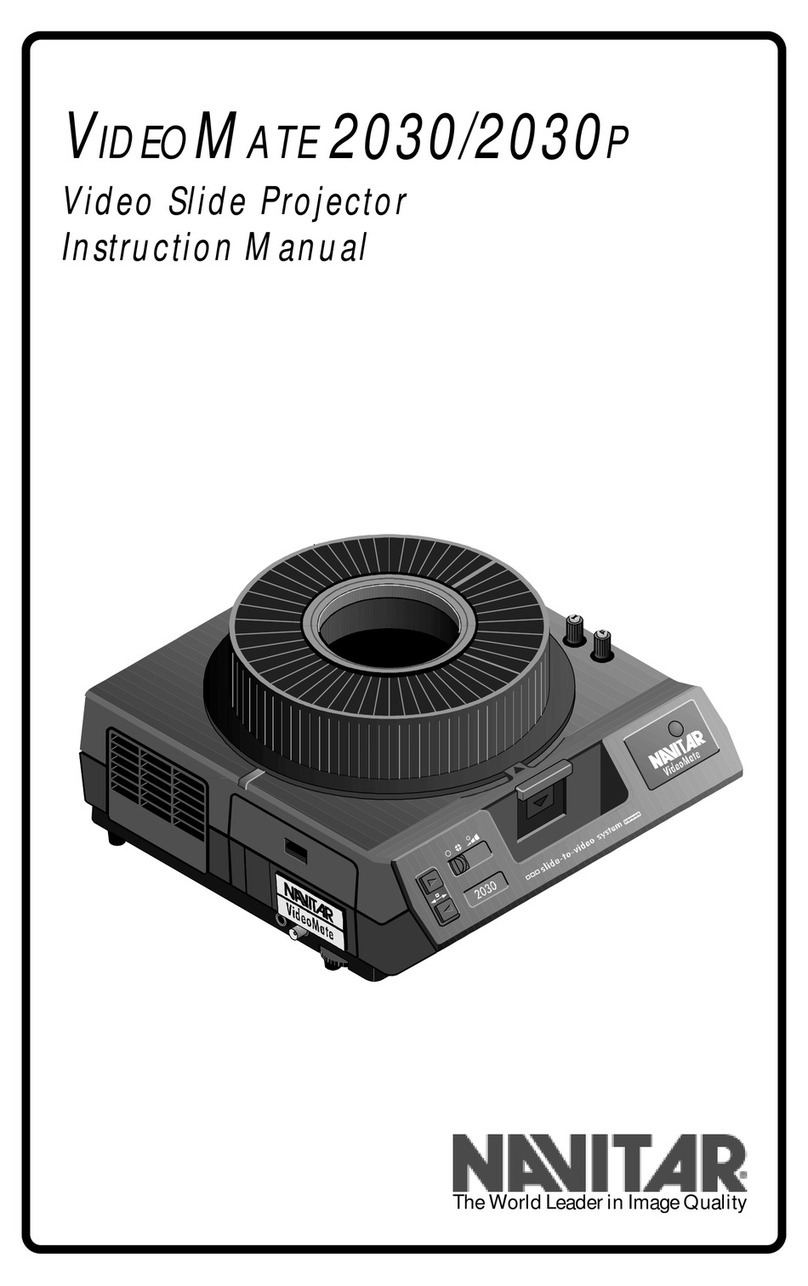Introduction
Breakthrough
in Technology
ThankyouforyourpurchaseofaNavitarColorProMini
Xenonslideprojector.
TheNavitarColorProisa compact and easy-to-use mini-
Xenonslideprojectorspecificallydesignedforadding
impact to presentations in normal size rooms where a
standard Kodak projector is typically used. It offers all the
advantagesofaXenonslide projector, butinasmaller,
portable size that costs less.
Abreakthroughintechnology, the ColorPro provides true
and accurate color reproduction of your slides. Unlike
conventionalhalogenlampslideprojectorsthatcolorize
your slide images with a yellowish cast, the ColorPro
projectorpresents your slides exactlyas photographed.
Colors are vibrant. Whites are
bright
white, not a dull
yellowish-green. Blacks are
really
black, rather than
gray.
TheColorProisbrighterthanstandard slide projectors
allowing you to present in rooms that cannot be
completelydarkenedor in situations wherethe room
lights must be left on. Your presentations will be more
effectivebecauseyouwillneverloseyour audience in the
depthsofadarkenedroom.
TheColorProis compatible with allstandard slide
projection lenses. For optimum clarity, we recommend
thatyouchoosefrom the wide variety oflensesavailable
fromNavitar.
2