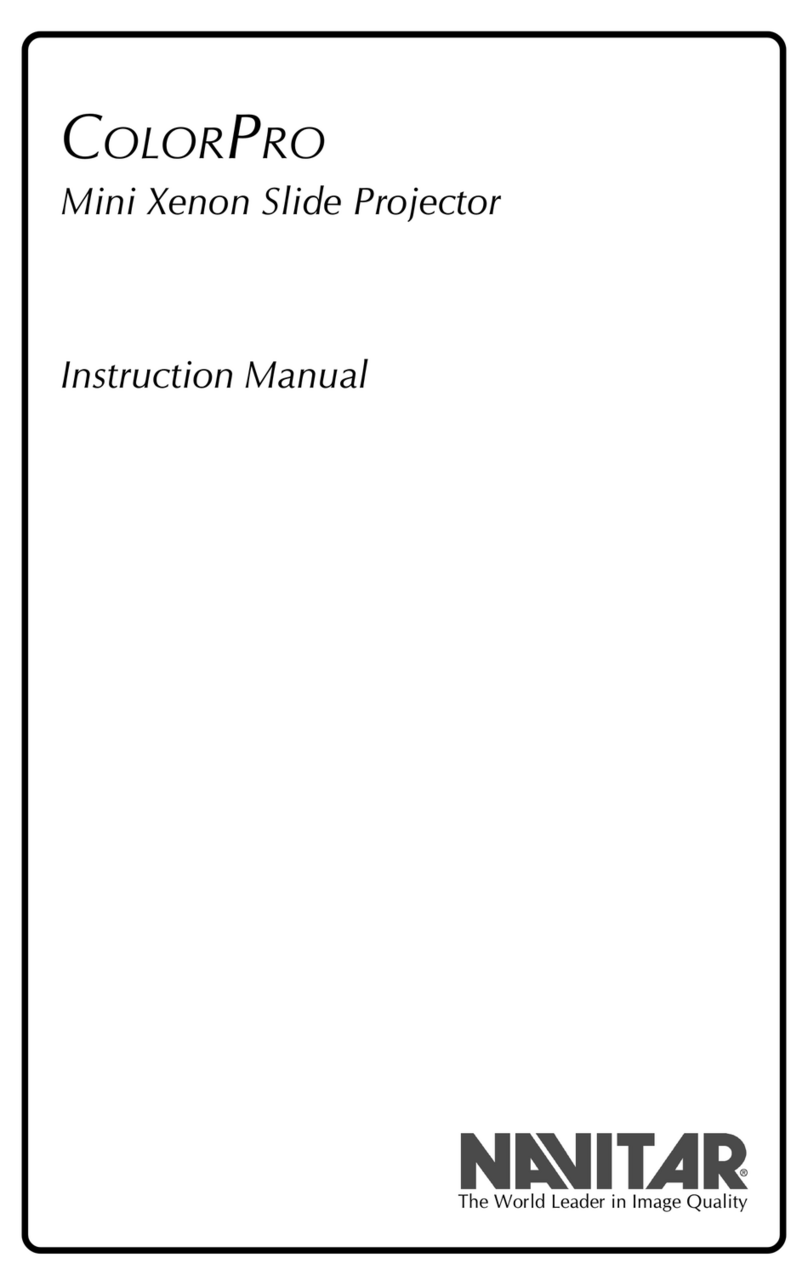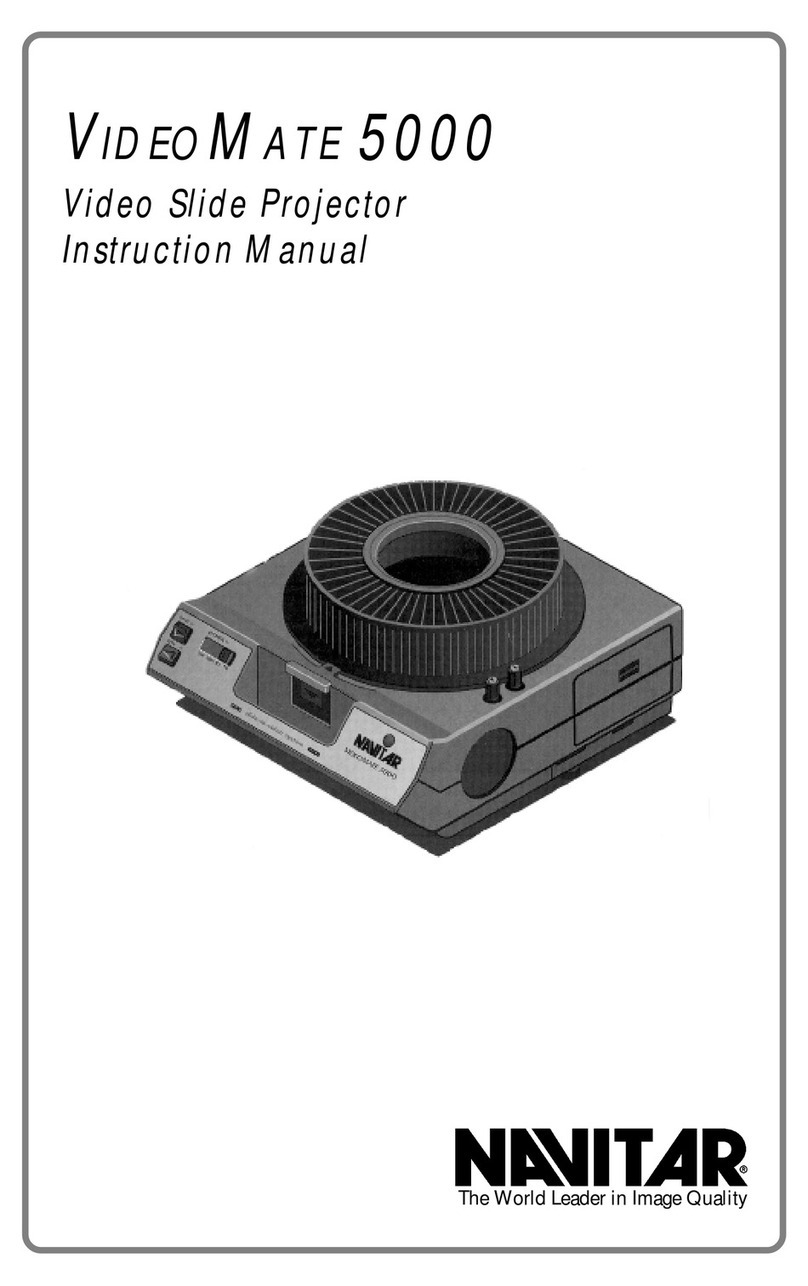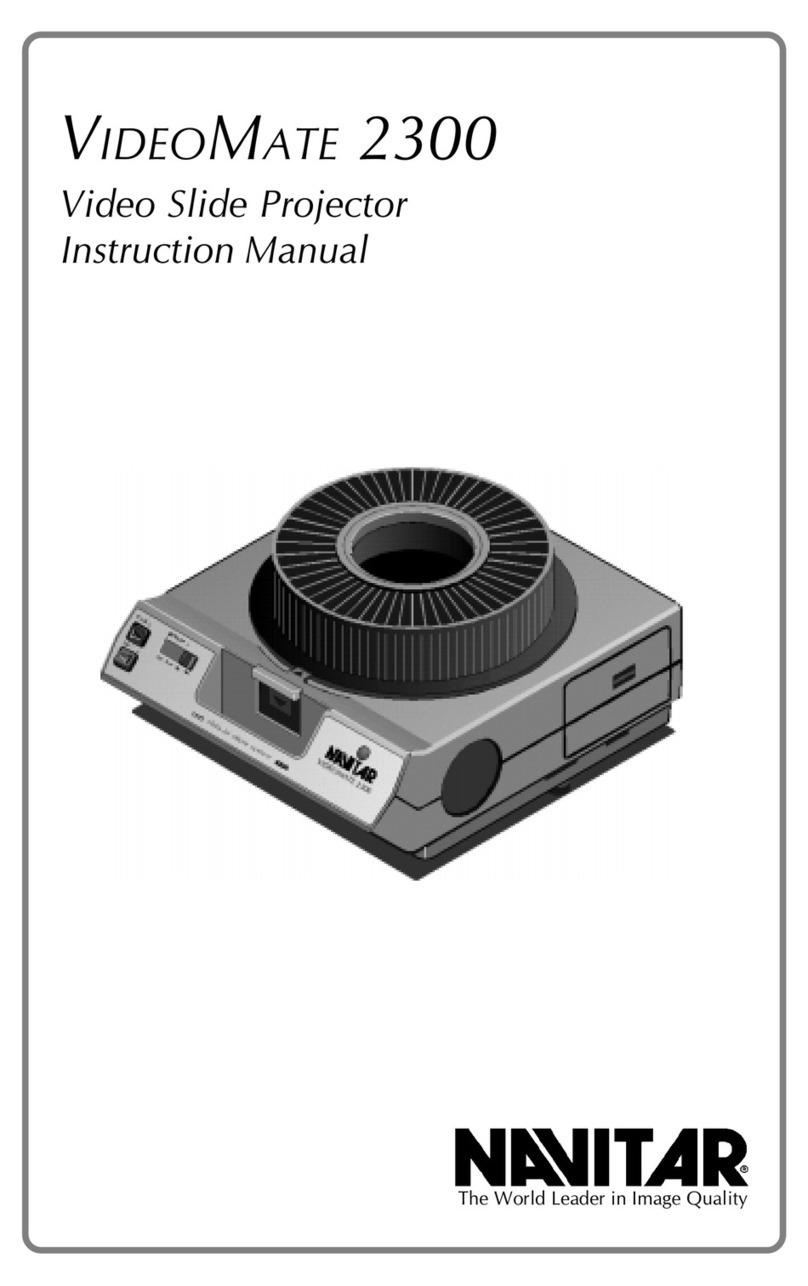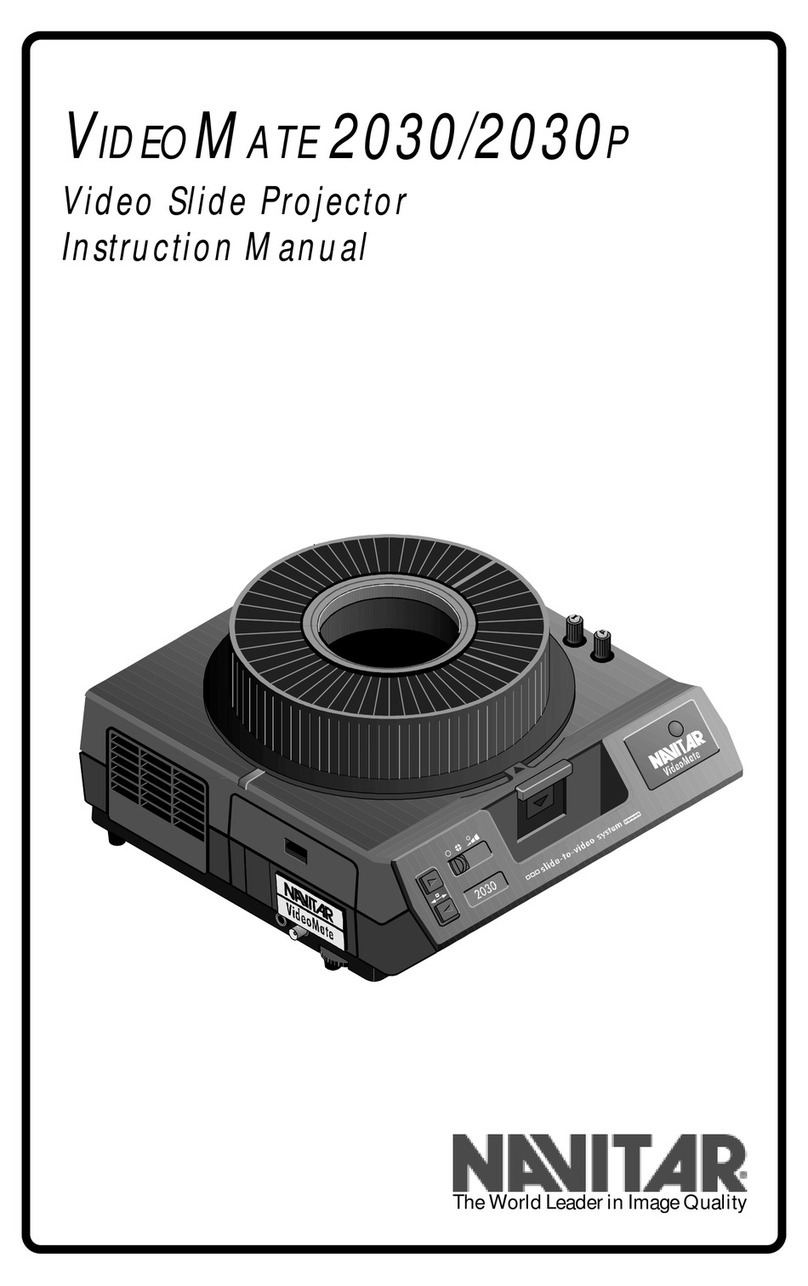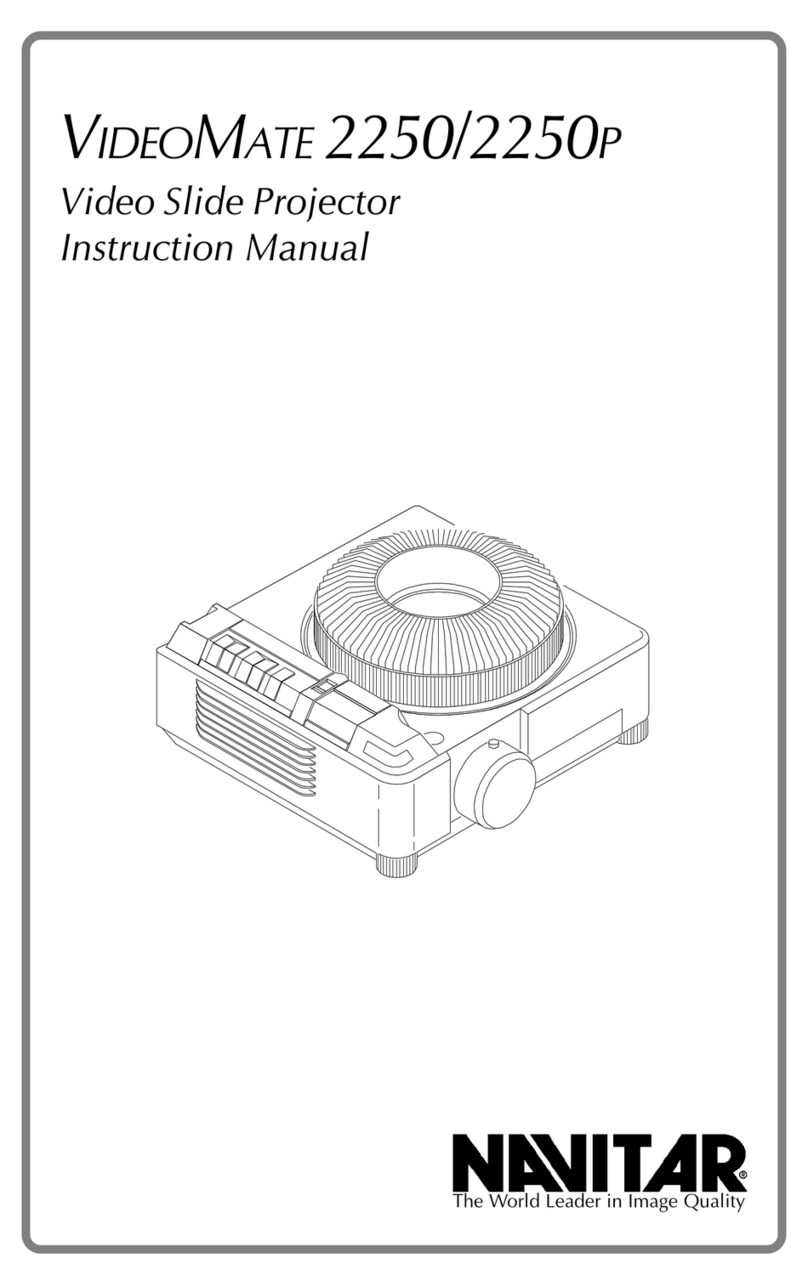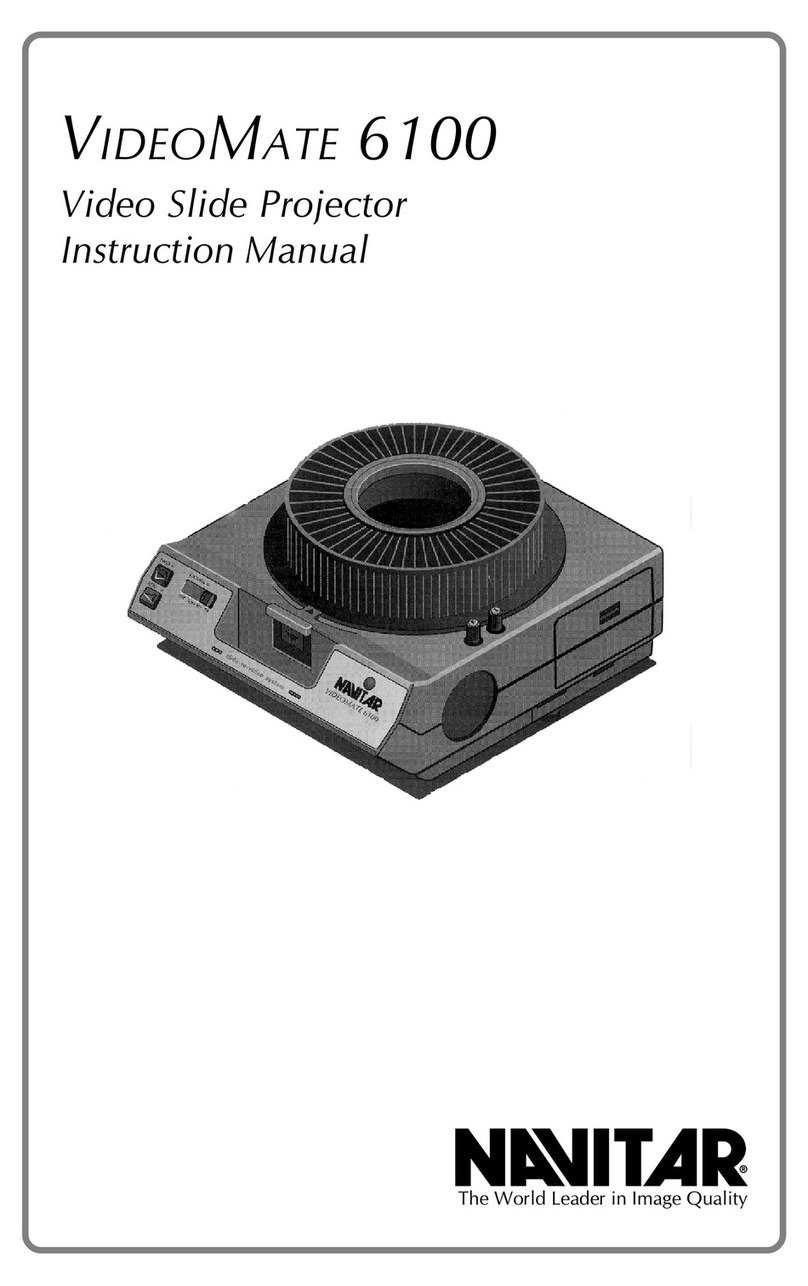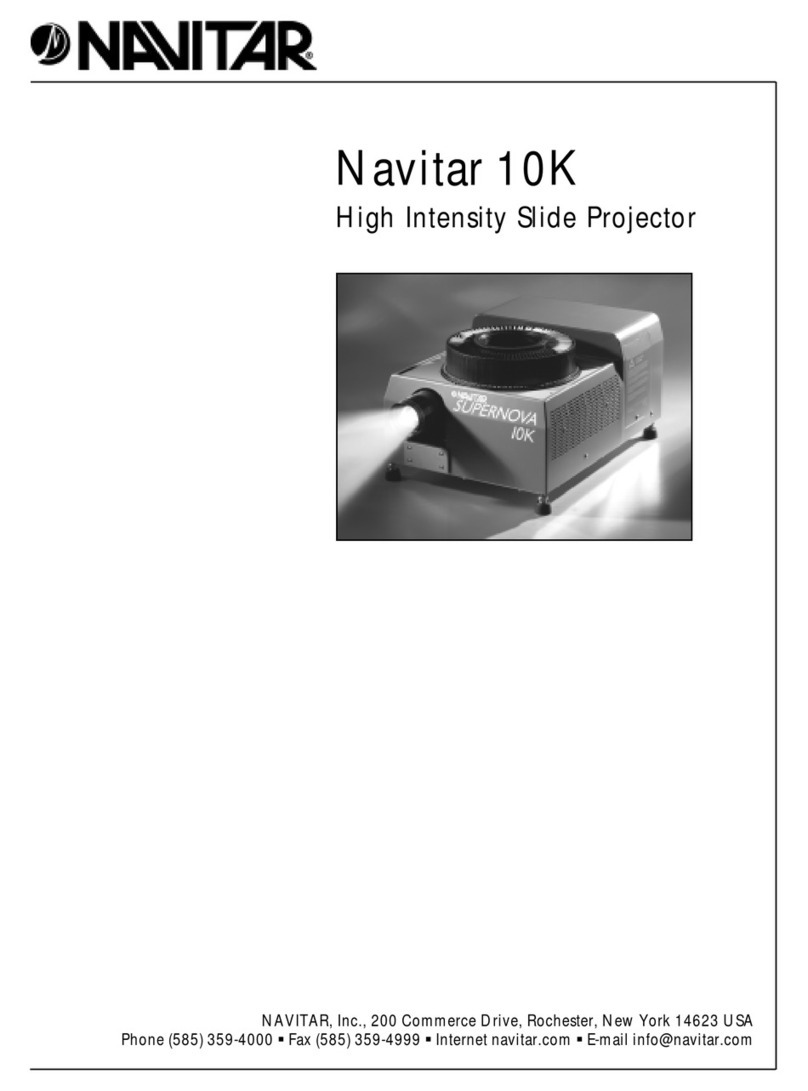VideoMate
Slide-to-Video
Systems
2
Introduction to the VideoMate 7500XY/XYP
Description of
the VideoMate
7500XY/XYP
Today’s sophisticated audiences expect high quality
visual aids in the presentations they attend. Since a
picture is “worth a thousand words,” as they say, there
is no better way to increase the effectiveness of a
presentation than to pack it full of interesting visual
images.
A Navitar VideoMate is an ideal presentation tool. It
enables you to easily integrate 35mm slides into
presentationsbyconvertingthemintovideoimages
whichcanbeprojectedthroughavideoprojectoror
viewedonaTVmonitor. VideoMatesproducehigh
resolutionimageswithoutstandingcontrastandvivid
color rendition, so slides can be shown as large
projectedvideoimages without losing clarity or
legibility.VideoMatesareidealfor use in boardrooms,
auditoriumsandtraining rooms, or forAVrental and
videoproduction.
TheVideoMate7500XY(NTSC)and7500XYP (PAL)
areadvancedslide-to-videotransfersystemsthatmake
thedigitalconnection with built-in microprocessor
control.
WiththeVideoMate7500XY/XYP,fullRS-232control
enablestheprojector,video camera,zoomlensand
X/Yimagepositioningfunctionstobeoperated
remotelyfromaPCcomputer or boardroom control
system. A software package for a PC computer is
availablefromNavitar.
TheVideoMate7500XY/XYPisbased on a state-of-
the-artKodakEktapro electronic slide projector.
Integratedinsideis a high resolution 3-chip CCD
camerafeaturingNavitar’sacclaimedprecisionzoom
optics.Toincreaseon-screenresolutionevenfurther,
theVideoMate7500XY/XYP can be usedwitha scan
doubler,quadrupler,etc.
The“randomaccess” feature allows theuserto choose
betweenpre-programmingtheexactslidesequenceor
randomlyjumping to various slidetraypositions.
Random access is easy to use. Simply punch the
slide numbers into the control system and press enter.