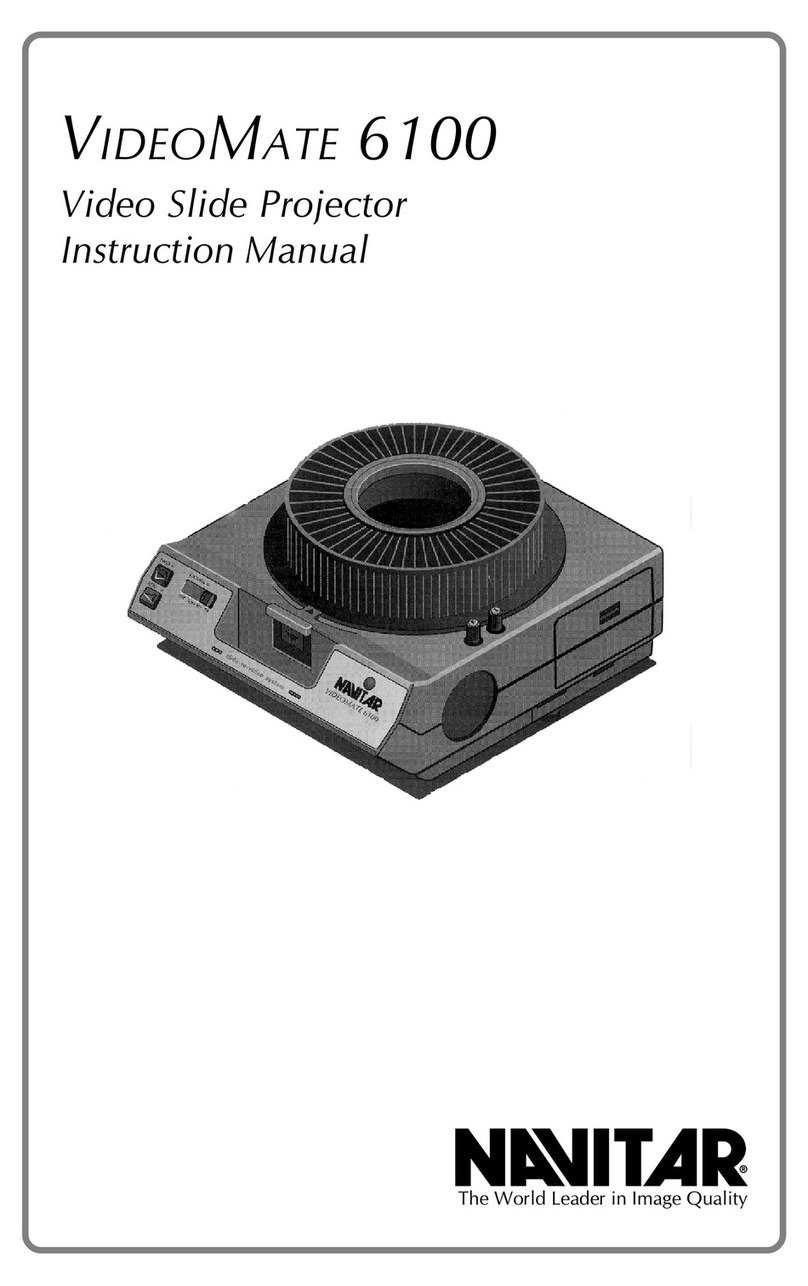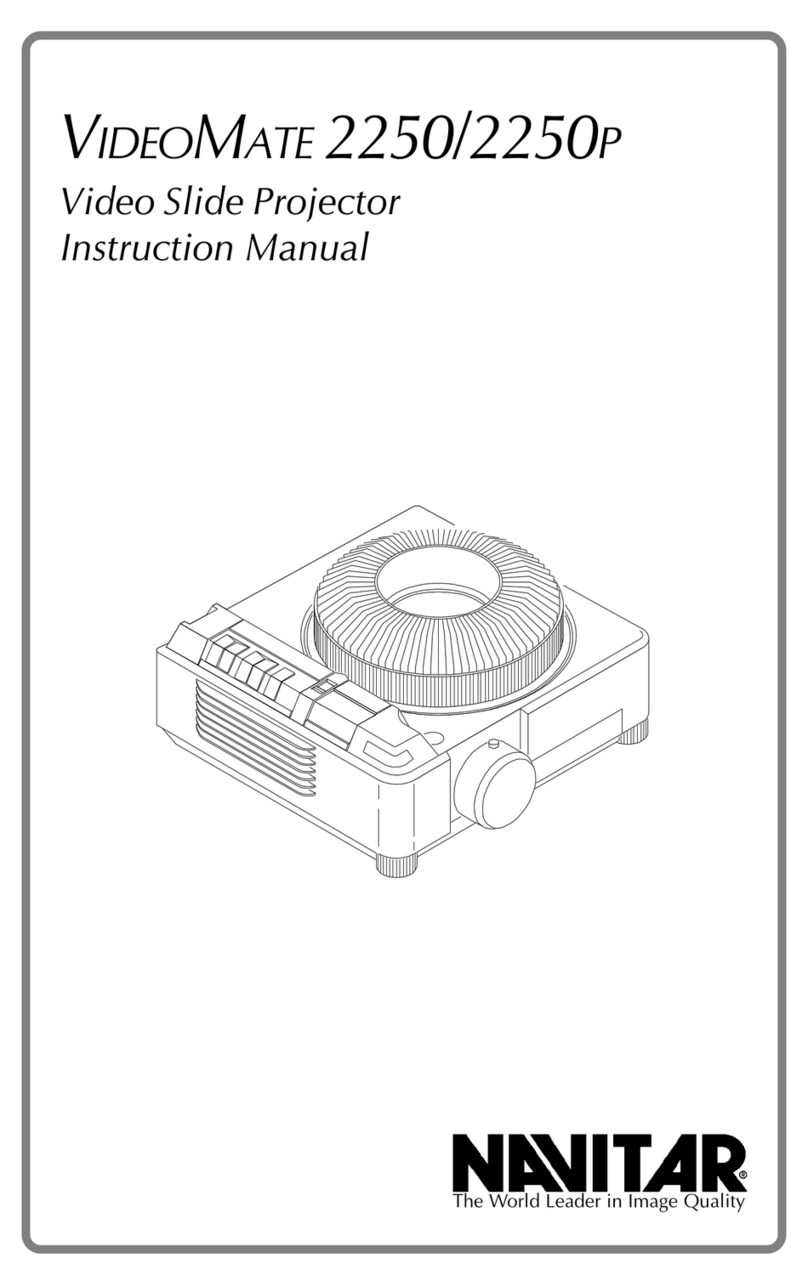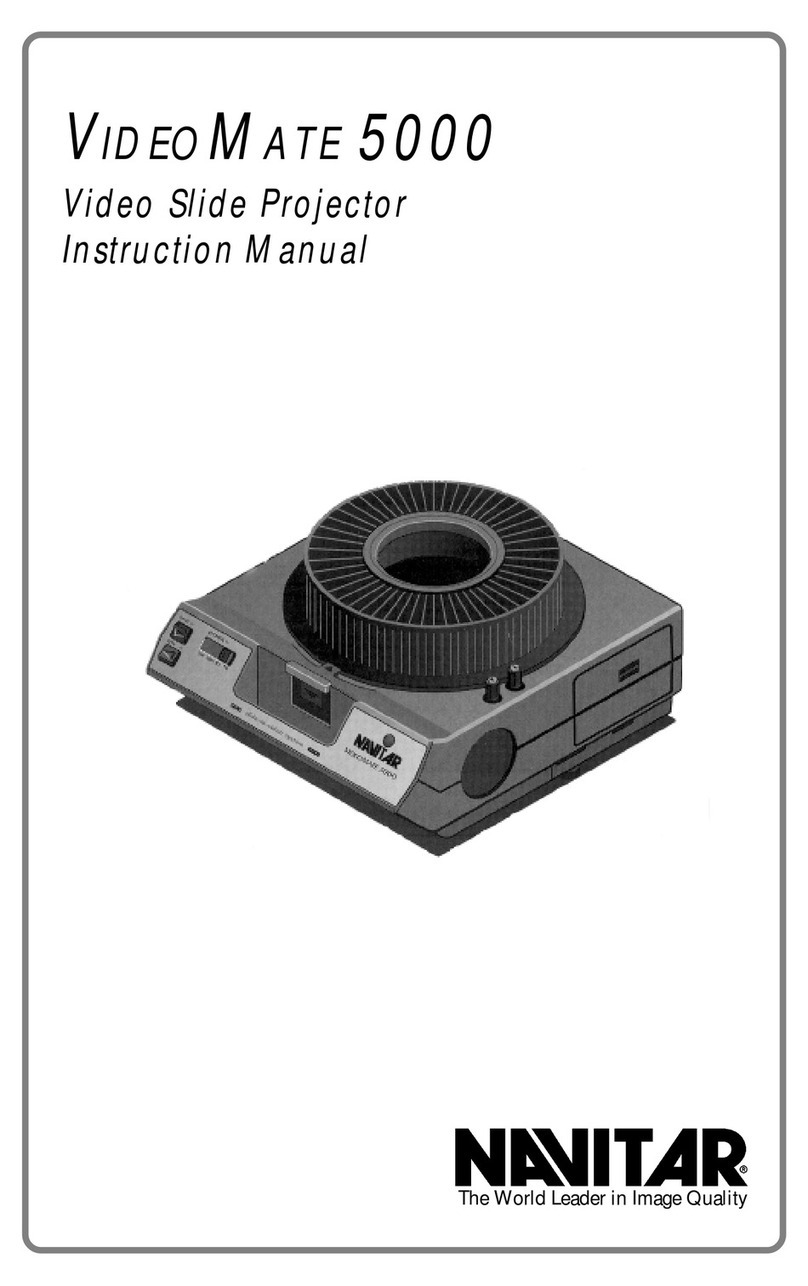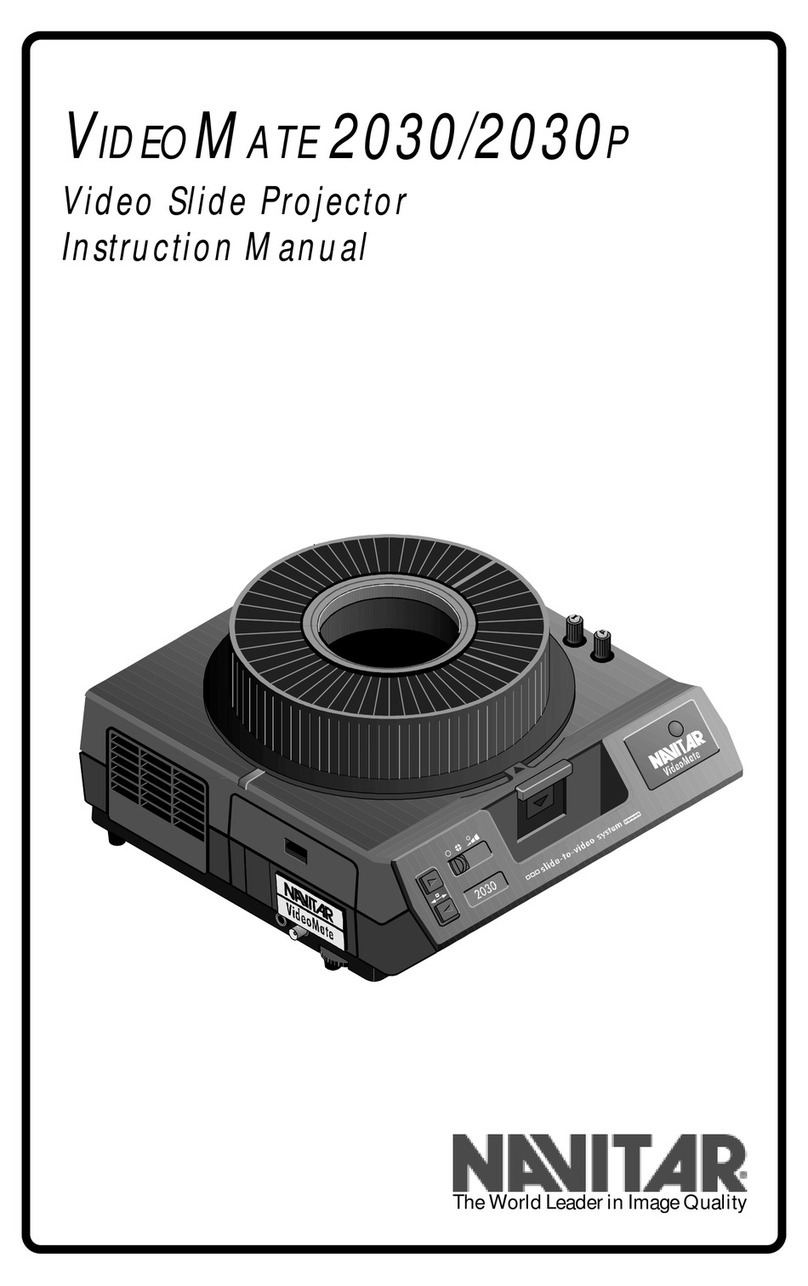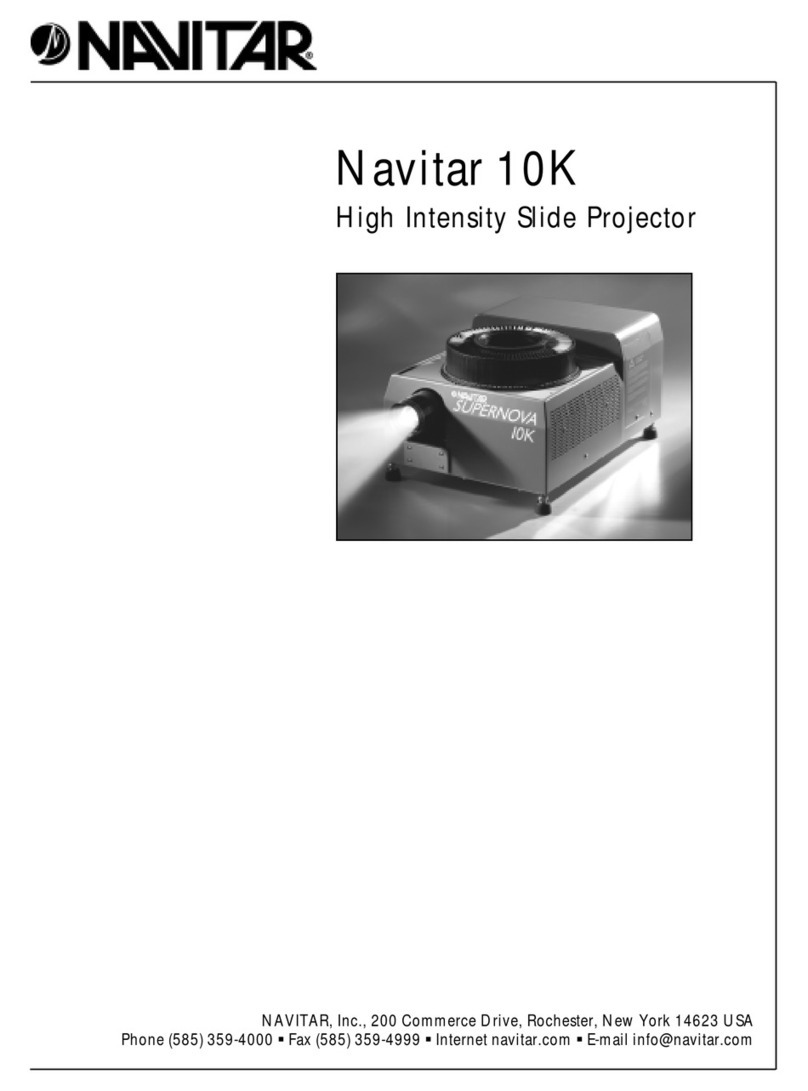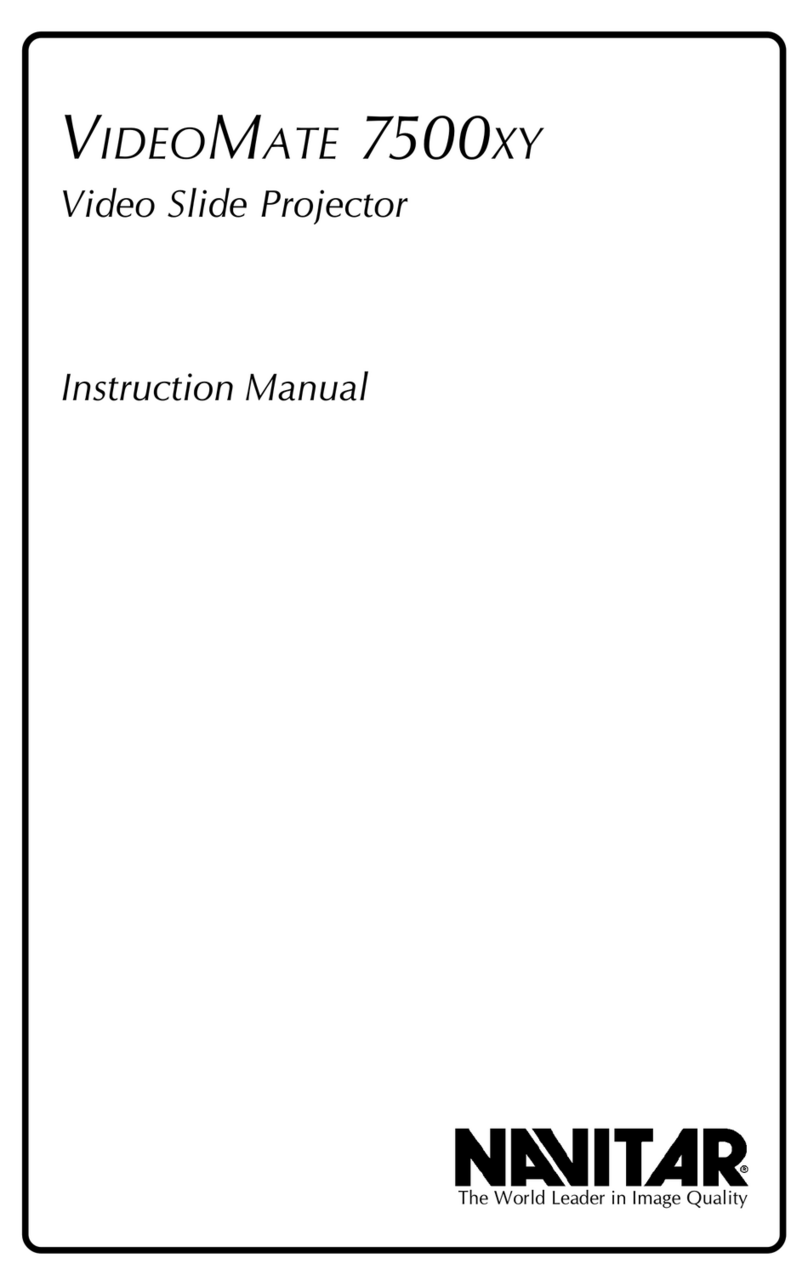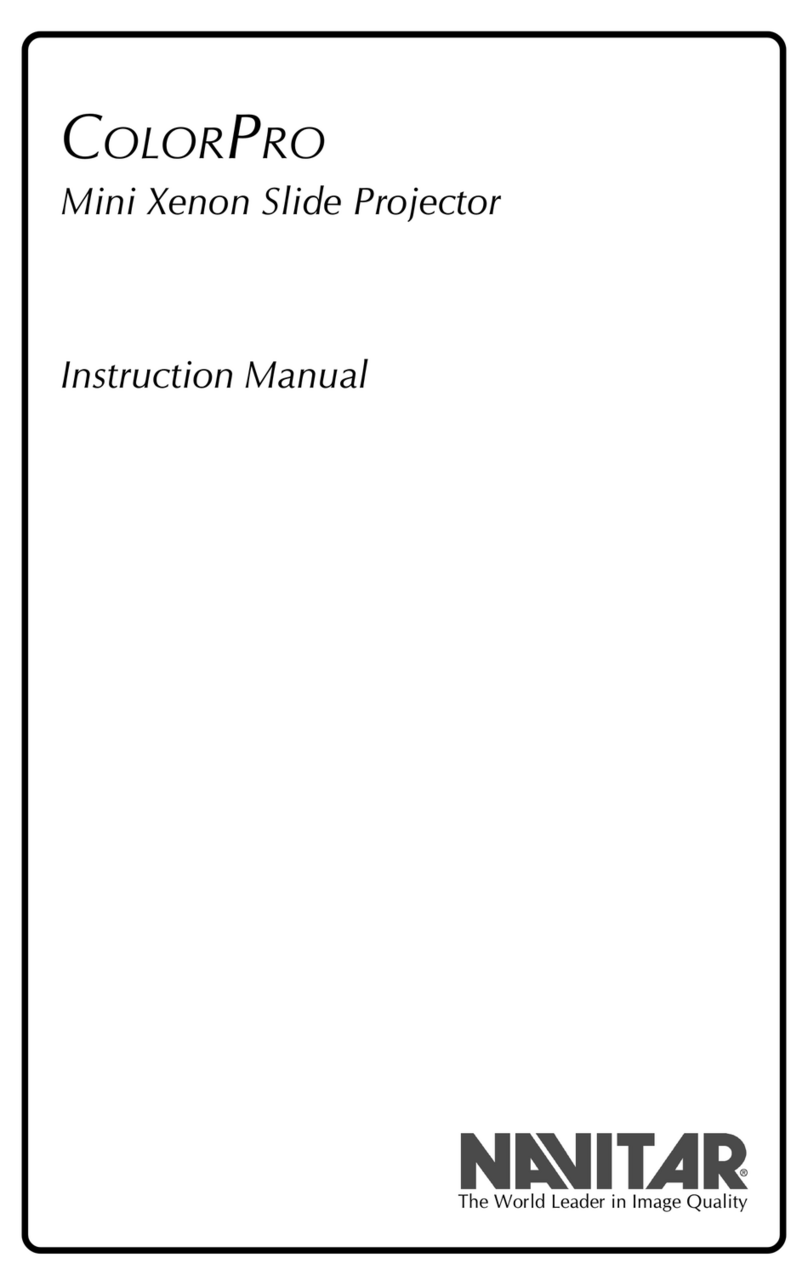8
Installation and Operation
Before starting, review the precautions on page 6.
To install the VideoMate 2300, proceed as follows:
1. Unwindthepowercordunderthebaseoftheunit
and plug it into a suitable power source.
2. Connectthe cable to your peripheralequipment
(TVmonitor,video projector, etc.). Theconnection
forcomposite video is BNC andis a 4-PIN MiniDin
forY/C(S-video).
3. Loadthe slide tray and “power-up”allequipment
4. Advance to the first slide.
5. The unit’s auto focus and auto iris functions will
adjust to produce a clear image. (To turn the auto
iris function ON/OFF, push the + and - buttons at
the same time.)
6. Using the zoom lens controls located on the unit’s
front control panel, zoom in or out to achieve the
desiredmagnification.
Navitarprovides anultrawide zoom range,allowingyou
to zoom in on a horizontal slide for increased magnifi-
cation, zoom out to see a whole vertical slide or zoom
in to fill the screen with a vertical slide.
7. Togenlock the VideoMate,a video switcher and
oneother video source are required. (SeeGenlock
section page 15). A BNC connector is needed for
the genlock input signal.
8. To shut the system down, hold the select bar down
and rotate the slide tray to the zero index position.
Set the power switch to OFF.
9. For instructions on setting up slide trays, changing
lamps, etc., refer to the appropriate sections of
this manual.
Installation