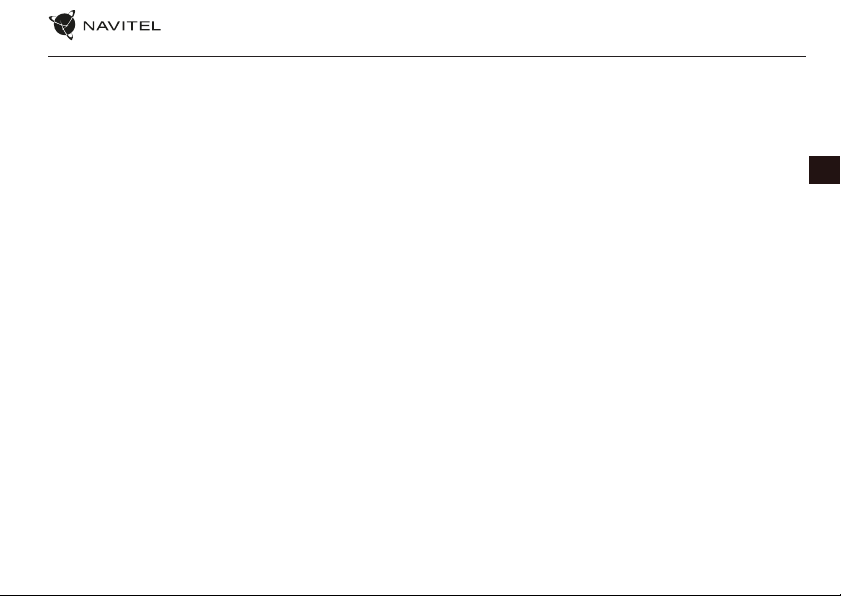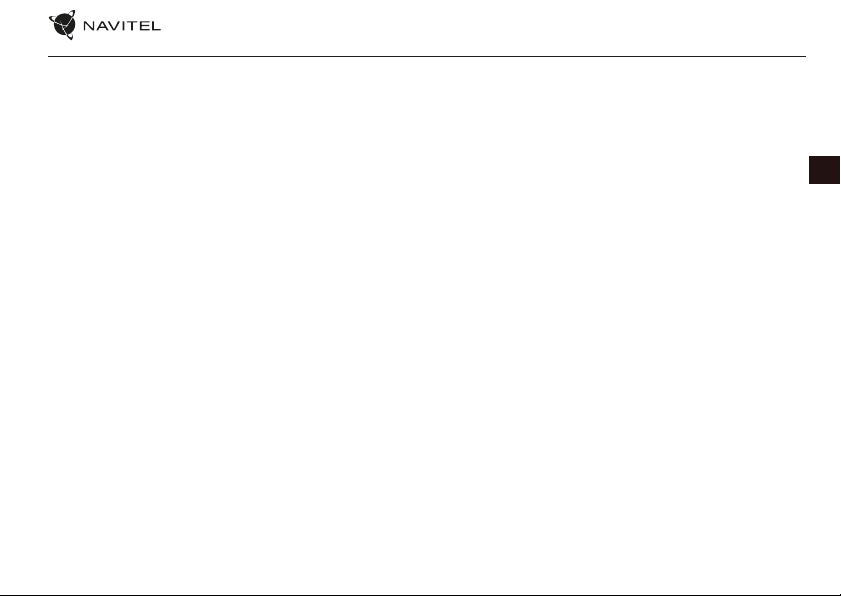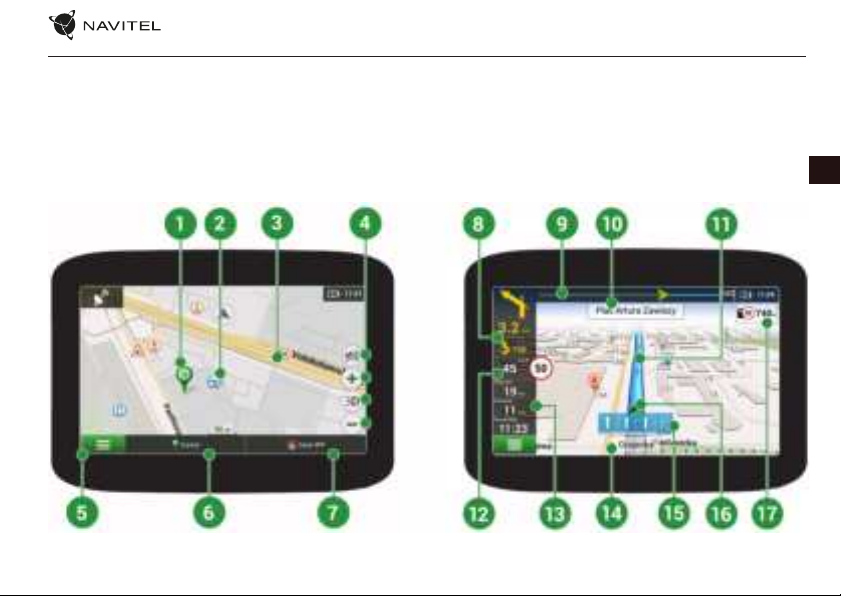NAVITEL MS500 | 3
EN
1. Adjust all the settings required before starting to drive. It is
extremely dangerous to manage the device and congure its
settings while driving. If you need to modify the navigation
settings or device parameters, you should park your car in a
safe place in accordance with the driving regulations.
2. Familiarize yourself with the planned route before moving o.
If you listened to the voice guidance of the navigator and you
need to look at the display, make sure your trac is safe.
3. Navigation data and voice prompts sometimes may not
correspond or contradict the real trac situation and trac
rules. Always pay attention to the current situation on the road,
road signs, and pedestrians.
4. Do not use the navigator as a tool for precise measurement of
speed and covered distance.
5. If you have not used the navigator for a long time, it will
take a signicant amount of time to restore communication
with satellites, even during the normal operation of the GPS
receiver.
6. Inside buildings, in underground parking lots, and also close
to electromagnetic radiation sources, GPS signals may not be
received by the navigator.
7. The quality of GPS signal reception may vary depending on the
location of the navigator inside the car. Poor GPS reception is
possible when driving in a tunnel, past tall buildings or in areas
with very dense buildings. Bad weather can also adversely
aect reception.
8. Independent opening of the case and modication of the
navigator are prohibited, as this can lead to its malfunction, and
in worst cases, to complete malfunction. All internal work and
repairs should only be carried out by qualied specialists. In
case of an independent opening of the case, the manufacturer
company voids the warranty on this device.
9. The navigator has a built-in battery. Improper use of the
navigator can damage the battery and it may explode. Do not
subject the navigator to shock or other physical impacts. Do
not use the device if there are explosive gases or liquids in the
environment.
10. Before charging the navigator, make sure that the power
adapter is provided with air cooling conditions, as it emits heat
during charging. Do not cover the adapter with paper or other
things that impair ventilation.
11. Permissible ambient temperature in operating mode: 0 to +35
°С. Storage temperature: +5 to +45 °С. Relative humidity: 5% to
90% without condensation (25 °С).
Safety Information