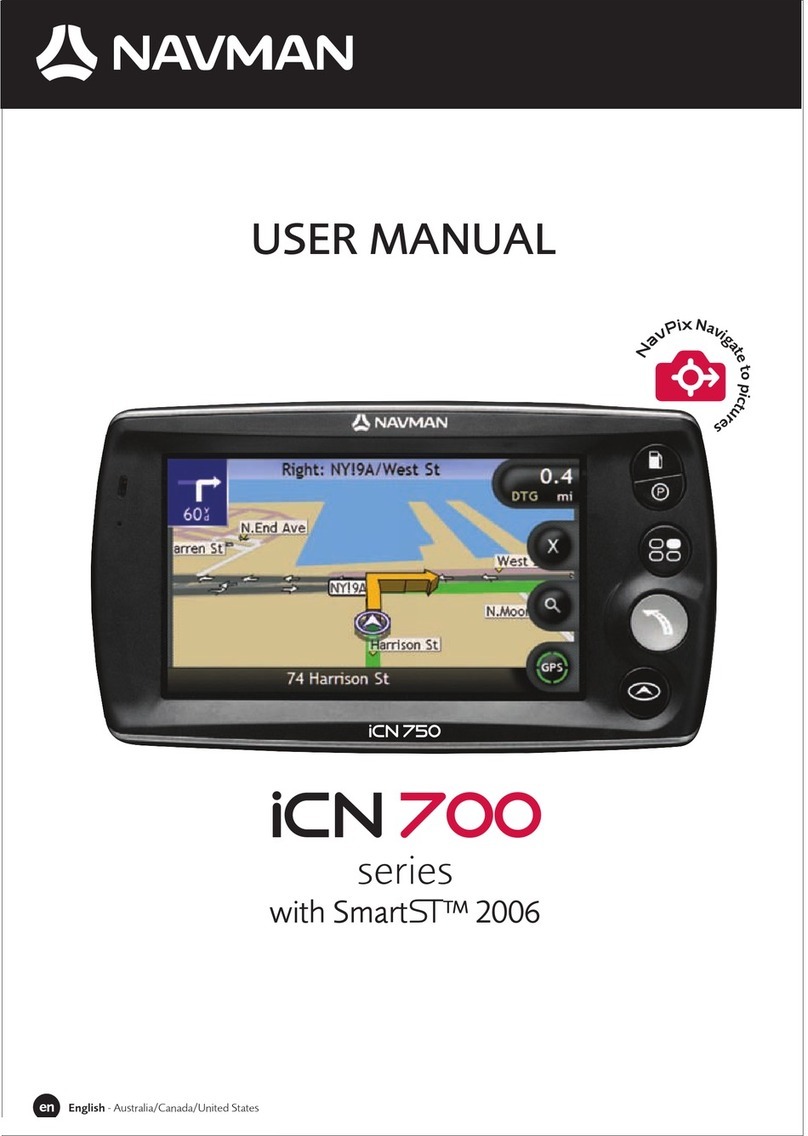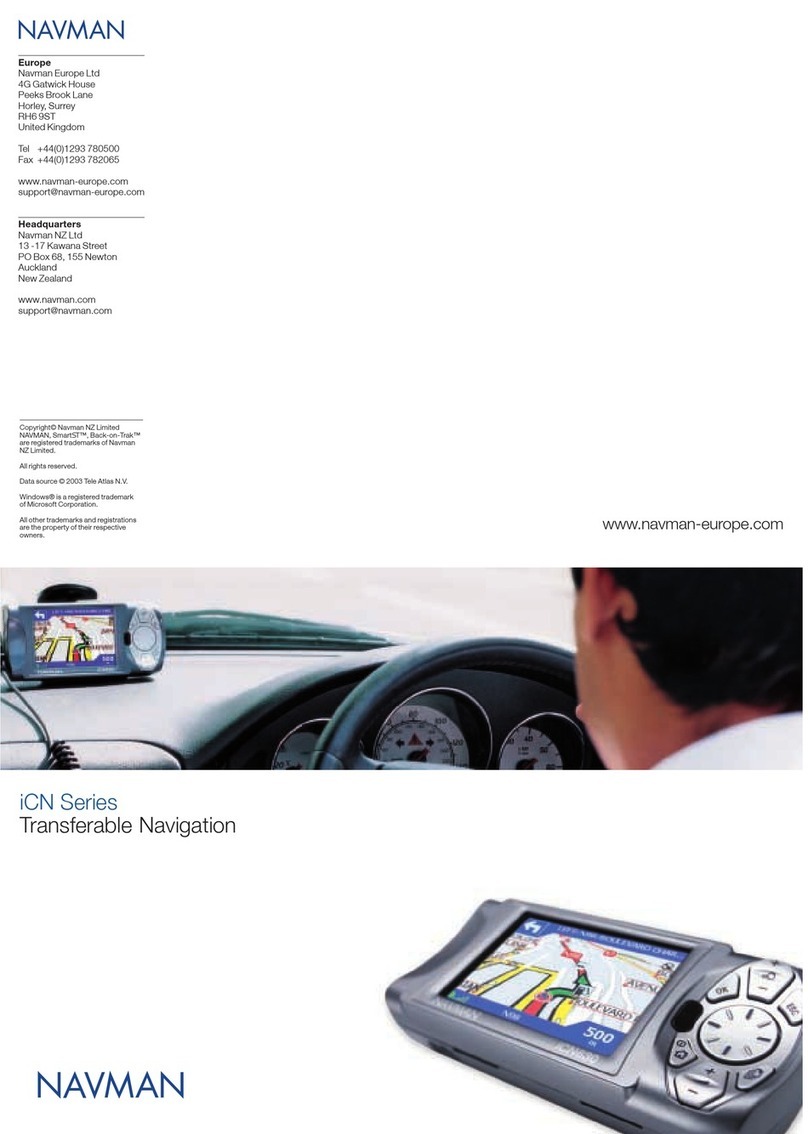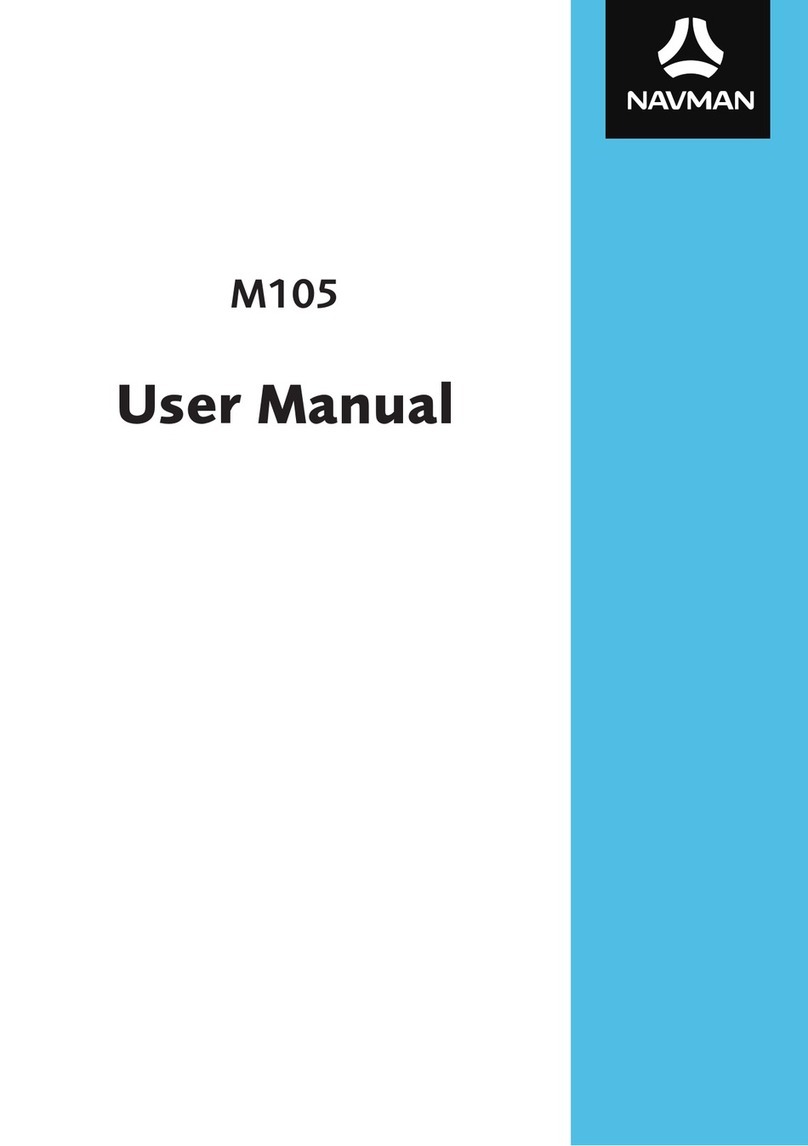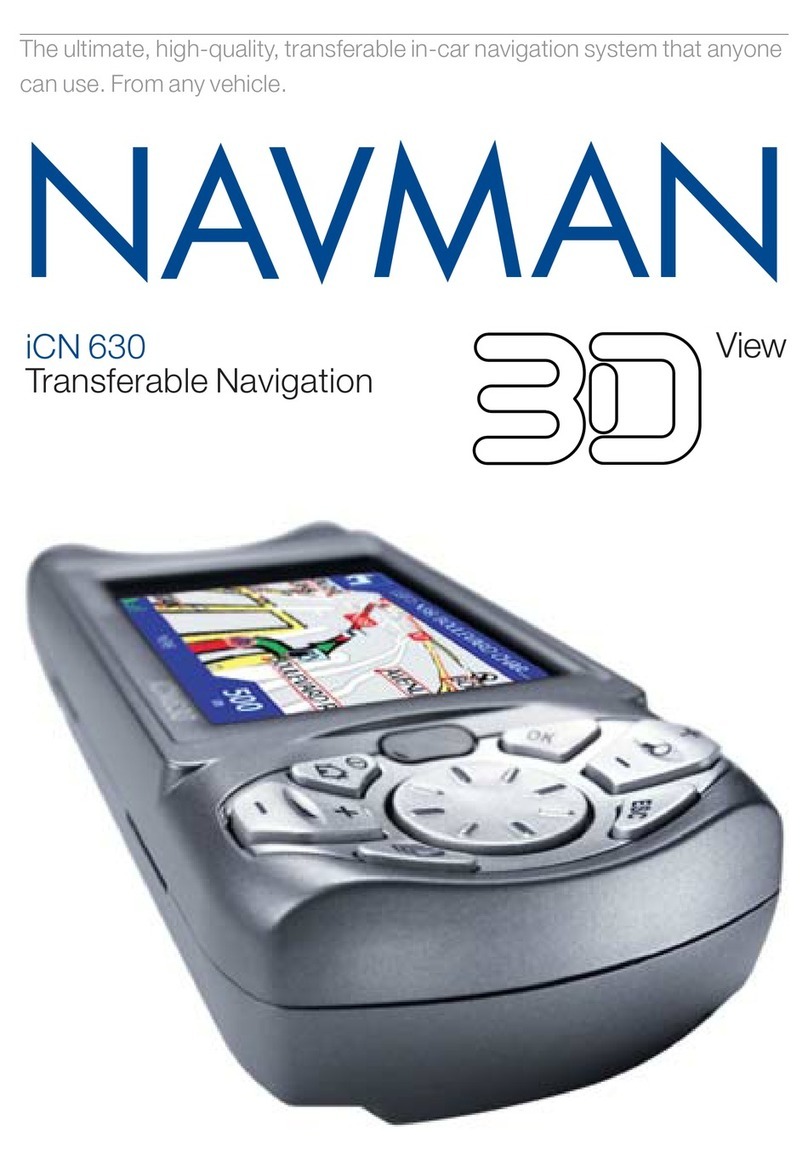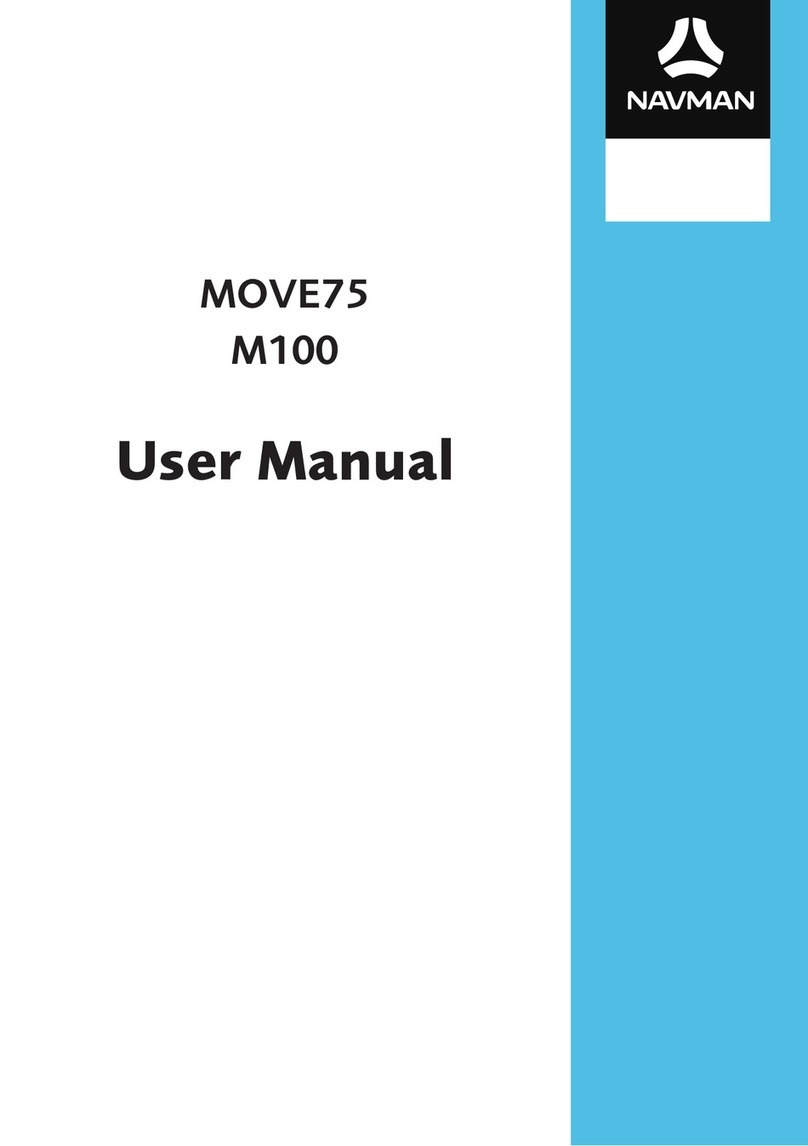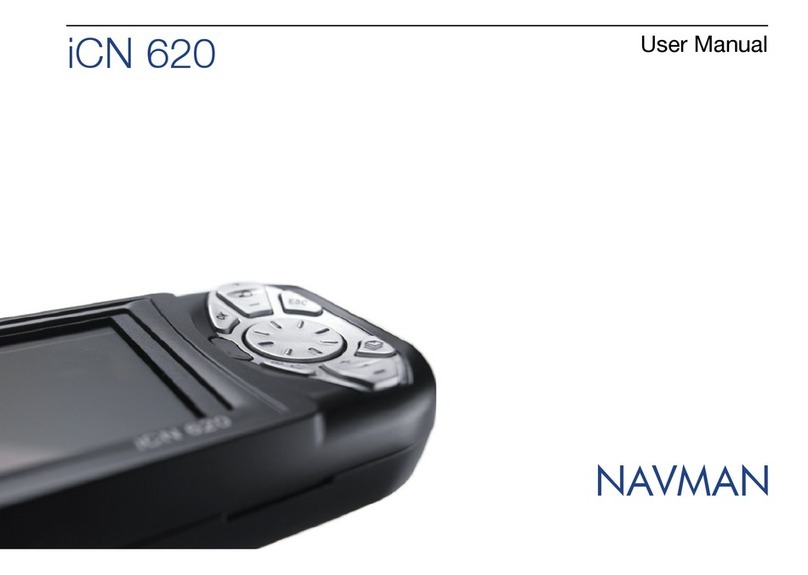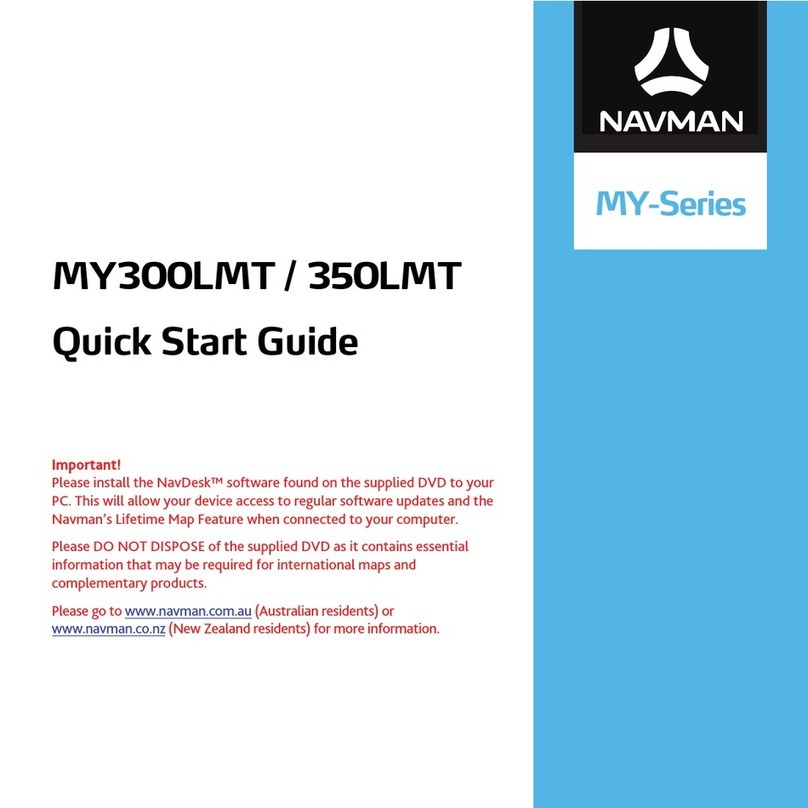Navman iCN 3
2
Installing software and maps
Before you can begin using
your iCN, the smartMAPTM
application and maps must be
installed onto your iCN. These
can be found on the CD-ROMs
supplied with your iCN.
Complete the following tasks:
IMPORTANT: Steps 1 to 5
must be performed in this
order to ensure a successful
installation.
1. Install the iCN Desktop
application.
2. Connect the iCN to your PC.
3. Install the smartMAPTM
application onto your iCN.
4. Download maps onto
your iCN.
5. Remove the USB cable.
1. Install iCN desktop
Windows XP users: ensure
that the Service Pack 1 is
installed on your PC before
starting the iCN Desktop
installation.
Place the CD-ROM into your
PC. The Installation Wizard
will start automatically.
Follow the screen prompts.
Once the installation is
complete, iCN Desktop will
start automatically.
2. Connect the iCN to
your PC
Use the mains power
adaptor (supplied) to plug the
iCN into a power socket.
Turn the iCN on by holding
down the button for 1
second, this screen should
be displayed on the iCN.
Connect the iCN to a USB
port on the PC using the
USB cable (supplied).
The iCN will display this
screen.
3. Install smartMAPTM
Use iCN Desktop to install
the smartMAPTM application
onto the iCN. This is a two-
step process first download
the application, then you
must register the installation
to activate the software
(this requires an Internet
connection).
Click “ICN APPLICATION”
from the Main Menu.
Click “INSTALL
APPLICATION”.
Once the installation is
complete, click on “Activate
Software” to register your
installation on-line.
Follow the instructions to
register the smartMAPTM
software and maps.
Note: the Product Key can
be found on the back of
the smartMAP™ CD sleeve
– this is required every time
you install and register the
smartMAPTM software. Keep
this number in a safe place - it
is important.
4. Install maps
Maps are available as separate
regions of varying sizes, which
can be stored in the internal
memory of the iCN and also on
memory cards which plug into
the iCN.
Click “Install Maps” from the
Main Menu.
Click and hold the mouse
button down over the map
area you require, and drag
it across to one of the right-
hand windows. Alternatively,
you can click on the required
map area and it will be
displayed in the bottom left-
hand screen. Choose one
of the “ADD TO” buttons to
download the map.
The maps available on the
supplied CD-ROMs are
dependent on the country of
purchase.
5. Remove the USB cable
The iCN must be un-plugged
from the USB cable, in order
to complete the installation
process.
English