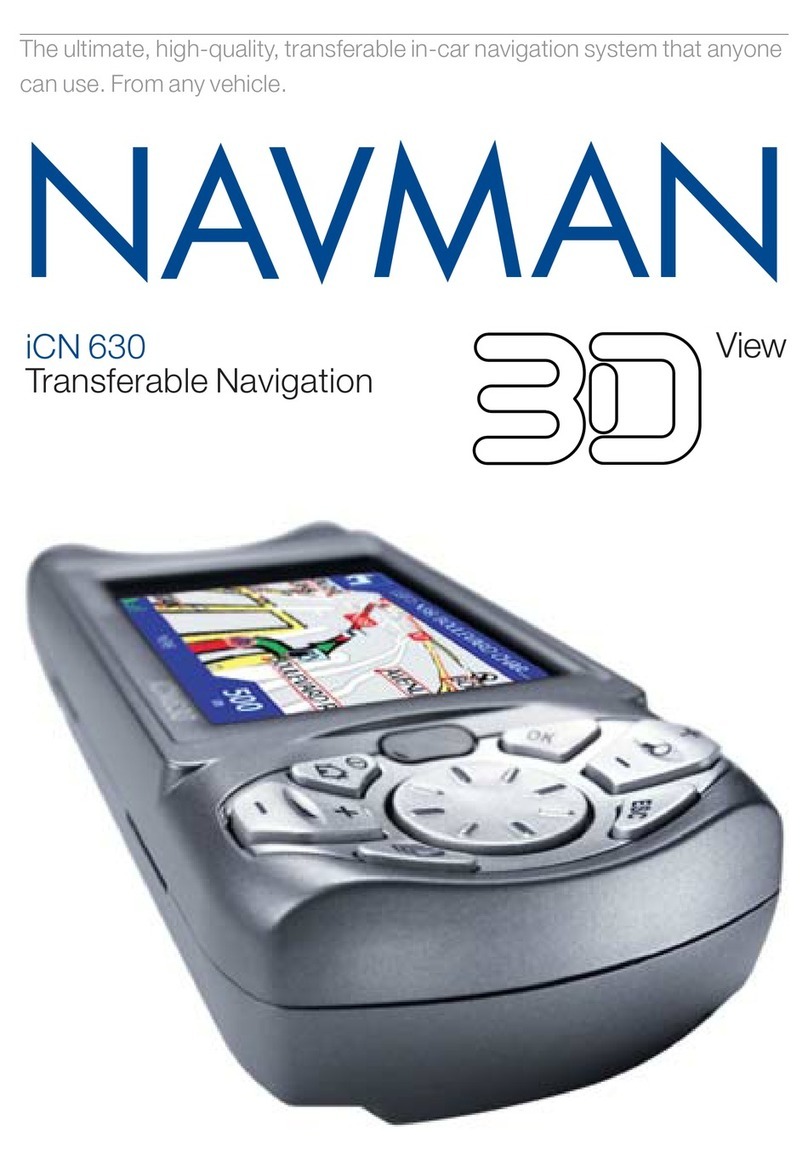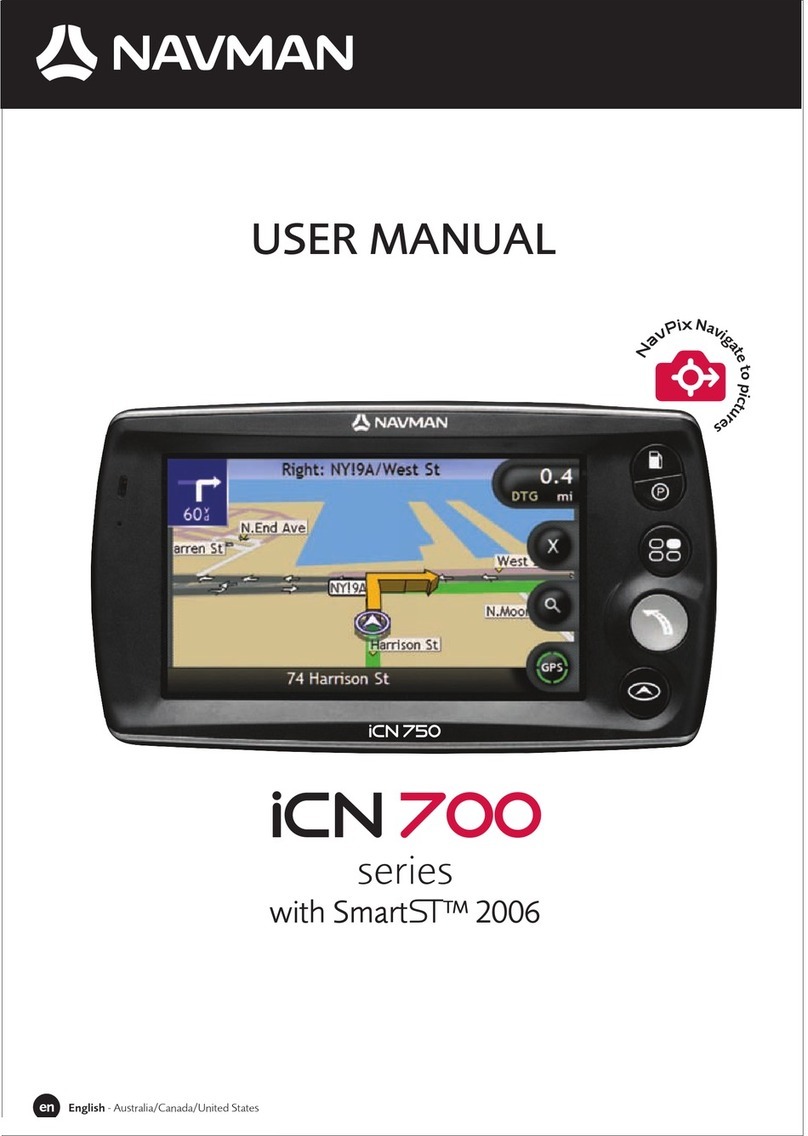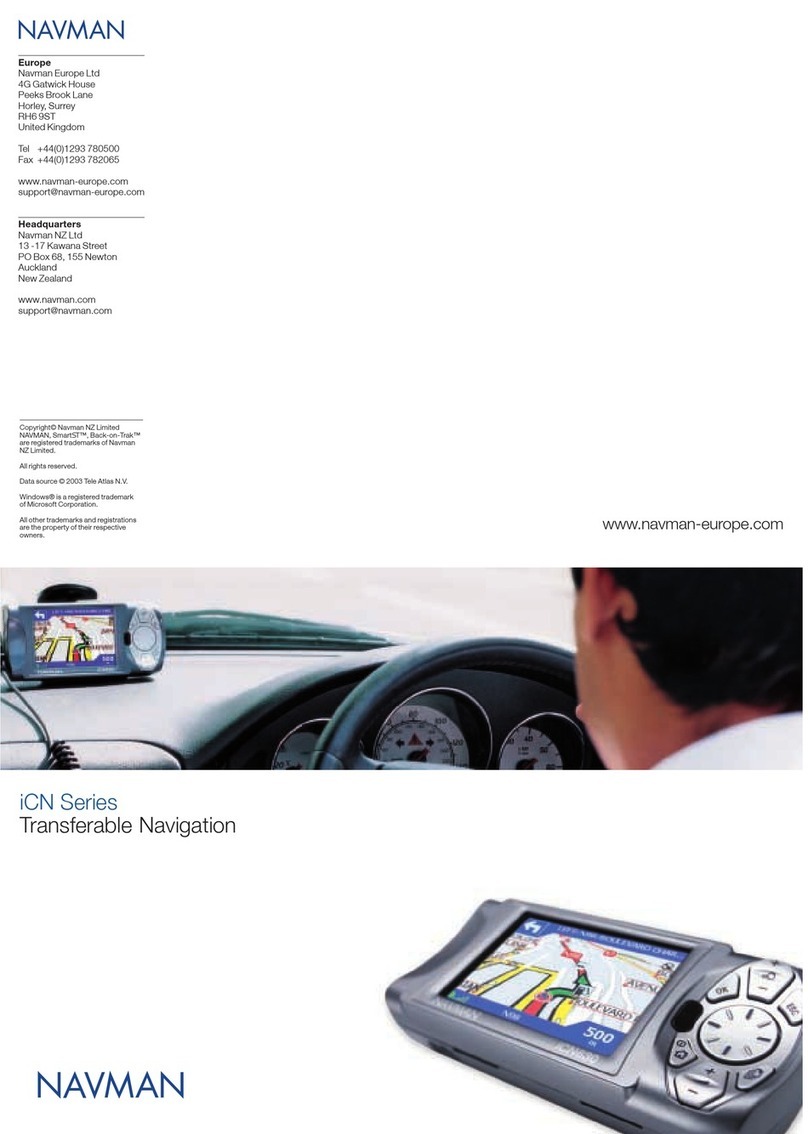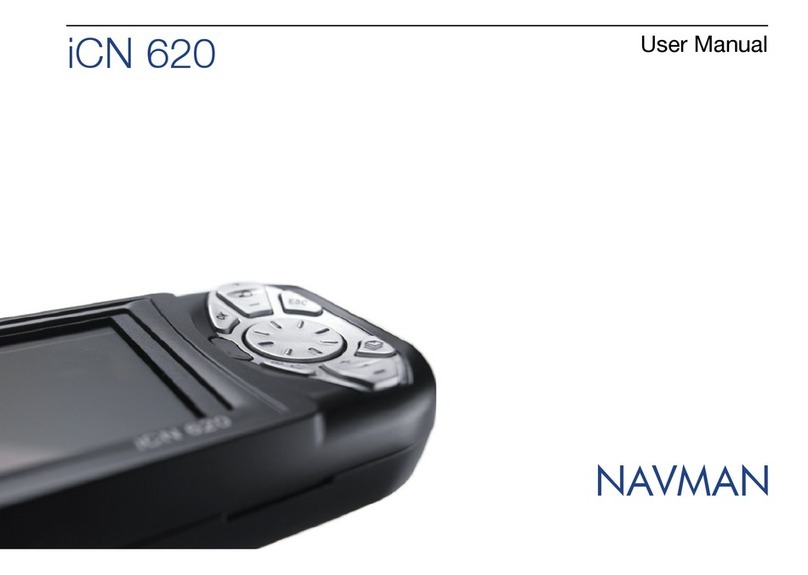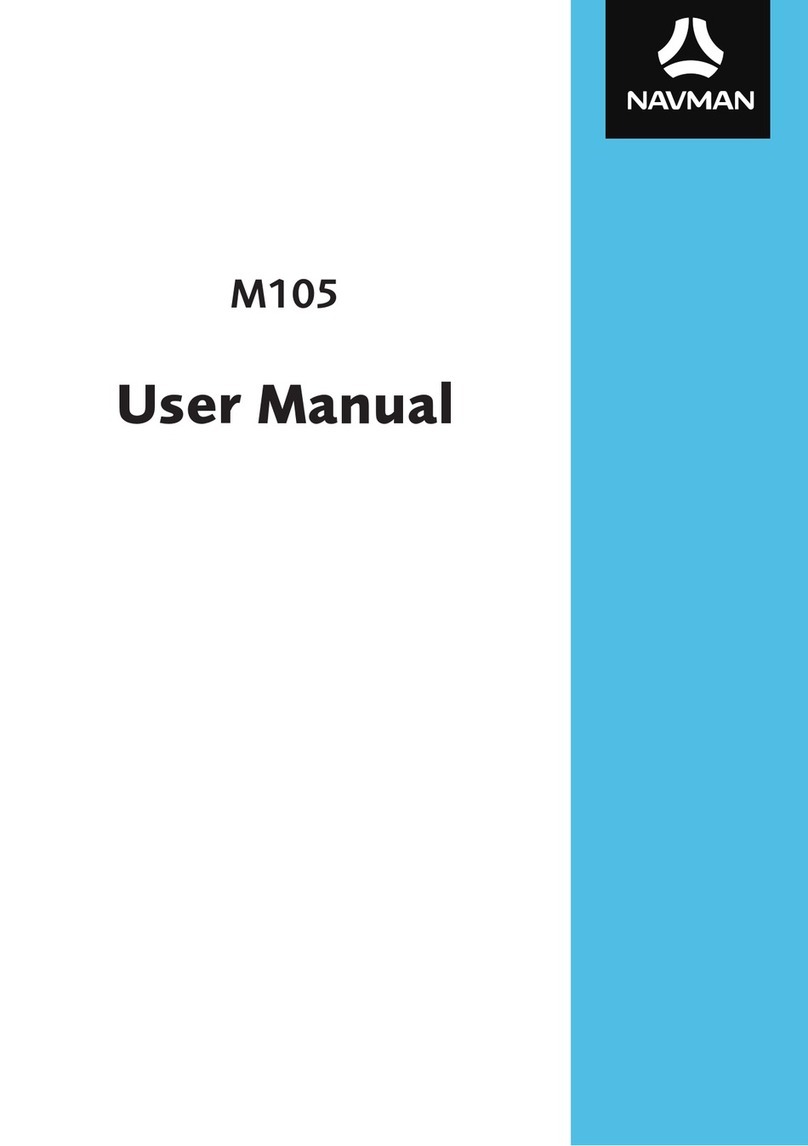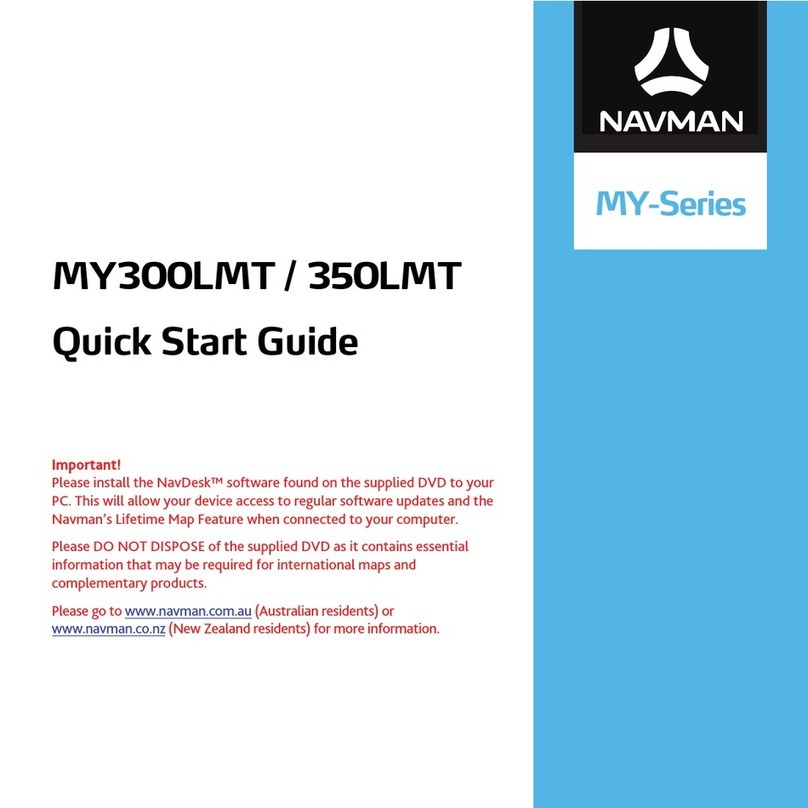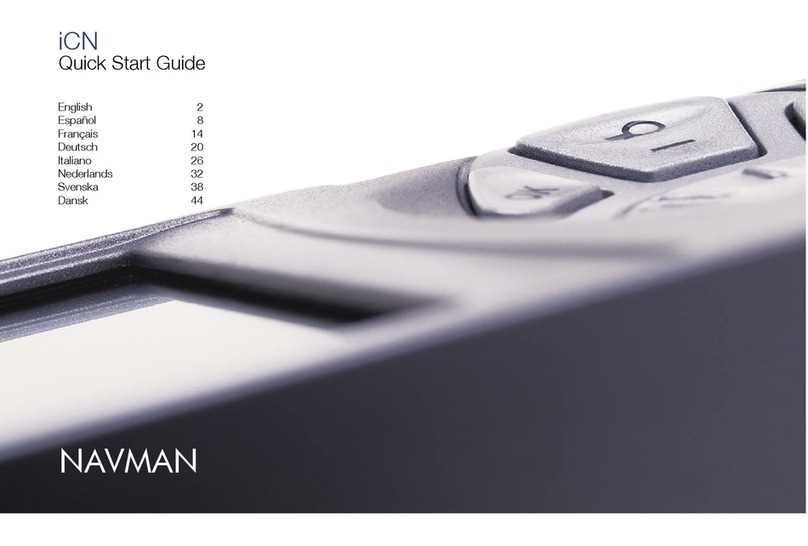2
Screen........................................................................................... 28
Safety............................................................................................ 29
Route options................................................................................. 30
Map display ................................................................................... 30
My Maps ....................................................................................... 31
Language....................................................................................... 31
Units ............................................................................................. 31
Time Zone...................................................................................... 31
Device........................................................................................... 32
Demo............................................................................................ 32
Help.............................................................................................. 33
What is NavDesk?.................................................................................. 34
Can I use NavDesk with my computer? .............................................. 34
How do I install NavDesk onto my computer? ..................................... 34
My Subscriptions ............................................................................ 36
How do I purchase a subscription? ............................................. 36
How do I activate my subscription? ............................................ 36
How do I update subscriptions on my Navman? ........................... 36
How do I recover my subscription?............................................. 37
My Maps ....................................................................................... 37
How do I install maps onto my Navman? ..................................... 38
How do I remove maps from my Navman? .................................. 39
Custom POIs .................................................................................. 39
How do I install custom POIs?.................................................... 40
How do I delete a custom POI file/category from my Navman?....... 41
Image Search ................................................................................. 41
How do I search for a photo with embedded GPS coordinates on
the Internet? ........................................................................... 42
How do I import a photo with embedded GPS coordinates to My
Places? ................................................................................... 42
Unlock Features.............................................................................. 42
Redeem......................................................................................... 43
My Places ...................................................................................... 44
How do I sort My Place locations? .............................................. 44
How do I import or export a location? ......................................... 44
How do I edit a location from the map screen? ............................. 45
My Navman ................................................................................... 46
How do I change the displayed language for NavDesk?................. 46
How do I install or remove a voice file for my Navman? ................. 46
How do I register my Navman and set a PIN? ............................... 46
How do I backup and restore my Navman?.................................. 47
How do I recover maps and voice files for my Navman?................. 47
How do I update my Navman?................................................... 47
How do I recover keys on my Navman?....................................... 48
How do I configure NavDesk? ................................................... 48
Reference ............................................................................................. 50
About GPS and signal reception........................................................ 50
Caring for your Navman................................................................... 50
Troubleshooting.............................................................................. 51
For more information .............................................................................. 52