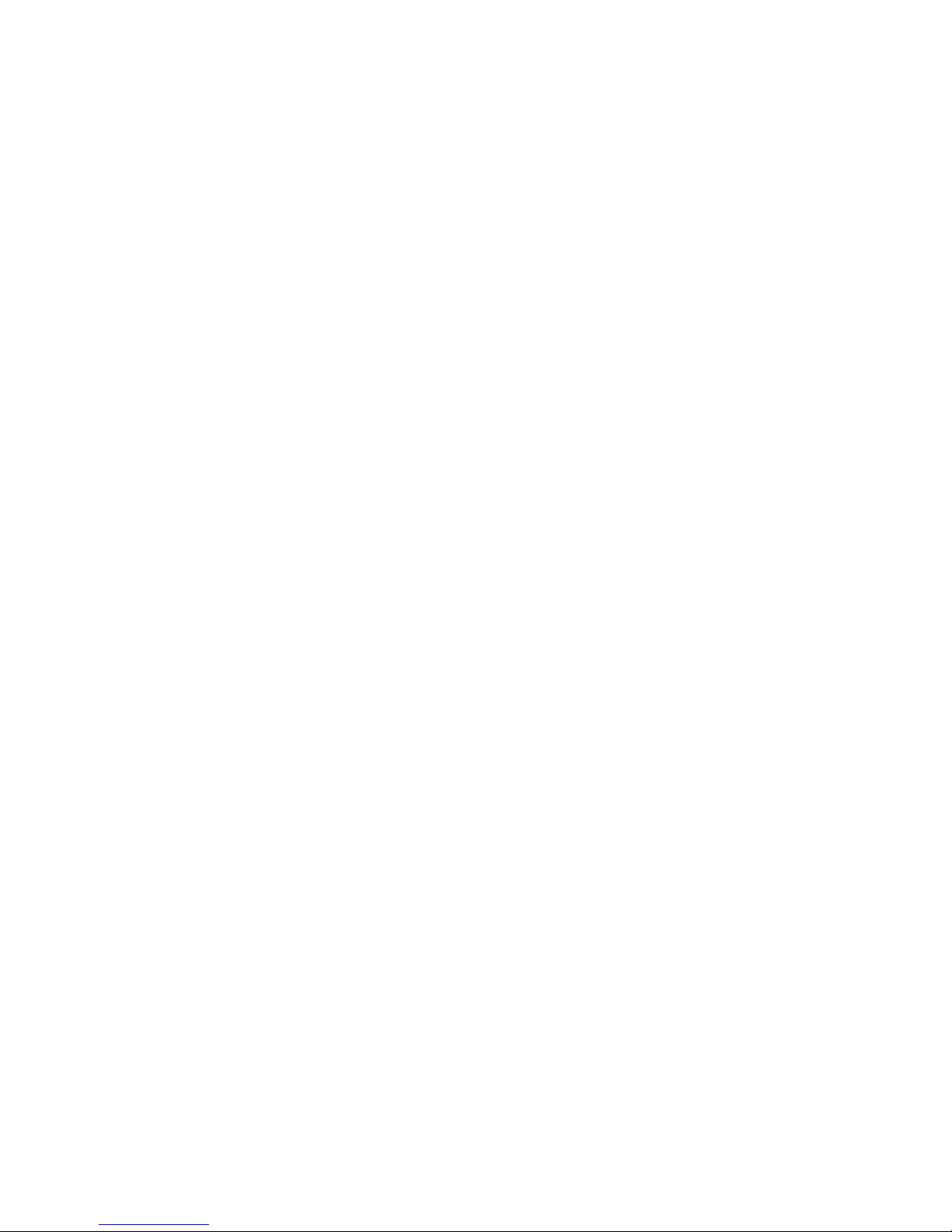Introduction:
Thank you for purchasing of the Digital Photo Frame. It is designed to allow quick and
easy view of photos taken from your digital camera, mobile phone, or from a memory
storage card. Please read this Use Manual carefully to learn the correct way to use the
Digital Photo Frame.
Features:
1. Support Photo format: JPEG
2. USB Connection: USB2.0 HOST
3. Support Memory Card: SD/SDHC/MMC
4. Built-in 8M Flash Memory with 1-3pcs picture storage
5. Support viewing pictures in thumbnail mode
6. Auto Slideshow when inserting Memory Card
7. Support slideshow pictures in single/two/triple /four windows
8. Built-in Clock and calendar with slideshow Window
9. Image-display mode: slideshow, preview, zoom, rotate function.
10. Adjustable slideshow speed and above 10 kinds of transition slideshow
11. Adjustable brightness, contrast, saturation
12. Copy files to memory and delete files in the cards & memory
13. OSD language: English and other languages optional
Packaging Check List:
1. 10 inch digital photo frame 1 piece
2. User manual 1 piece
3. AC/DC adapter 1 piece
4. Stand 1 piece
2