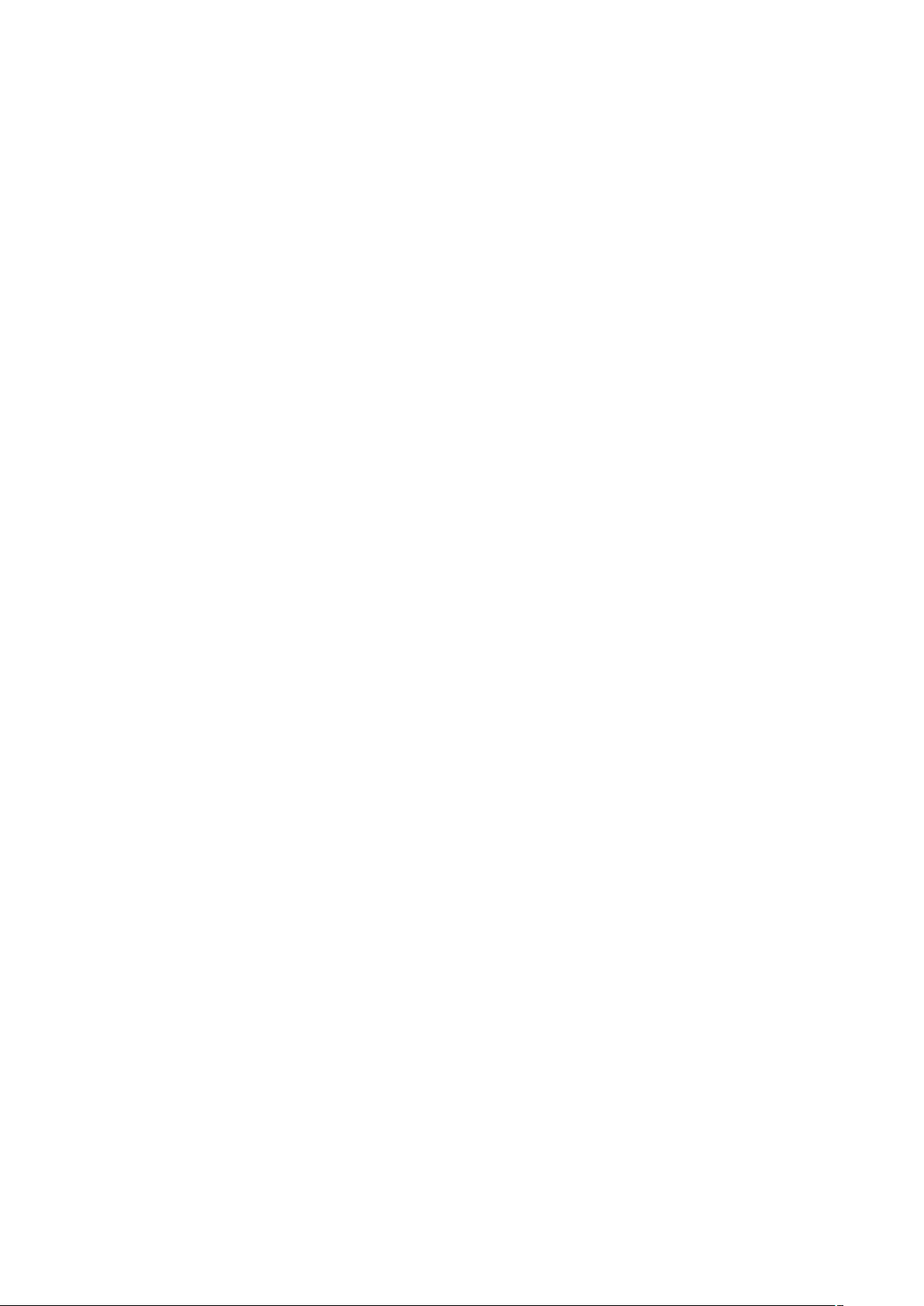6. Setup
7. Technical Specifications
Adapter:
Input: AC 100-240V 50/60HZ 350mA
Output: DC 5V/1A
Picture Format: JPEG
Memory Cards: SD /MMC/SDHC
USB connection: USB 2.0 Host
Screen Parameter:
Screen Size: 7 inch TFT
Resolution:480*234 pixels
Contrast: 300:1
Aspect Ratio:16:9
Brightness: 300 cd/m2
Response Time: 20ms
Viewing Angle: 60°(left/right/vertical), 40°(horizontal)
Working Temperature: 0℃~40℃, Humidity: 10-85
8. Troubleshooting Guide
If you have problems with your player, please consult both this guide and manual.If you
need further assistance, please contact Technical Support.
No power:
Please check whether the plug is inserted correctly.
Can not read the CARD or USB:
Please confirm whether there is storage in the card or USB device.
Empty devices cannot be read.
Can not play the file:
Please confirm if the file format is compatible with the player.
Display too bright or too dark:
Please adjust the brightness or contrast in the setup menu.
The color is light or no color:
Select the
from the
,
then press OK to access to Setup interface.
Use to select the item you want to set
up. Press OK to show the sub menu, select
with , then press OK to confirm.
7