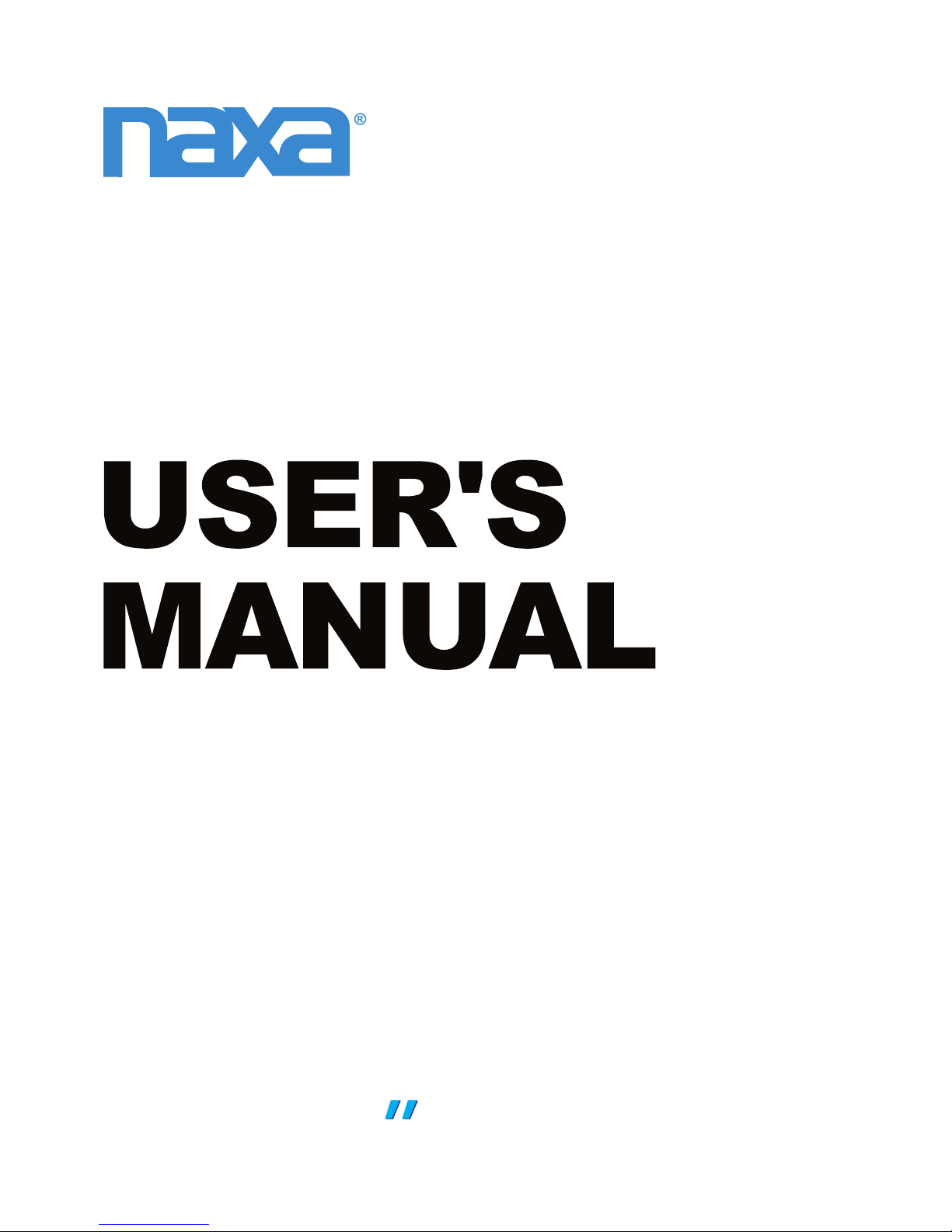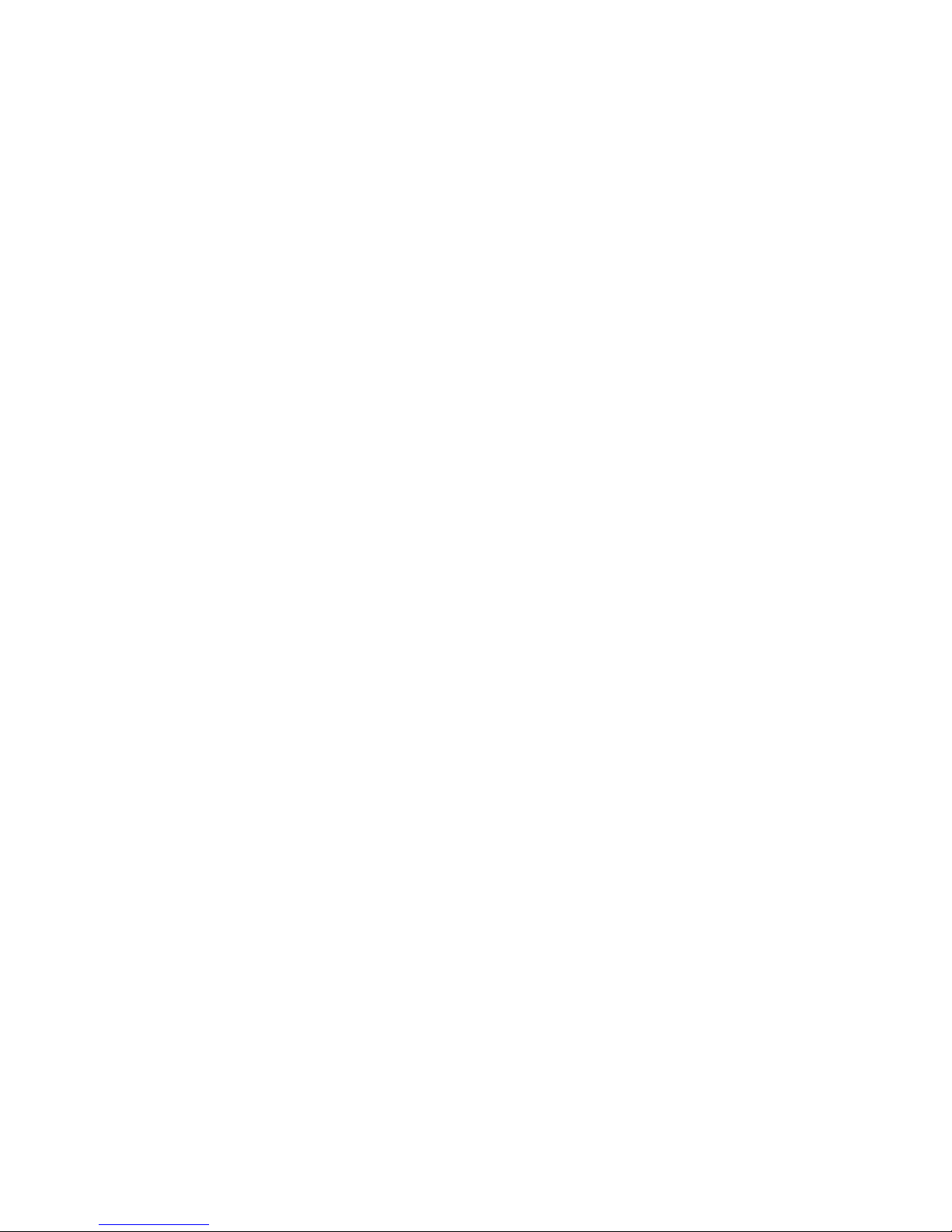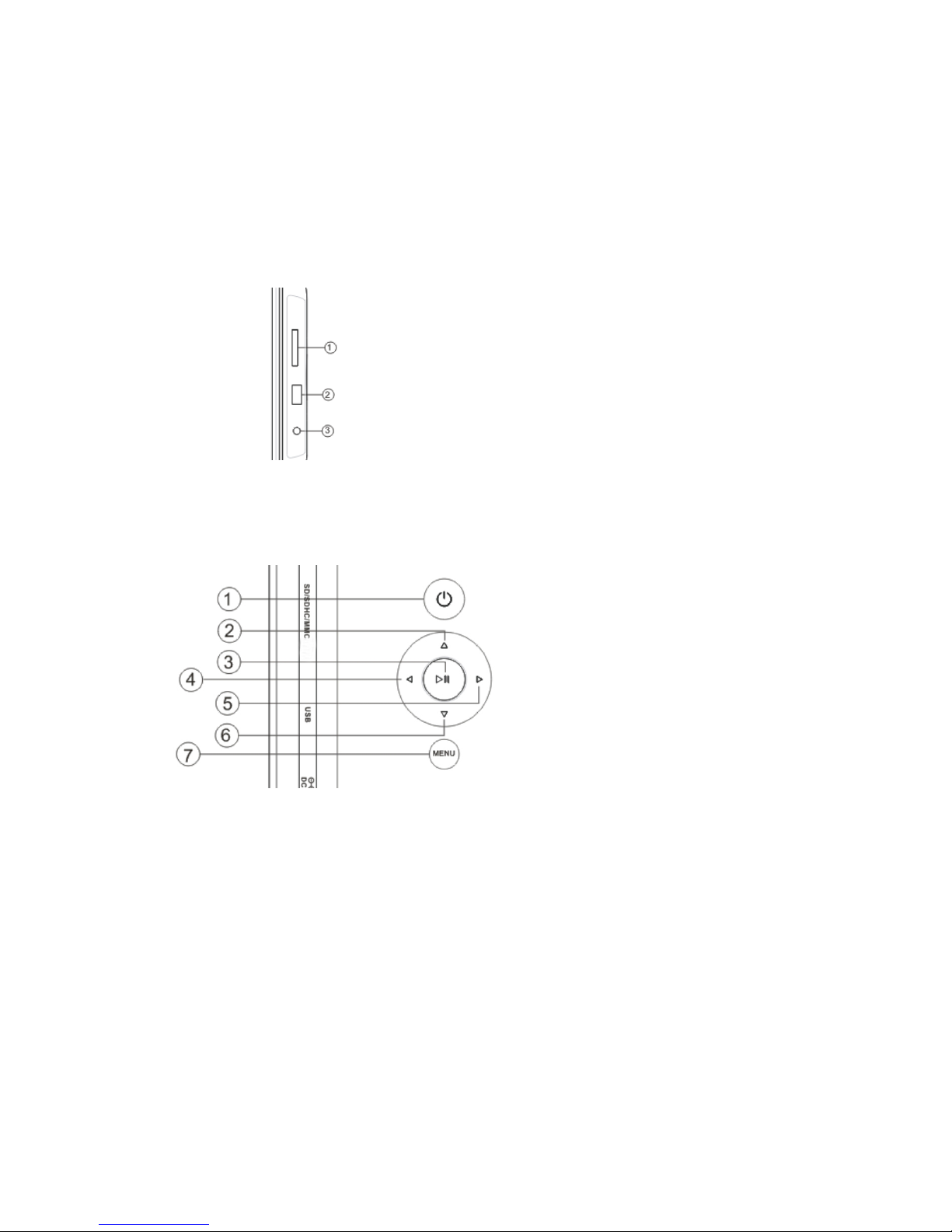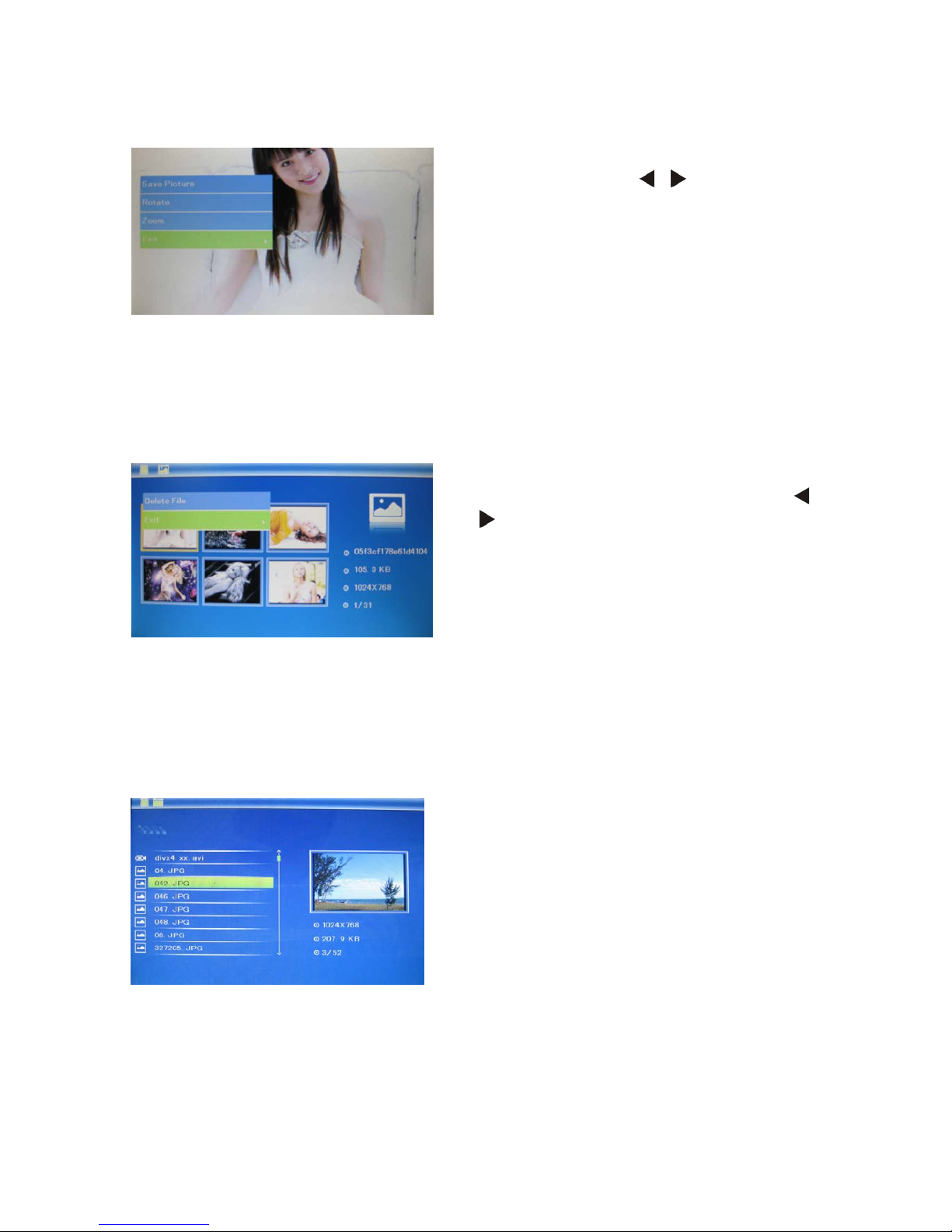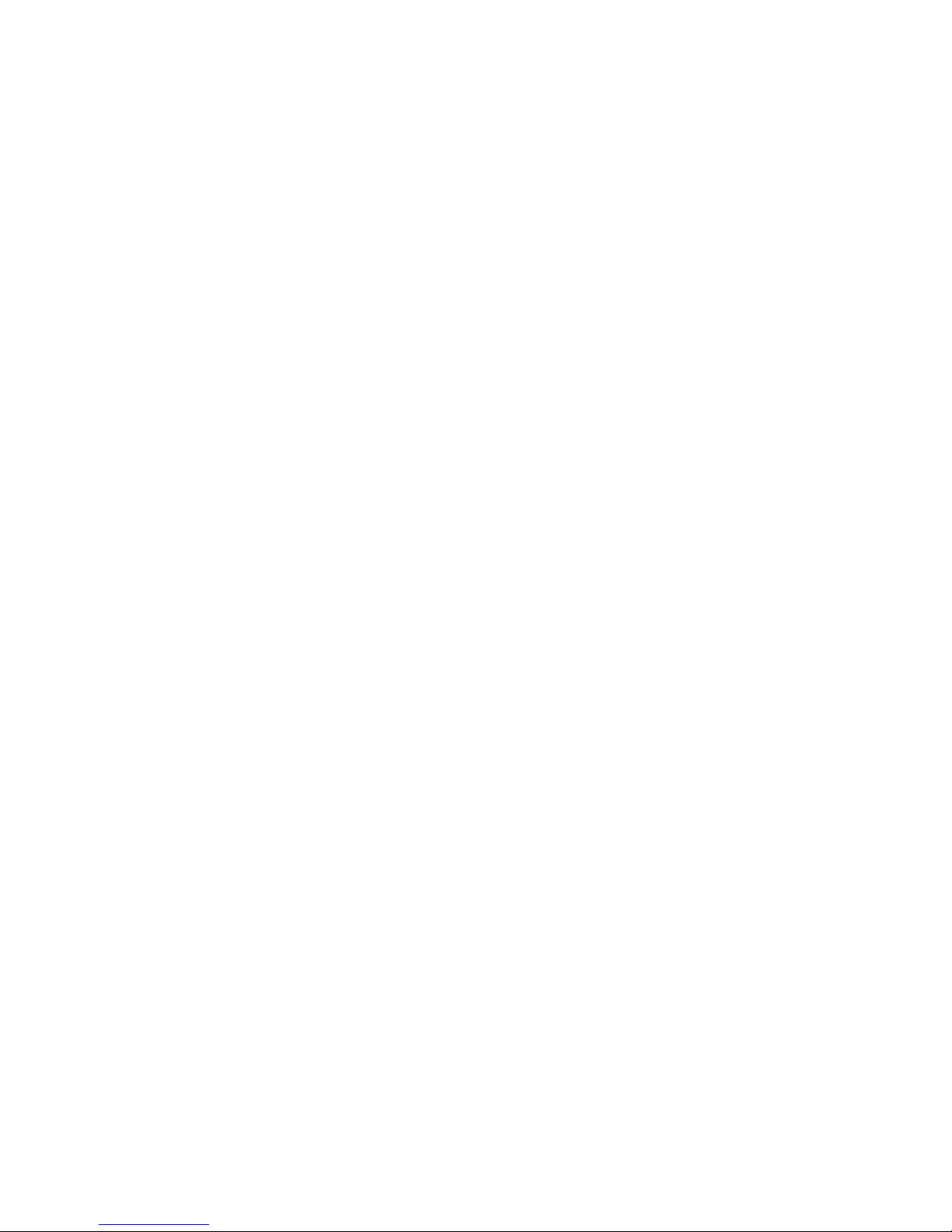Introduction:
Thank you for your purchase of the Digital Photo Frame. It is designed to allow quick
and easy view of photos taken from your digital camera, mobile phone, or from a memory
storage card. Please read this User Manual carefully to learn the correct way to use the
Digital Photo Frame.
Features:
1. Support Photo format: JPEG
2. USB Connection: USB2.0 HOST
3. Support Memory Card: SD/SDHC/MMC
4. Support viewing pictures in thumbnail mode
5. Auto Slideshow when insert Memory Card
6. Built-in Clock and calendar with slideshow
7. Image-display mode: slideshow, preview, zoom, rotate function.
8. Adjustable slideshow speed and above 10 kinds of transition slideshow
9. Adjustable brightness, contrast, saturation
10. Copy and delete function
11. Scheduled Auto ON /OFF
12. OSD Language:English, German, French and so on .
Packaging Check List:
1. 8 inch digital photo frame 1 piece
2. User manual 1 piece
3. AC/DC adapter 1 piece
2