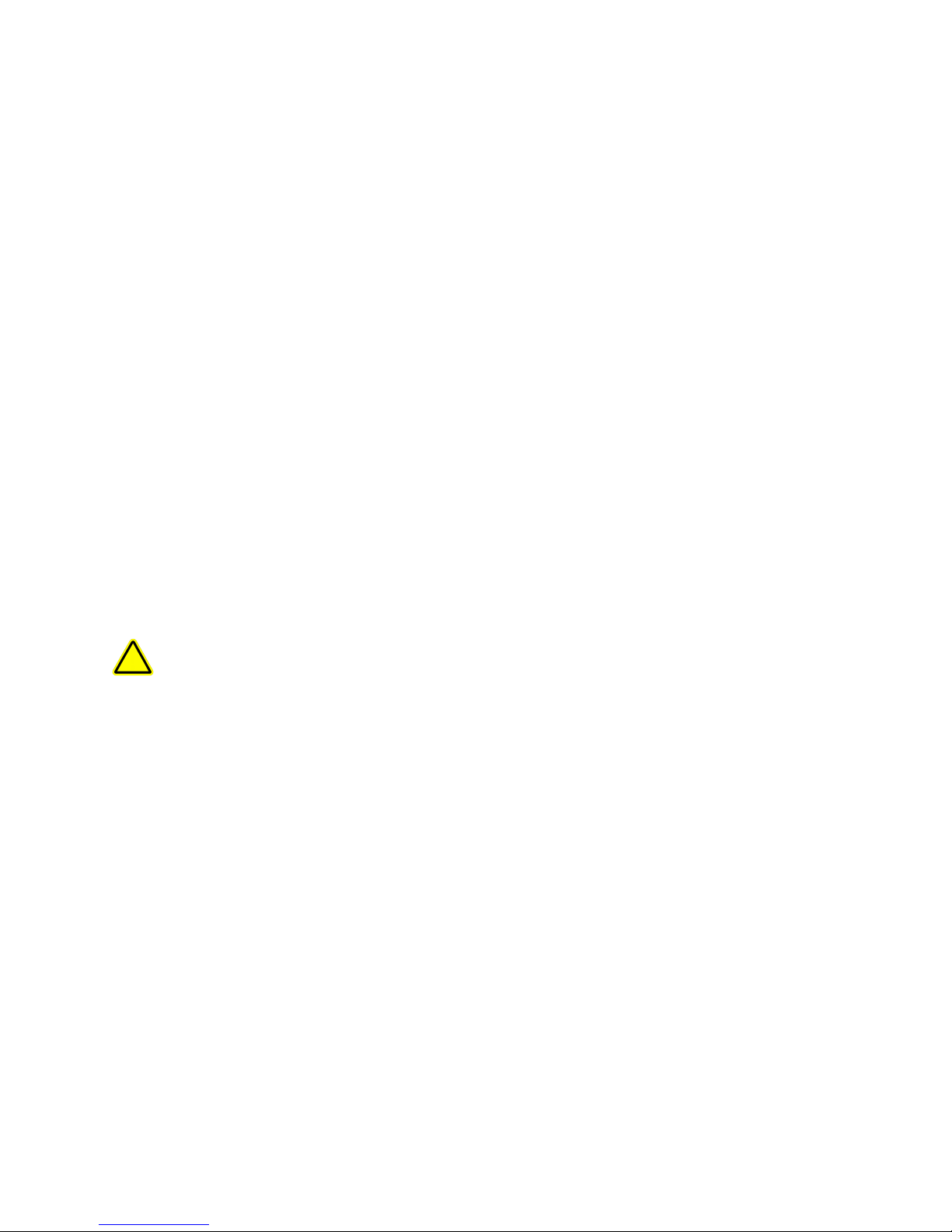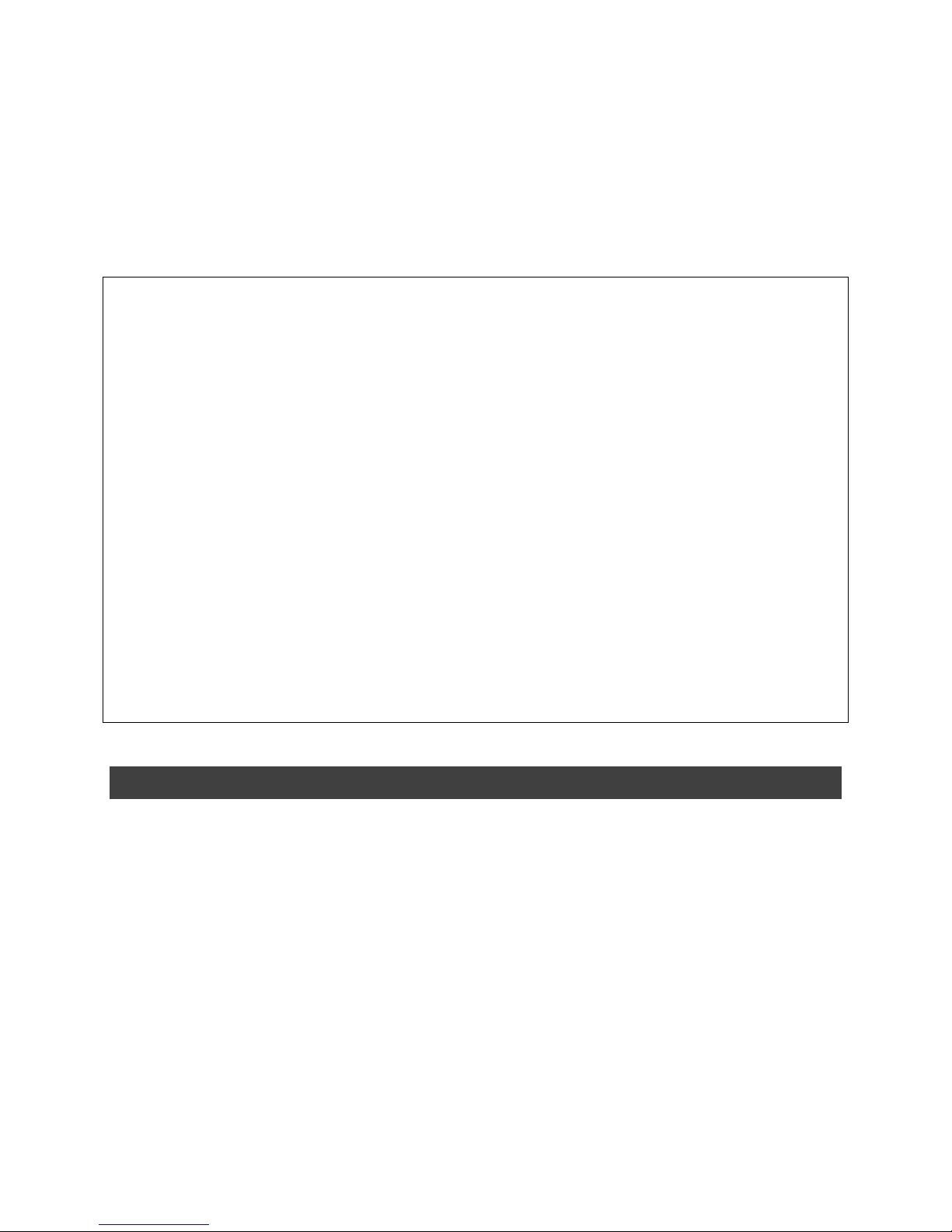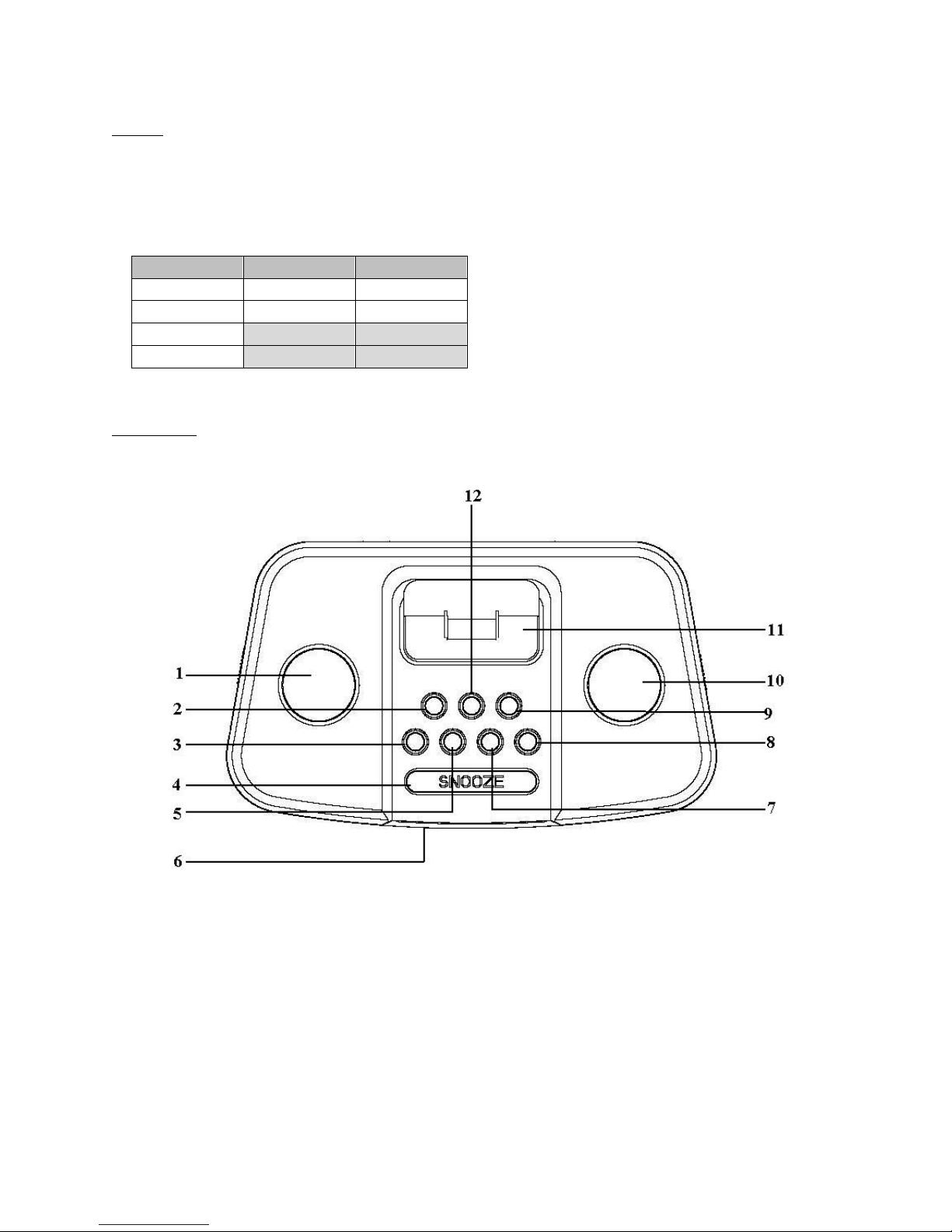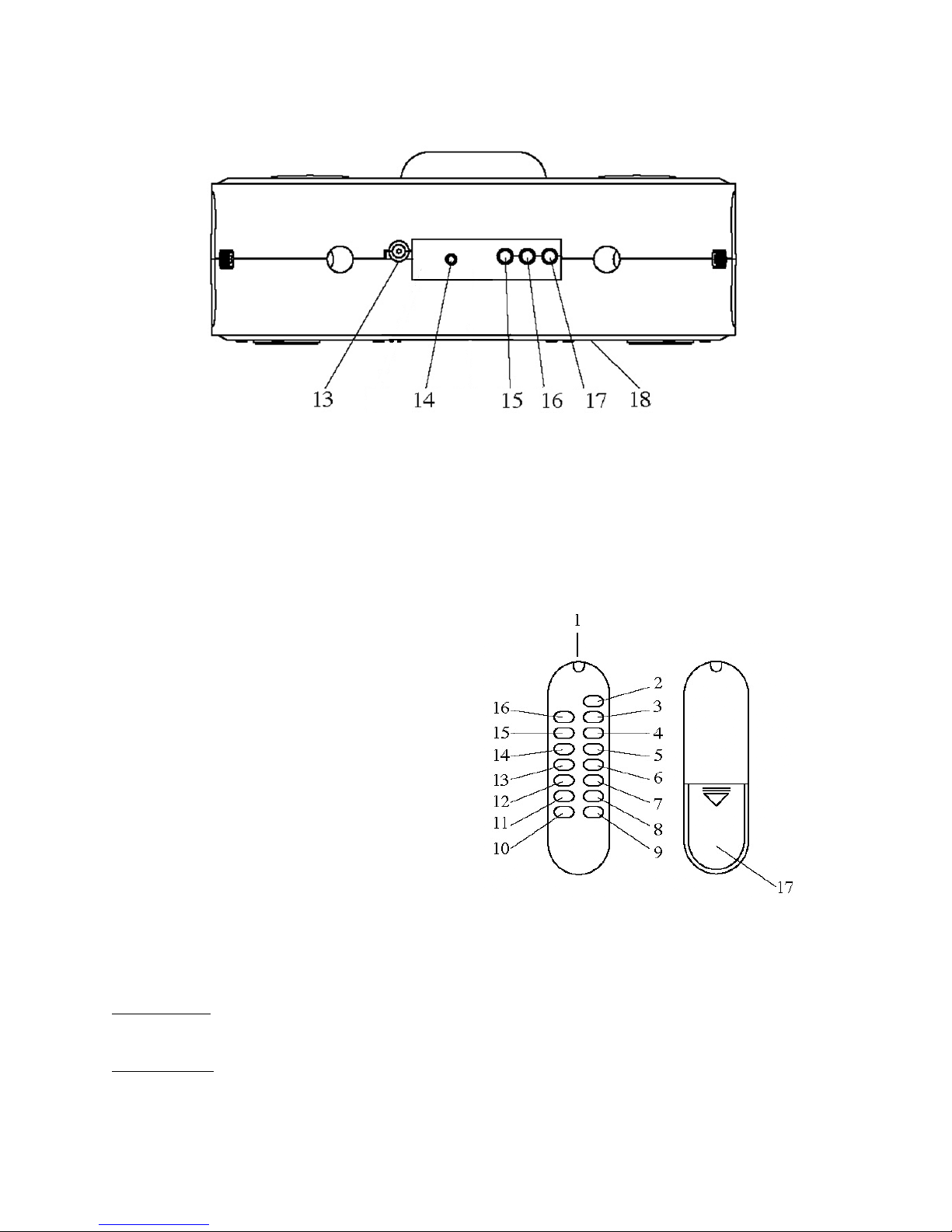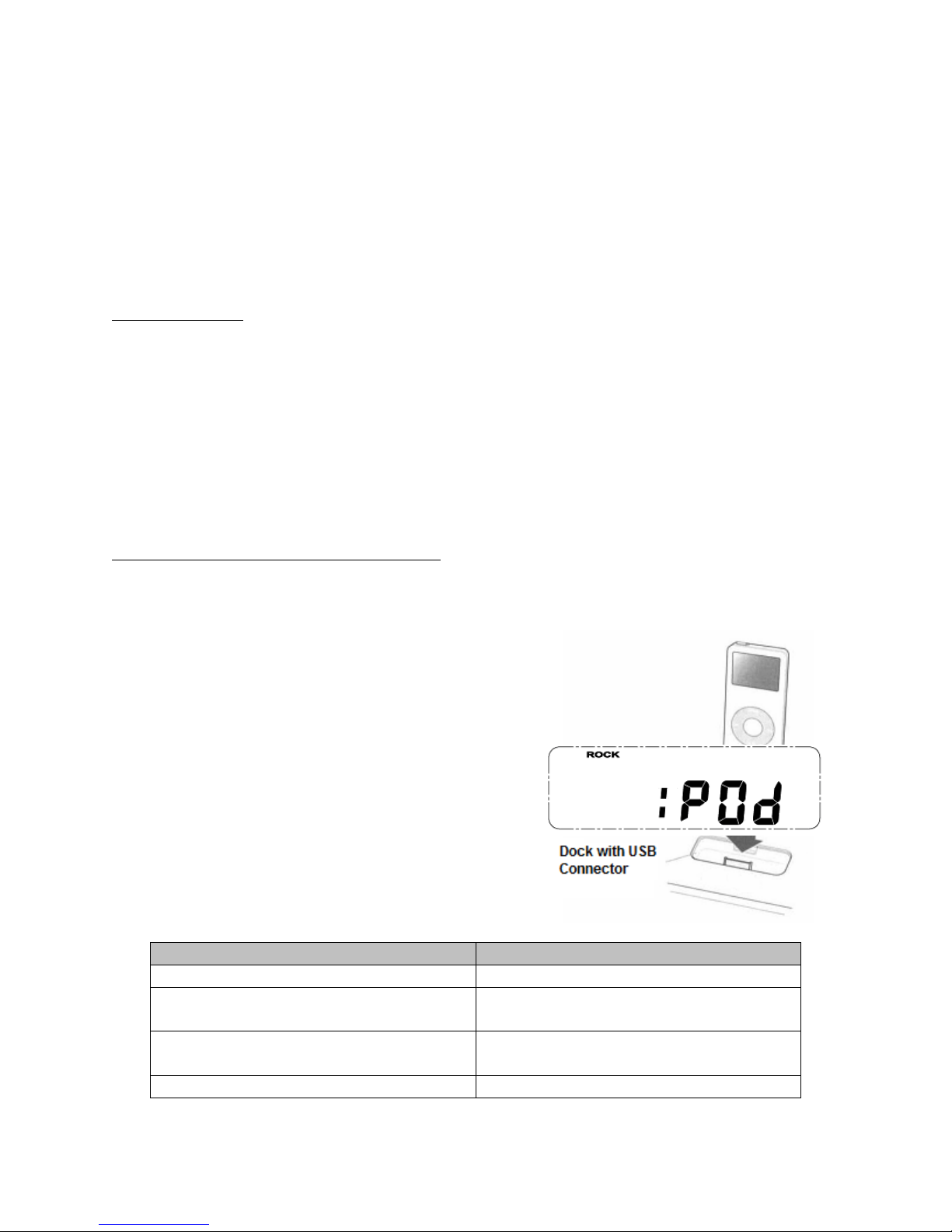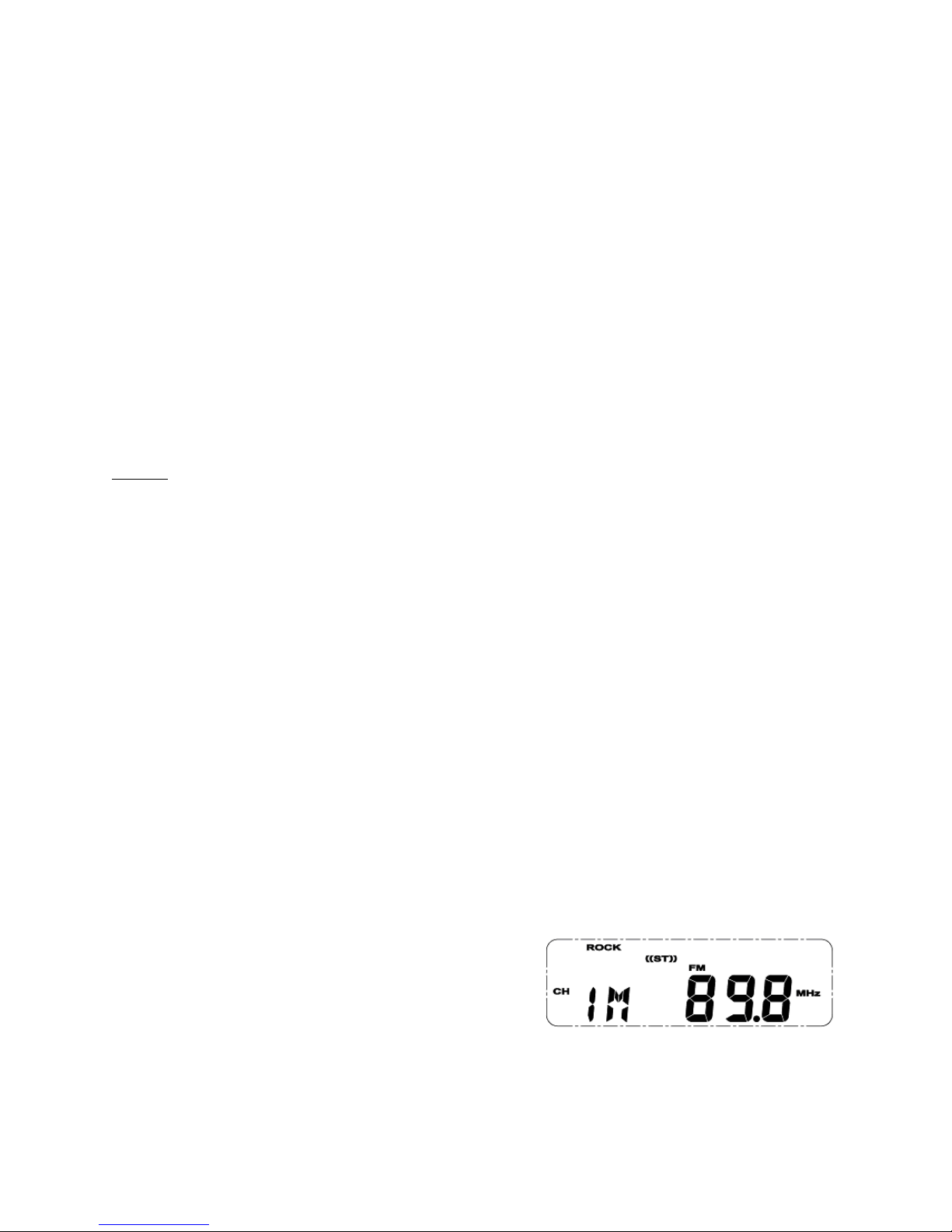6. To turn the Alarm off when it sounds, press the Alarm Control Button.
Snooze Function:
When the Alarm sounds, press the SNOOZE Button, which will turn off the Alarm and
sound it again after nine minutes. The Snooze icon "ZzZ" will display indicating the
function is on.
Sleep Function:
1. To activate the Sleep Function, press the POWER Button to turn on the Radio, and
then press the SLEEP/SNOOZE Button repeatedly to set the duration in 10-minute
intervals up to 90 minutes. "SLEEP" will display indicating the function is on.
2. The function will turn off when time has elapsed, or it can be manually turned off
by pressing the POWER Button.
Radio
1. To turn on the Radio, press the Power Button and then press the Function Button
repeatedly until a radio station displays.
2. Press the Band Button to select AM or FM.
3. Extend the wire Antenna until a clear signal is received.
4. Adjust the volume by pressing the VOL+ or VOL- side of the Volume Button
repeatedly to slowly increase/decrease the volume, or hold the Button to rapidly
increase/decrease the volume.
5. Press the SEARCH+ or SEARCH- side of the TUNING Button repeatedly to manually
select a frequency, or hold and release after three seconds to scan for the next
receivable radio station. If frequencies have been preset, press the PRESET+ or
PRESET- Button repeatedly to select one of the preset frequencies (see the
"Presetting Radio Frequencies" subsection).
NOTE: "ST" will display indicating that the frequency selected is broadcasting in
stereo.
6. To turn off the Radio, press the Power Button.
Presetting Radio Frequencies:
1. With the Radio on, select the Frequency to be stored (see the "Radio" subsection).
2. Press the TIME/MEM Button, and then press
the SEARCH+ or SEARCH– side of the TUNING
Button to select the Preset Channel number
(CH) from 1 to 9.
3. Press the TIME/MEM Button to save the frequency.
NOTE: A stored frequency can only be erased by replacing it with another frequency.