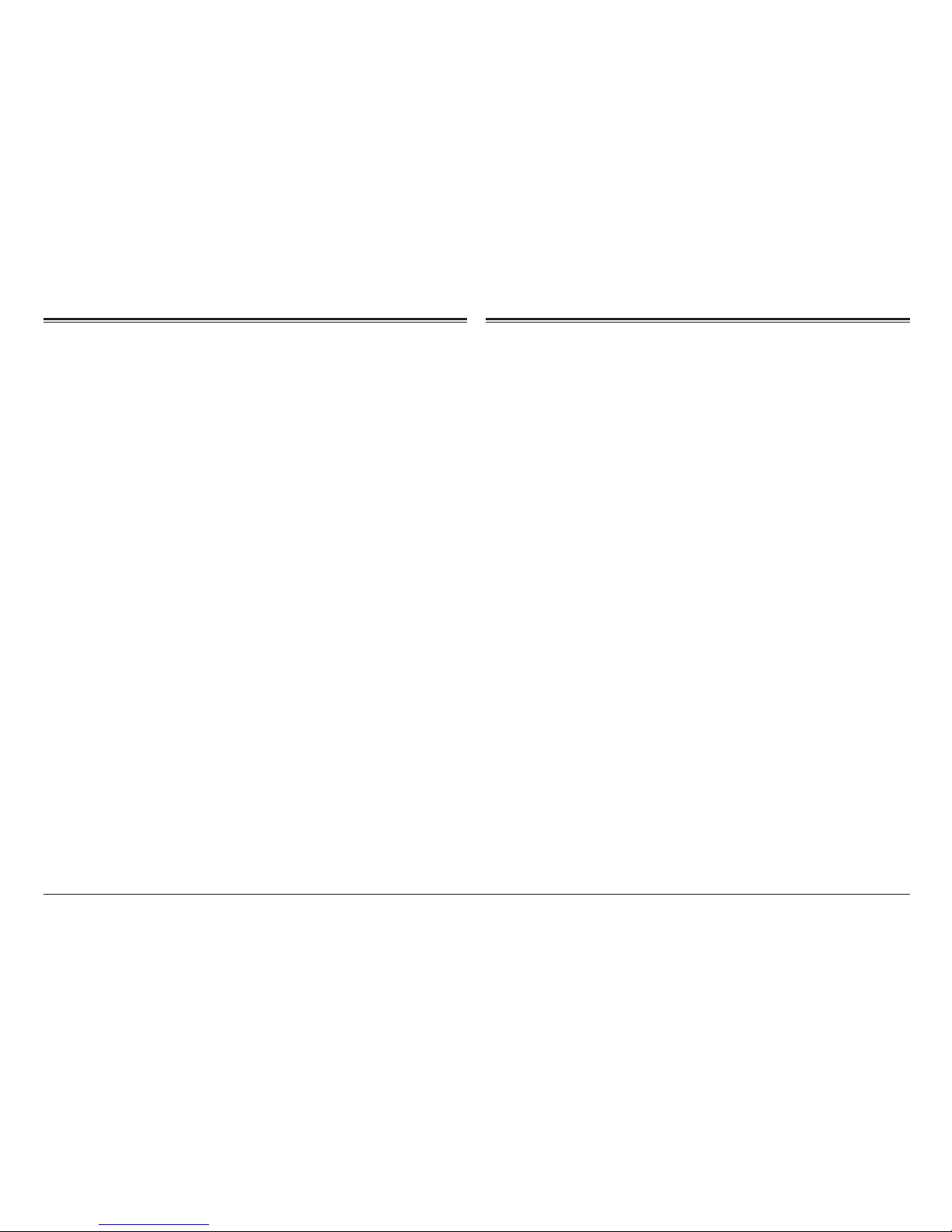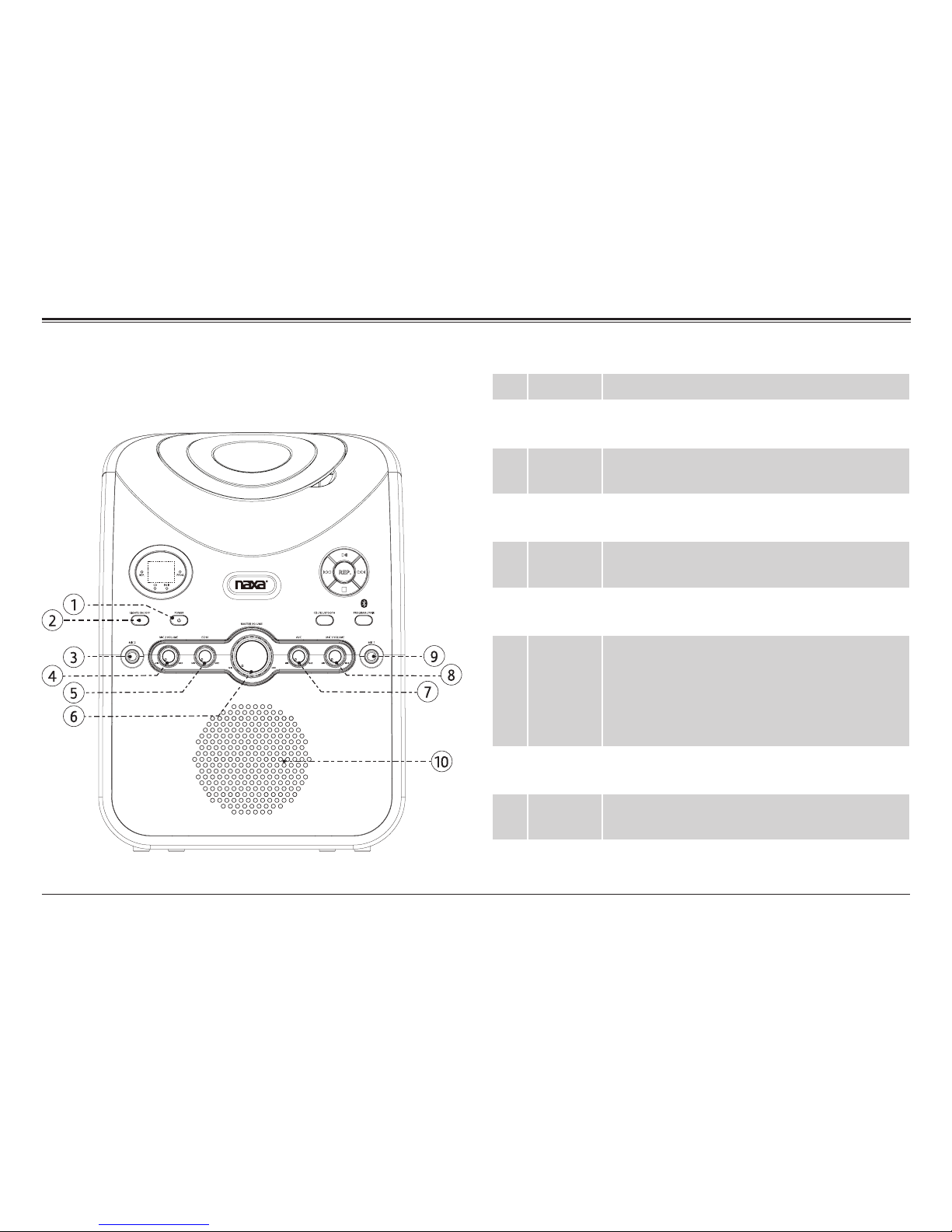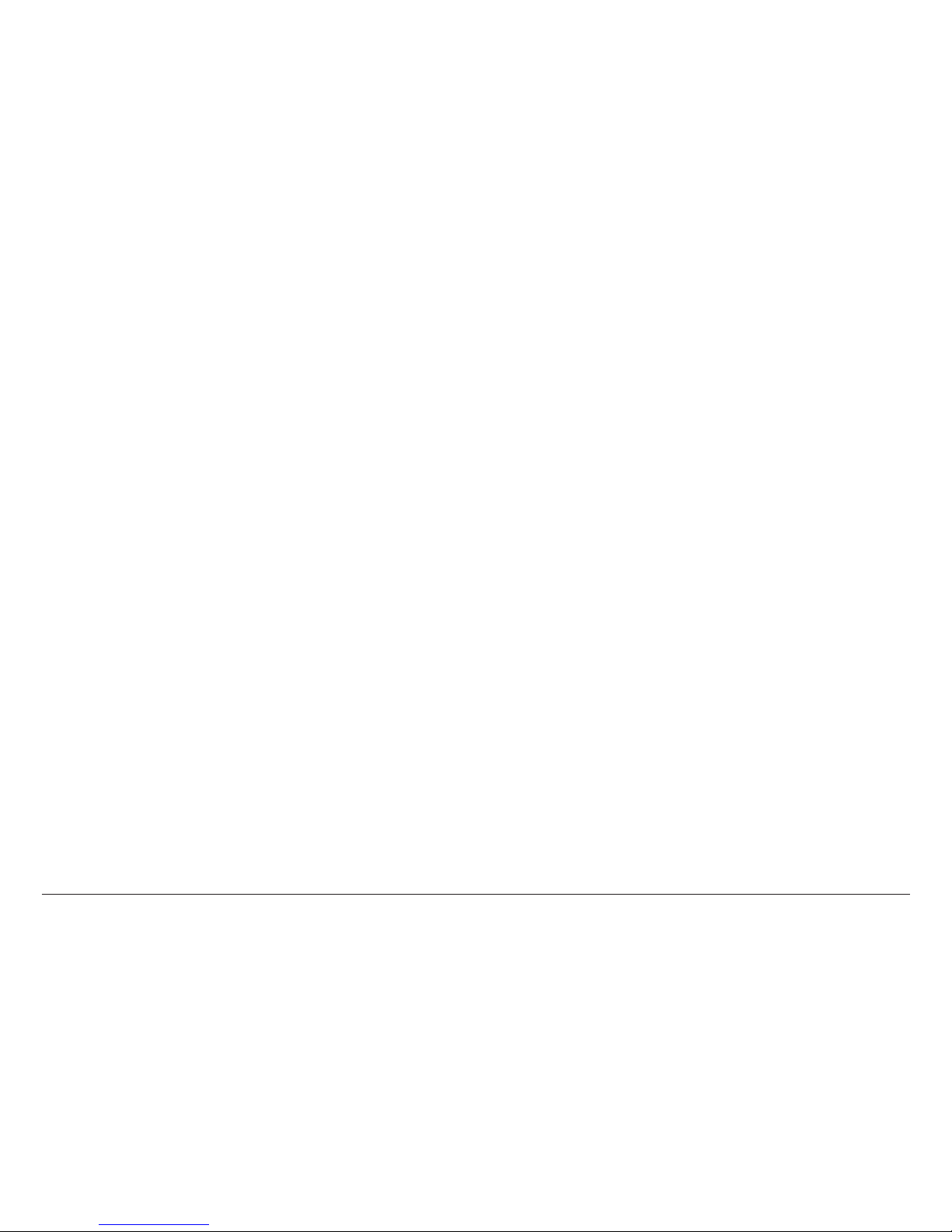Page 10 Naxa Electronics
CD/CD+G Mode
Press the CD/Bluetooth button [14] to select CD mode.
The CD indicator will light red [12].
About Compact Discs
This player is compatible with all digital audio CDs,
digital audio CD-Recordable discs (CD-R) and CD-Re-
writable discs (CD-RW) that have been nalized, and
CD-DA format digital audio CDs.
This player is not compatible with MP3-CDs. This
player will not recognize and play compact discs that
contain MP3 audio les on them.
This player can play CD+G discs. CD+G discs contain CD-
audio as well as graphics. Karaoke CD+G discs typically
display lyrics synchronized to the CD audio.
⚠L Only handle a CD by its edge. Avoid touch-
ing the label or the playable side with your
hands or any other object.
Loading a Disc
1. Gently lift the CD door to open it [17].
2. Place a CD into the compartment [16] with the la-
bel side facing up (the reective side should face
down). The hole in the center of the CD should align
and sit securely on the spindle.
3. Gently lower the CD door to close it. Playback will
start from the rst track.
4. To remove a disc, press [21] to stop playback.
Make sure the disc stops spinning completely, then
gently lift the CD door to open it. Grasp the disc by
its edges and take it out carefully.
⚠L Make sure the disc has stopped spinning
completely before opening the CD DOOR
To ensure good performance, wait until the
system has completely read the disc before
proceeding with other functions.
The display will show “NO” if no disc is
loaded or if the disc is unreadable.