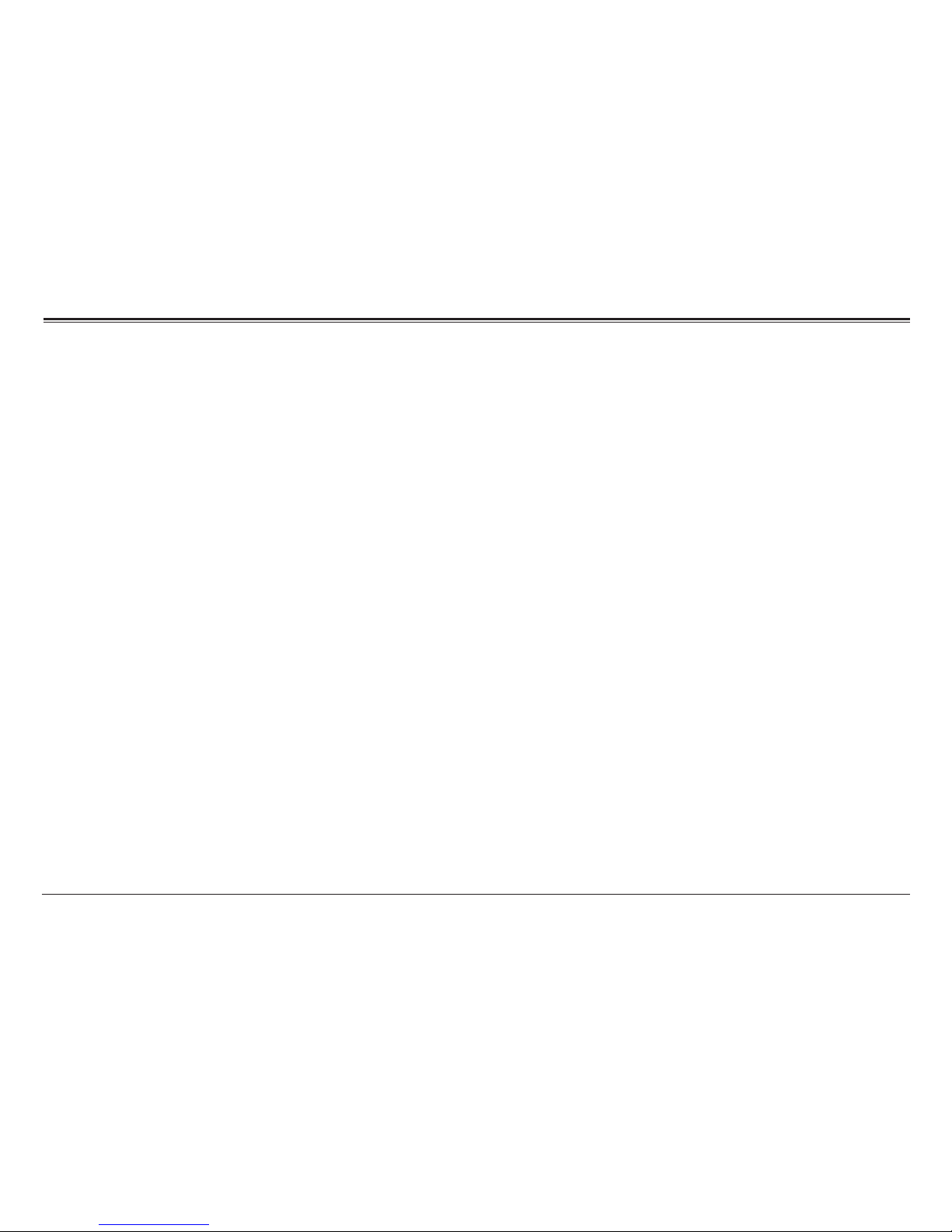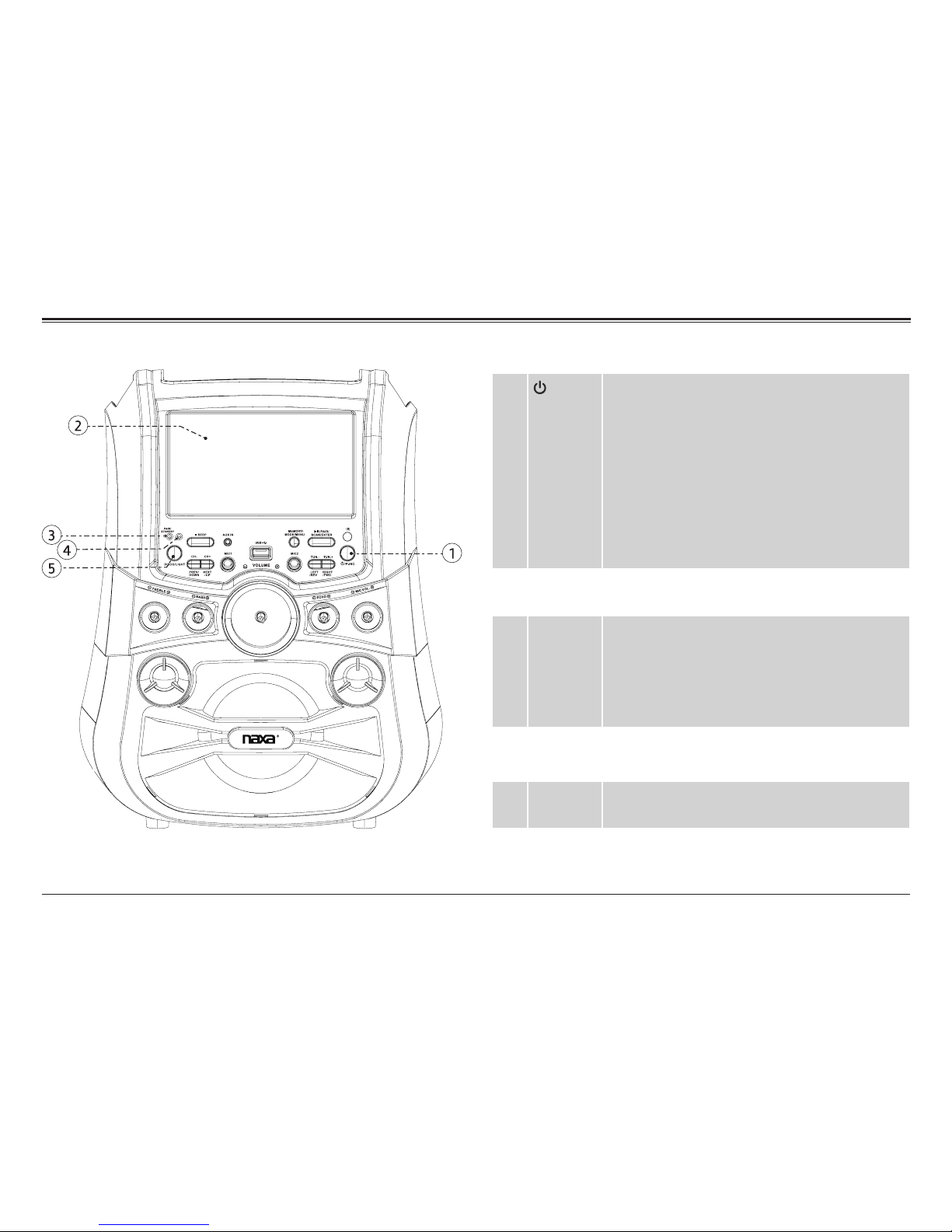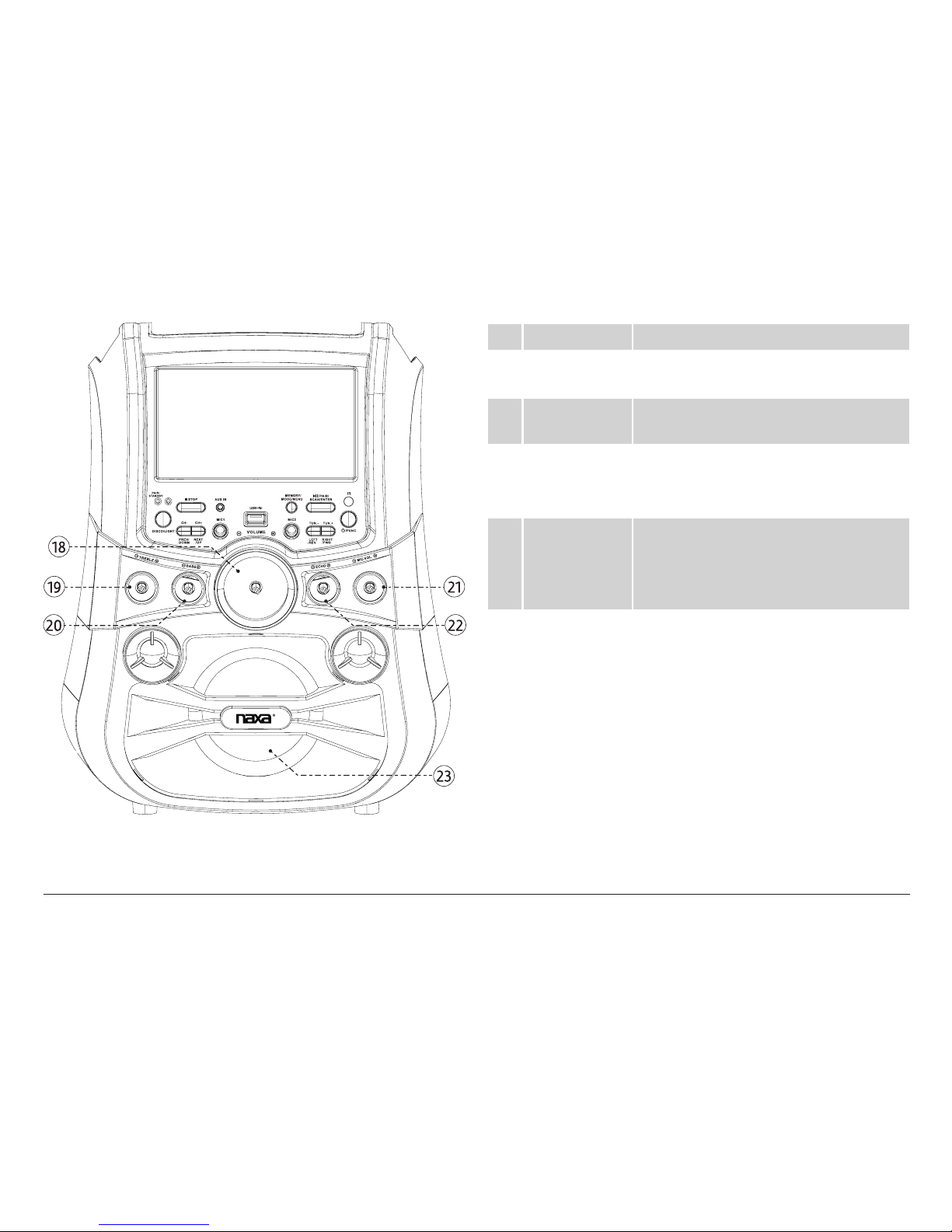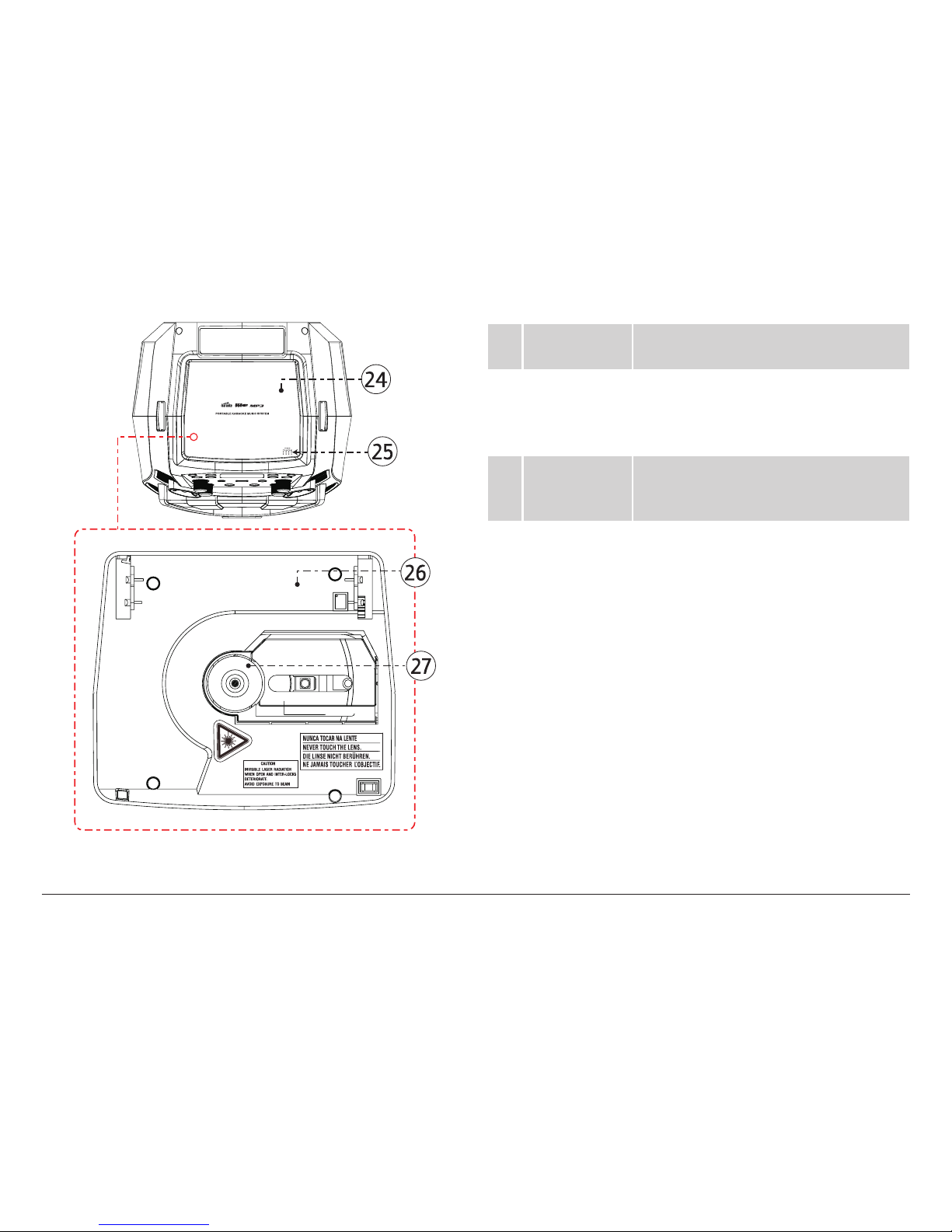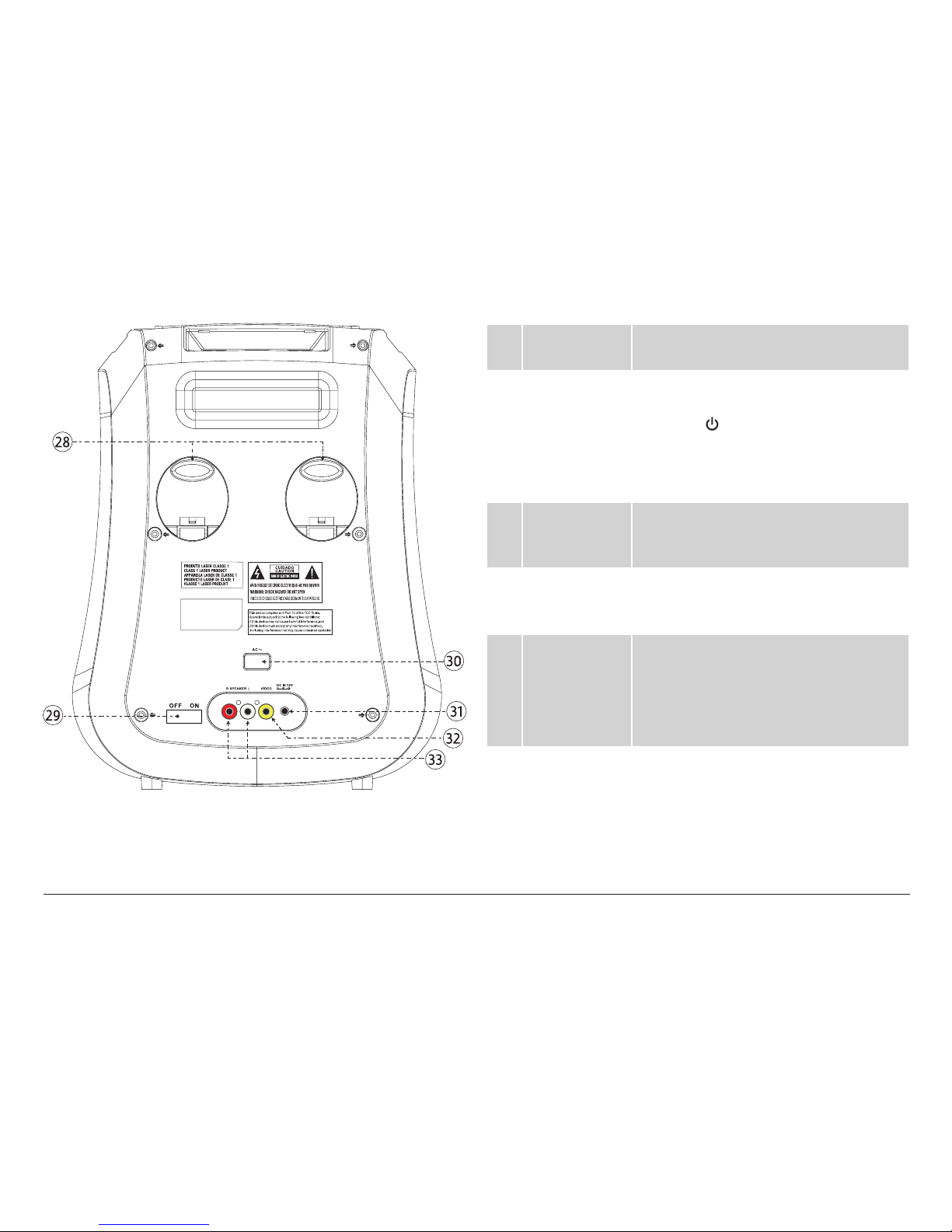Page 2 Naxa Electronics
Table of Contents
Thank You ..................................................................... 3
In the Box ...................................................................... 3
At a Glance .................................................................... 4
Remote Control............................................................................ 10
Using the Remote Control...................................................12
Installing or Replacing Batteries........................................12
Getting Started............................................................13
Connecting Power.........................................................................13
Using AC Power......................................................................13
Using the Battery..................................................................13
Using DC Power .................................................................... 14
Connecting the Microphones..................................................... 14
Connecting to a TV....................................................................... 14
Turning the Unit On and Off........................................................16
Adjusting the Volume...................................................................16
Turning the Display On and Off ..................................................16
Turning the Lights On and Off.....................................................16
DISC/USB Mode............................................................ 17
About Optical Discs and USB Drives..........................................17
Optical Discs ..........................................................................17
USB Flash Drives ..................................................................17
Loading a Disc or USB Drive ........................................................18
Optical Discs ..........................................................................18
USB Flash Drives ...................................................................18
Playback Controls.........................................................................19
DVD 19
CD and MP3...........................................................................20
Photos 21
Programming Tracks .................................................................. 22
Programming DVD Tracks................................................... 22
Programming CD and MP3 Tracks..................................... 22
Bluetooth®Mode........................................................ 23
Pairing/Connecting a Bluetooth Device................................... 23
Playing Audio Wirelessly From a Bluetooth Device ...................
Warnings and Precautions......................................... 26
Troubleshooting ......................................................... 30
Specications ..............................................................31
Support ....................................................................... 32