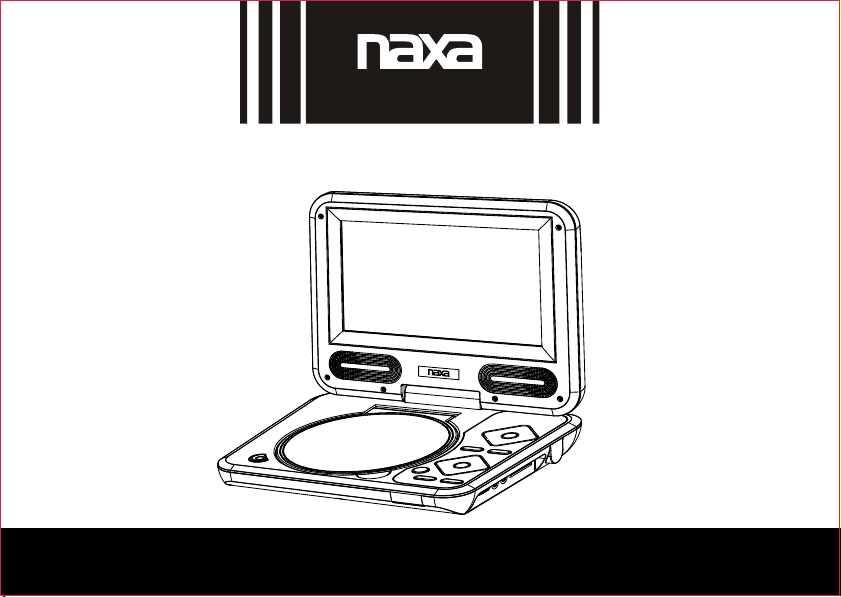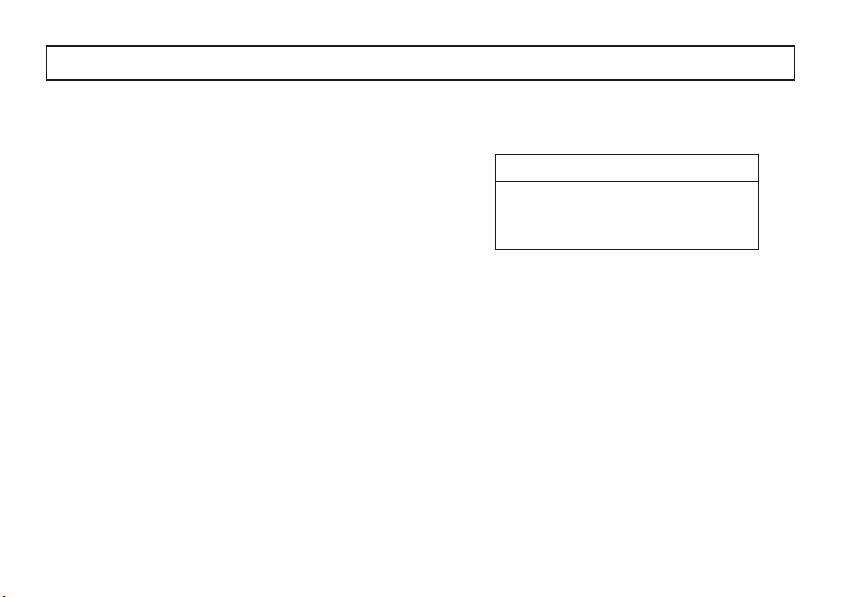GB-9
GENERAL OPERATION
1. Connect one end of the mains lead to the
DC ~IN socket and the other end to an AC
outlet, the indicator light will display red.
2. Press the CD/VCD/DVD Compartment Lid
open button to open the Compartment Lid,
put the DISC in.
3. Set the POWER ON/POWER OFF select
switch to POWER ON, the indicator light will
display green, and the unit will automatically
play the DISC.
4. Press the Play/Pause button to pause the
play, press twice to resume play.
5. Press Stop button to stop the play.
6. Press power button to switch off the unit,
the indicator light will display red.
DVD PLAYING OPERATION
1. Open the unit, after inserting the disc ,
close the cover , then the unit will play
automatically.
(Press some invalid button, the screen will
show "not allowed at the moment". )
2. Title/Chapter Search
(1) Some discs will have many title, each title
will have many chapters. Press Title button
on the remote controller in playing, the screen
will show title.
(2) Press upward/downward/left/right button
to select expected title, then press “OK”
button to play.
(3) Select playing tracks chapter with number
key "0-9" and "10+" (the entering number must
less than the total chapter number), then
press "ENTER" to play.
3. Previous and next
During playing, press " " " " button of the
remote controller, each time press the button,
jump a chapter to playing.
Press " ", playing from the next chapter;
press " ", playing from the previous chapter.
4. Fast forward and fast backward
(1)Press the " " button or " " button to
activate fast forward or fast backward function.