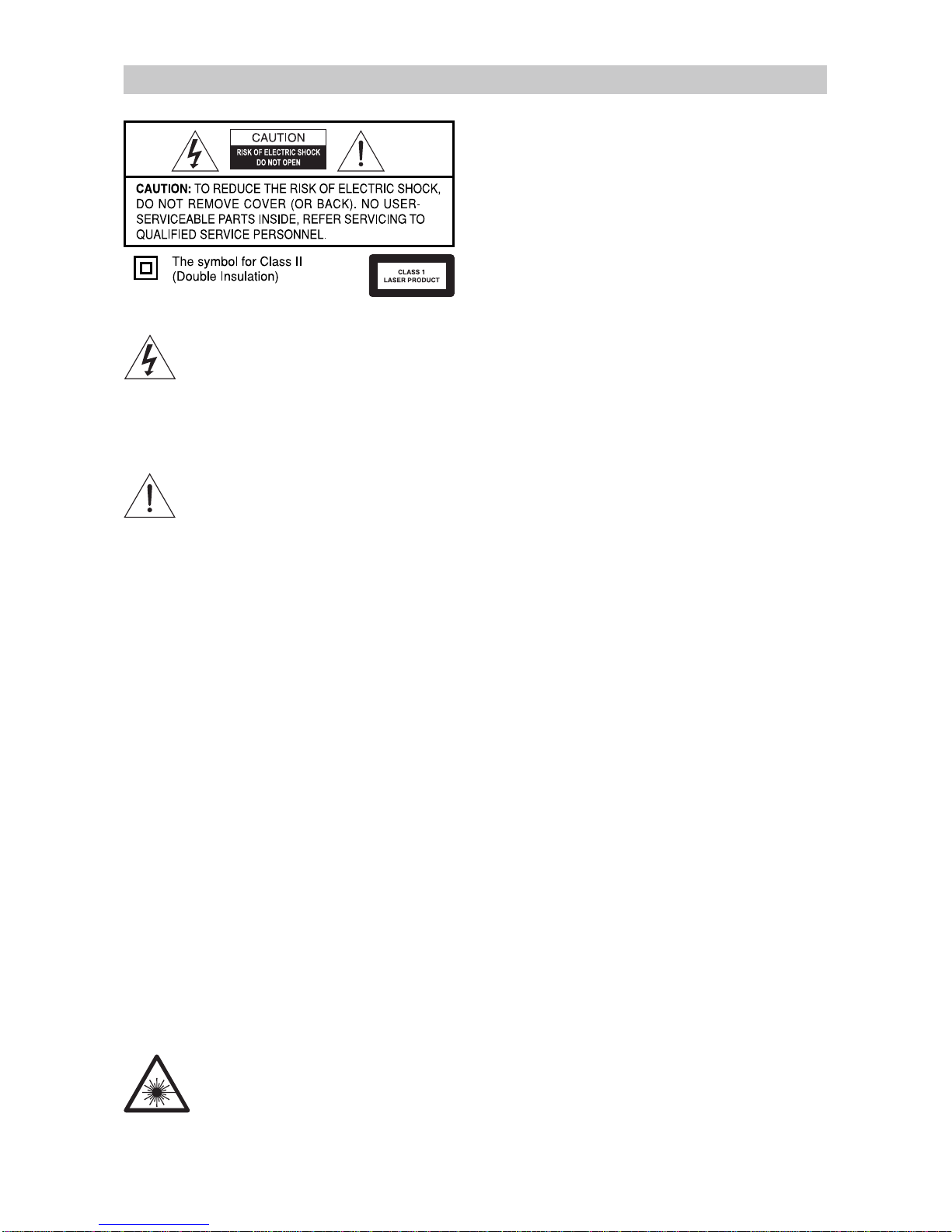The lighting flash with arrowhead
symbol, within an equilateral triangle,
is intended to alert the user to the
presence of uninsulated "dangerous voltage" within
the product's enclosure that may be of sufficient
magnitude to constitute a risk of electric shock to
persons.
The exclamation point within an
equilateral triangle is intended to alert the
user to the presence of important opera-
ting and maintenance (servicing) instructions in
the literature accompanying the appliance.
CAUTION
This digital video disc player employs a laser
system. To ensure proper use of the product, please
read this user manual carefully and retain for future
reference. Should the unit require maintenance,
contact customer service (details on the last
page of this manual). If passing on the product
to someone else, please pass on this instruction
manual.
Use of the control, adjustments or the performance
of procedures other than those specified in
this manual may result in hazardous radiation
exposure.
To prevent direct exposure to laser beams do not
open the enclosure. Visible laser radiation may be
present when the enclosure is opened. Do not look
into the beam.
Warning:
To reduce the risk of re or electric shock and other
interferences, use manufacturer recommended
accessories only.
DANGER INVISIBLE LASER RADIATION WHEN
OPEN AND INTERLOCK FAILED OR
DEFEATED. AVOID DIRECT EXPOSURE
TO LASER BEAM.
LASER SAFETY
This unit employs an optical laser beam system
in the DVD mechanism, designed with built-in
safeguards. Do not attempt to disassemble, refer
to qualified service personnel. Exposure to this
invisible laser light beam may be harmful to the
human eye.
THIS IS A CLASS-1 LASER PRODUCT. USE OF
CONTROLS, OR ADJUSTMENTS OR PROCEDURES
OTHER THAN THOSE SPECIFIED HEREIN, MAY RESULT
IN HAZARDOUS LASER L IGHT BEAM EXPOSURE
WARNING:
To prevent fire or shock hazards, do not expose
this item to any liquid, water, rain or moisture,
dripping or splashing of any kind. To avoid
accidental hazards, keep away from objects lled
with liquids such as vases, sinks or baths.
Do not block any air inlets or ventilation openings.
Do not impede ventilation openings with
newspaper, tablecloths, curtains or other simi-
lar material.
Keep away from sources of direct heat such as
direct sunlight, radiators, ovens or other apparatus
(including amplifiers) that produce heat. Do not
place on hot surfaces.
Keep away from high levels of humidity.
Keep away from sharp objects.
Read all instructions before use and save these
instructions in a safe place. If passing on this
appliance to someone else, please pass on these
instructions with it. Remove the disc before moving
the unit. If the player is moved with the disc loaded,
the disc may be damaged.
For you own safety, read the following instructions
carefully before attempting to connect this DVD
Player to mains power.
This unit is designed to operate on:
• 120V~ 60Hz AC/DC Adaptor (included) –
( DC Input 12V )
• Re-chargeable Li-ion Battery (battery included).
This battery is non-replaceable.
• Car Adaptor (included) – plugs into the cigarette
lighter of your car