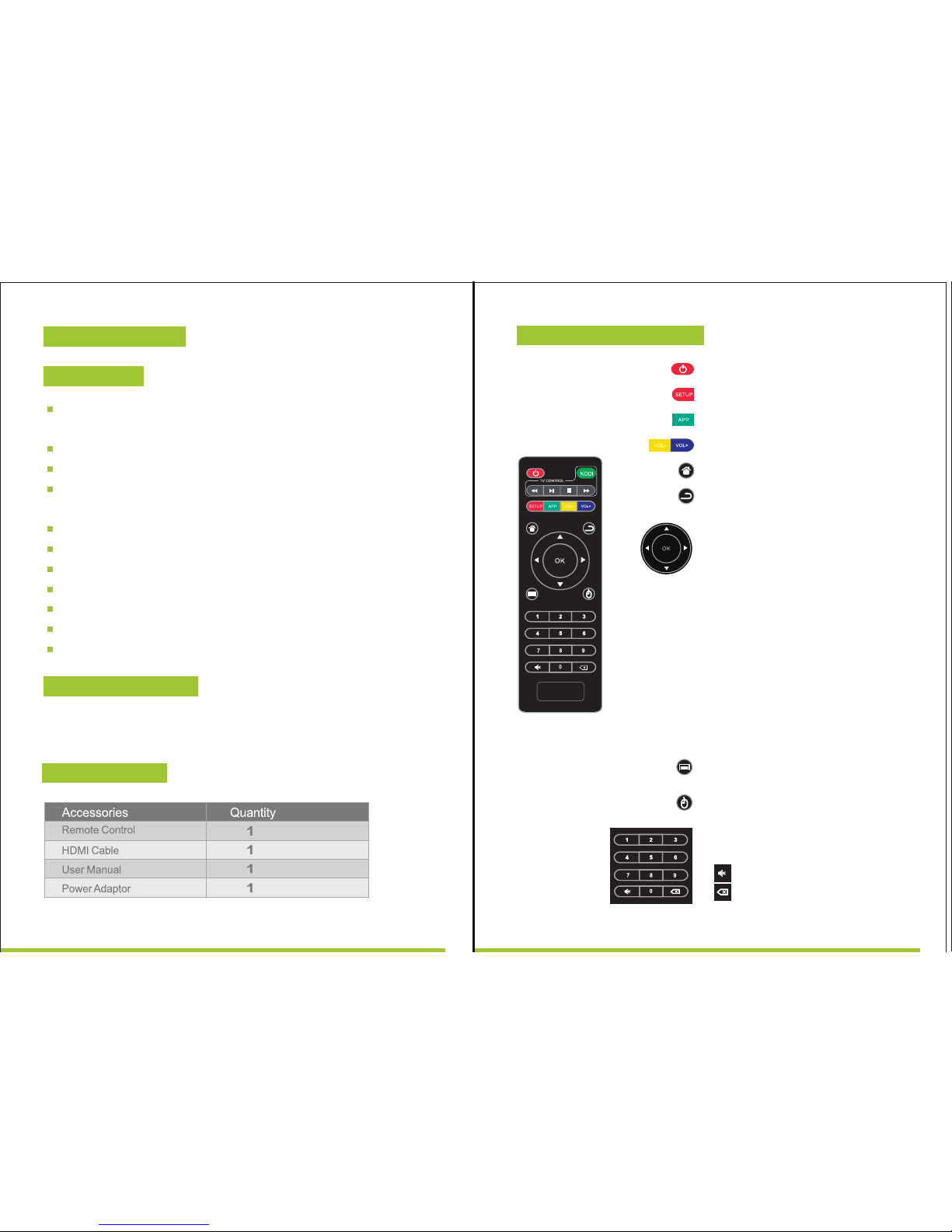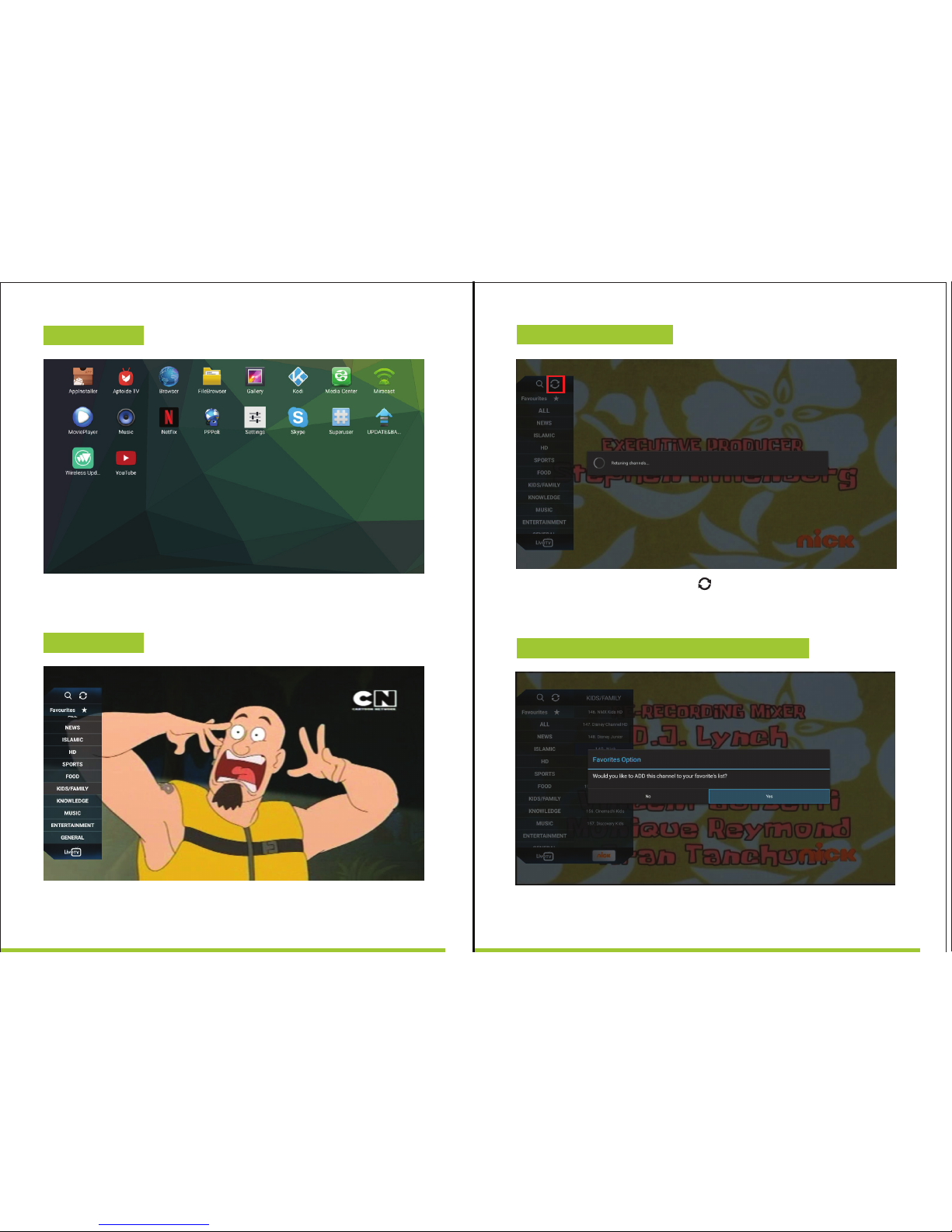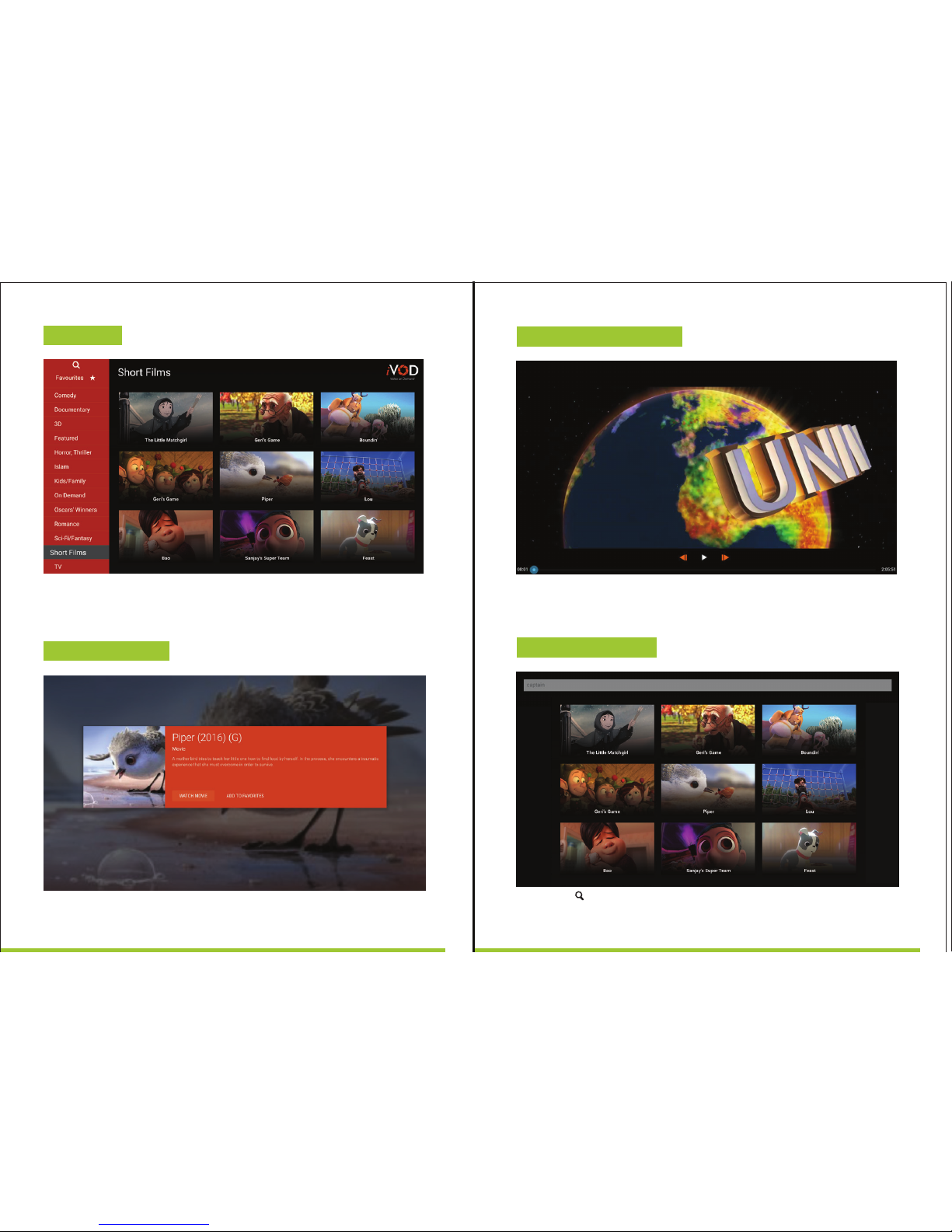Android 6.0.1 operating system with ARM Cortex A53 Quad Core CPU 2GHz
and Penta Core GPU with Mali 450
Bundled with Analog, Digital and HD TV channels.
Bundled with 1000s of VOD movies, TV series, documentaries and shows.
Support four main HD formats: VC-1, H.264, H.265, MPEG-2 and many others
normal formats as MPEG-1, MPEG-2, MPEG-4, DIVX, REALMEDIA and so on.
Video formats include AVI, MPG, VOB, RMVB, MKV, M2TS, and TS and so on.
Photo formats include JPEG, BMP, and PNG without size limitation.
Audio formats include MP3,WMAIWAV,AC3,DTS,AAC and so on.
Support Micro SD cards.
Support two USB 2.0 connectors with maximum output current of I .5N5V.
Support standard RJ45 cable network connection and wireless network connection.
Support infrared remote controller operation.
Operation : Temperature limitation: 0--40°C ; Humidity limitation: 20--80%
Storage : Temperature limitation: -20--50°C; Humidity limitation: 10—90%
1. 1 Key Features
Chapter 2 Remote Control
Chapter 1 Features
1. 2 Environment for System
1. 3 Package Content
POWER: Press to turn/off.
SETUP: Fast key to go to system setup.
APP: Fast key to go to android application.
VOL: Press to increase/decrease the volume.
HOME: Fast key to go back to main menu.
RETURN: Press to return back to previous menu.
Navigation: Press to navigate left/right/up/down.
Press OK to confirm your choice.
MENU: Press to choose function menu of corresponding
application in video, music, photo and website.
MUTE: Press to turn down the volume.
Backspace: Press to back.
Mouse: Fast key to go back to mouse.
Number keypad O-9:Press to input Arabic number.
Press on the left navigation key to
open the channels list bar.
Press on the right navigation key
to open the DVR list for DVR channels
On channel name in the channel list bar,
long press on OK key to add the selected
channel into favorites list.
On channel name in the Favorites channel
list bar, long press on OK key to remove
the selected channel from favorites list.
1 2