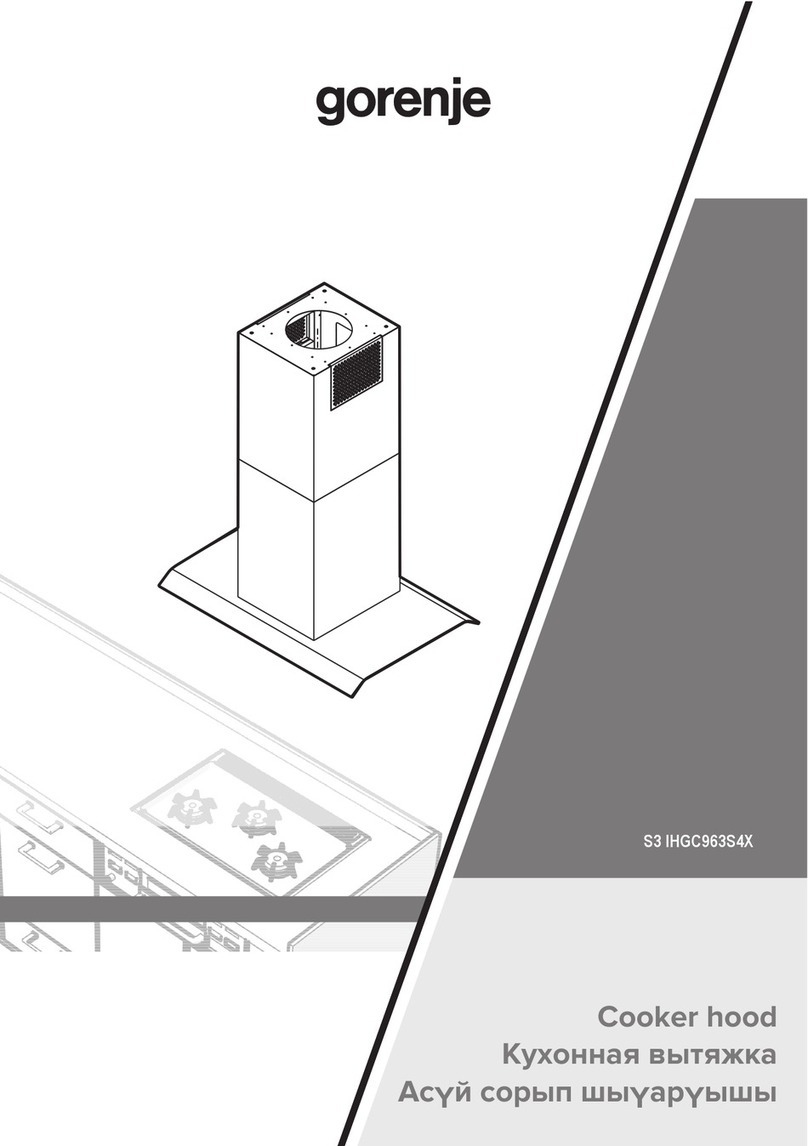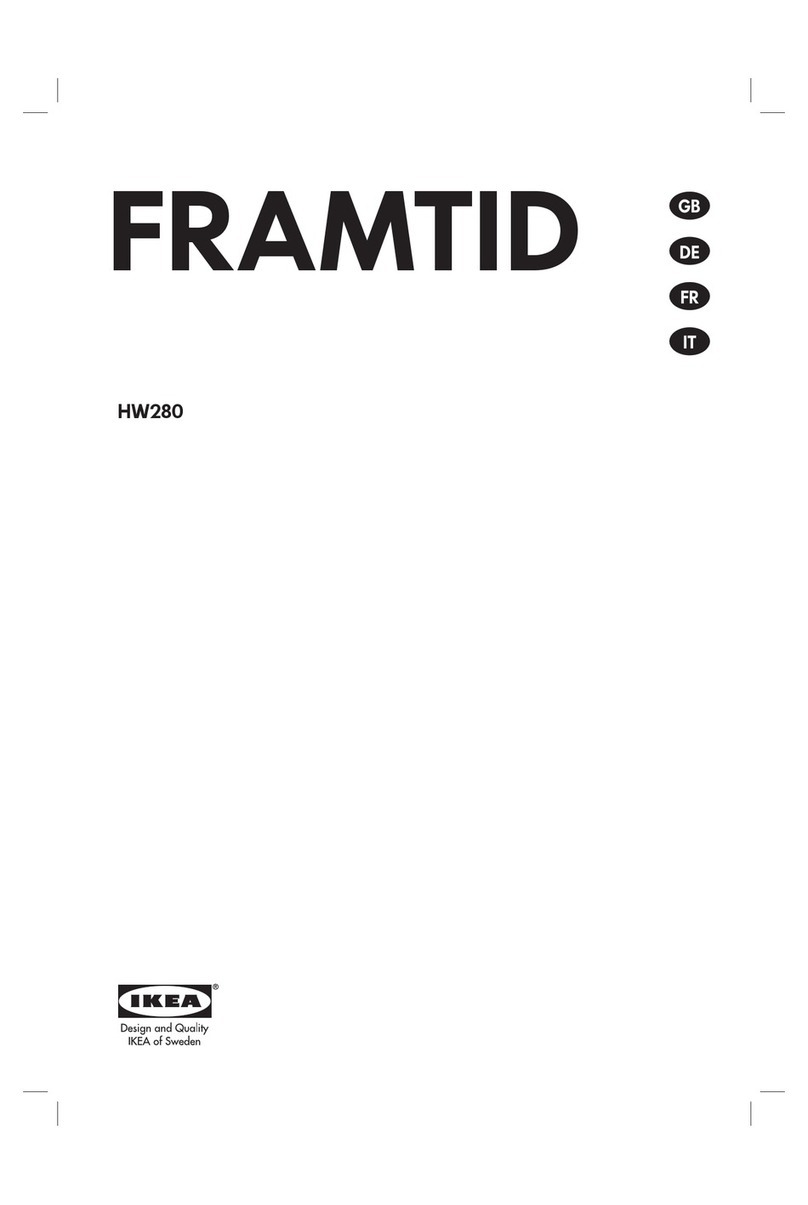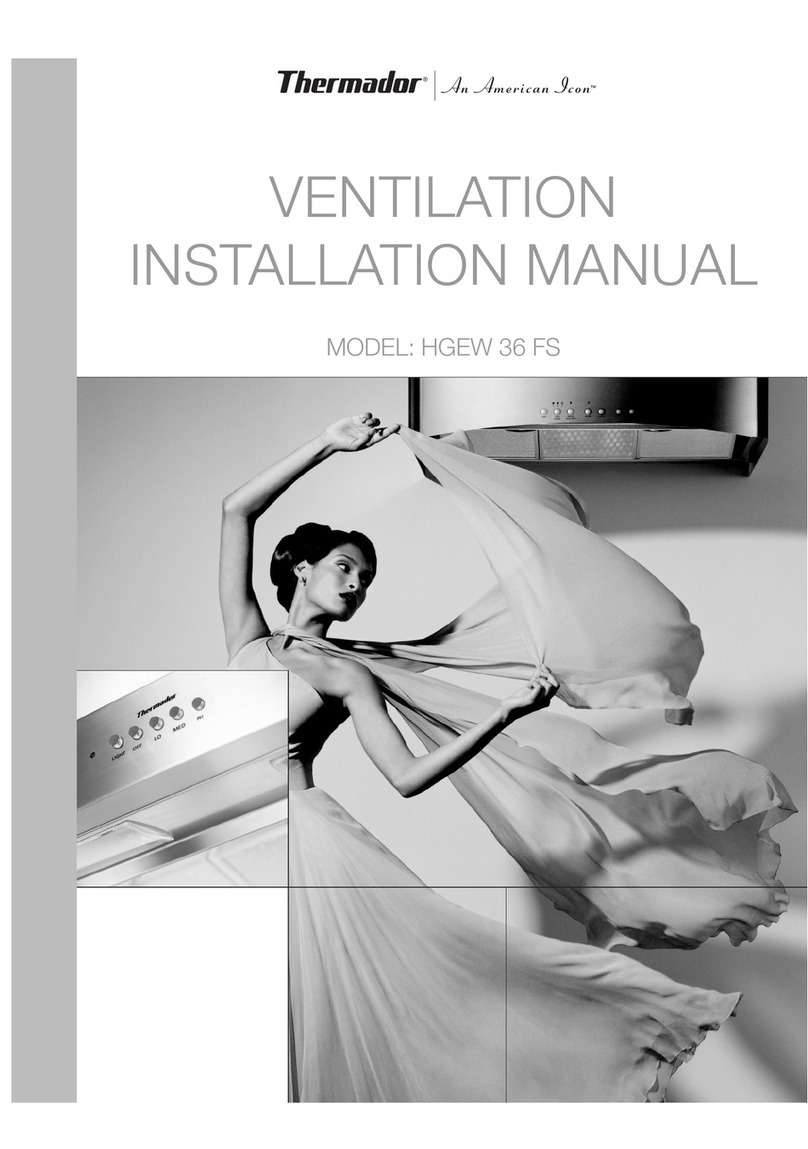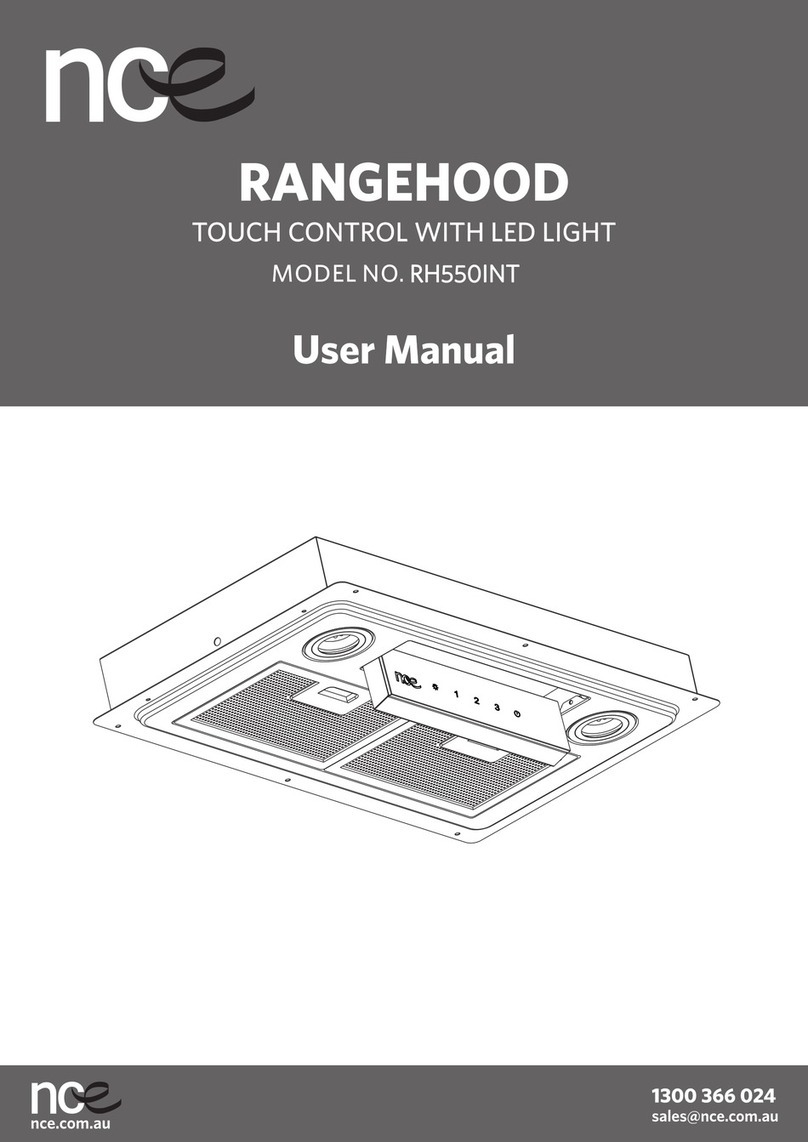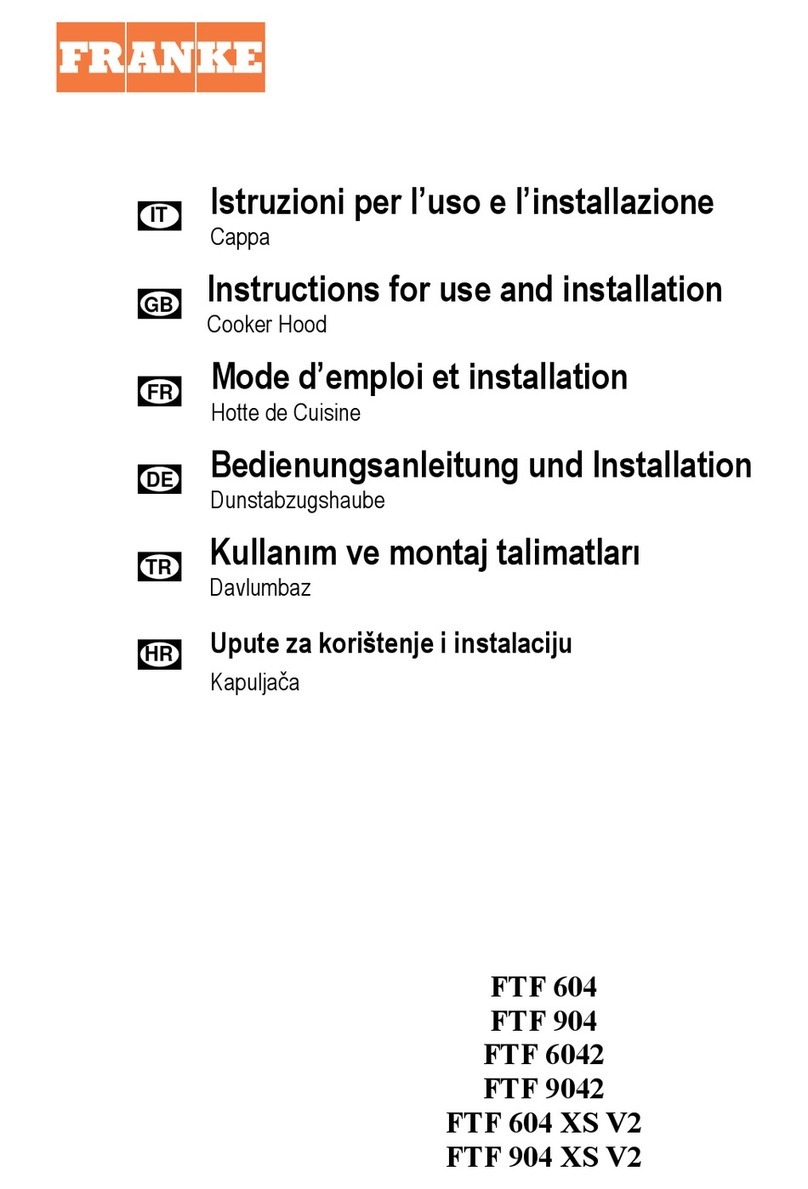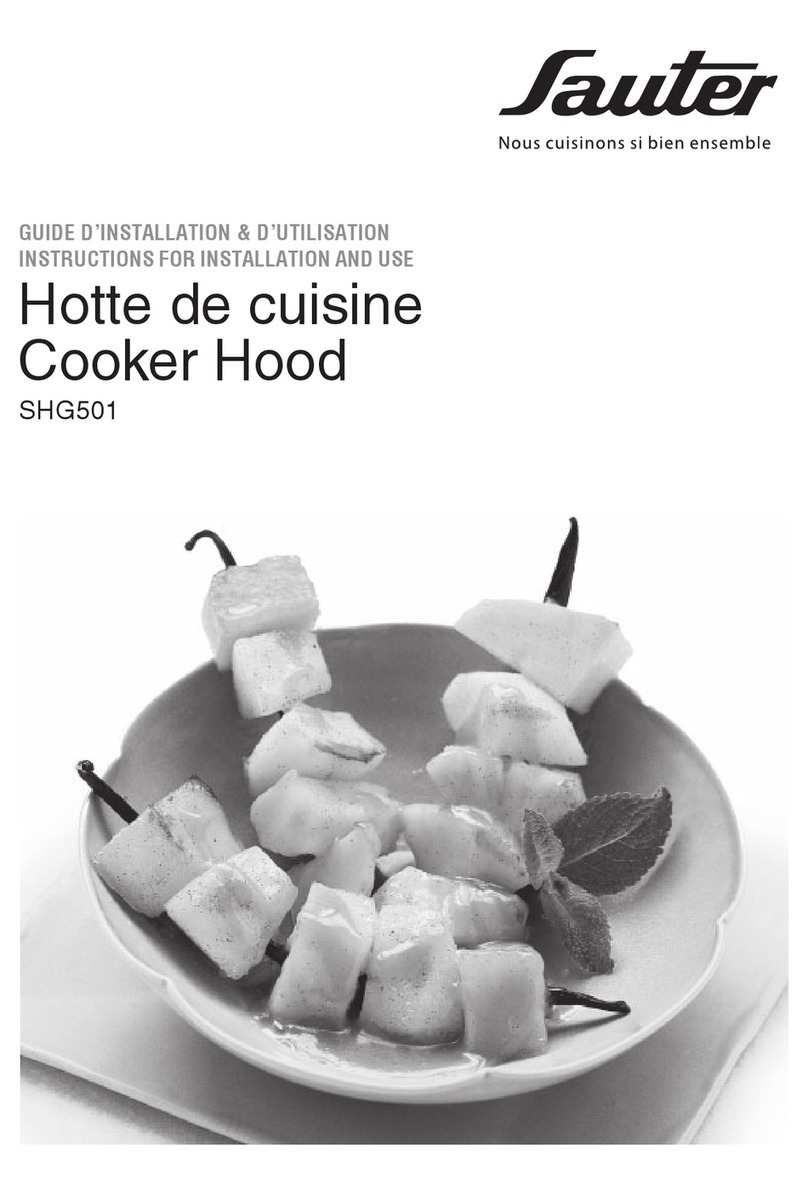5
1. Mode
Press the Mode button to switch between Tuner, USB, SD Card,
Bluetooth, Disc, Aux. Please note that if there is no USB or Card device
inserted you will not be able to select that function.
2. Preset 1/Play pause
In radio mode , long press to store the displayed radio station, short
press to retrive the radio station programmed. In SD, USB or Disc mode
press to play or pause the track.
3. Preset 2/Intro
In radio mode , long press to store the displayed radio station, short
press to retrive the radio station programmed. In SD, Disc or USB mode
press to play the first few seconds of the track.
4. Preset 3/Repeat
In radio mode , long press to store the displayed radio station, short
press to retrive the radio station programmed. In SD, Disc or USB mode
press to repeat the current track.
5. Preset 4/Random
In radio mode , long press to store the displayed radio station, short
press to retrive the radio station programmed. In SD, Disc or USB mode
press to play the selected source tracks randomly.
6. Preset 5/-10
In radio mode , long press to store the displayed radio station, short
press to retrive the radio station programmed. In SD, Disc or USB mode
press to move back tracks in multipals of 10 for exemple if you are on
track 50 press 3 times to go to track 20. Long press to move back
through folders.
7. Preset 6/+10
In radio mode , long press to store the displayed radio station, short
press to retrive the radio station programmed. In SD, Disc or USB mode
press to move tracks forward in multipals of 10 for example to go to
track 30 press 3 times. Long press to move forward through folders.
CONTROLS