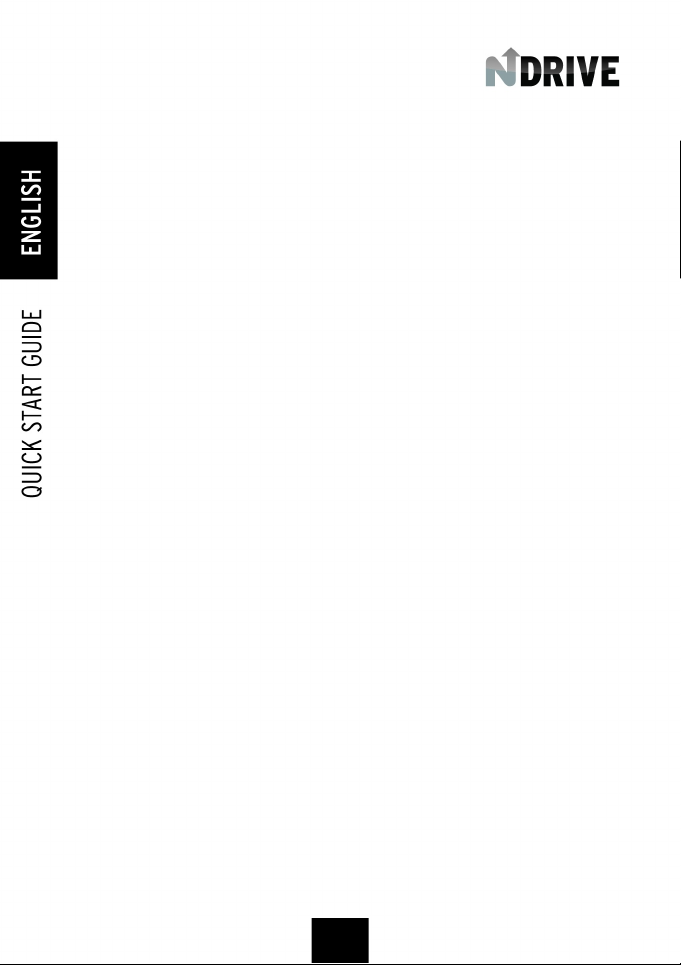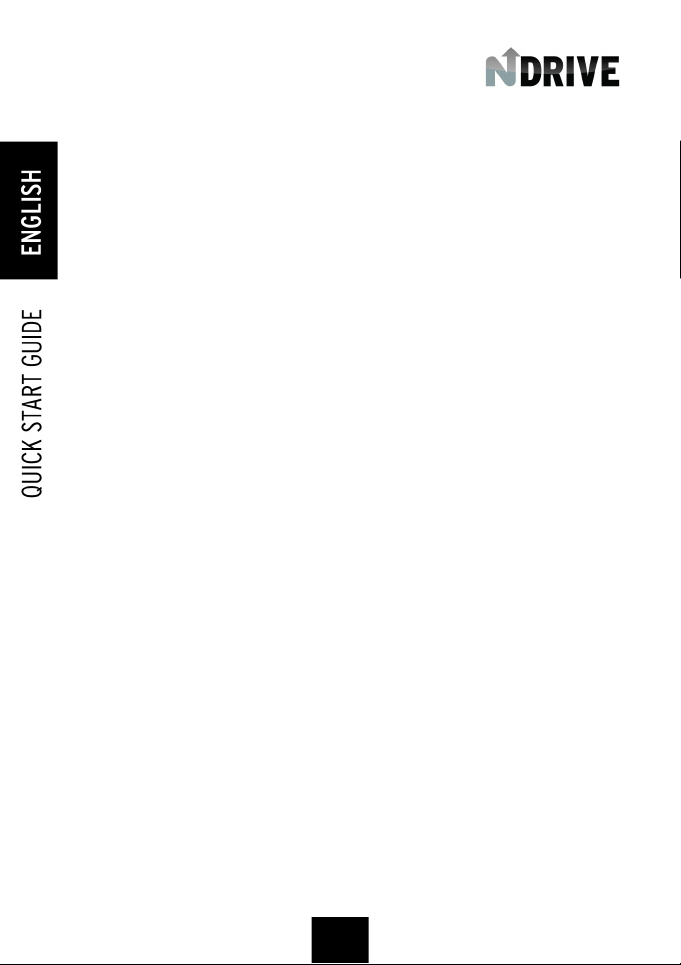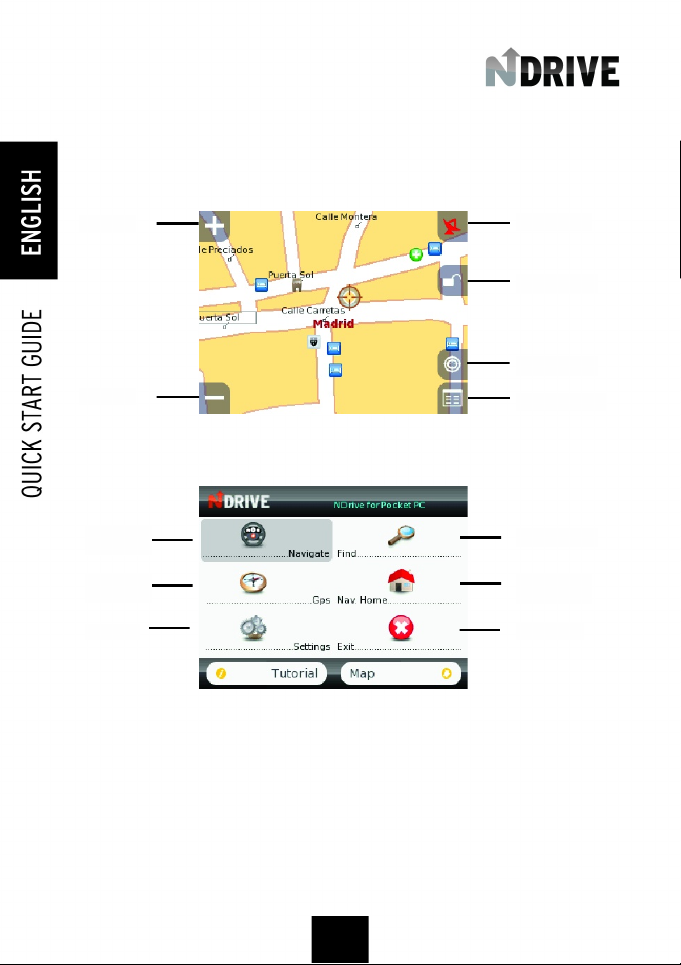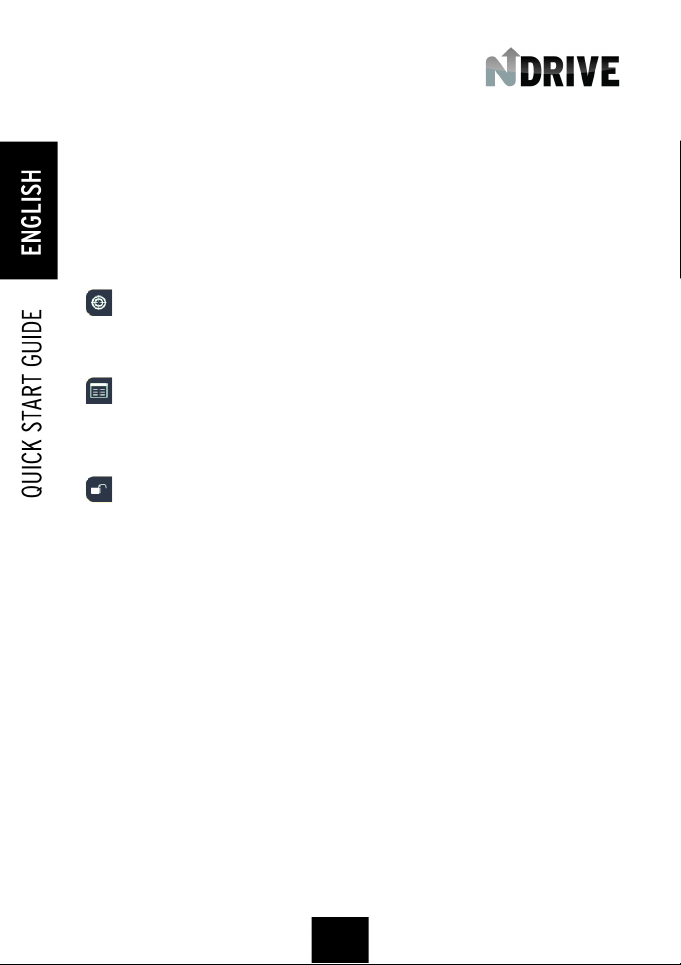b) Find
When you click "Find" from the main menu, all the search possibilities are presented, which are:
- Home - Shows the residence location on the map. To define the residence location see point
f)
- Address - Allows an address search and its location on the map. The search is done in three
consecutive steps: search of city, street and door number (if it exists at the selected address).
The search isdone through thevirtual NDrive keyboard. This keyboard works as in the mobile
phones: click twice on theABC key to write a "B"or three times on the DEF key to write an "F".
When you are doing the street search, avoid using terms such as "Street", "Avenue" or any
other designation that is too common in an address. Use, instead, less common terms (such
as: when searching the Yellow Road Street,do the search using only "Yellow").
- Recent location- Allows the quick search of the last 18 searched places (Addresses and
POIs).
- Favourite - Shows the location, on the map, of points that were placed as favourites before.
These may be divided in different categories, that can be set by the user (personal,
work…)After selecting the category, choose the favourite that you wish to see on the map.
- POI -Allows the search of a Point of Interest (POI) and its location on the map. The search is
done in three consecutive steps: city search, POI category search (Tourism, Sports, Culture,
Health…) and POI. In Pocket PC the search is done trough the NDrive virtual Keyboard. This
keyboard works as in the mobile phones: click twice on the ABC key to write a "B" or three time
s on the DEF key to write an "F". When you are doing the POI search, avoid using terms such
as "Monument", "Pharmacy" or any other designation that is too common. Use, instead, less
common terms (such as: when searching the Pedroso Monastery, do the search using only
"Pedroso").
- Nearby POI - Allows seeing the POIs that are closer to the map current position. The current
position of themapisindicated by the GPSsignal,or, inlackof GPSsignal,by the centralpoint
on which the current map is. First select the POIs category (Tourism, Sports, Culture, Health…)
that you want to locate. Then the 18 places of this category that are nearby are shown. Click
in one of those places to see it on the map.
Find house
on the map
Recent
location
Point of
Interest
Search
Address
Search
Favourite
Search
Nearby POI
9