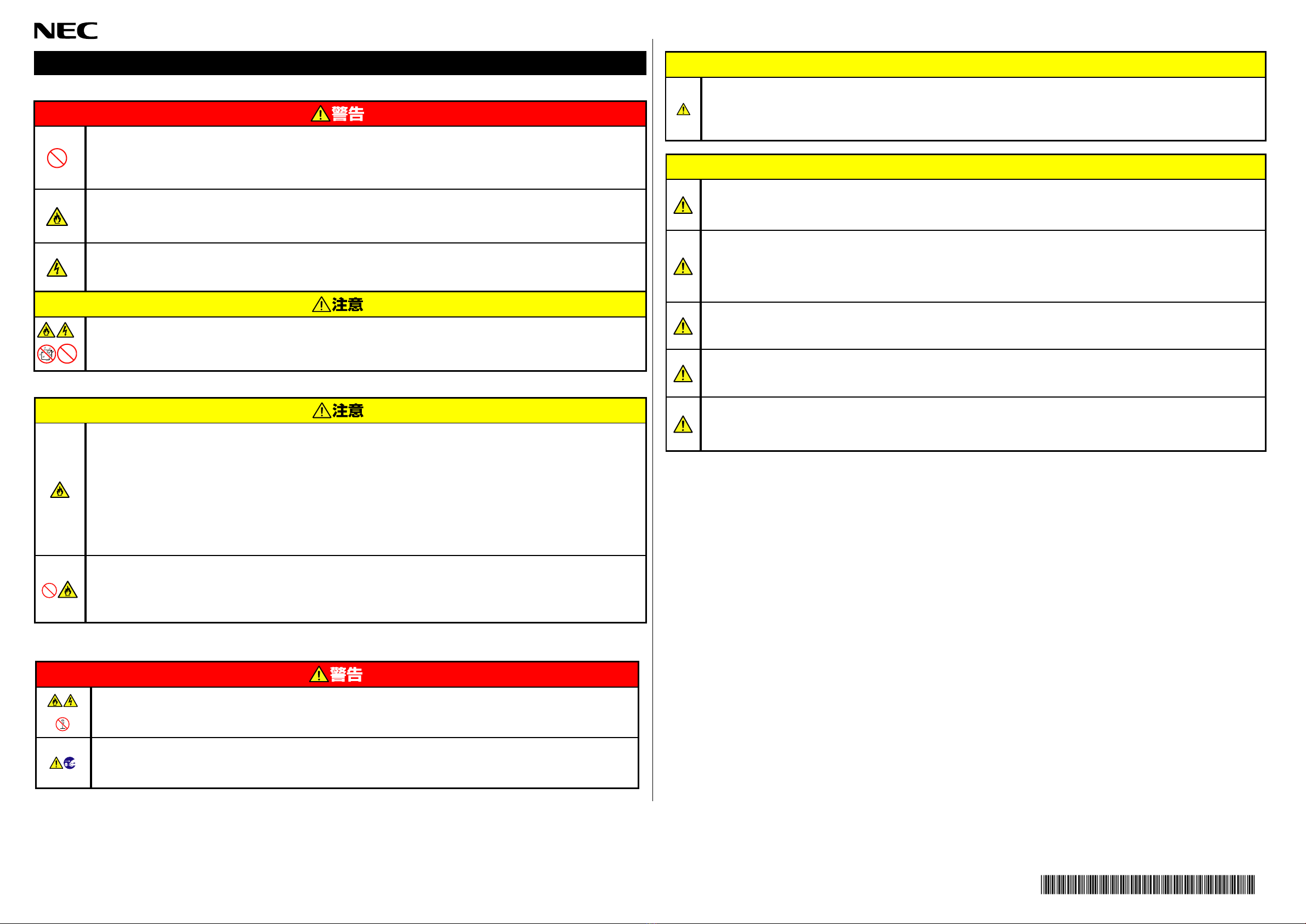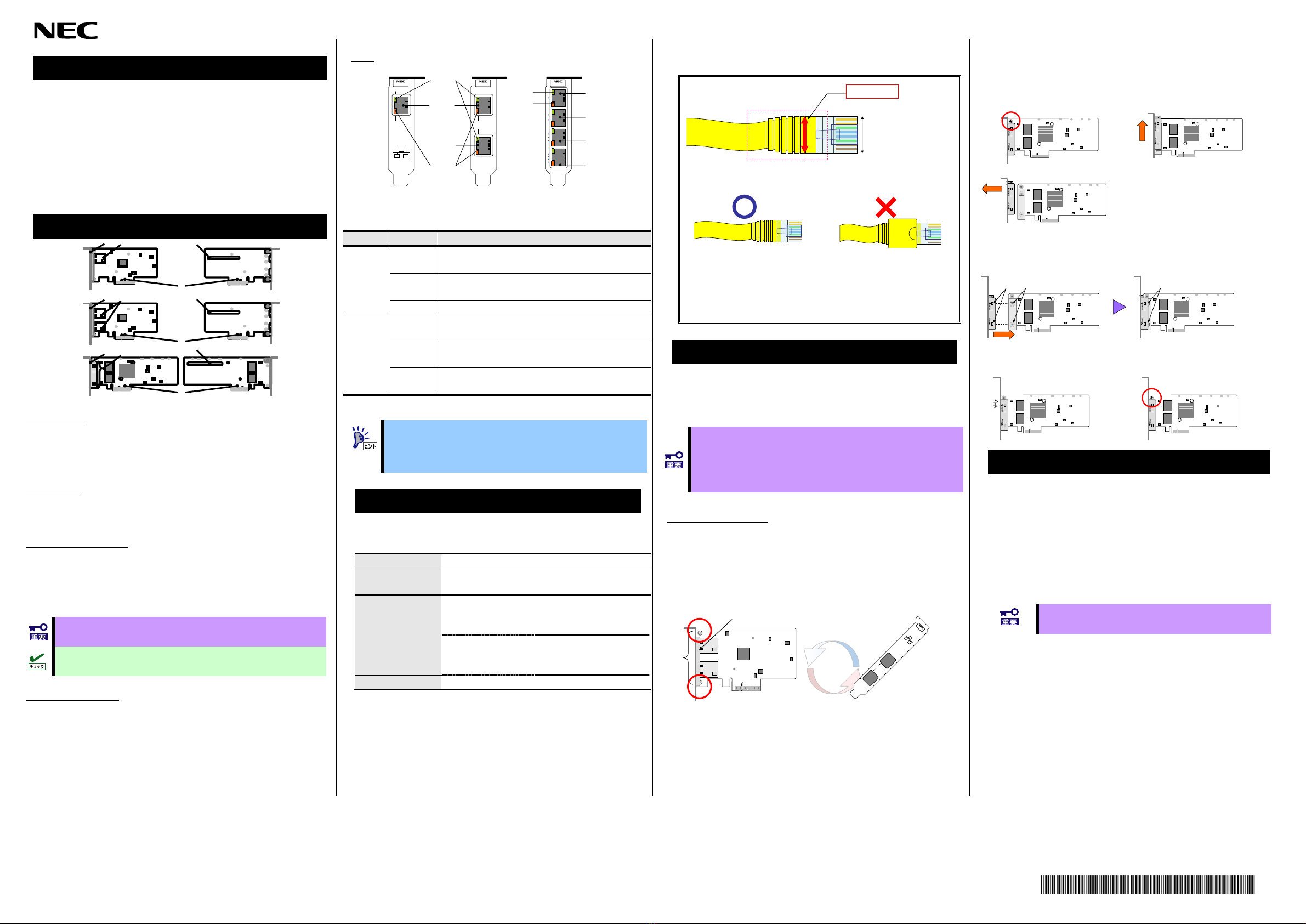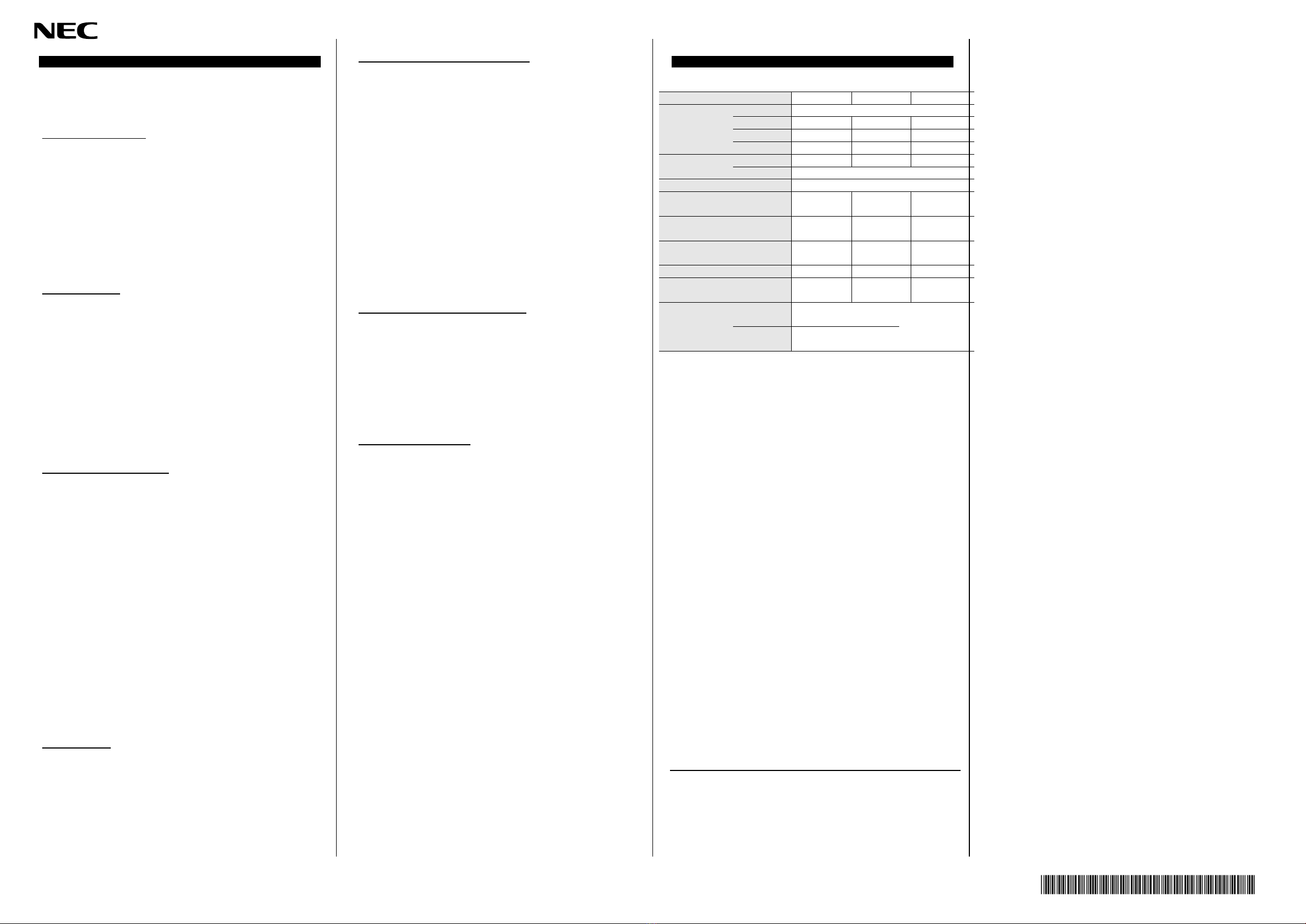5
N8104-7132
N8104-7133
N8104-7138
Dual Port 1000BASE-T Adapter
Quad Port 1000BASE-T Adapter
1000BASE-T Adapter
Contents
By default,Low-profile bracketisattached.
EitherStandardtype orLow-profiletype.
By default, Standard typeis packaged.
This is not included if selected BTO. Instead,
the warranty of the server contains a warranty
ofthisproduct.
Startup GuideWarranty
Network interface card
Bracket
N8104-7133N8104-7138 N8104-7132
For N8104-7133
For N8104-7138 For N8104-7132
1000BASE-TAdapter Dual Port
1000BASE-TAdapter Quad Port
1000BASE-TAdapter
This warranty is available only for using in Japan. Do not
useit inanyotherthanJapan.
Note
1. No partofthisguidemaybereproduced,transmitted,translatedinanyform,orconverted to
mediaswithoutpriorwrittenpermission
2. The contents ofthisguidearesubject tochangewithout priornotice.
3. Allefforts havebeenmade toensure the accuracyof all informationinthisguide. If youfind
anypartunclear,incorrect,oromittedinthisguide,contactyourservicerepresentative.
4. The companyassumes noliabilityarising fromtheuseof thisproduct,noranyliabilityfor
incidentalorconsequential damagearisingfromtheuseofthisguideregardless of3above.
5. Thisguideiscreatedfor themanagerorthemaintenancepersonwho iswellinformed
about the operationof thisdevice.Notethatthebasicinformation, suchastheoperation
procedures of the deviceand OS,isomitted.
NECCorporation2014
No part of this guide may be reproduced or changed in any form without prior written
permissionofNECCorporation.
FCC Compliance Information Statement, Class A
Thisequipmenthasbeentestedand foundto complywiththelimits foraClassAdigitaldevice,
pursuant to Part 15 of the FCC Rules. These limits are designed to provide reasonable
protection against harmful interference when the equipment is operated in a commercial
environment. This equipment generates, uses, and can radiate radio frequency energy and, if
not installed and used in accordance with the instruction manual, may cause harmful
interference to radio communications. Operation of this equipment in a residential area is likely
to cause harmful interference in which case the user will be required to correct the interference
athisownexpense.
Industry Canada Class A Emission Compliance Statement
ThisClassAdigitalapparatuscomplieswithCanadianICES-003.
Avis de conformité à la réglementation d'Industrie Canada
CetappareilnumériquedelaclasseAestconformeàlanormeNMB-003duCanada.
BSMI Statement
CE / Australia and New Zealand Statement
Thisis aClass Aproduct. In domestic environment this product maycauseradio interference in
whichcasetheusermaybe requiredtotakeadequatemeasures(EN55022).
Disposing of your used product
IntheEuropean Union
EU-wide legislation as implemented in each Member State requires that used
electrical and electronic products carrying the mark (left) must be disposed of
separately from normal household waste. This includes workstation or electrical
accessories.When you dispose of such products,please followthe guidance of
your local authority or ask the shop where you purchased the product, or if
applicable, follow applicable legislation or agreement you mayhave. The mark
on electrical and electronic products only applies to the current European Union
Member States.
OutsidetheEuropeanUnion
If you wish to dispose of used electrical and electronic products outside the European Union,
pleasecontactyour localauthorityandaskforthecorrectmethod ofdisposal.
China RoHS
x: 表示该有毒有害物质至少在该部件的某一均质材料中的含量超出SJ/T11363-
2006标准规定的限量要求
o
多溴二苯醚
(PBDE)
o
六价铬
(Cr6+)
o
汞
(Hg)
o: 表示该有毒有害物质在该部件所有均质材料中的含量均在SJ/T11363-2006标准
规定的限量要求以下
oox印刷电路
板组件
多溴联苯
(PBB)
镉
(Cd)
铅
(Pb)
有毒有害物质或元素
部件
名称
Trademarks
Broadcom is among the trademarks of Broadcom Corporation and/or its affiliates in the United
States,certainothercountries,and/ortheEU.
PCI-EXPRESS is a trademark of PCI-SIG. Any other trademarks or trade names mentioned
arethepropertyoftheirrespectiveowners.
Windows is a registered trademark of Microsoft Corporation in the United States
andothercountries.
Linuxis aregisteredtrademark of LinusTorvalds.
Keep this Startup Guide at hand for quick reference at anytime
necessary.Be sure to read this section carefully.
Precautions for Use -Besuretoread this section-
The following includes information necessary for proper and safe operation of the
product.
Followtheinstructionsinthis StartupGuide foryoursafetytousethisproduct.
The server containscomponentswith possibledanger,hazards thatmaycausebyignoring
warnings,andpreventiveactionsagainstsuchhazards.Thewords “WARNING” and
“CAUTION” are used to indicate the degrees of danger. Thesetermsaredefined asfollows:
Indicates the presence of a hazard that may result in death
or seriouspersonalinjuryiftheinstructionisignored.
Indicatesthe presenceofahazardthatmaycauseminor
personal injury,includingburns, orpropertydamageifthe
instructionisignored.
This guideusesthefollowing threetypes ofsymbols togiveindicationsand
precautionsagainst adanger.Theyaredefinedasfollows:
This symbolindicates the
presenceof ahazardifthe
instruction isignored. Animage in
thesymbolillustratesthehazard
type.
This symbolindicates prohibited
actions. An imageinthesymbol
illustrates aparticularprohibited
action.
Example
(Donotdisassemble)
This symbolindicatesmandatory
actions. An imageinthesymbol
illustratesamandatoryactionto
avoidaparticular hazard.
Do not plug the power cord in a
nonconforming outlet
Use a wall outlet with specified voltage and power type.
Otherwise, ther is a risk of a fire or current leakage.
Symbol to draw attention
Description of a danger Term indication a degree of danger
Symbols Used in This Startup Guide
Indicates a risk of an electric
shock.
Indicates a risk of a fire or
fumes.
Indicates ageneral precaution
or warningthat cannot be
specificallyidentified.
Do not disassemble, repair,or
modifythisproduct.
Otherwise, thereis ariskof an
electricshockorfire.
Keeptheproductawayfrom
water.Otherwise,there is arisk
of anelectric shock orignition.
Indicates ageneral prohibited
action.
Unplugthepowercordofthe
server.Otherwise,thereisa
risk of an electricshockorfire.
General Precautions
Do not use the product for services where critical
high availability may directly affect human lives.
The product is not intended to be used with or control facilities or
devices concerning human lives, including medical devices, nuclear
facilities and devices, aeronautics and space devices, transportation
facilities and devices; and facilities and devices requiring high
reliability. NEC assumes no liability for any accident resulting in
personal injury, death, or property damage if the product has been
usedintheaboveconditions.
Do not continue to use the equipment if you detect
smoke, odor, or noise
If the equipment emitssmoke, odor,ornoise, immediately unplugthe
power cord of the server. Then, contact your service representative.
Continuingtouse the productinsuchconditionmaycause afire.
Do not insert a wire or metal object
Donotinsertawireormetalobjectintothisproduct.
Thereis ariskofan electricshock.
Keep water or foreign matter away from the
equipment.
Do not let any form of liquid (water etc.) orforeign matter (e.g., pins
or paper clips) enter the equipment. Failure to follow this warning
may cause an electric shock, a fire, or a failure of the equipment.
When such things accidentally enter the equipment, immediately
turn the power off and unplug the power cord. Then, contact your
servicerepresentative.
Precautions for Installation, Relocation, Storage and
Connection
Do not use any unauthorized interface cable.
Use only interface cables authorized by NEC and locate a proper
device and connector before connecting a cable. Using an
authorized cable or connecting a cable to an improper destination
maycause ashort circuit,resultinginafire.
Also, observe the following notes on using and connecting an
interfacecable.
- Do notuseanydamagedcableconnector.
- Do notsteponthecable.
- Do notput anyobjectonthecable.
- Do notusethecardwiththelooseinterfacecableconnection.
- Do notuseanydamagedcable.
Seealso“Network Cables”
Do not use the equipment in the place where
corrosive gases exist.
Make sure not to locate or use the equipment in the place where
corrosive gases (sulfur dioxide, hydrogen sulfide, nitrogen dioxide,
chlorine, ammonia, ozone,etc)exist.
Also,do notsetit in the environment where theair(or dust) includes
components accelerating corrosion (ex. sulfur, sodium chloride) or
conductive metals. There is a risk of a fire due to corrosion and
shorts of aninternalprintedboard.
Contact your service representative for the place appropriate to the
equipment.