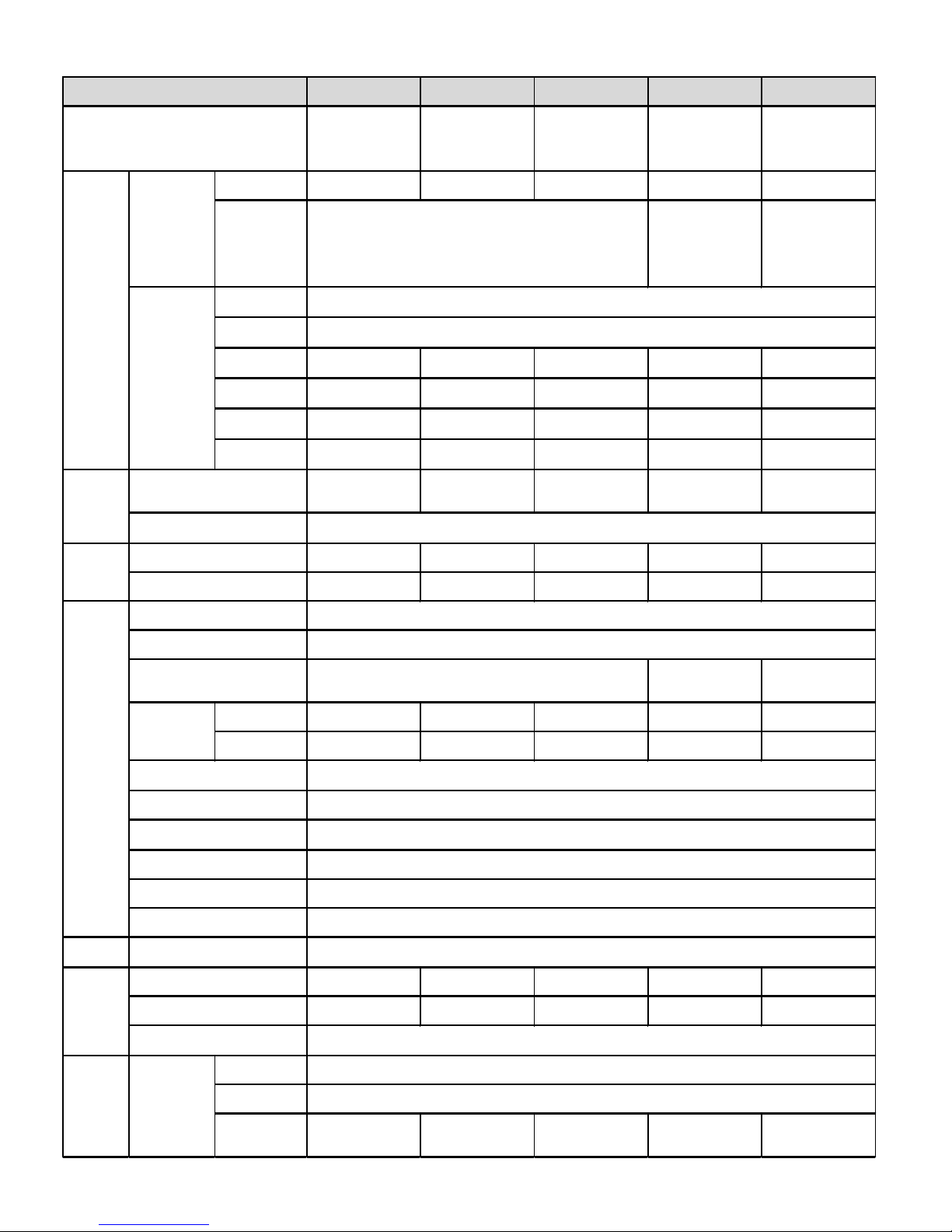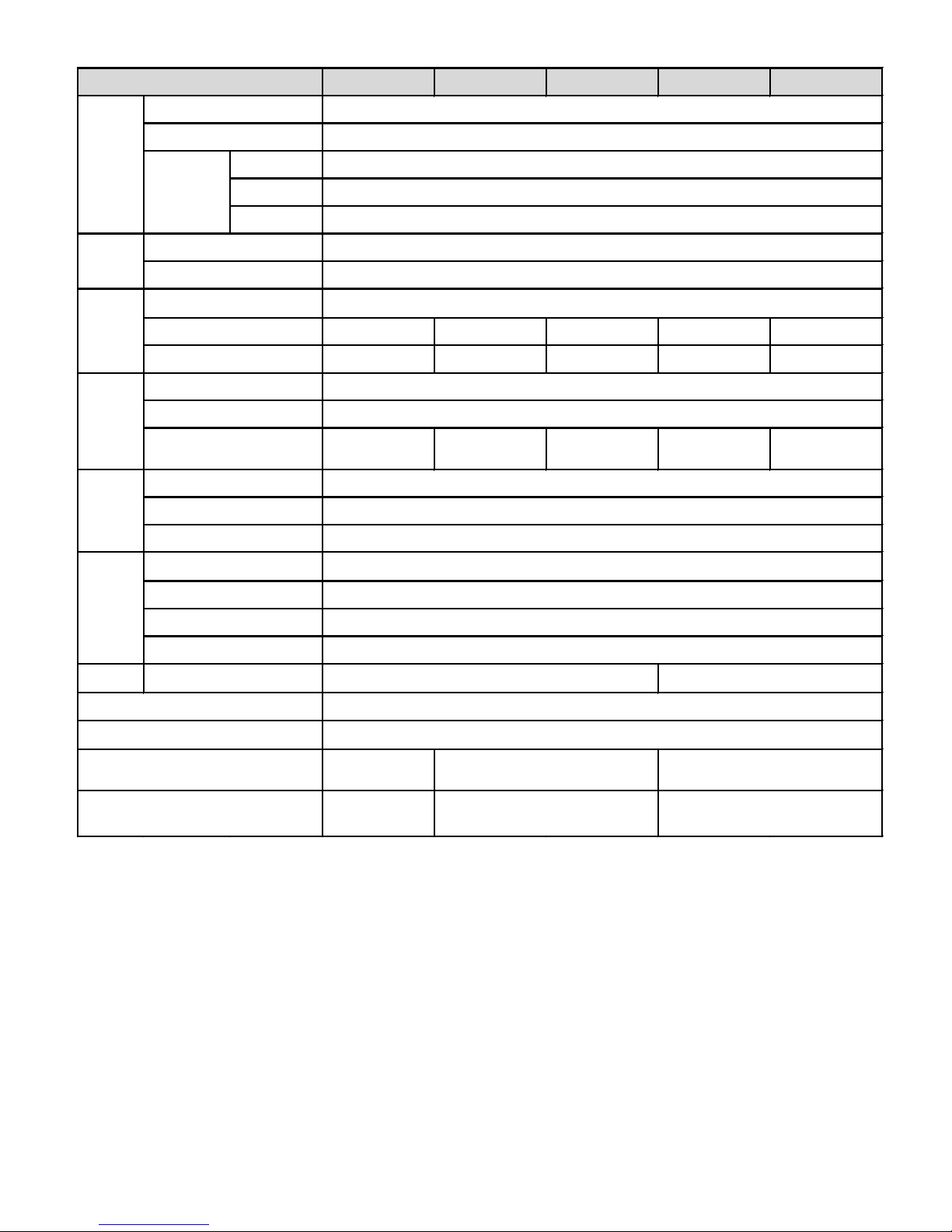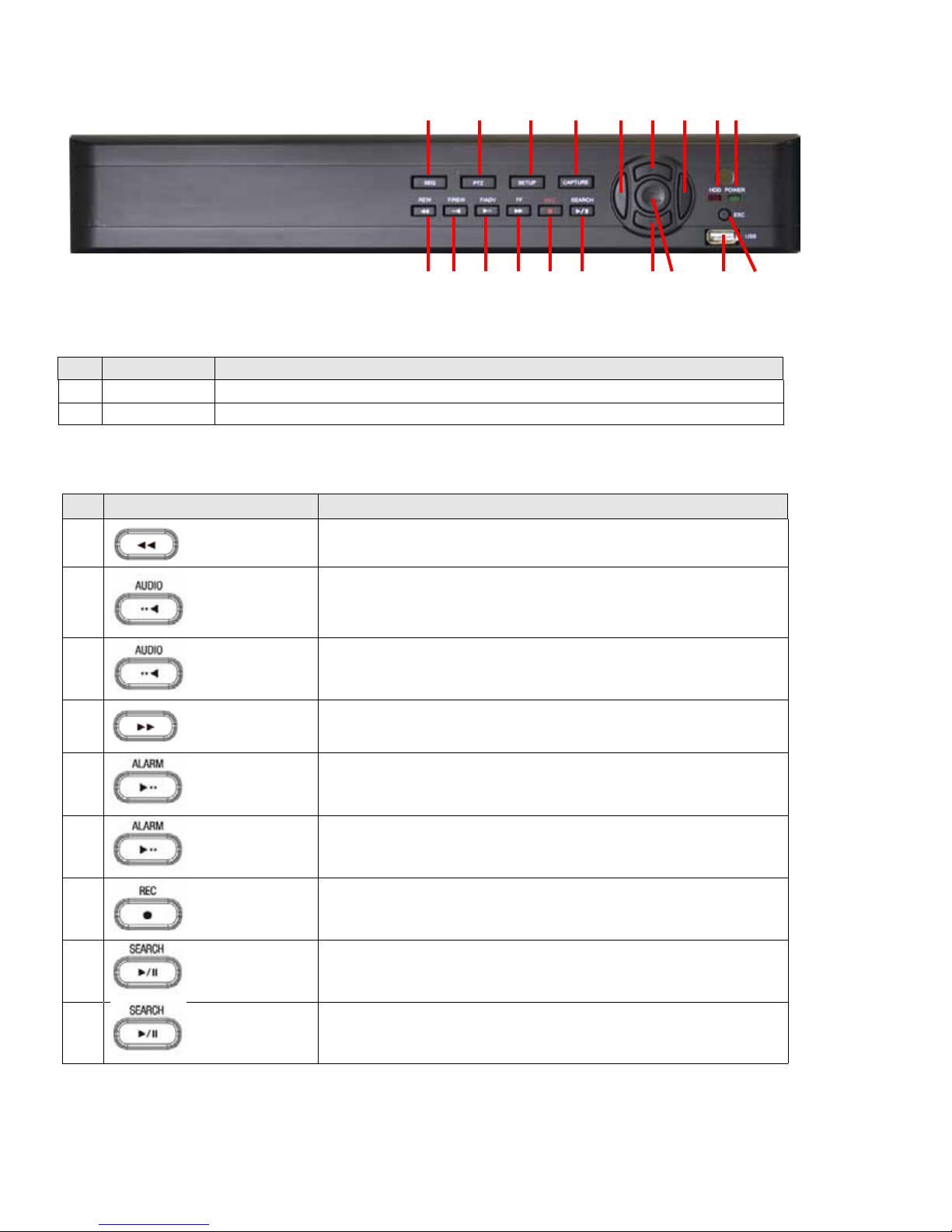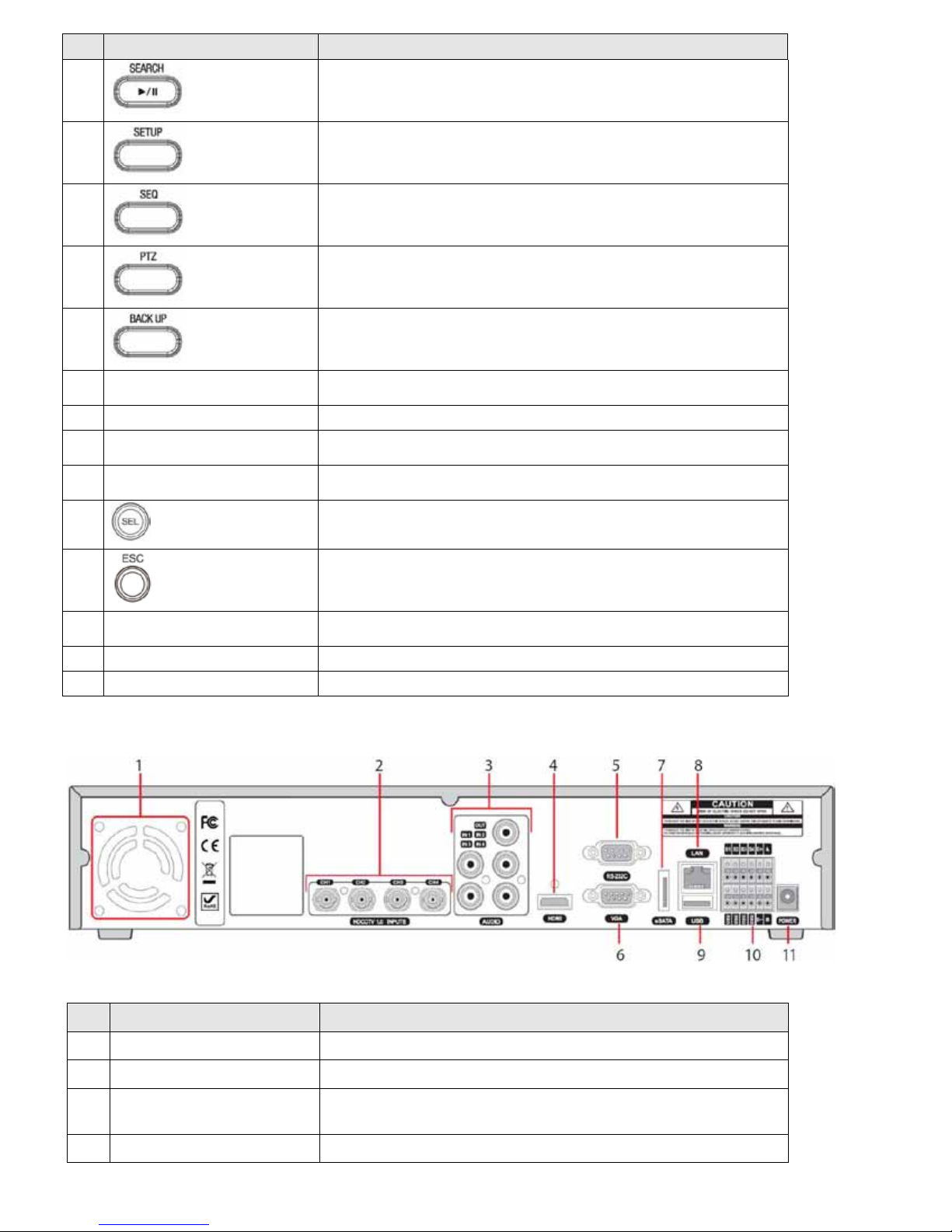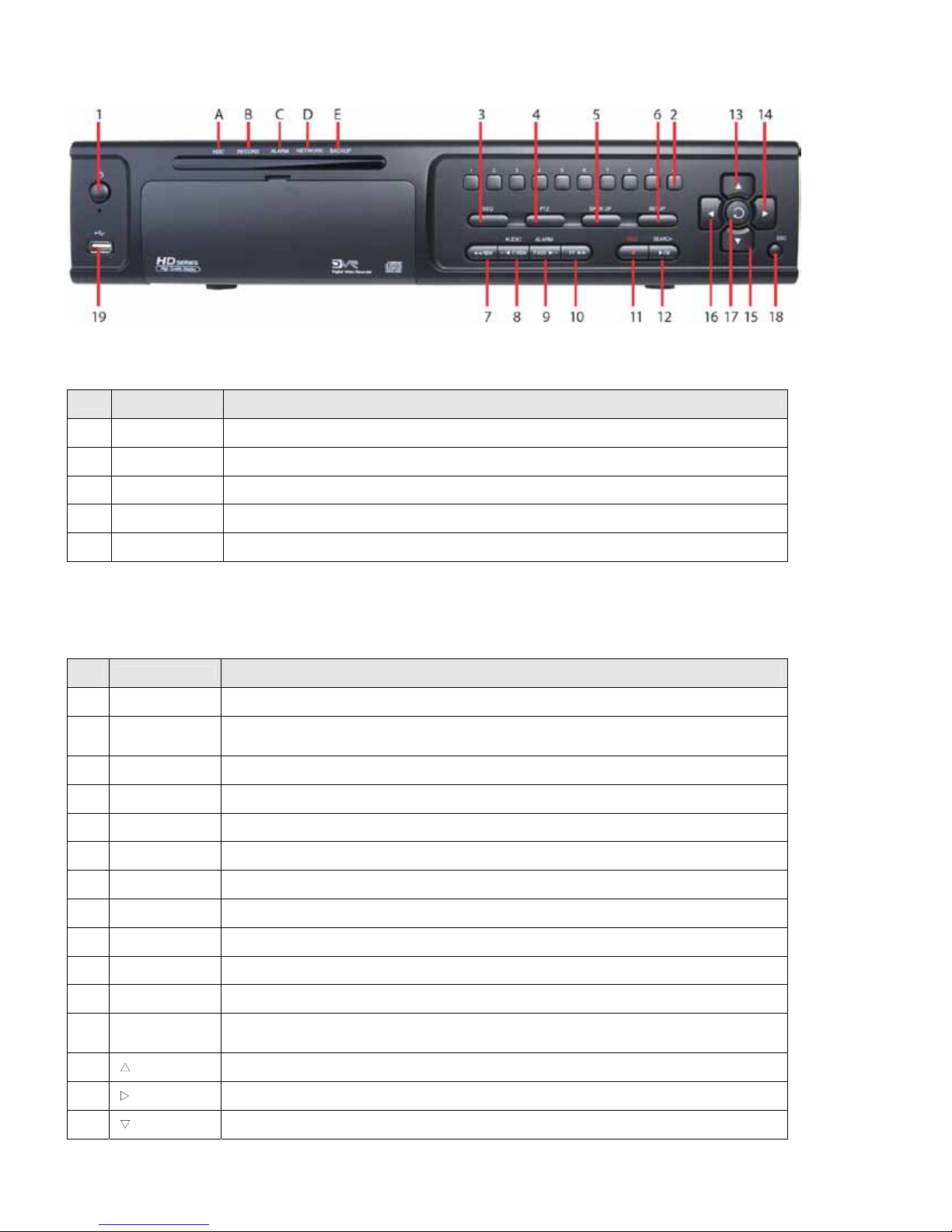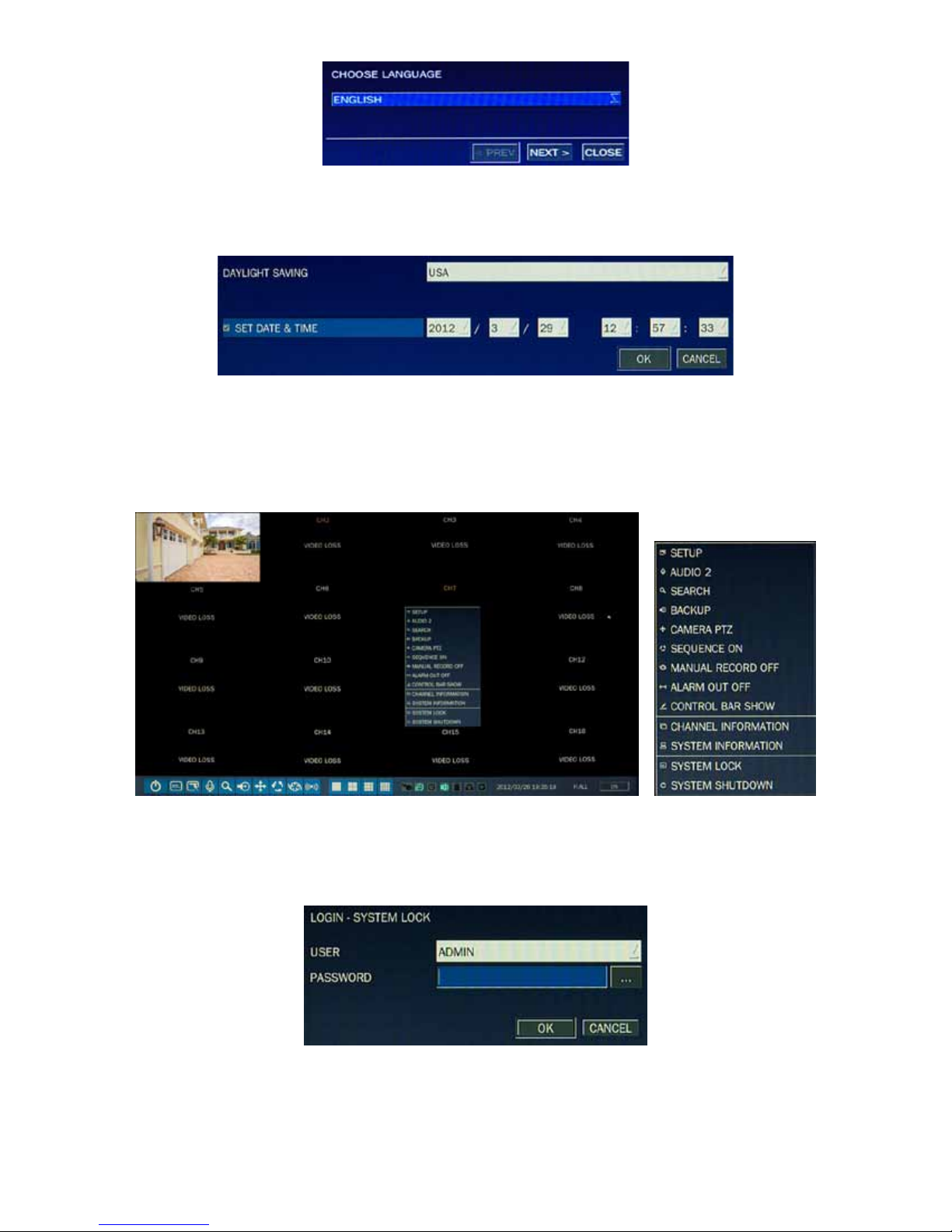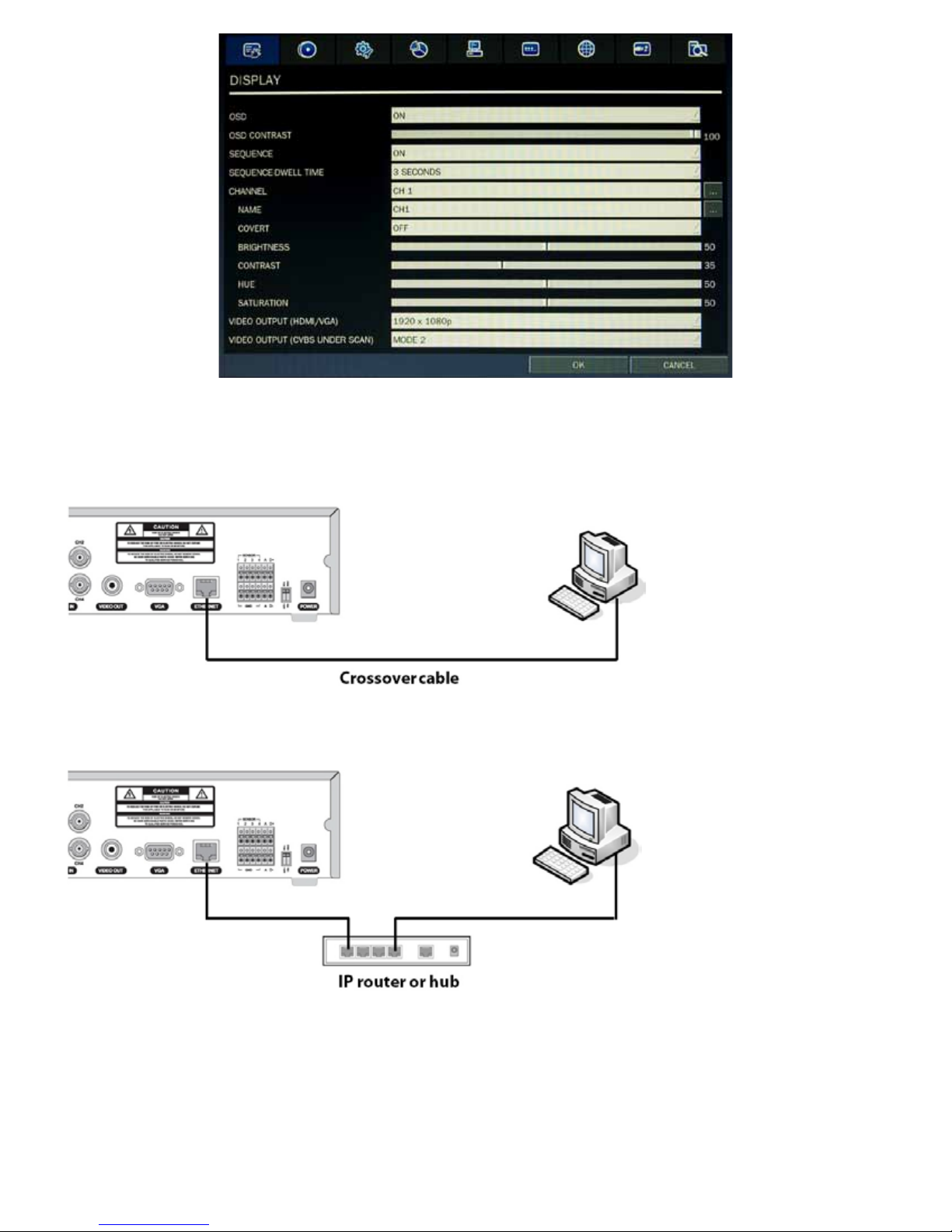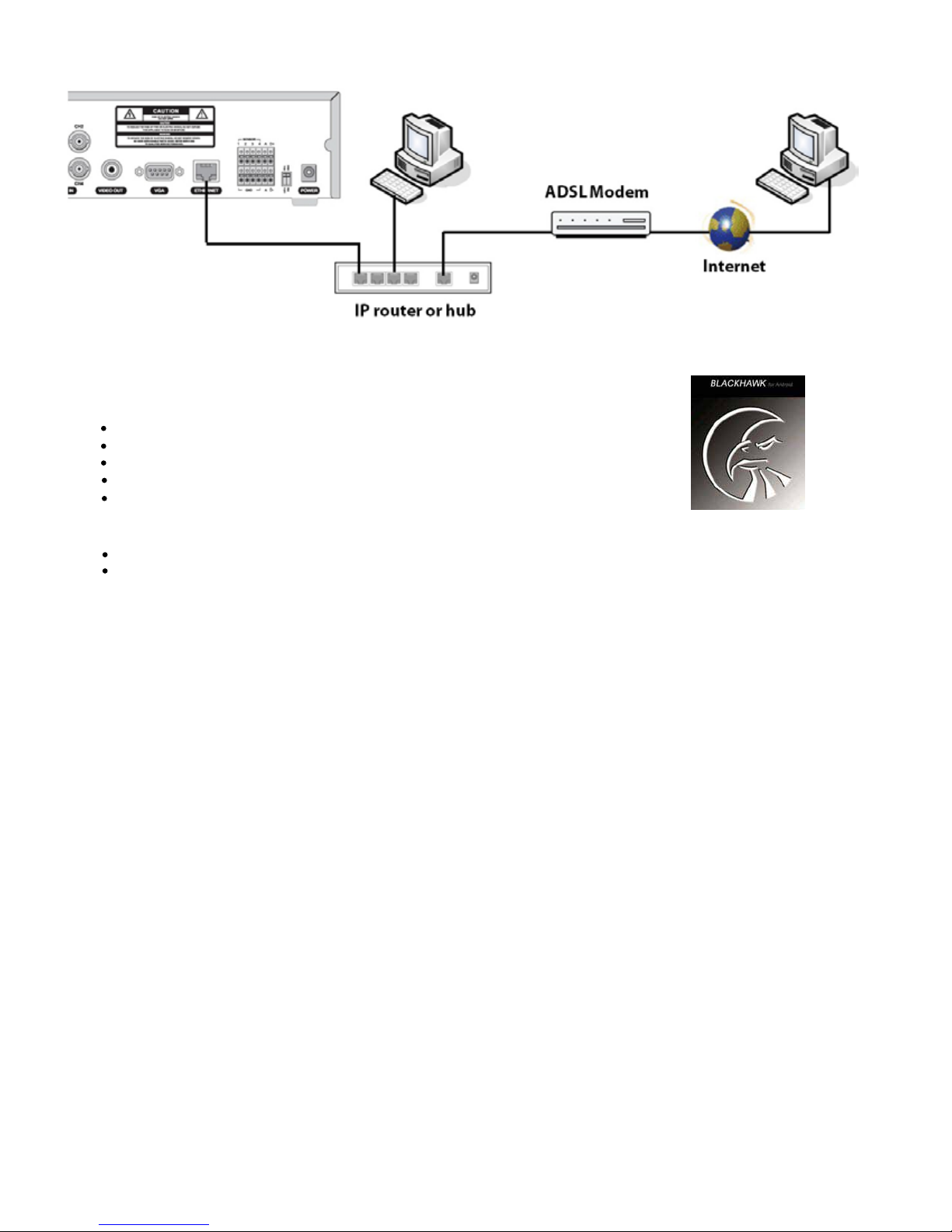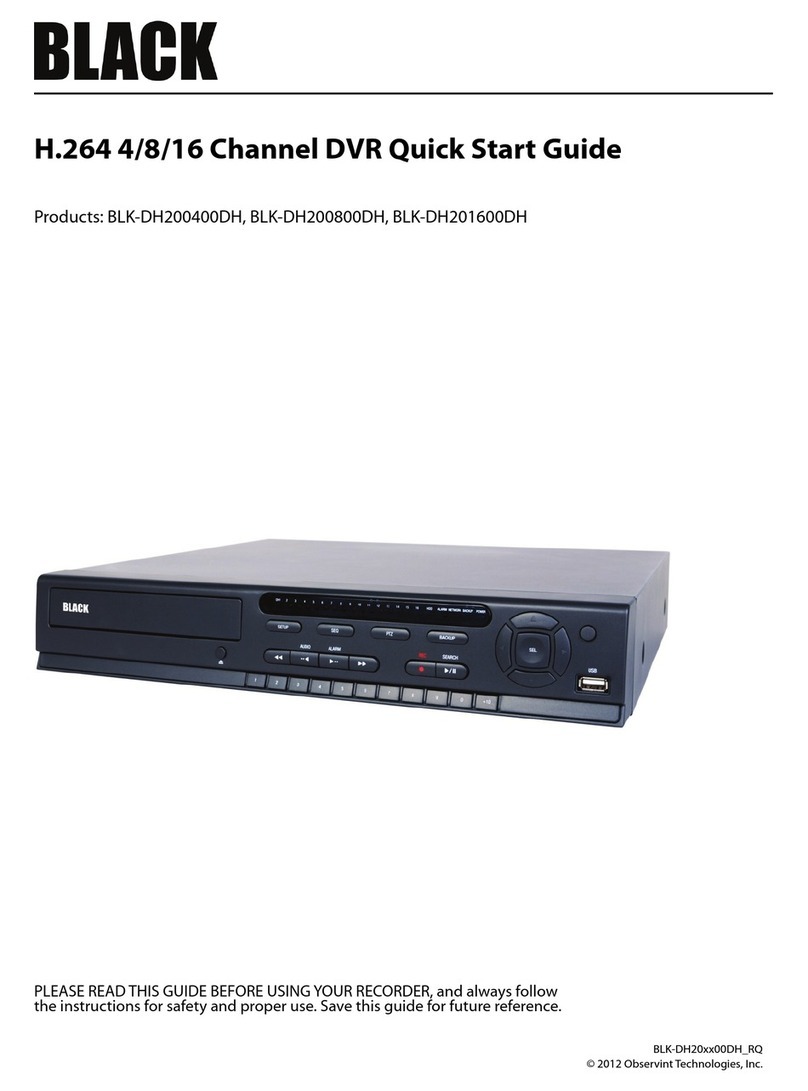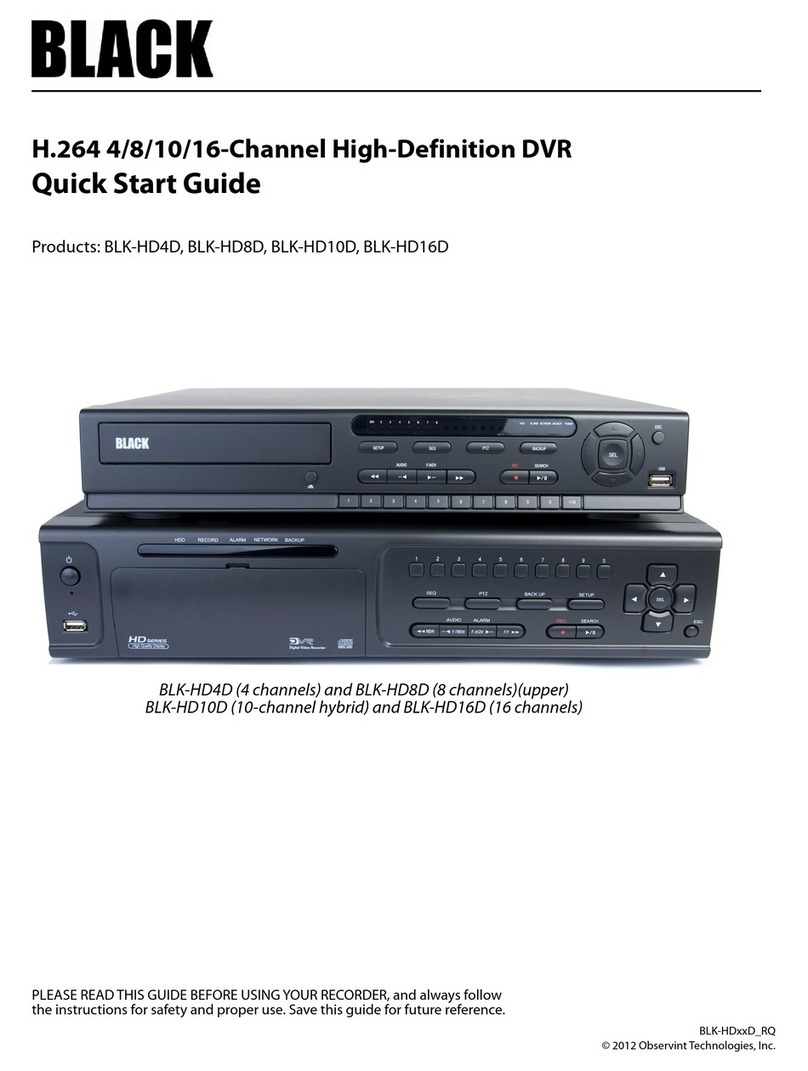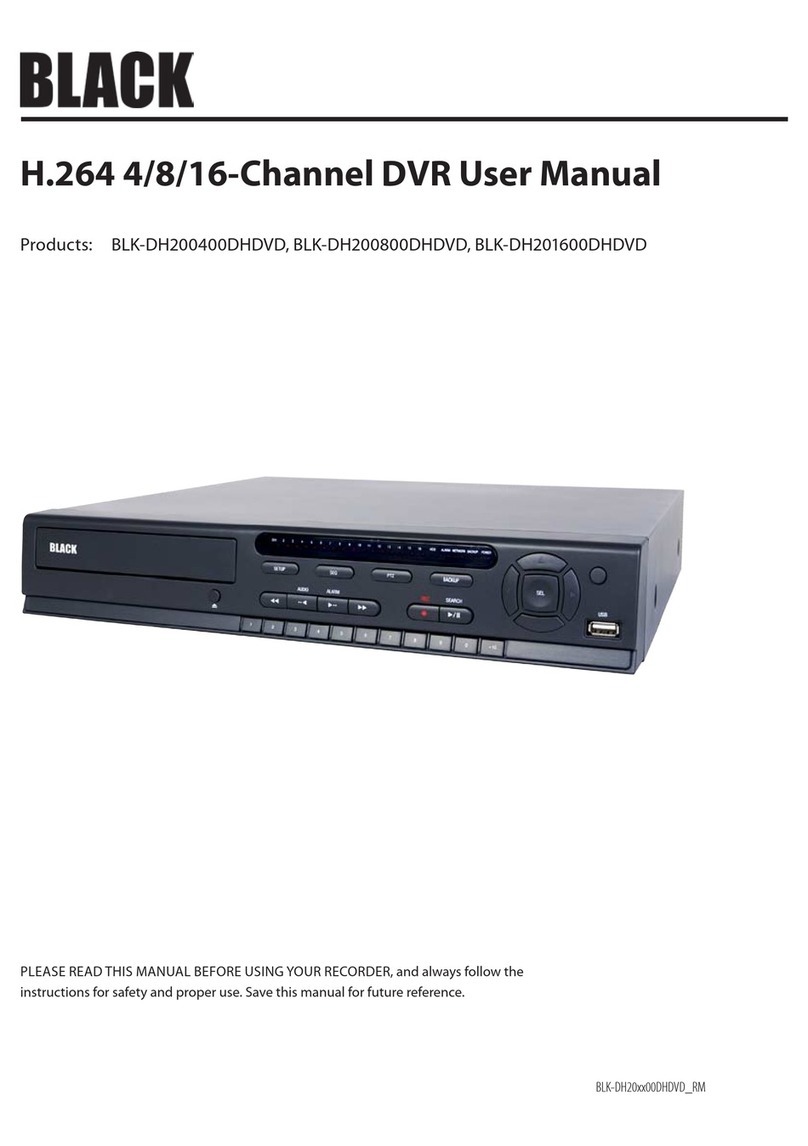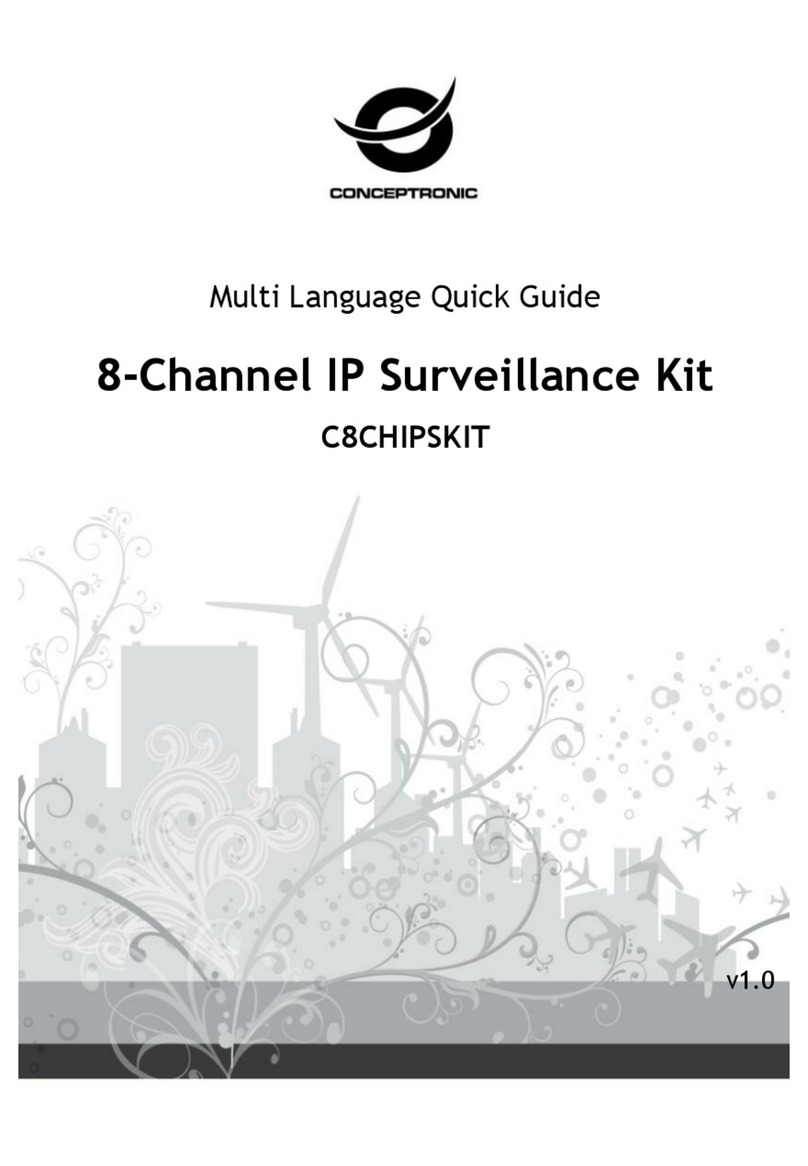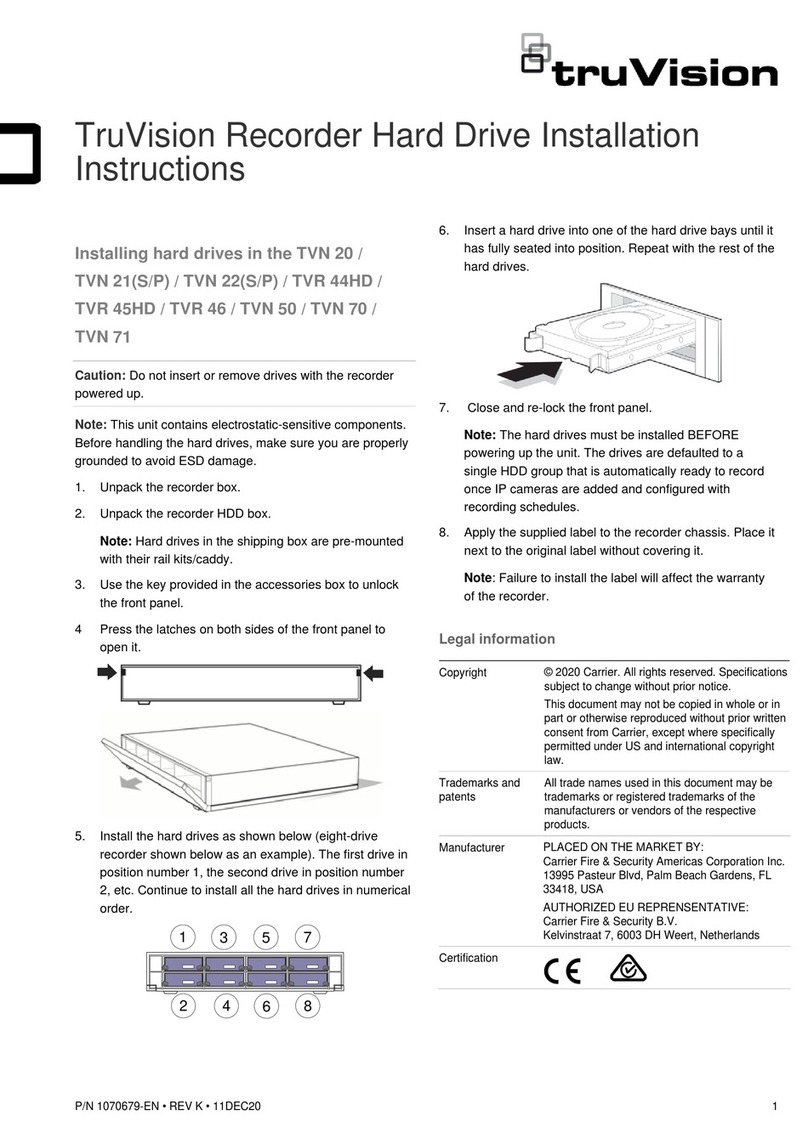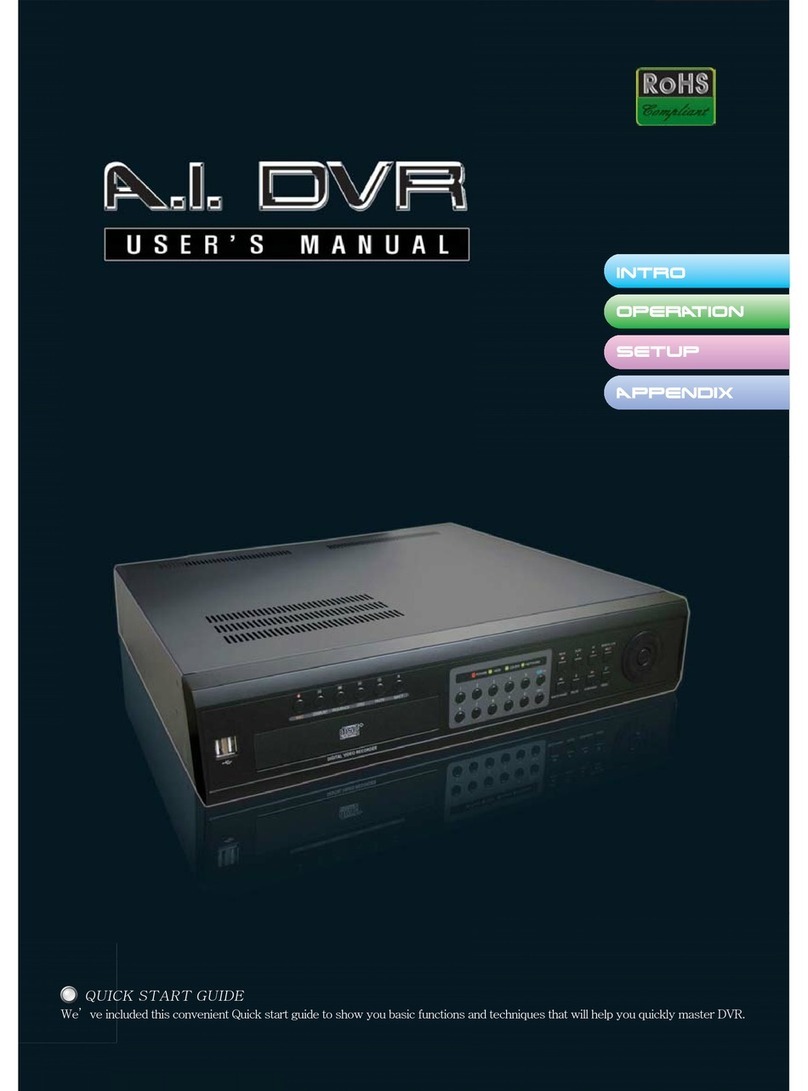Page 13
No. Name Description
5 F/ADV During playback - Tomovethe playback position 60 seconds forward.
During pause - To movethe playback position 1 frame forward.
6 REW To rewind the recording. Press again to increase the rewind speed.
7 PLAY/PAUSE To play or to pause the footage in playback mode.
8 FF To fast forward the recording. Press again to increase the fast forward speed.
9 Control button Press to move the menu items or select channel.
10 SETUP To open the SETUP menu.
11 SEARCH To open the search menu.
12 ESC During setting - To return toprevious menu screen.During playback - To exit from playback System Lock – To lock a system
when pressing ESC button for 5 seconds. System Unlock – To unlock a system when pressing ESC button for 5 seconds.
13 BACKUP To start operations of backup in live or playback mode. (The same function button as CAPTURE on the front panel of DVR)
14 SEQ To start auto sequencing of the screen in full screen mode. (Toggle)
System Installation and Setup
Follow the steps below to install and setup your system. For more information, refer to the user manual provided on the CD.
1. Plan your entire installation carefully, considering:
Position of the cameras to eectively cover your surveillance targets. Avoid locations and orientations where bright
light might shine on or reect onto the camera lens.
Security of the camera and the cabling to the DVR. Is it easy for an intruder to disable the cameras?
Location of the DVR. Is it in a secure location? Is the temperature and humidity within specications?
2. Install your cameras in accordance with the manufacturer’s instructions.
3. Connect the video/audio and power extension cables to the cameras, then route them to the location of the DVR. Note
that video extension cables connectors are usually dierent at each end; the end with the male power connector attaches
to the camera drop cable, the end with the female power connector attaches to the power source and DVR.
4. Place the DVR on a clean, at surface. Do not apply power to the DVR at this time.
Plug the USB mouse to the USB port on the DVR.
Connect a monitor to the VGA or HDMI connector on the back of the DVR.
5. Connect the video extension cable from each camera to a video port on the back of your DVR.
If the camera location has a microphone, also attach the audio cable to an audio input connector on the back of the
DVR.
6. Attach the power extension cable to the cameras to the recommended power source to power them on.
7. Power on the DVR.
Connect the power adapter to the DC12V power connector on the back of the DVR.
Power on the monitor.
Connect the power cable to the power adapter and to a standard 120 VAC outlet. When the DVR is powering on, an
initialization window will appear.
8. When the CHOOSE LANGUAGE window opens, use the mouse to open the dropdown list, select the language you prefer
to use, then click Next. NOTE: You can also change the language setting later through the SETUP menus.