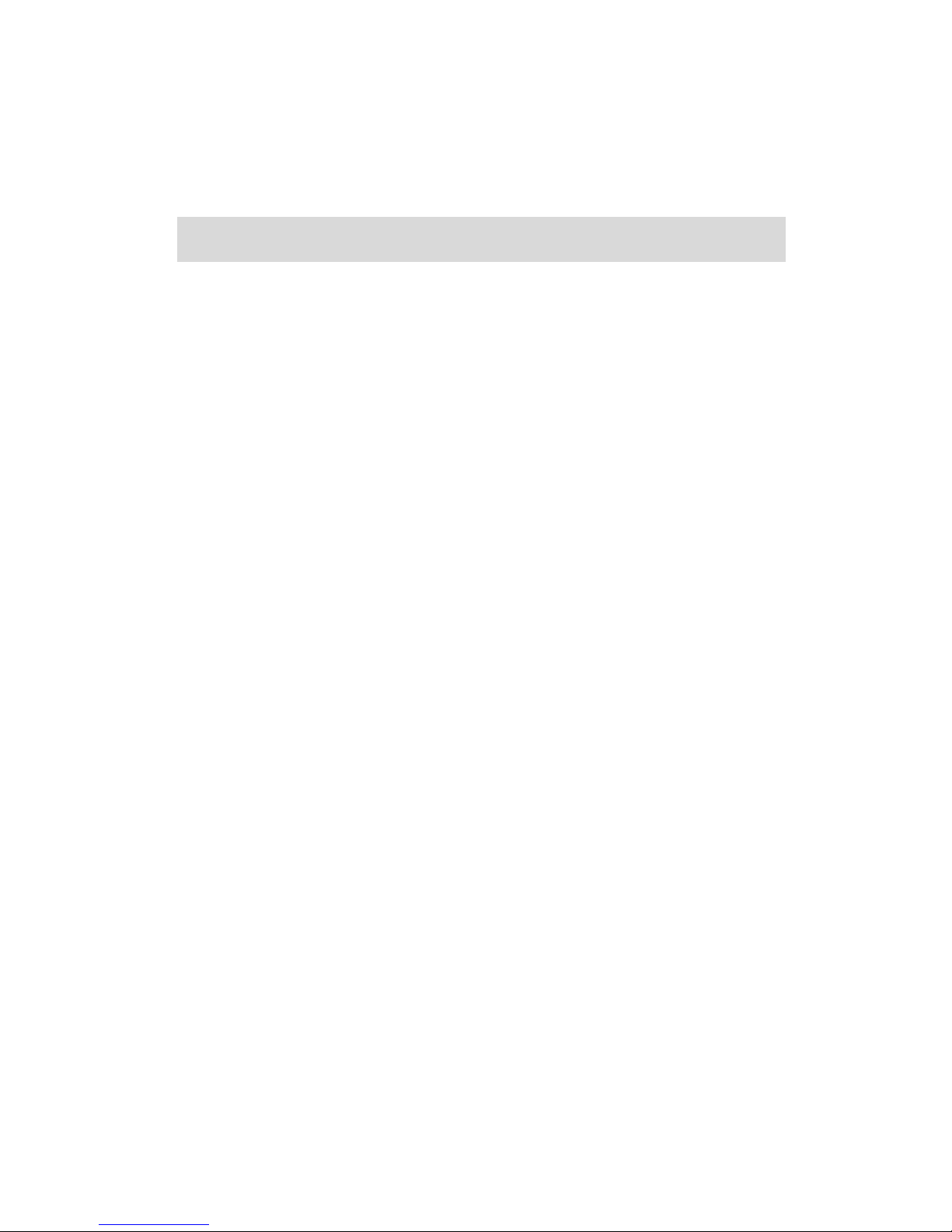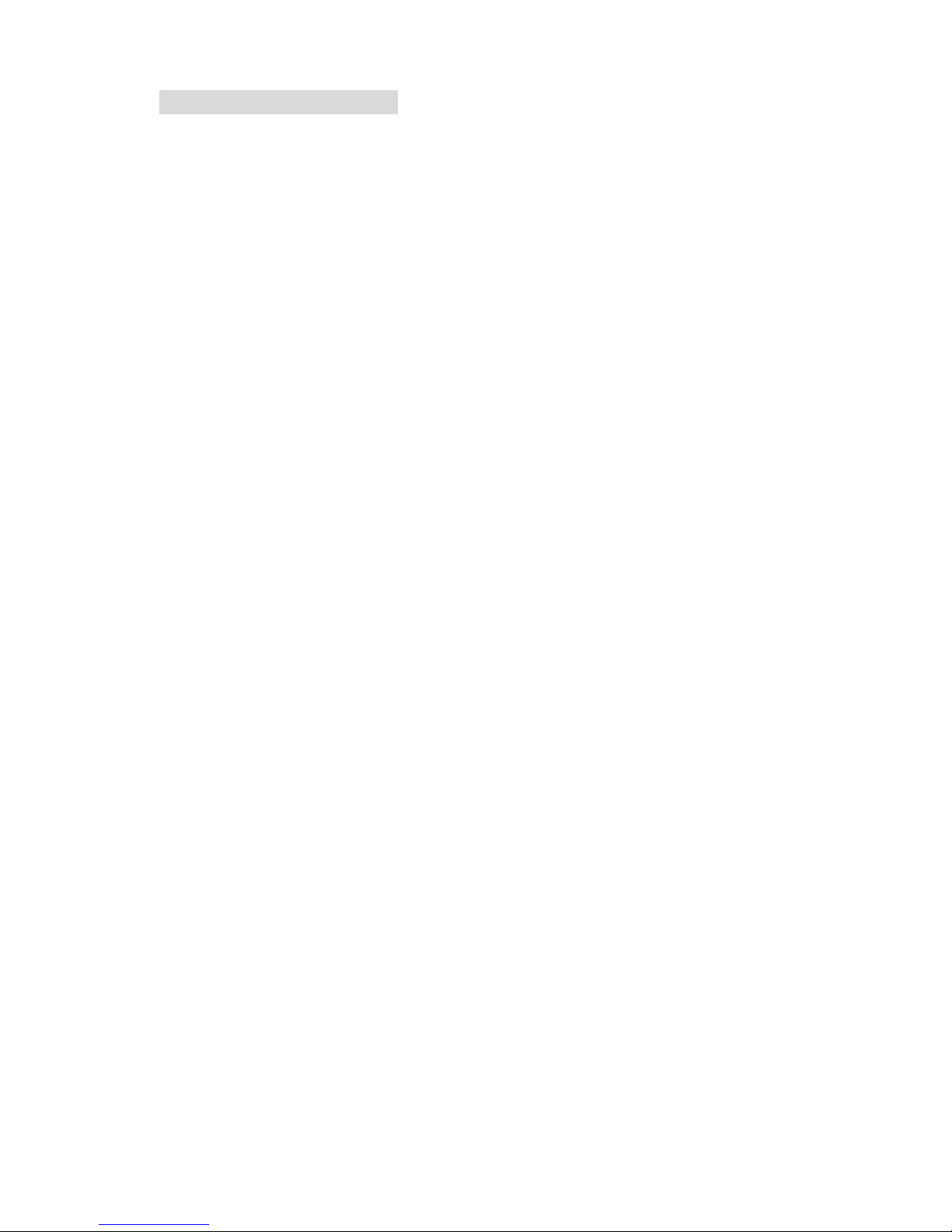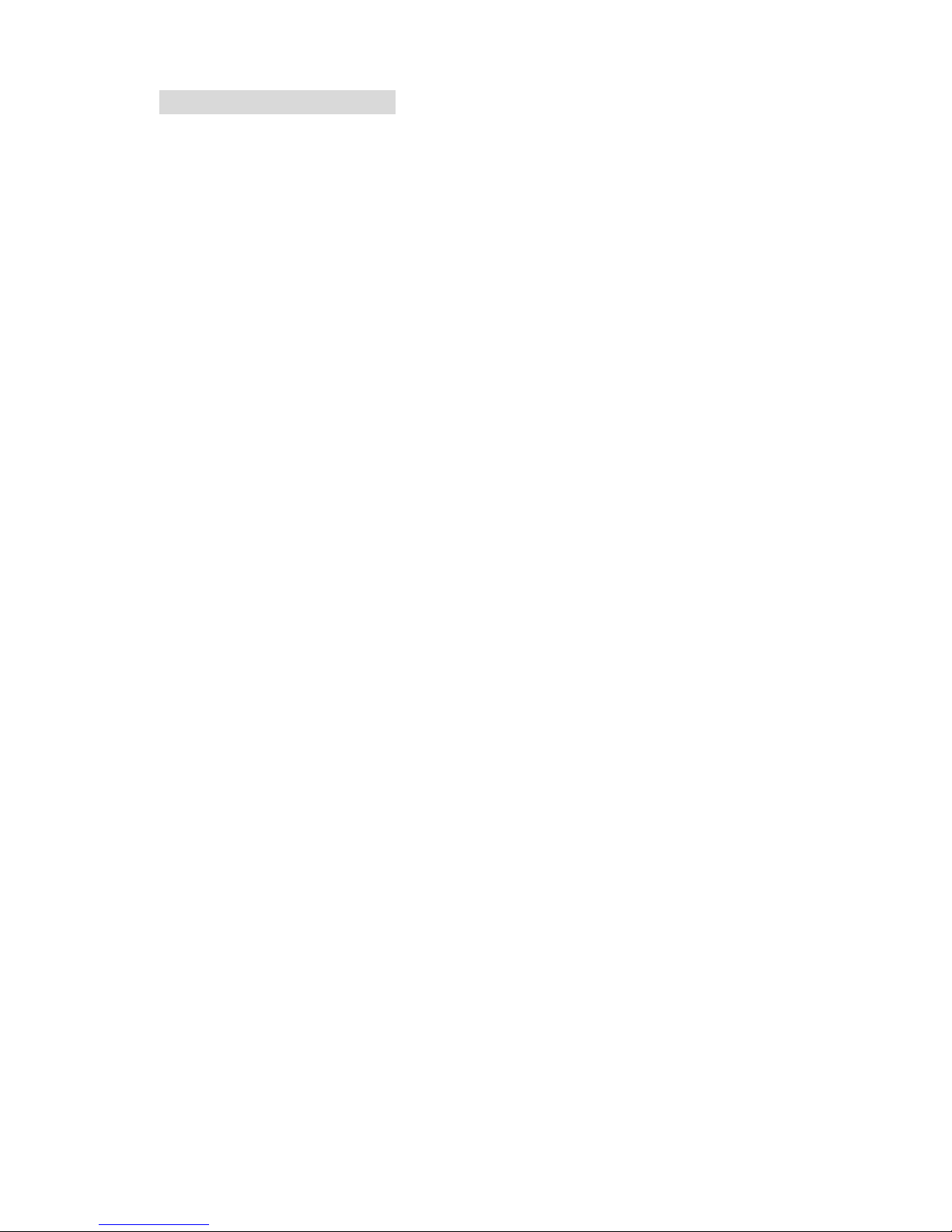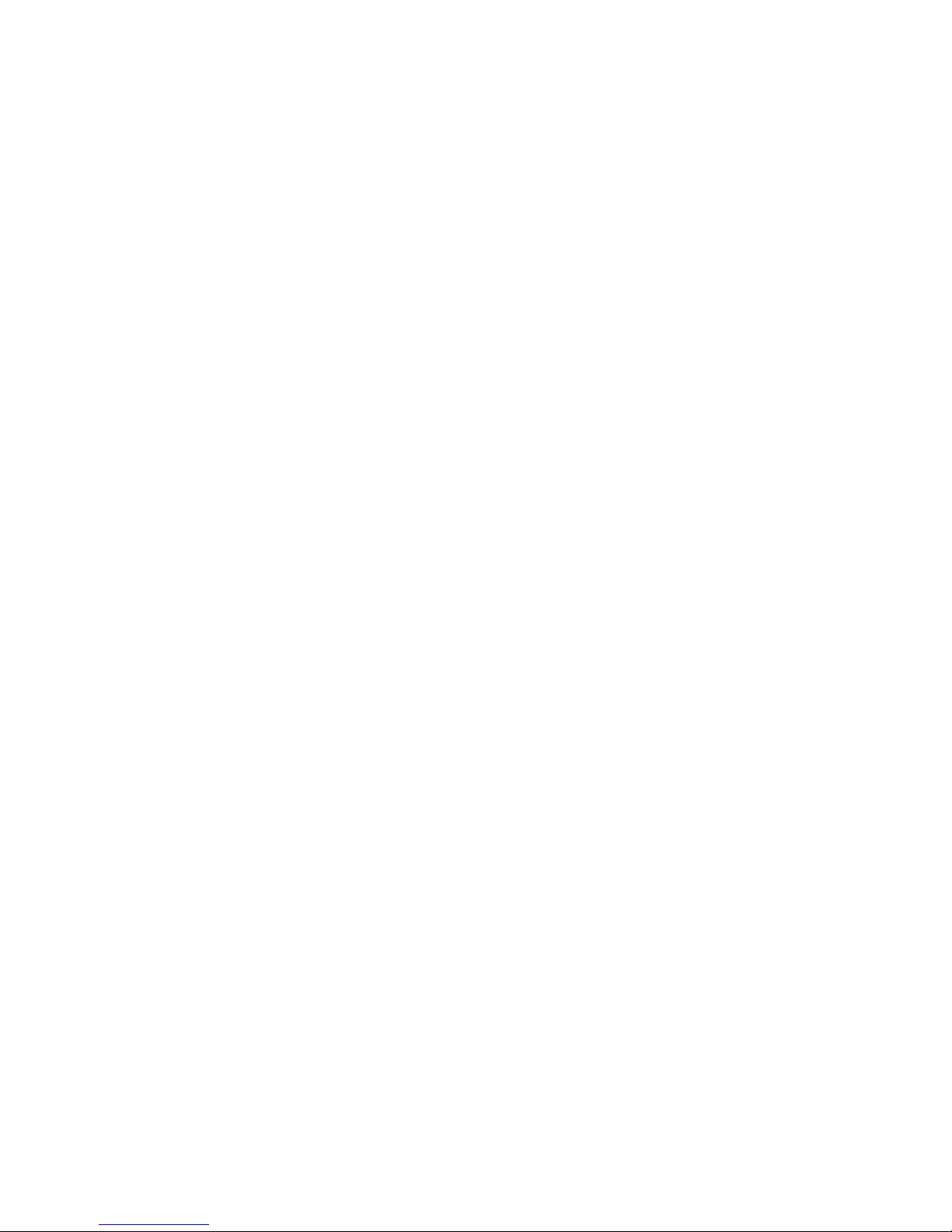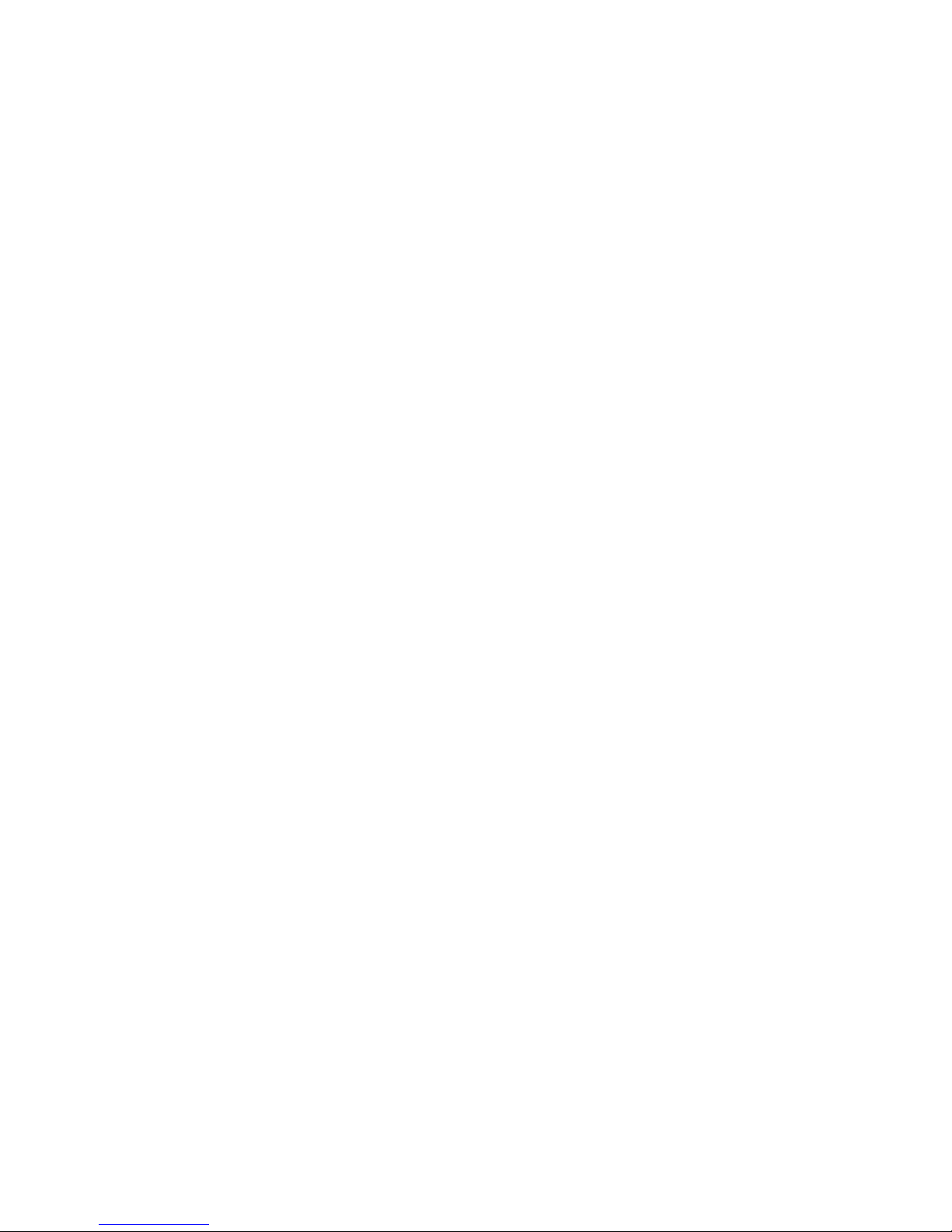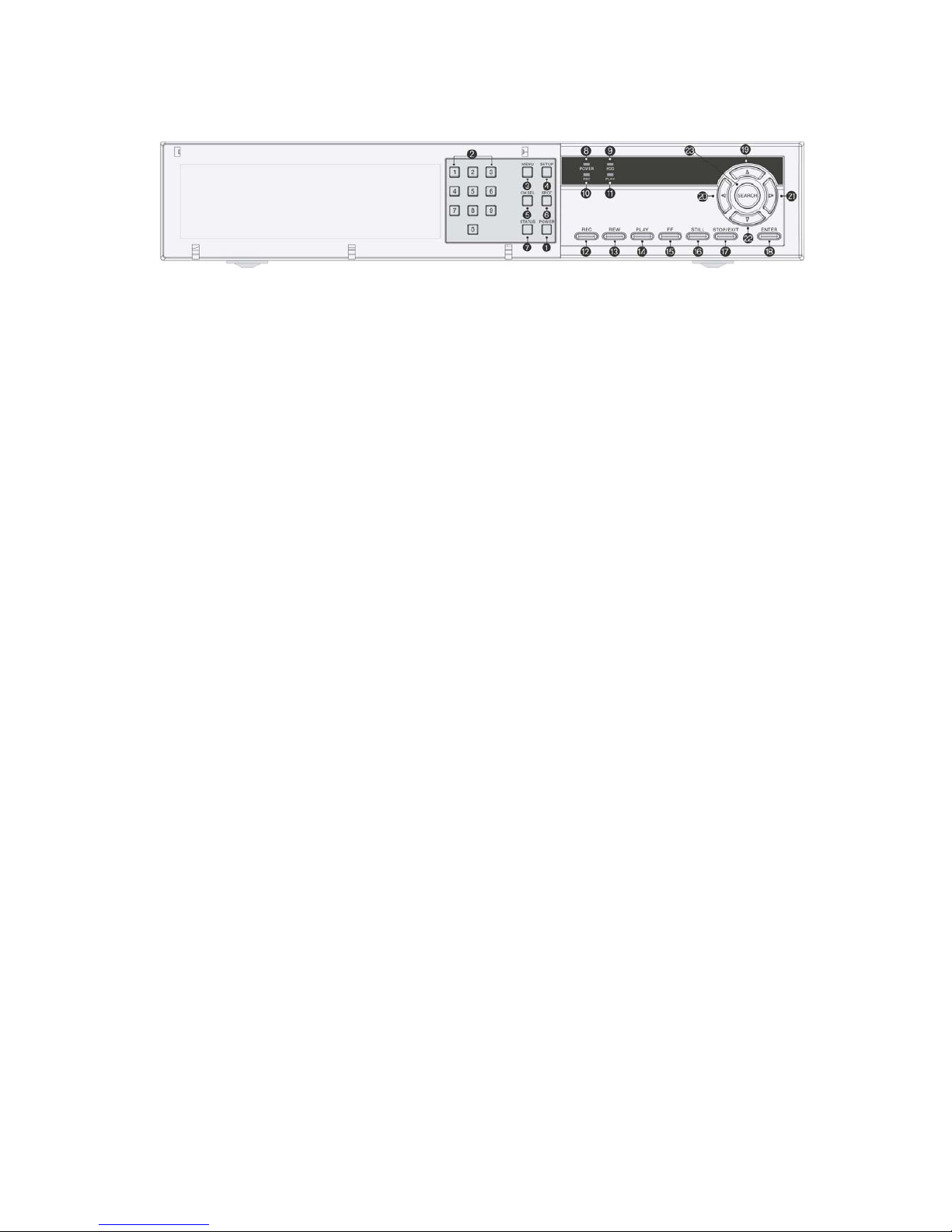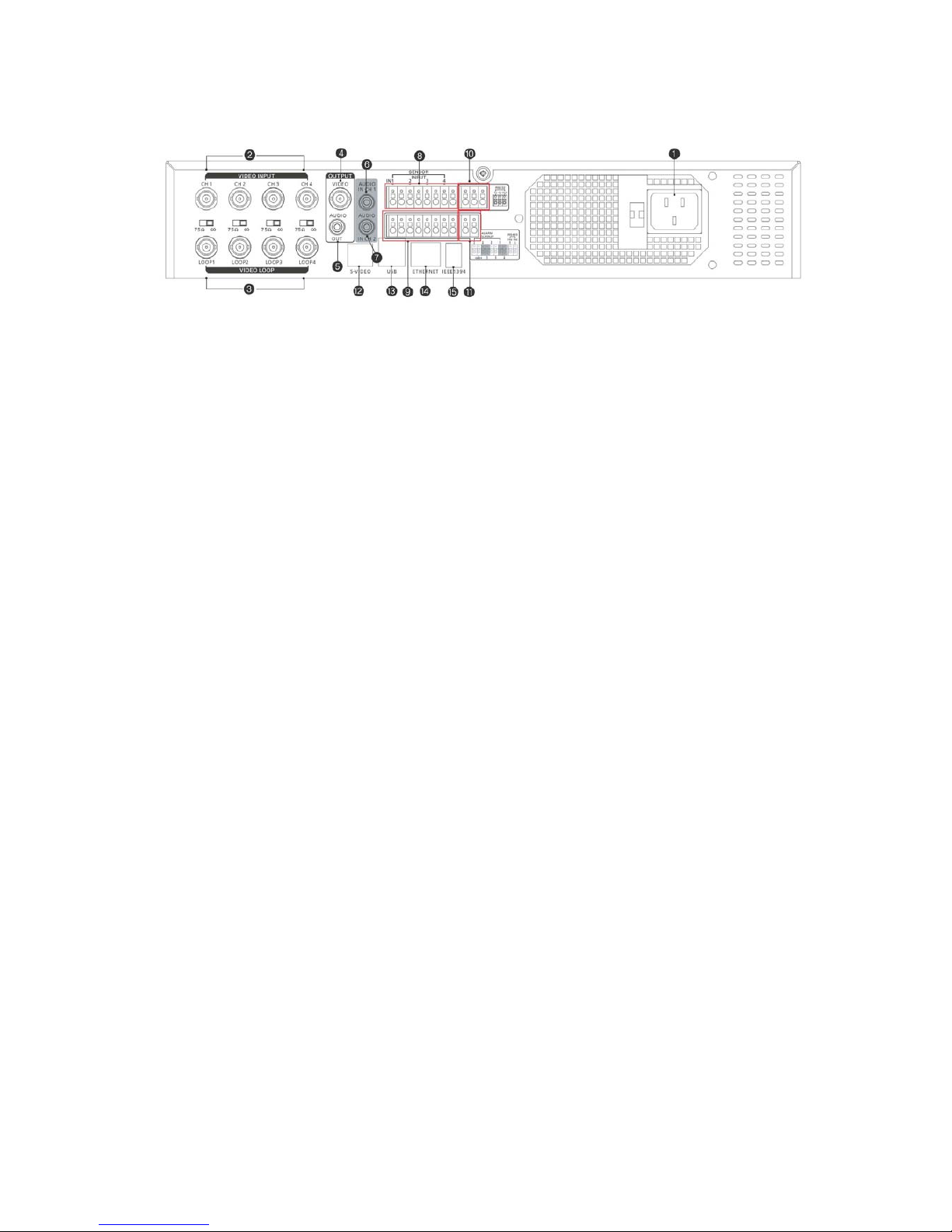1.1-3Weekly .......................................................... 17
1.2Event Recording .................................................... 18
1.2-1Motion Detection .................................................. 18
1.2-2 Sensor Detection .................................................. 19
1.3Repeat Recording.................................................... 20
1.4Recording Speed (Frame Rate) ........................................ 20
1.5 Compression Rate (Recording Quality) .................................. 20
1.6File Deletion ....................................................... 21
1.7File Lock / Unlock ................................................... 21
HARDWARE SETTING ............................ 23
1.TO ENTER THE MENU ................................................... 23
2.MENU AND SCREEN PROMPT OPERATION .................................... 23
3.SETUP MENU ......................................................... 23
1、Hardware Setting .................................................. 23
1.1PTZ Camera Setting ................................................. 24
1.2PTZ Camera ID ..................................................... 24
1.3Sensor / Alarm Setting ................................................ 24
1.3-1Sensor Type ...................................................... 25
1.3-2Alarm Management Setting ........................................... 25
1.3-3Alarm output Setting ................................................ 25
1.3-4Alarm out Period ................................................... 26
1.3-5Manual de-activation of alarm output(Alarm Manual off).................... 26
1.4Network Setting...................................................... 26
1.4-1Static internet protocol ............................................... 26
1.4-2Dynamic internet protocol ........................................... 27
1.4-3Network Password .................................................. 27
1.5Storage Setting....................................................... 28
RECORDING SEARCH / OPERATION ............... 29
1.Time Search ...................................................... 29
2.Event Search ....................................................... 29
3.List Search ........................................................ 30
4.Recording Operation................................................. 30
5.Playback operation .................................................. 31
OTHER OPERATION .............................. 32
1.Pan Tilt Control..................................................... 32
2.Zoom / Focus Control................................................ 32
3.Audio Item ........................................................ 33
4.Backup ........................................................... 34
4-1、IEEE 1394 Backup ..................................................................................... 34
4