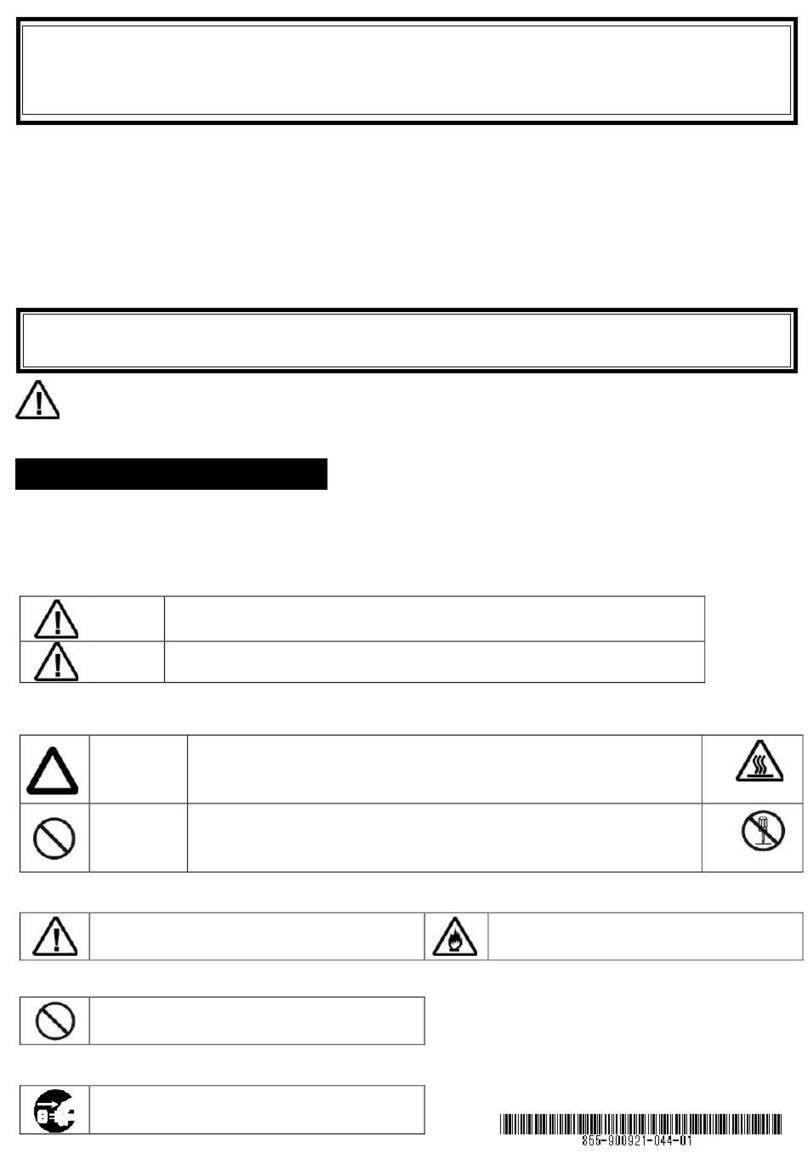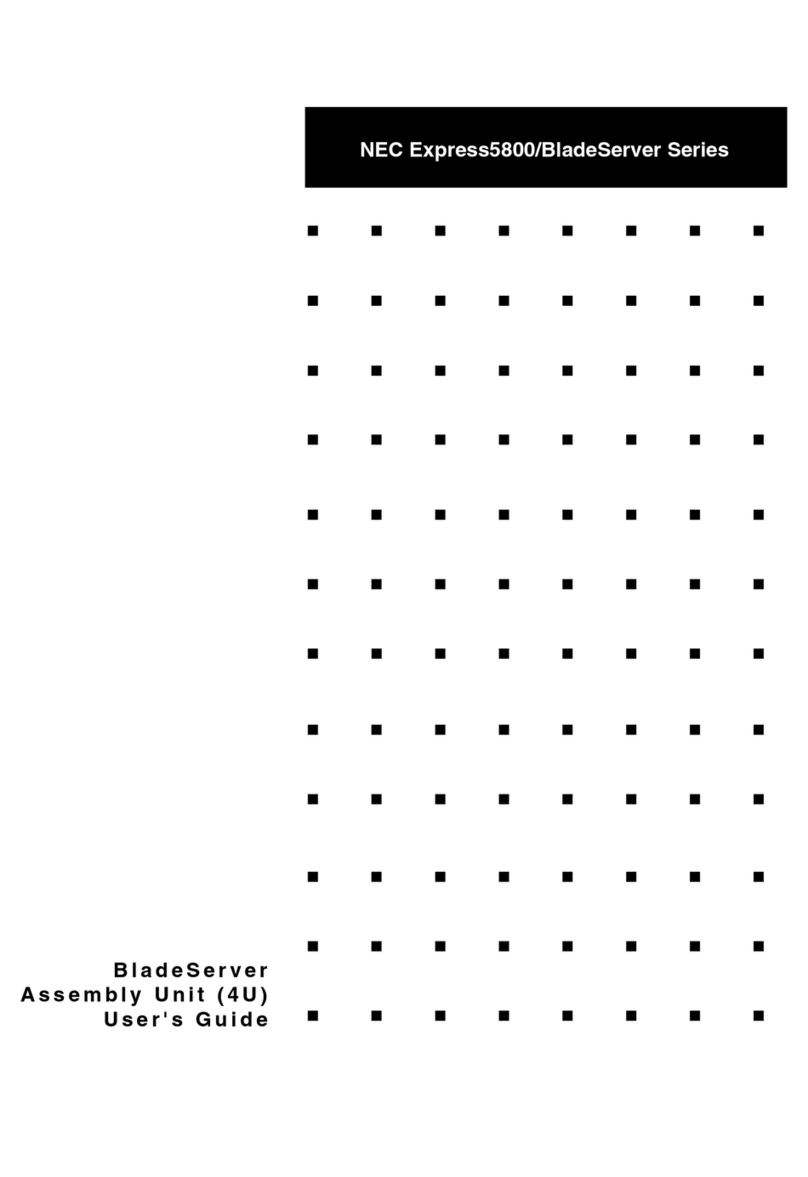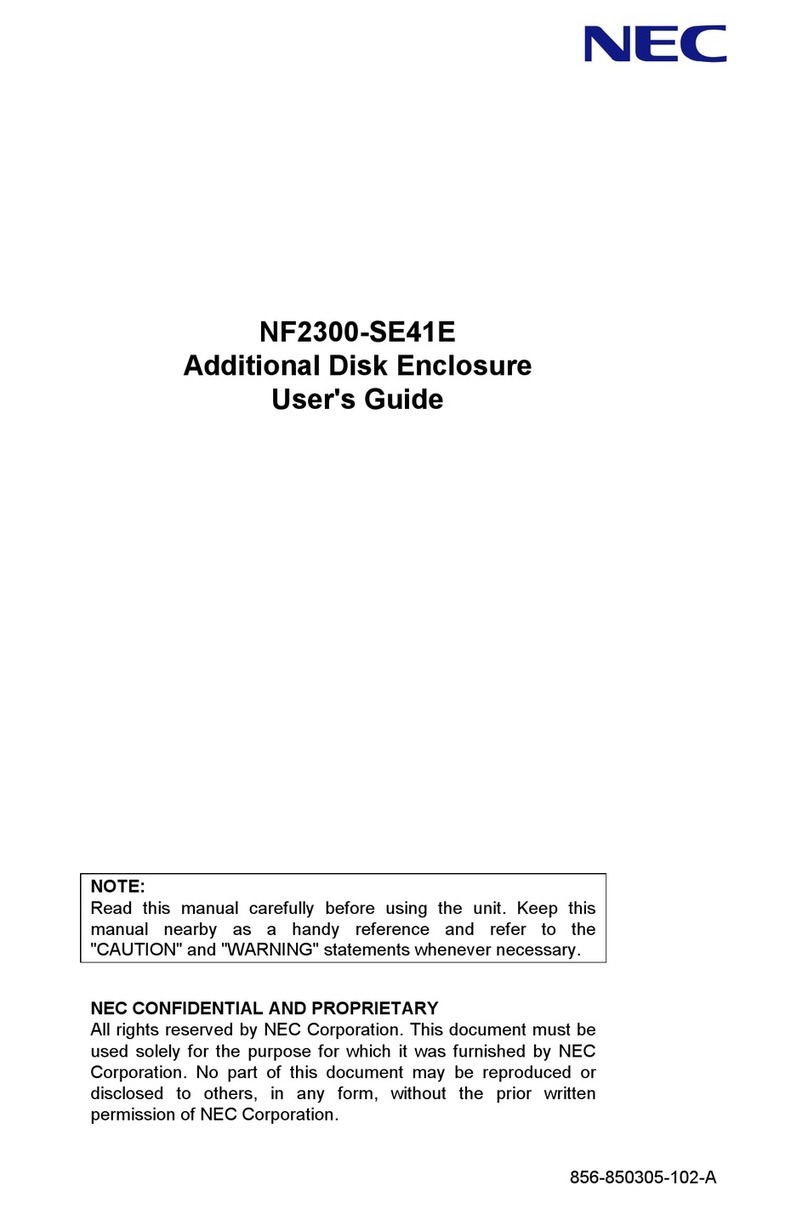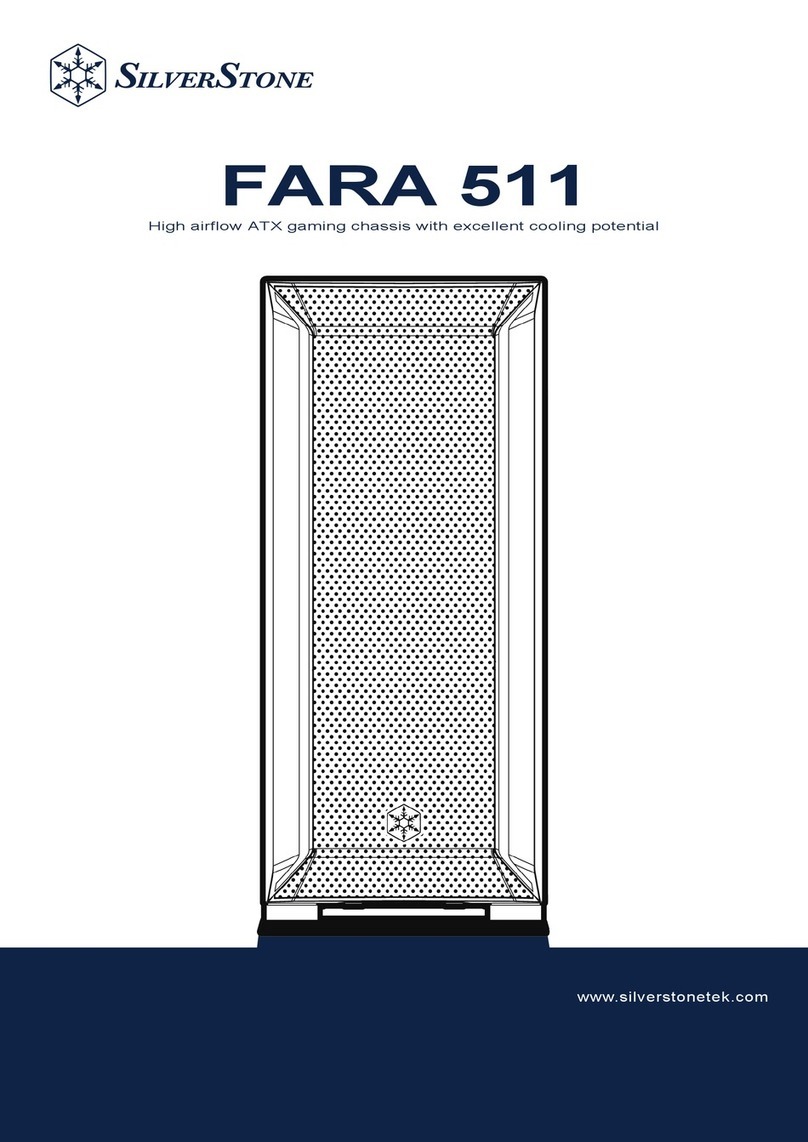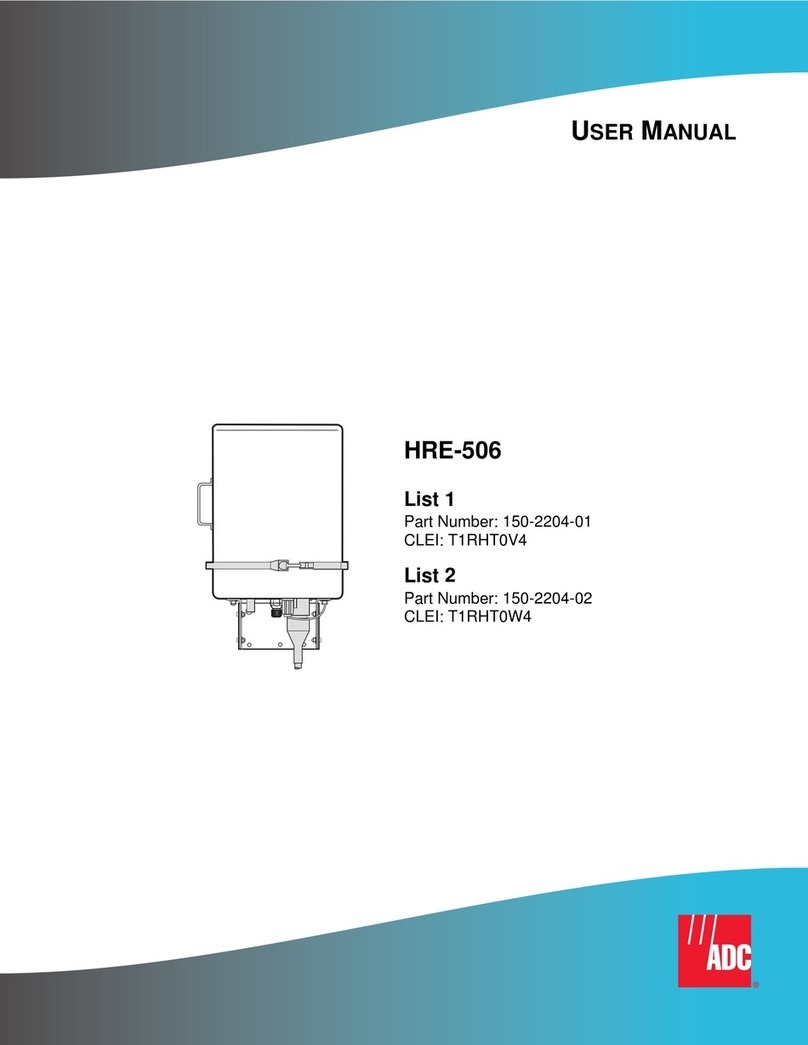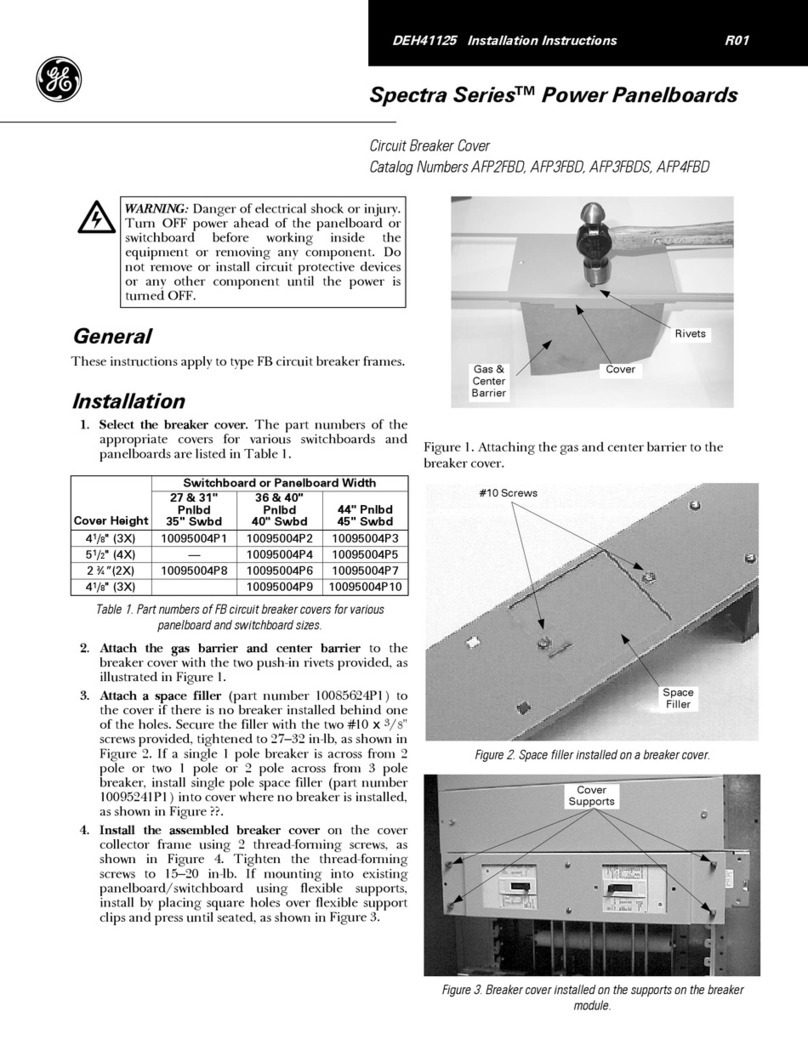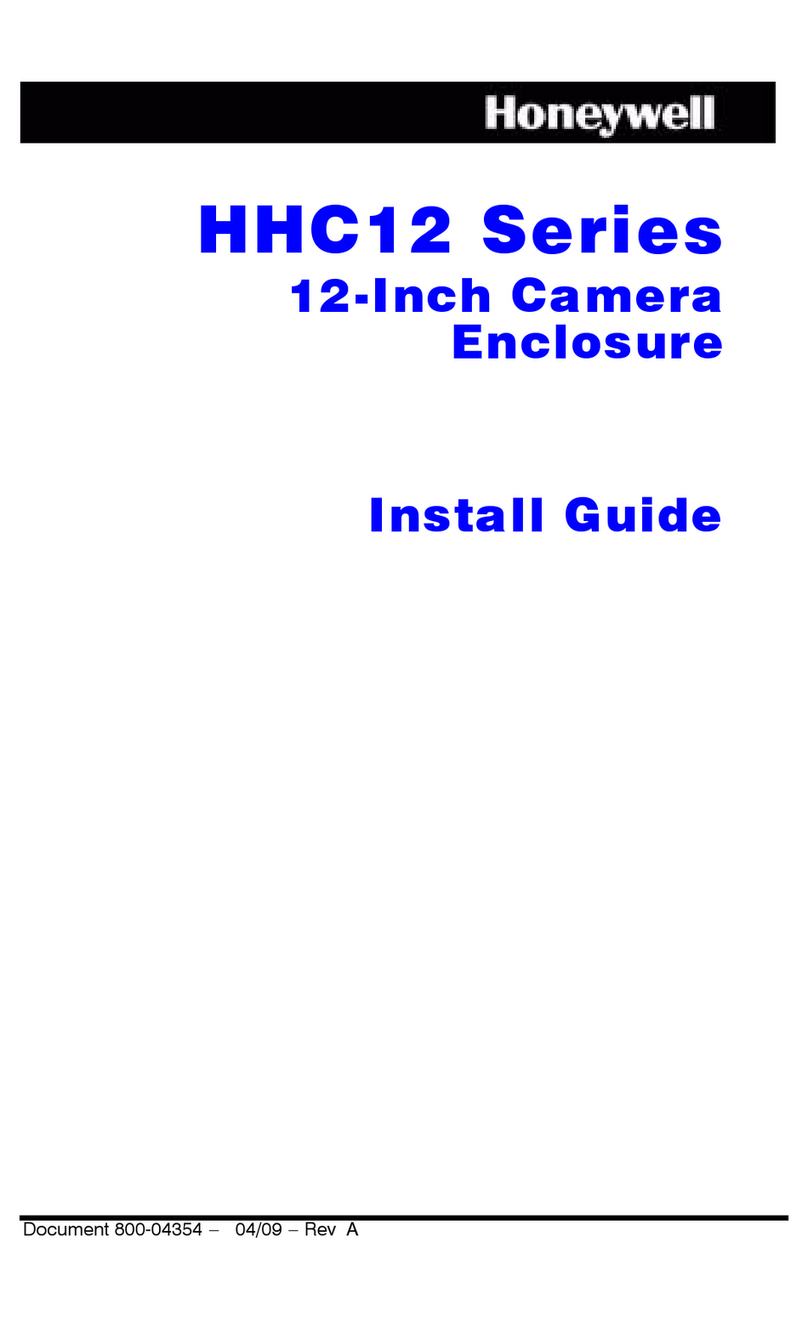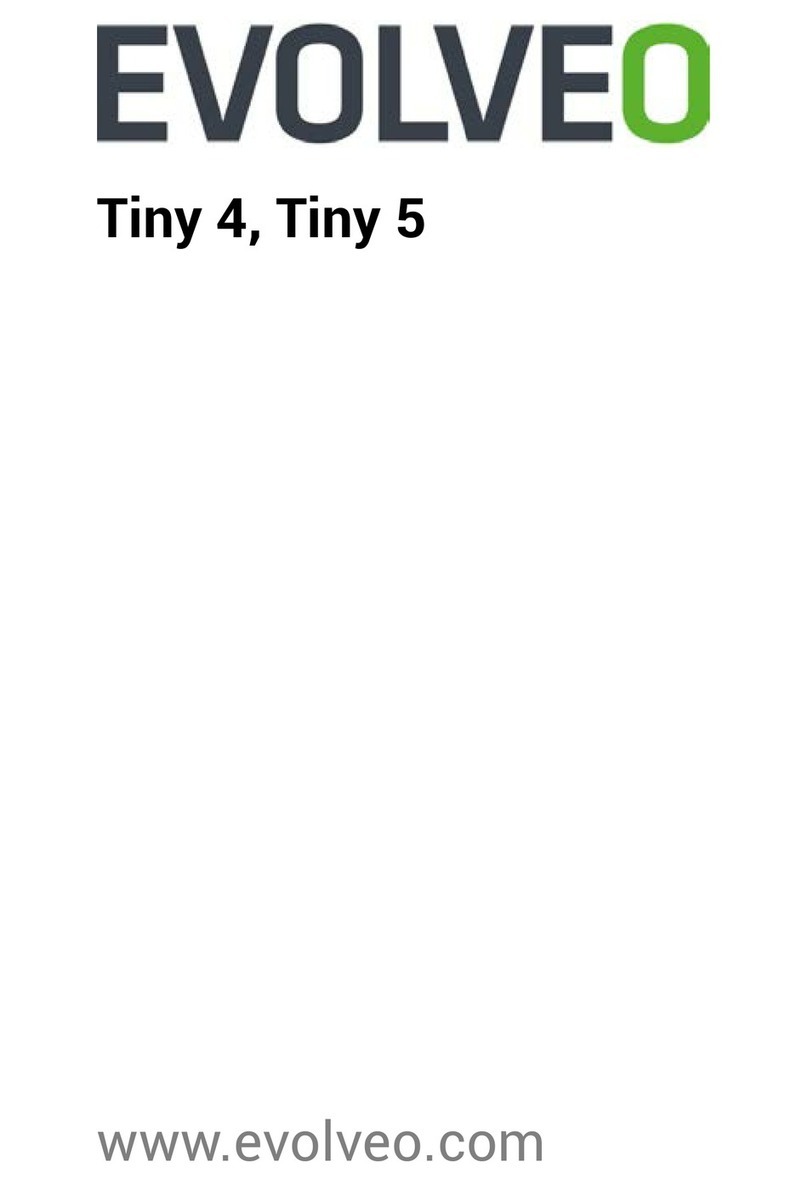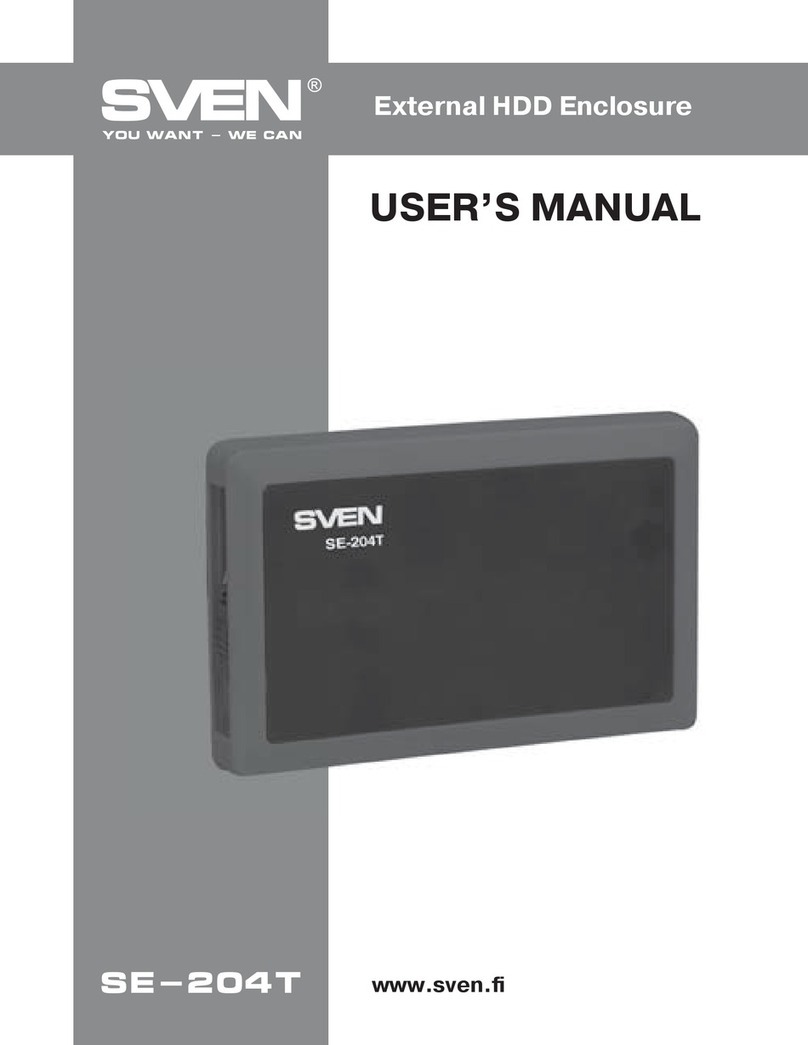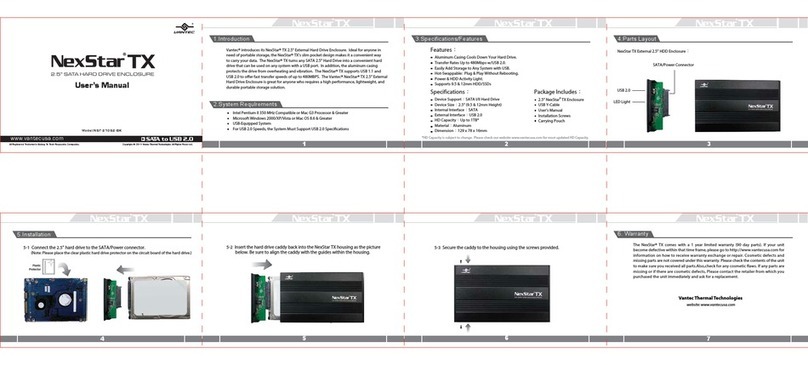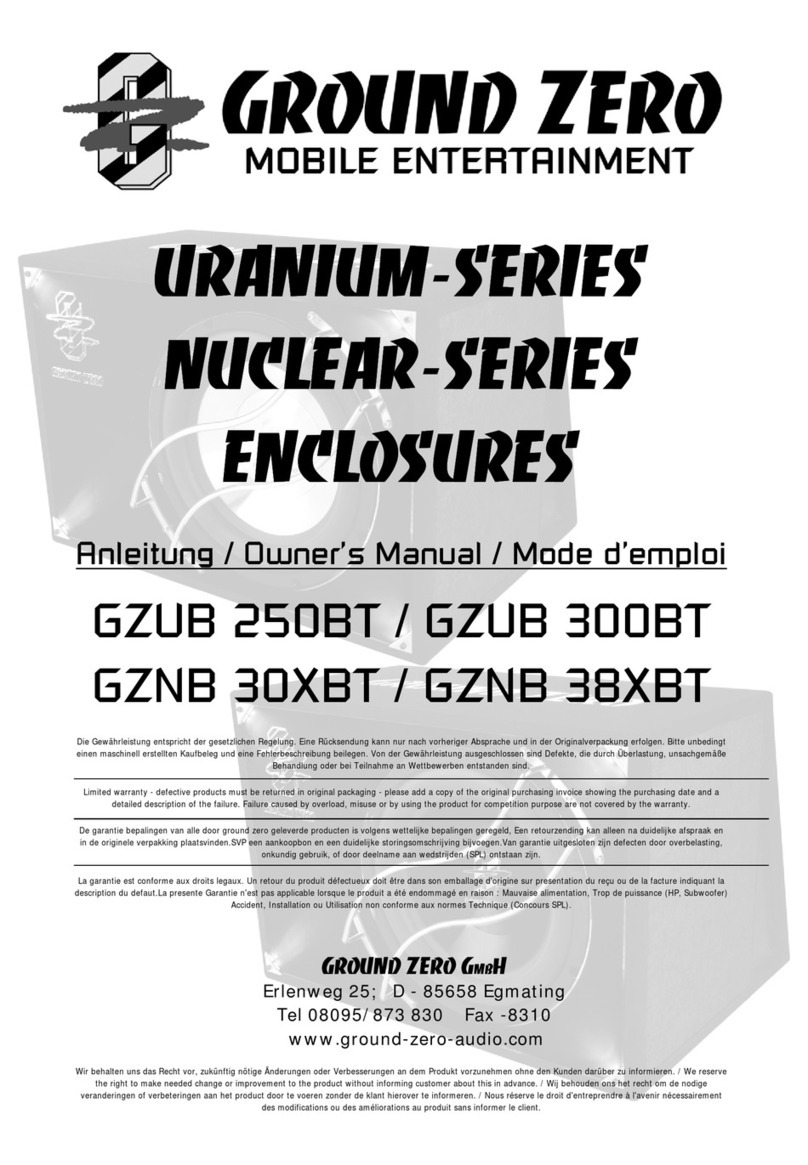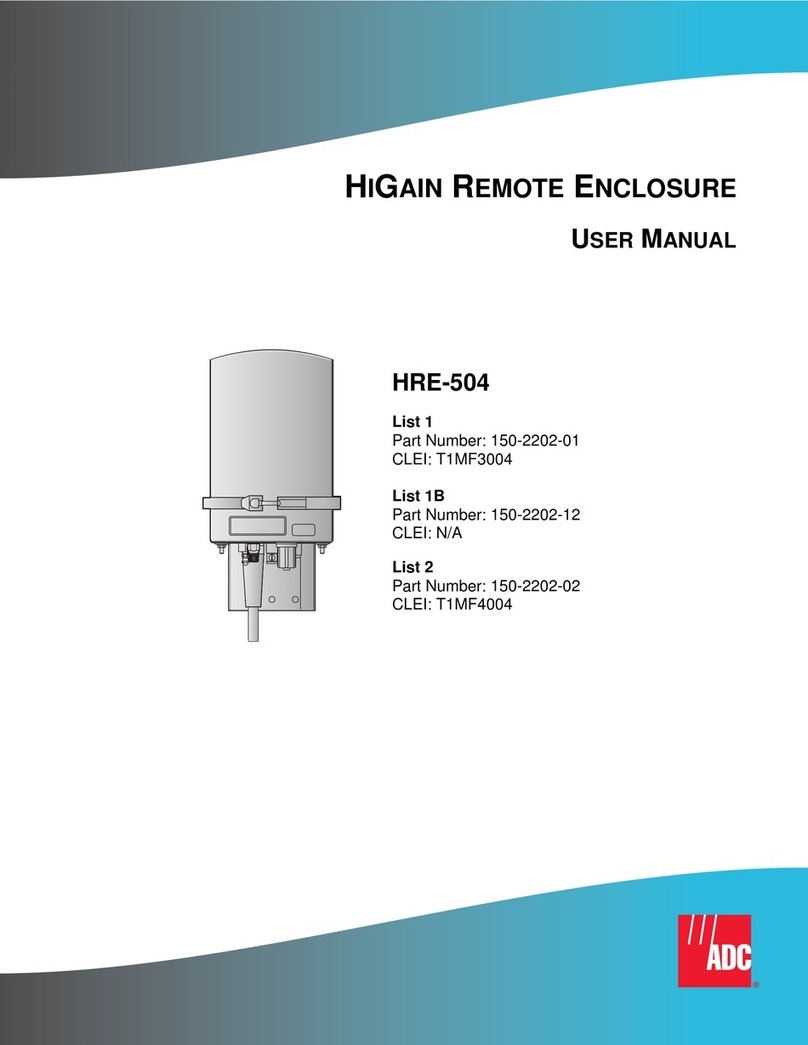NEC N8141-62F User manual

856-129811-101-00 1/ 11
Keep this Guide in a safe place.
N8141-62F
Module Enclosure
Installation and Handling Guide
BEFORE INSTALLATION
Before installing this product in your system, carefully read through and understand the
precautions for use described in the Getting Started supplied with the server module to use
the product safely.
We recommend that you have your local service/maintenance center do this work.
N8141-62F Module Enclosure
Installation and Handling Guide
WARNING
If you disregard precautions, it may cause malfunction of the device, human body injury, fire
and/or damage to the machine parts around the device.
Unplug the power plug.
Make sure to unplug the power plug from the electrical outlet
and unplug the cables connected to external devices from
the machine before installing or removing the product.
Touching the device of the NEC Express server with its
power plug connected to a power source may cause an
electric shock even if the NEC Express server is powered
off.
Electric shock hazard
Prohibition of
disassembly
Fire hazard
Never attempt to disassemble, repair, or alter the NEC
Express server under any circumstances other than
described in this guide. Failure to follow these instructions
may cause an electric shock or fires as well as malfunctions
of the server.
Electric shock hazard
*856-129811-101-00M*
*856-129811-101-00 *

856-129811-101-00 2/ 11
Components
Check that the following items are enclosed in the package.
No. Item Name Quantity Remarks
1 Module Enclosure 1
2 Rail kit 1 Set of right & left
3 EXPRESSBUILDER 1
4 PL guide 1
5 Module Enclosure Installation and Handling Guide 1 This guide
Notes for Use
Please be sure to observe the following notes after unpacking the product.
●Do not put this product in a dusty place, a place where sulfur steam exists in the air, or a
place where liquid such as water may splash onto it.
●Do not put the product near strong magnetic sources.
Transfer to a Third Party
When transferring (or selling) the product to a third party, make sure to provide this guide along
with the product.

856-129811-101-00 3/ 11
Installing the Module Enclosure into rack
This server must be mounted to a rack which conforms to EIA standards for use.
Refer to the manual that comes with your rack for how to install the rack, or consult with your sales
representative.
WARNING
Be sure to observe the following precautions to use the server safety. Failure to
observe the precautions may cause death or serious injury. For details, refer to
Safety precautions in Precautions for Use.
Use only in the specified environment.
Do not connect the ground wire to a gas pipe.
CAUTION
Be sure to observe the following precautions to use the server safely. Failure to
observe the precautions may cause burns, injury, and property damage. For
details, refer to Safety precautions in Precautions for Use.
Do not carry or install the server by a single person or two persons.
Do not install the server so that the load may be concentrated on a specific
point.
Do not install any components only by a single person. Confirm that hinge pins
of the door are completely secured in place.
Do not pull out the server from the rack when the rack is unstable.
Do not leave more than one device being pulled out from the rack.
Do not provide the wiring for the server to exceed the rating of the power
supply.
Do not use in the environment where corrosive gas is generated.
Important Temperature increases and airflow in the rack
If multiple devices are installed, or if the inside of the rack is not sufficiently
ventilated, the internal temperature rises due to the heat emitted from each device,
which may result in a malfunction. Review airflow in the rack and room and take
sufficient measures so that the internal temperature will not exceed the operational
temperature during operation.
Air enters the server from the front and exits from the rear.

856-129811-101-00 4/ 11
Mount the server to the rack.
WARNING
Be sure to observe the following precautions to use the server safety. Failure to
observe the precautions may cause death or serious injury. For details, refer to
Safety precautions in Precautions for Use.
Do not use any racks out of standards.
Use only under the specified environment.
CAUTION
Be sure to observe the following precautions to use the server safely. Failure to
observe the precautions may cause burns, injury, and property damage. For
details, refer to Safety precautions in Precautions for Use.
Do not drop.
Do not leave the server being pulled out.
Do not install with the cover removed.
Do not get your fingers caught.
Preparation
Check rails to be used, and mount them.
Checking rails
Make sure the markings on each rail, as shown below.

856-129811-101-00 5/ 11
Mounting rails
1. Mount the rail marked with "RIGHT" to the right side viewed from the front of rack.
Similarly, mount the rail marked with "LEFT" to the left side of rack.
Engage the angle protrusion of rail with the hole on 19-inch rack. Mount the rail while pushing
the locking mechanism until it is securely locked.
The figure below shows the front left side. Mount rails on rear left side, front right side, and
rear right side in similar way.
The height of rails mounted on left and right sides must be level.
Important Confirm that the rails are securely locked so that they will not fall off.
Tips Although the rail assembly may be somewhat unsteady, it is not defective.
Installing/Removing the Server
CAUTION
Be sure to observe the following precautions to use the server safely. Failure to
observe the precautions may cause burns, injury, and property damage. For
details, refer to Safety precautions in Precautions for Use.
Do not lift the server with two or less persons.
Do not drop.
Do not leave the server being pulled out.
Do not install with the cover removed.
Do not get your fingers caught.
2
1
Push
here

856-129811-101-00 6/ 11
Installation
Mount the server to a rack in the following procedure.
Important Always install the server with three or more persons.
1. Push the server into rack, and secure it with screws on left and right sides.
Removal
Remove the server from the rack in the following procedure
1. Refer to Chapter 2 (1.3 Overview of Installation and Removal) in “User’s Guide”for preparations.
2. Make sure that the server is turned off and then disconnect the power cord or all interface cables from the
server.
3. Remove screws from front left and right sides of server, and take out the server from rack gently and
carefully.
4. Hold the server firmly and remove it from the rack.
Important While more than three persons are supporting the bottom part of the server,
slowly pull out the server.
Do not apply load on the server from top when it is being pulled out. Doing so
cause the server to drop.
Removing Rails
Remove rails from the rack in reverse order of installation steps.
Important At least three persons are required to remove the server from rack.
Important Be careful not to get your fingers caught in the rails or lever.

856-129811-101-00 7/ 11
Installation Server Node into Enclosure
Mount the server node to each slot on enclosure in the following procedure.
(1) Server Node Right Installation
(A) push the lock to right side
(B) pull the lever upside
(C) install and lock the lever
(2) Server Node Right Installation
(A) push the lock to right side
(B) pull the lever upside
(C) install and lock the lever
Tips Refer to user’s guide and maintenance guide to install CPU/DIMM/HDD/PCI card.
Important Pay attention to touch server node
with the right inside wall of chassis
when installing.
Important Pay attention to touch server node
with the left inside wall of chassis
when installing.
A
B
A
B
C
C

856-129811-101-00 8/ 11
Slot number of enclosure
Slot number on enclosure is as following.
Installing order is slot1 -> slot2 -> slot3 -> slot4.
Blank panel installation
Install blank panel on the slot that not installed server node.
N8141-61F Blank Panel
Slot1 Slot2
Slot3 Slot4

856-129811-101-00 9/ 11
Power on procedure
1. Connect the power cord.
Be sure to use the specified power cord.
When the power cord is connected to one of the power supply unit, its AC POWER LED blinks green. At
this time, AC POWER LED on another power supply unit goes on amber.
When another power cord is connected, AC POWER LEDs on both power supply units turn on green.
2. Press the POWER switch at the front of the server node.
The POWER LED is turned on green and after a while, the logo appears on the display.
M
NMI
Important Refer to user’s guide and maintenance guide for error message in display or
STATUS LED.
AC Power LED
POWER switch and LED
STATUS LED

856-129811-101-00 10 / 11
Applying SDR Data
* Be sure to set up SDR after installing 1st CPU.
Cautions
1) When you turn on the power after the replacement of the mother board, the rotation speed of the internal
cooling fan may be fast and slow repeatedly. This incident will not occur after completing SDR set up.
2) When the speed remains fast and slow repeatedly, a large amount of fan failure logs are recorded.
After completing the SDR setup, clear the event logs in Offline Tool(In POST push the [F4] key) before
starting the OS environment of the customer.
3) If the following error message is displayed during SDR setup, that means SDR is being applied to other
than intended models.
This SDR data is not supported. (Not found HWID in mchk_fil)
Operating Procedure
1) Turn power switch of the server node on.
2) Insert the attached [SDR UPDATE TOOL] CD-ROM in the optical disk drive of the servernode.
3) After the CD-ROM is inserted, reset the server by pressing <Ctrl> + <Alt> + <Del> keys, or turn off/on
the power
to reboot the server.
4) The system starts from the CD-ROM and the SDR/PIA setup starts automatically.
2 to 3 minutes is required to complete the setup.
Be sure not to turn off the power during the setup. When the following prompt is displayed, the SDR setup
is completed.
Example)
-------------------------------------
CFG Identify : cfgadrh ← Check
SDR Revision : SDR Version 00.01 ← Check * This number is sample
-------------------------------------
All programming complete!!
Remove CD-R, and press <Enter> key.
5) With reference to N codes of the server, be sure to confirm SDR Rev and Product ID are displayed
as follows.
N-code CFG Identify SDR Rev
N8100-1909F/1908F (server node) +
N8101-601F/602F/605F (CPU) cfgadrh
N8100-1909F/1908F (server node) +
N8101-603F/604F (CPU) cfgadrl
SDR Revision xx.xx
*1
*1 "xx.xx" of SDR Version becomes in this product and it becomes Version described in
attached SDR UPDATE TOOL.

856-129811-101-00 11 / 11
Protection form
N8141-62F Module Enclosure
Installation and Handling Guide
Table of contents
Other NEC Enclosure manuals