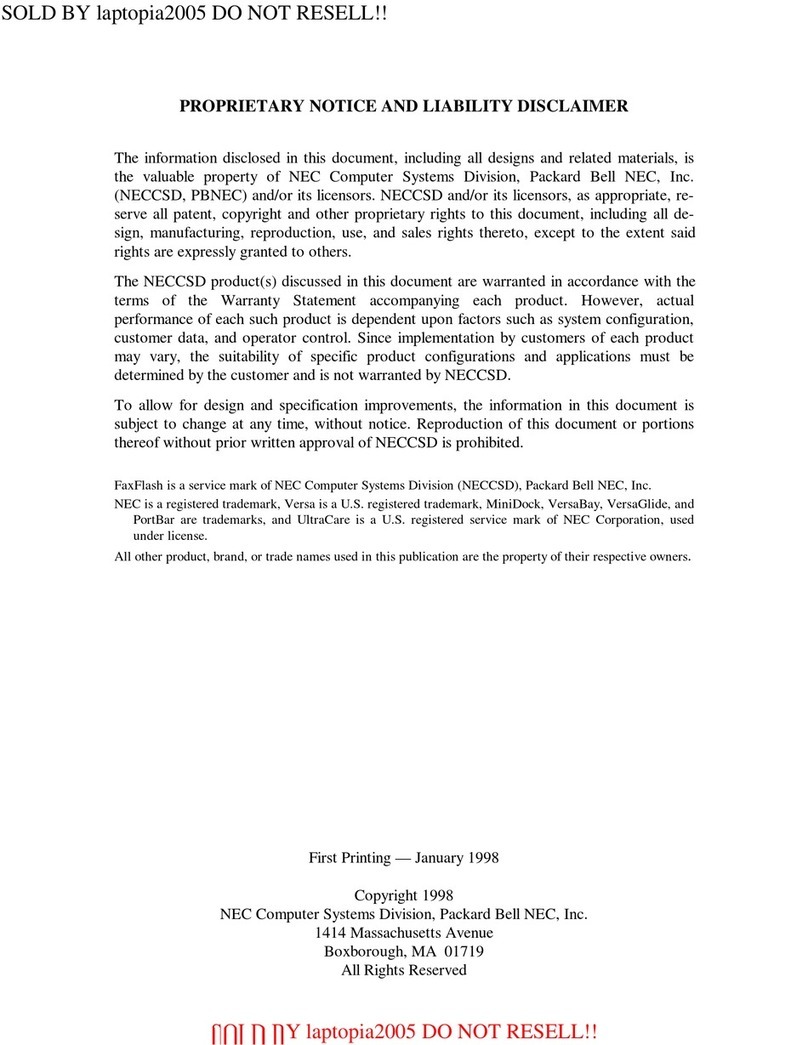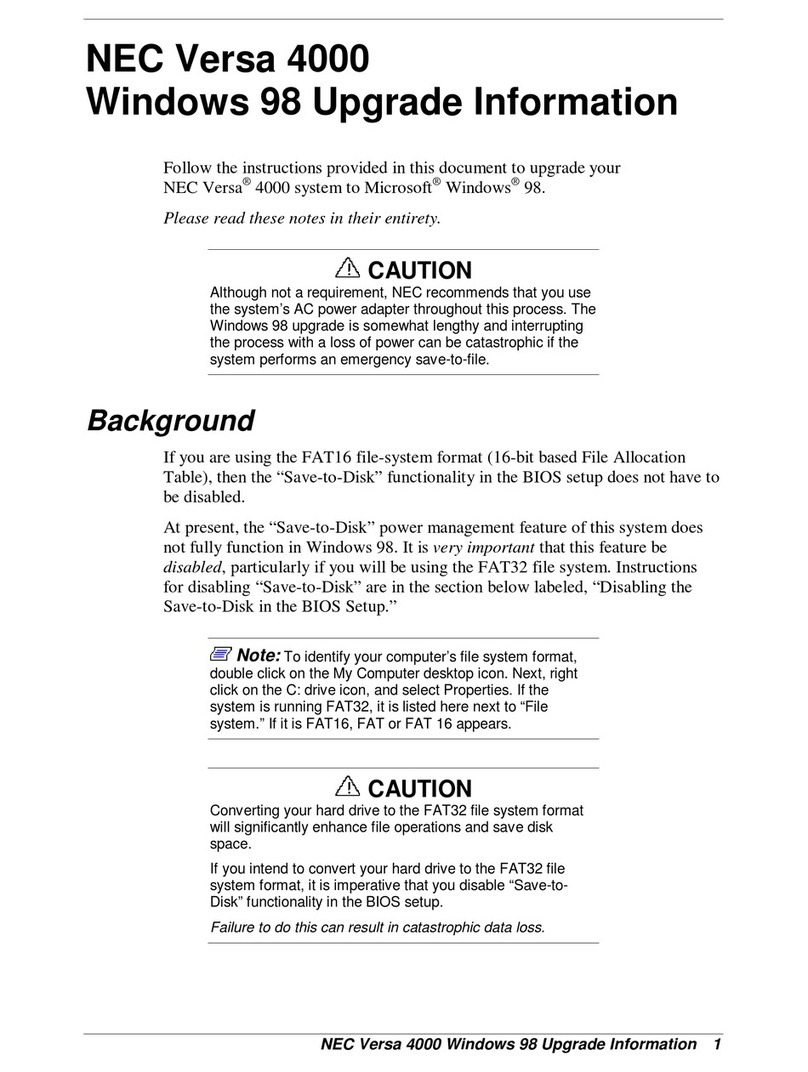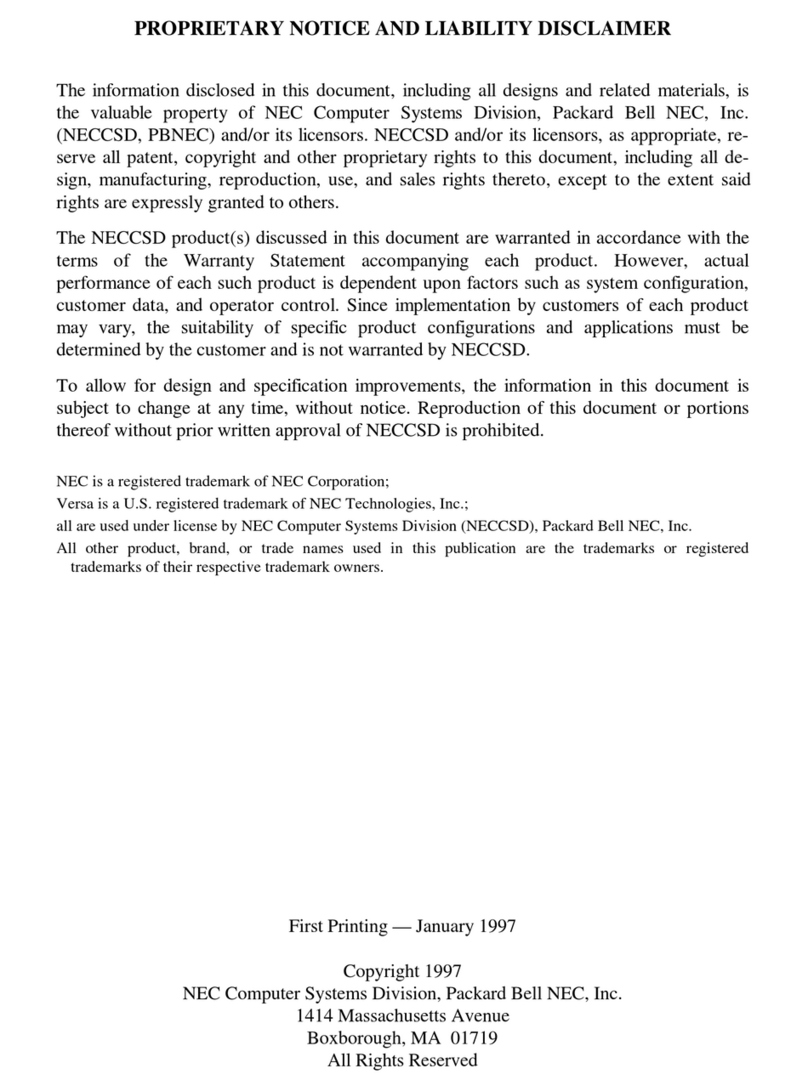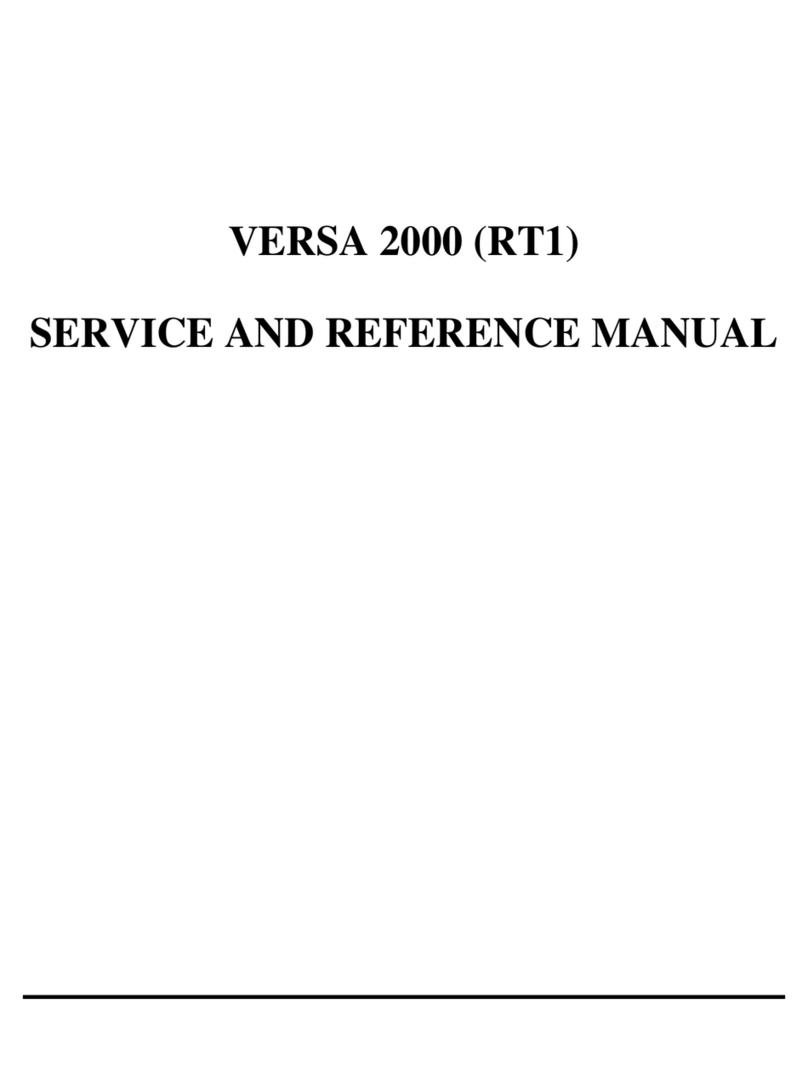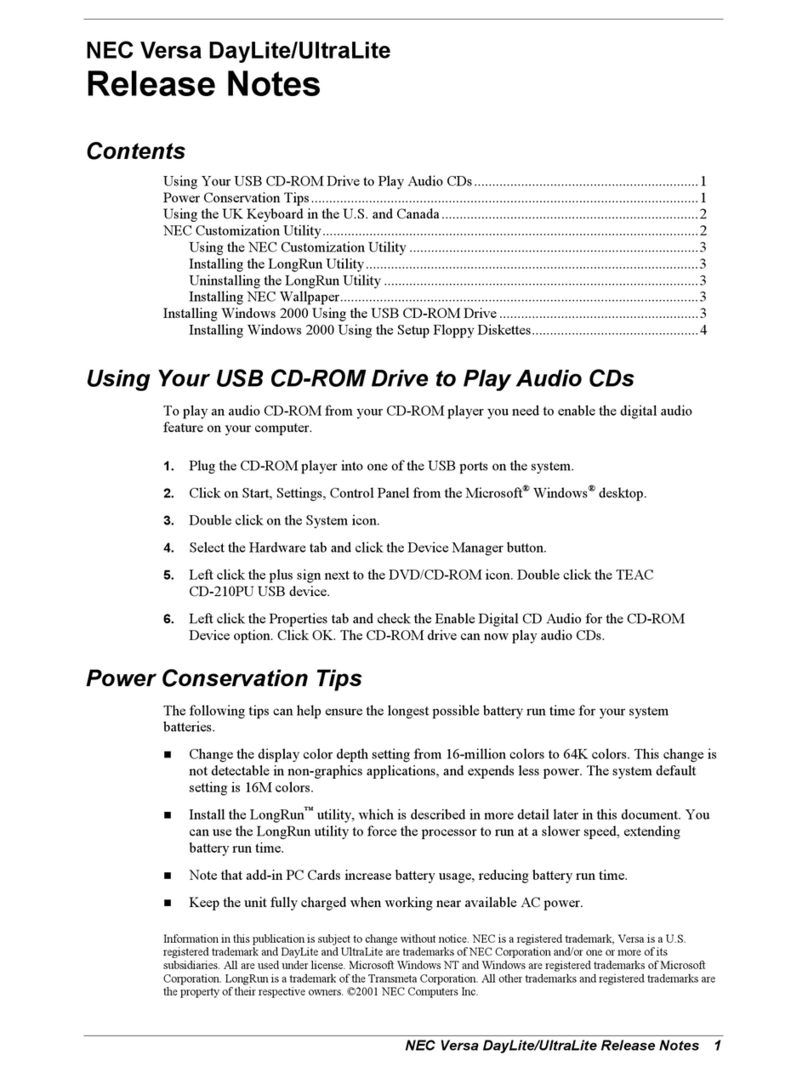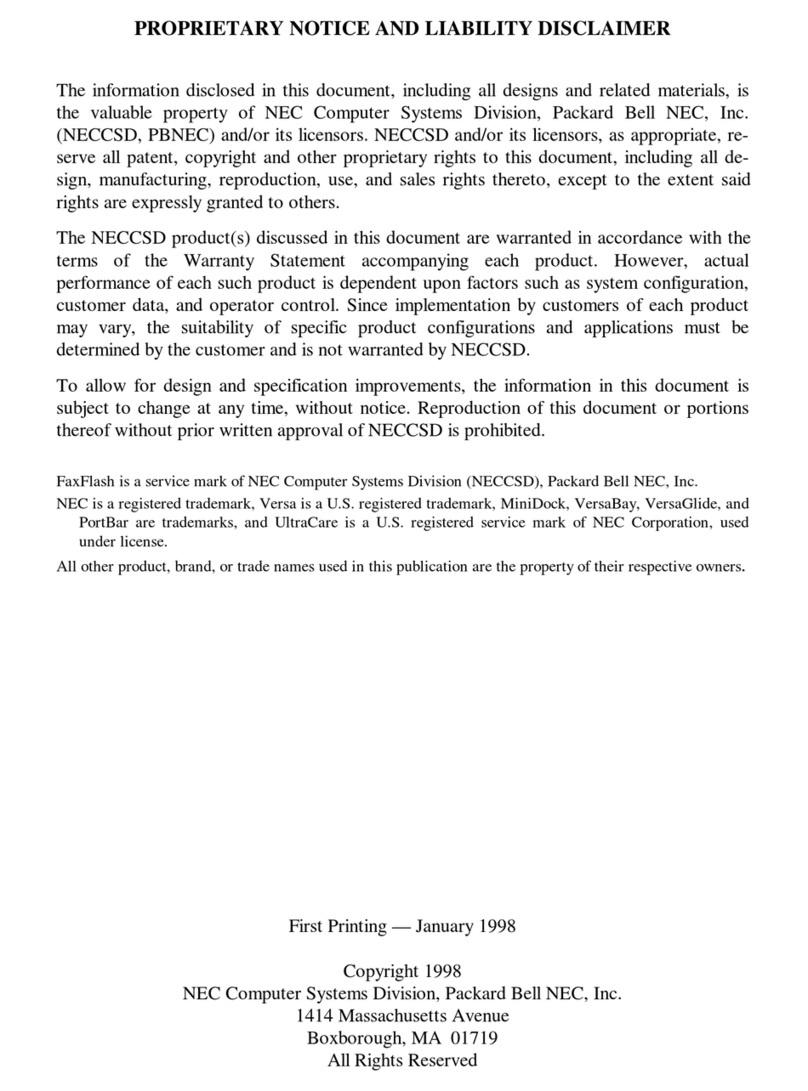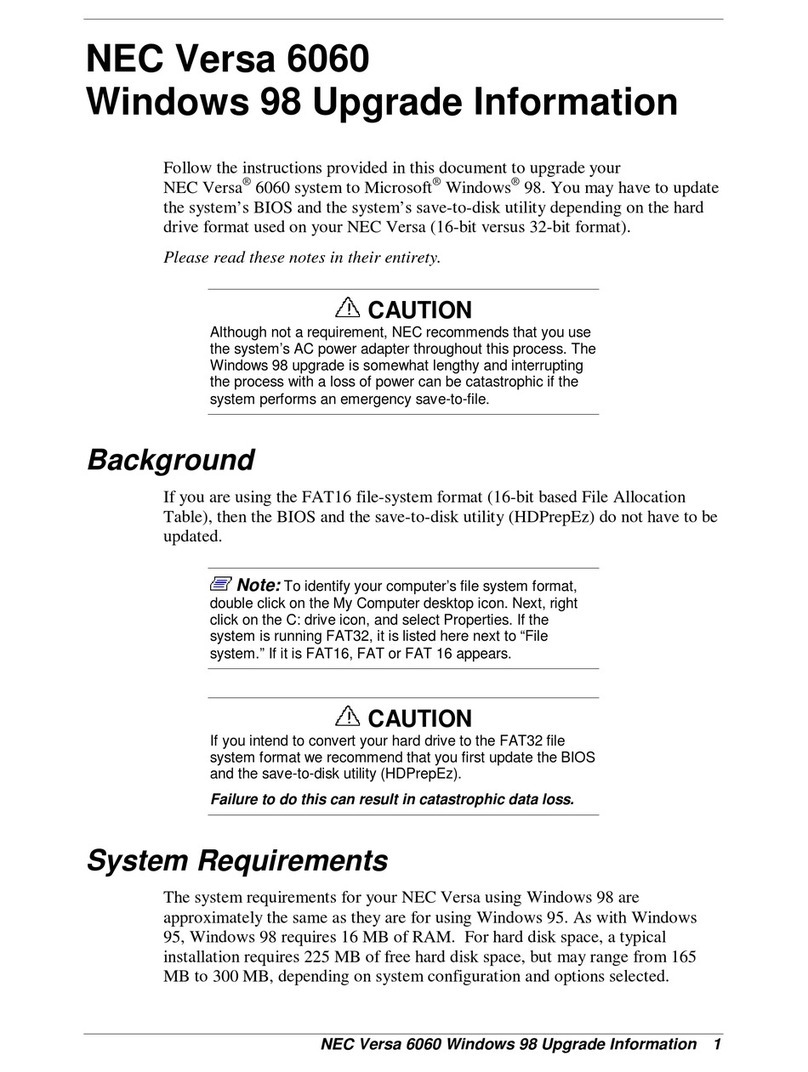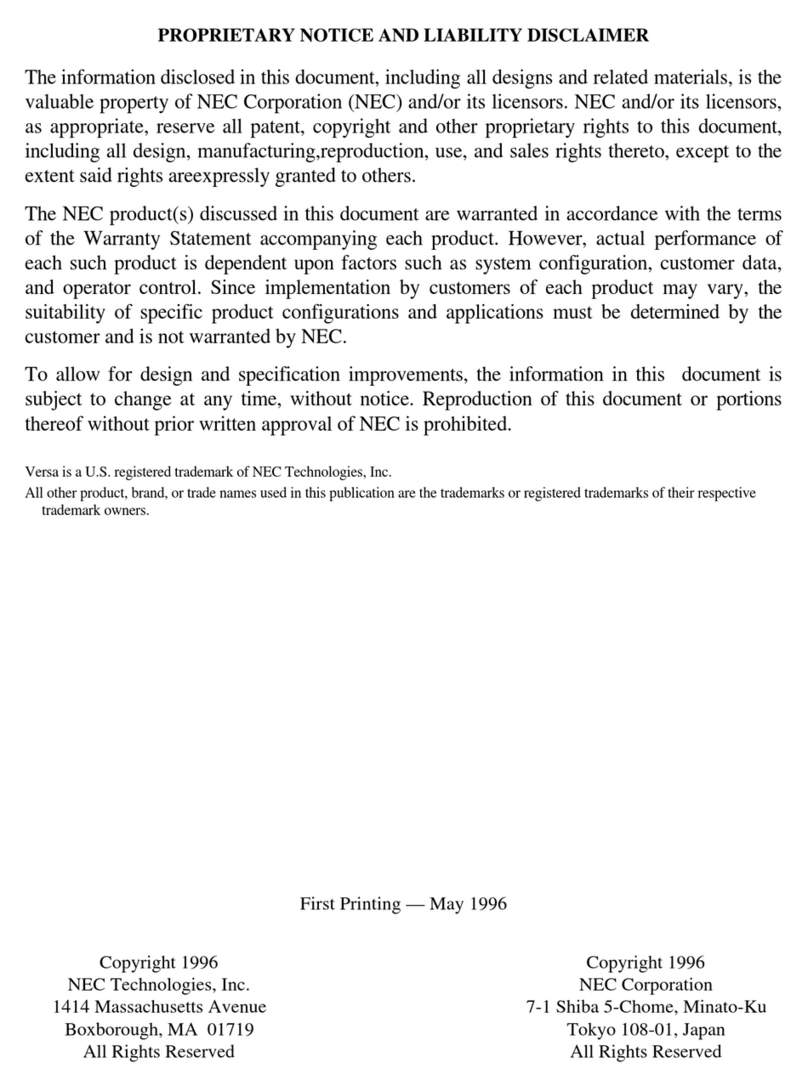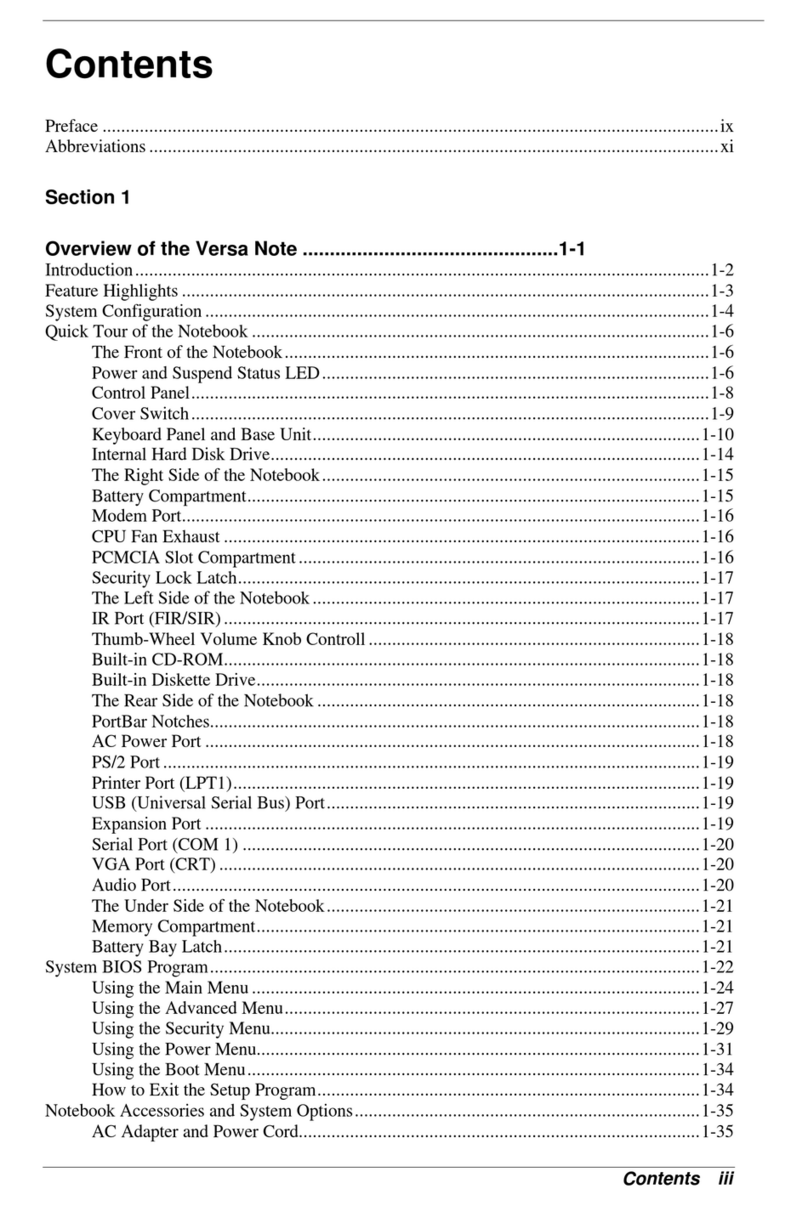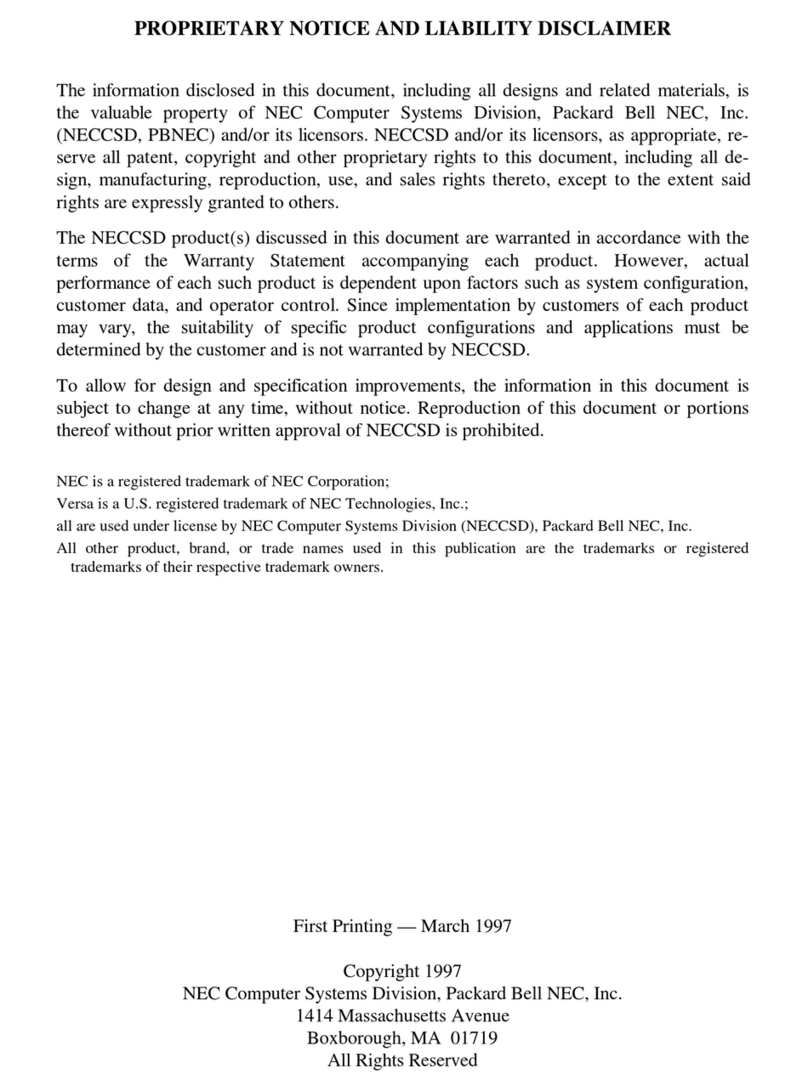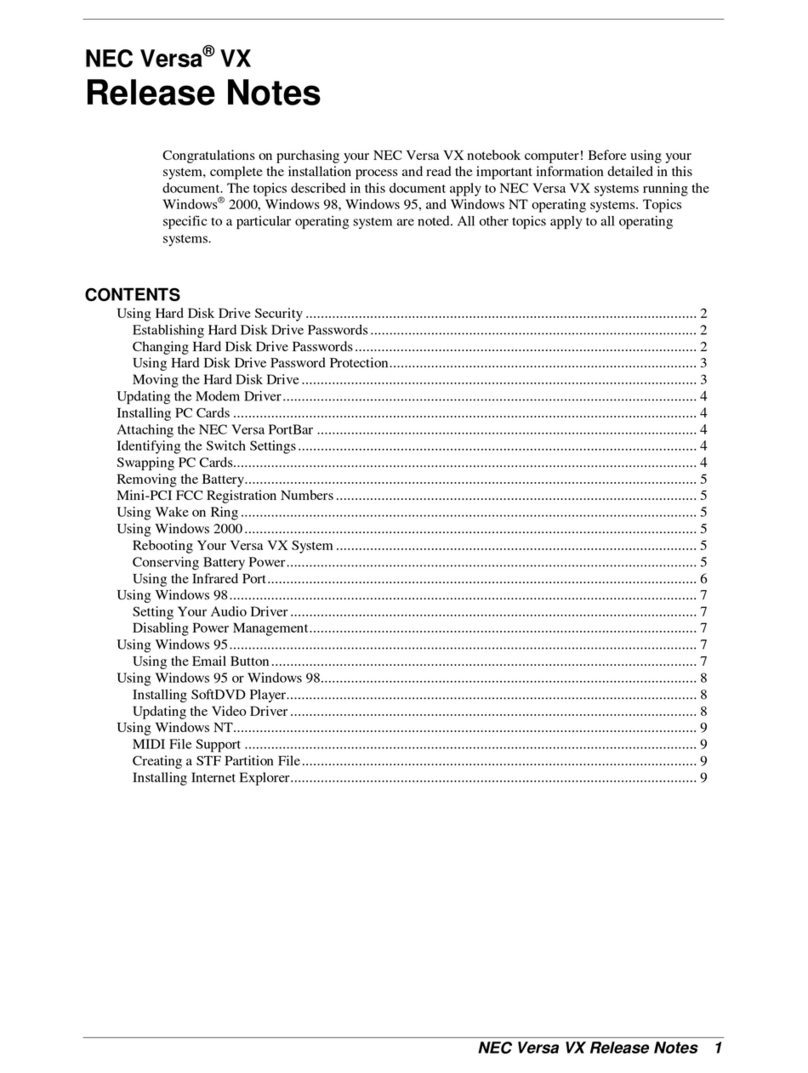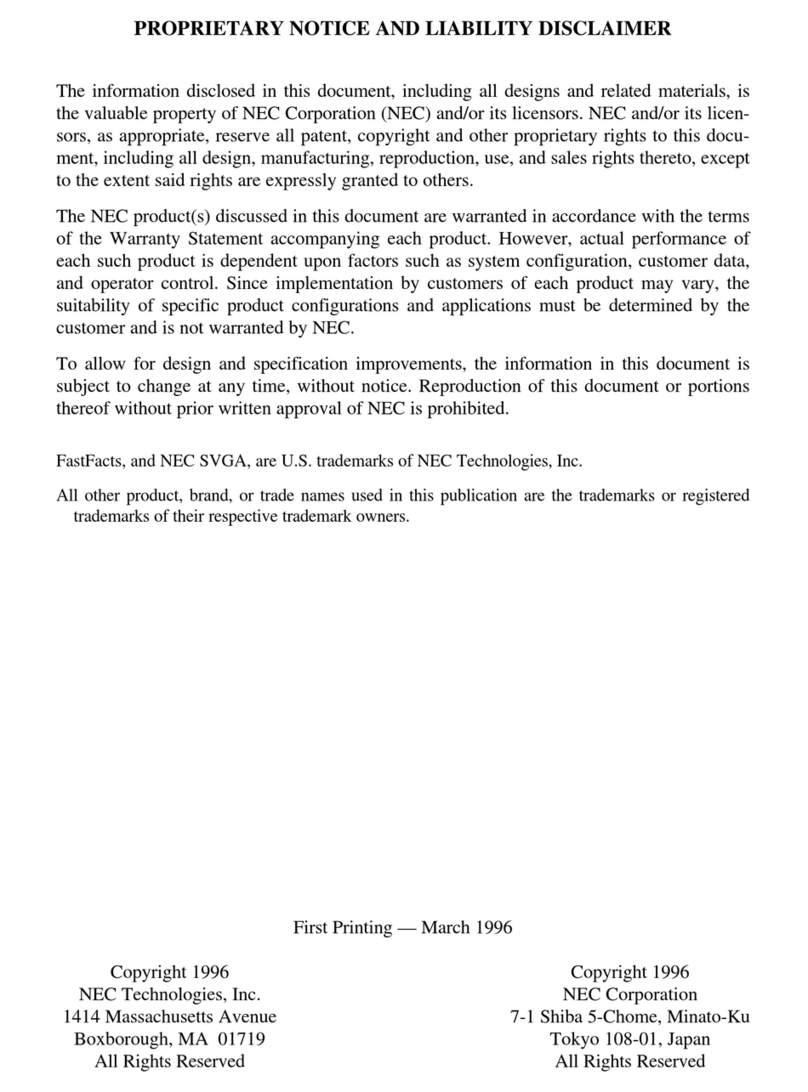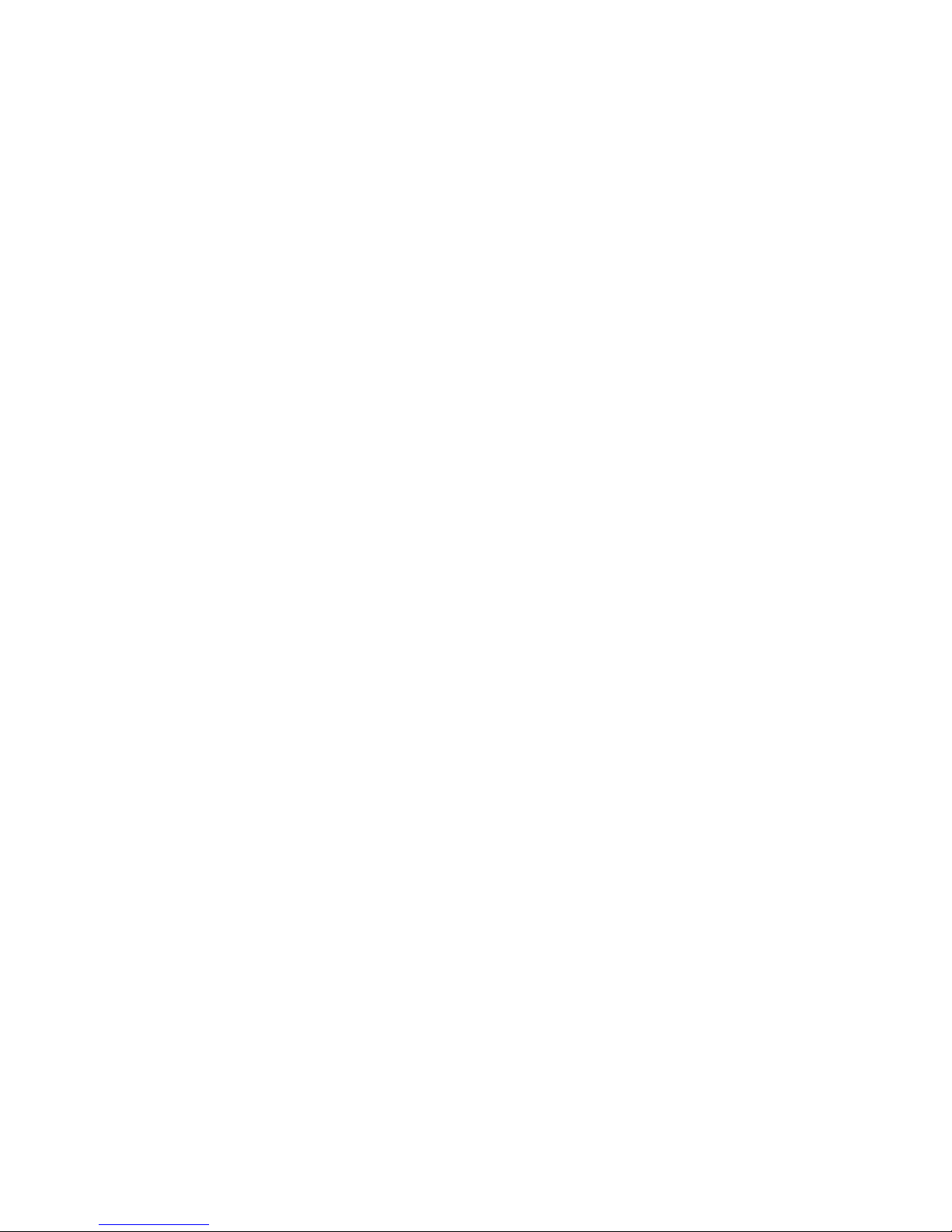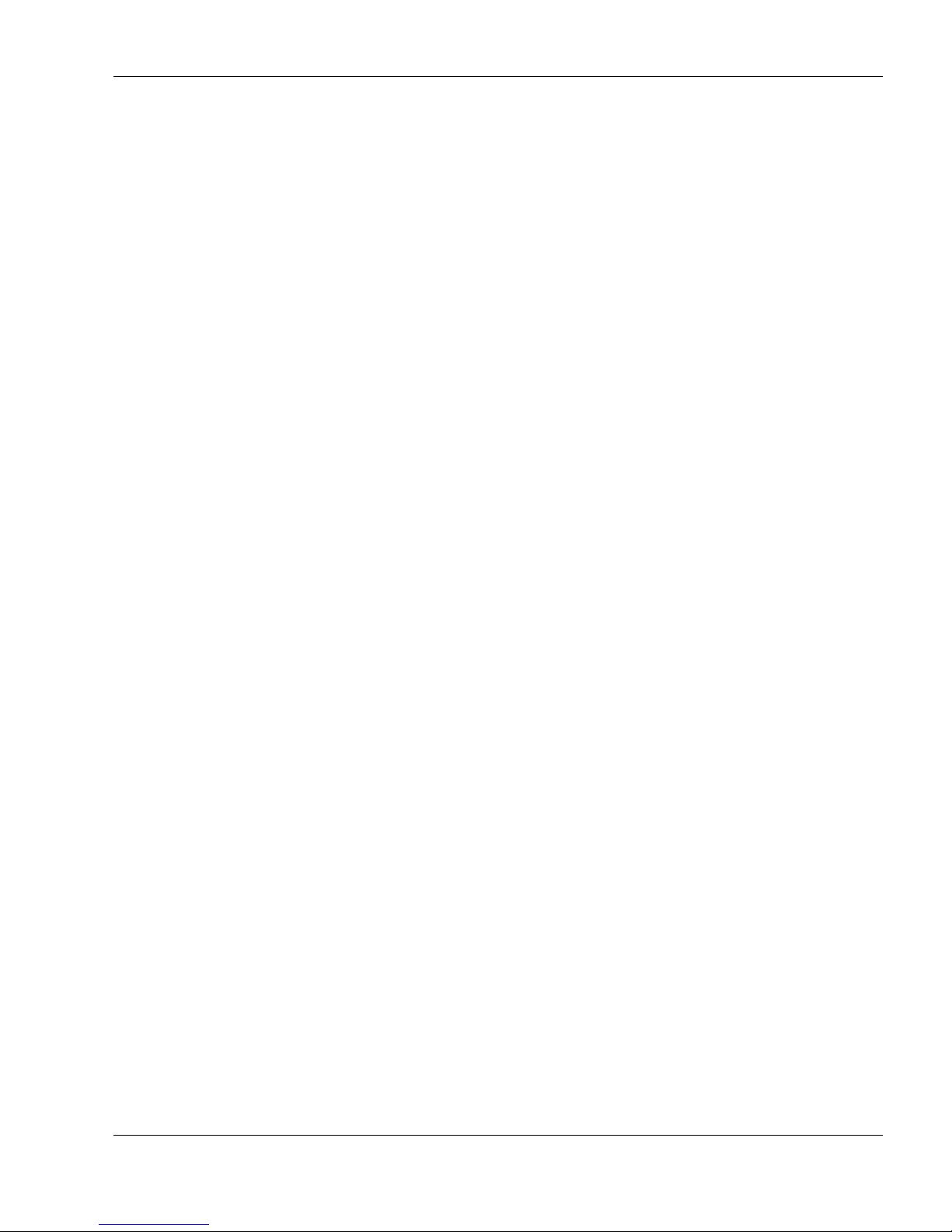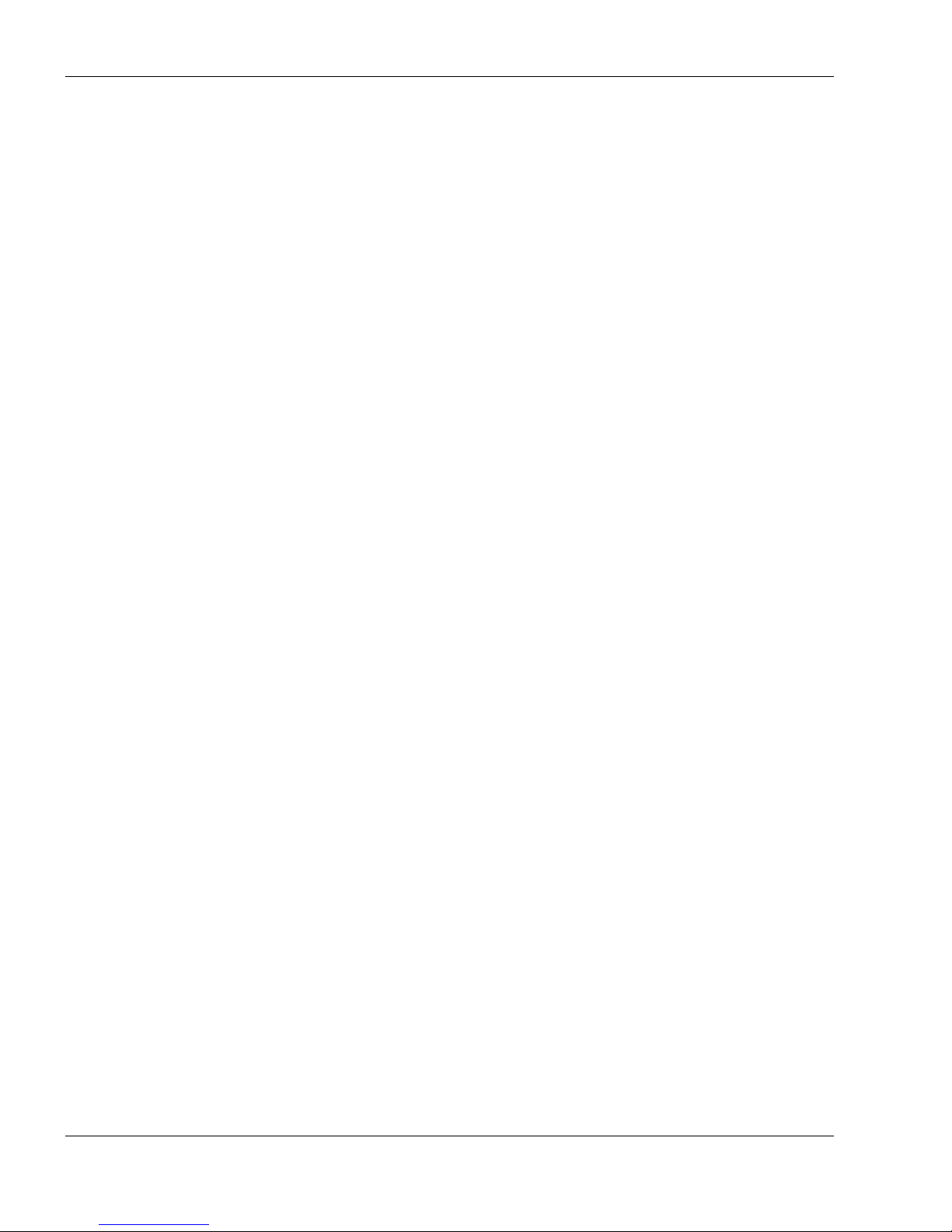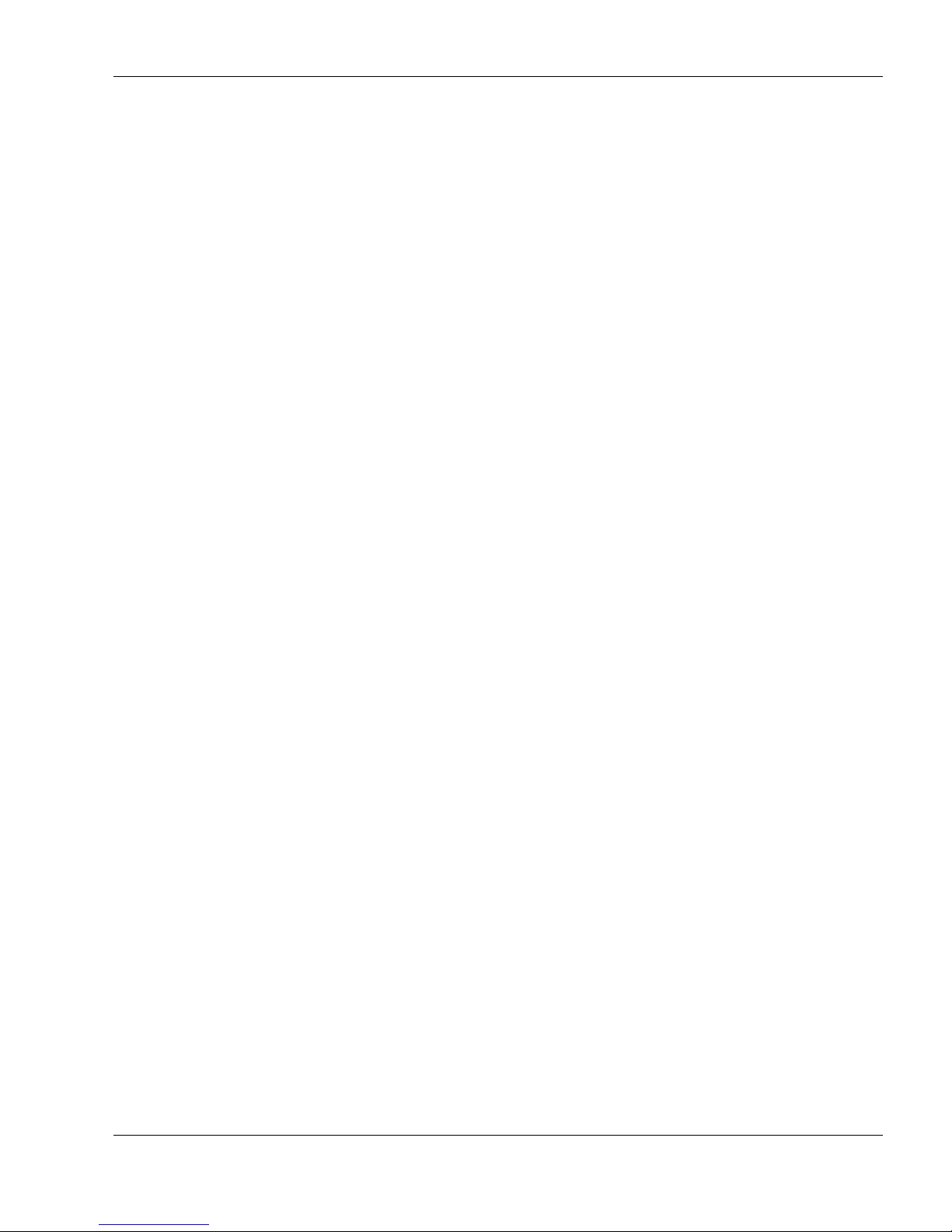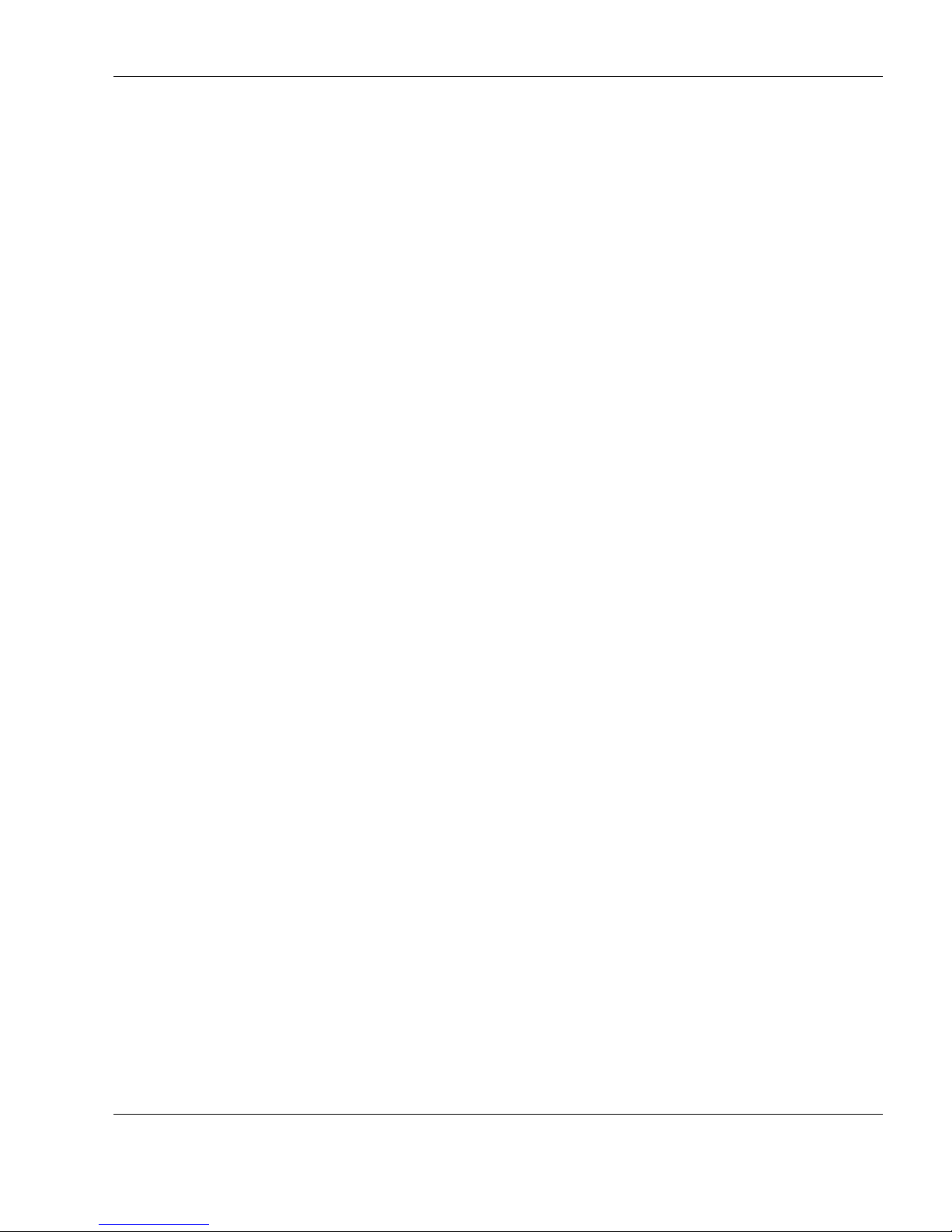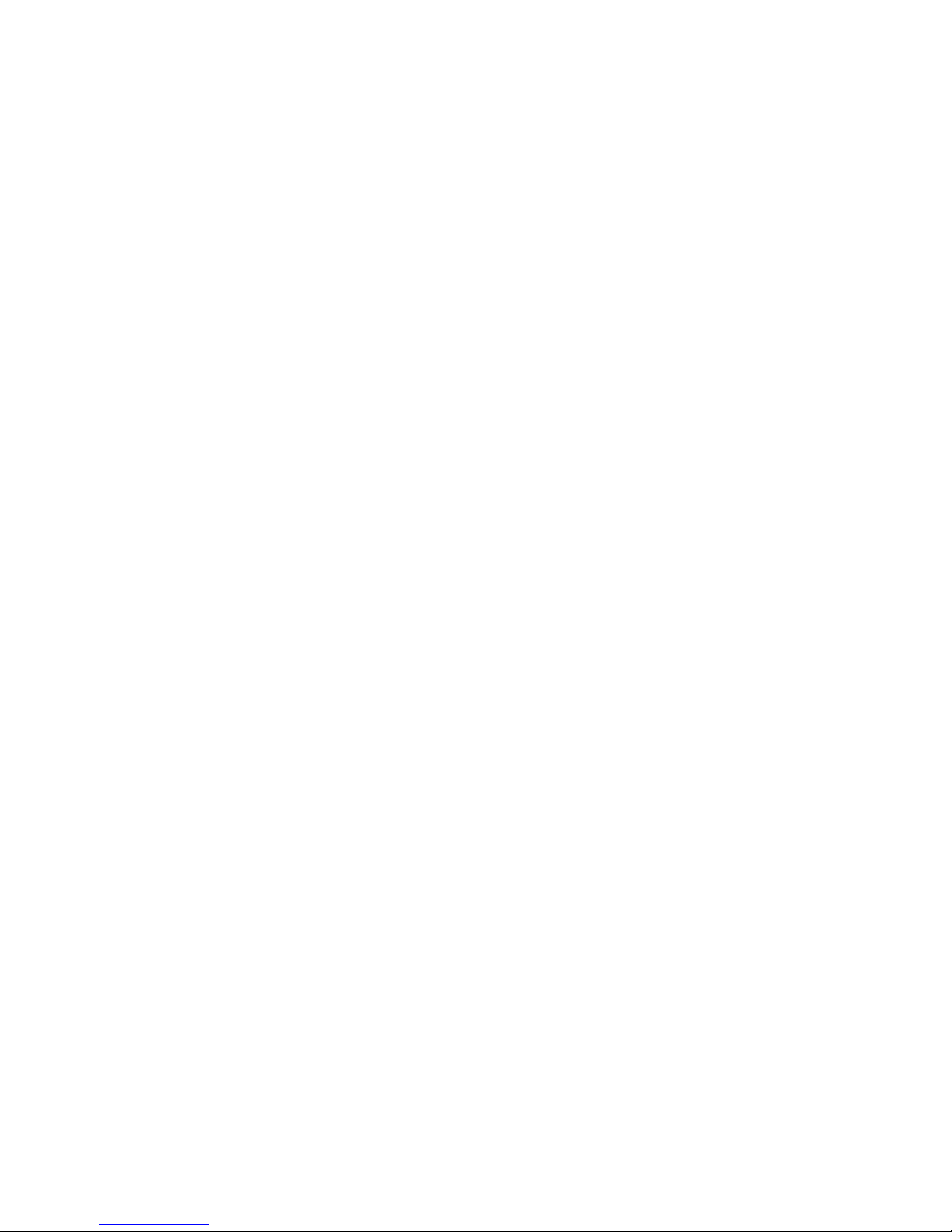iv Contents
3 Using the BIOS Setup Utility
Introducing BIOS Setup .....................................................................................................3-2
Entering BIOS Setup..........................................................................................................3-2
BIOS Setup Main Menu..............................................................................................3-3
How to Use Setup........................................................................................................3-3
Main Menu..................................................................................................................3-5
Advanced Menu ..........................................................................................................3-8
Security Menu ...........................................................................................................3-10
Boot Menu.................................................................................................................3-11
Exit Menu..................................................................................................................3-11
Managing System Power..................................................................................................3-12
Windows 2000 Power Options Properties.................................................................3-12
Windows 2000 Power Schemes ................................................................................3-13
Windows 2000 Alarms..............................................................................................3-14
Windows 2000 Power Meter.....................................................................................3-14
Windows 2000 Advanced .........................................................................................3-15
Windows 2000 Hibernate..........................................................................................3-15
Windows 2000 Power Management States ...............................................................3-16
Recognizing the Windows 2000 Power Management States ....................................3-16
Updating the BIOS ...........................................................................................................3-17
Obtaining the BIOS Update ......................................................................................3-17
Performing the BIOS Update ....................................................................................3-17
Configuring the Switch Settings.......................................................................................3-19
Accessing the DIP Switch .........................................................................................3-19
Identifying the Switch Settings .................................................................................3-20
4 Using the Operating System and Utilities
Microsoft Windows Introduction .......................................................................................4-2
Windows 2000 ............................................................................................................4-2
Desktop Icons.......................................................................................................4-2
Taskbar Icons.......................................................................................................4-3
NEC Utilities ......................................................................................................................4-4
NEC Customize Utility ...............................................................................................4-4
NEC Customize Utility Screen....................................................................................4-4
Using the NEC Customize Utility ...............................................................................4-4
Installing NEC Wallpaper ...........................................................................................4-5
Application and Driver CD ................................................................................................4-5
Launching the Application and Driver CD with Windows 2000 ................................4-5
Application and Driver CD Dialog Box......................................................................4-6
Installing the Application and Driver CD Software ....................................................4-6
NEC INFO Center..............................................................................................................4-6
Installing the NEC INFO Center .................................................................................4-7
Uninstalling the NEC INFO Center ............................................................................4-7
Transmeta LongRun Utility................................................................................................4-7
Installing the LongRun Utility ....................................................................................4-8
Setting LongRun Properties ........................................................................................4-8