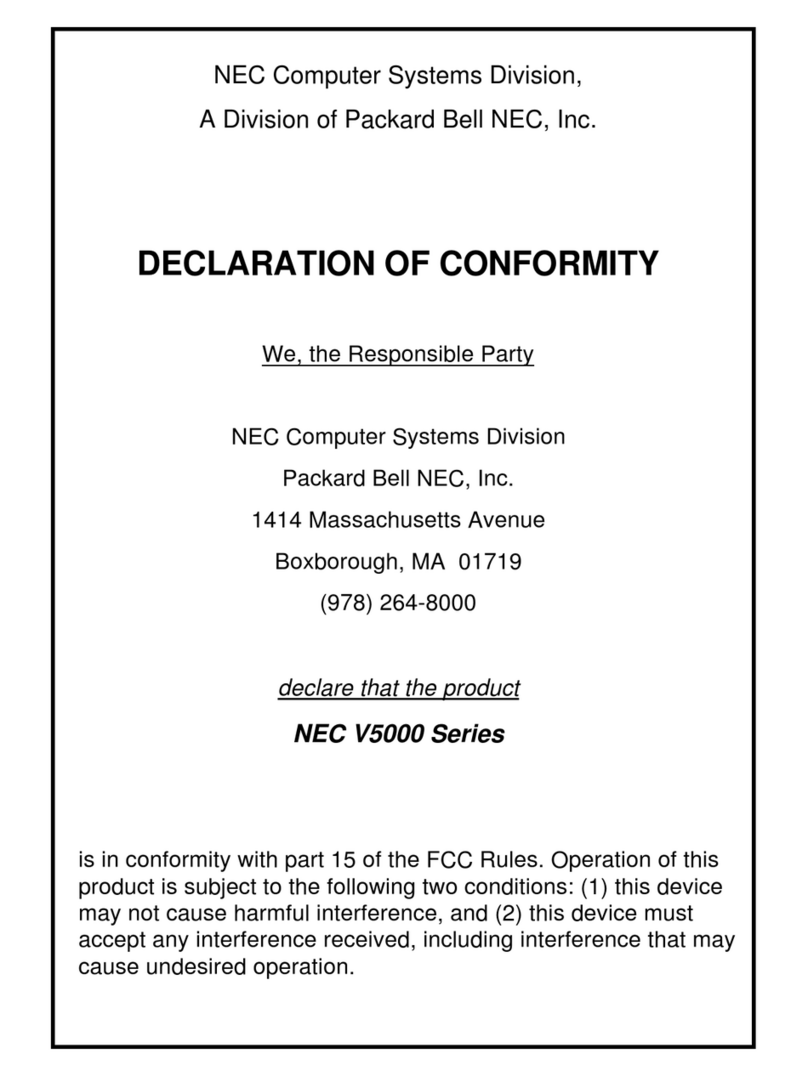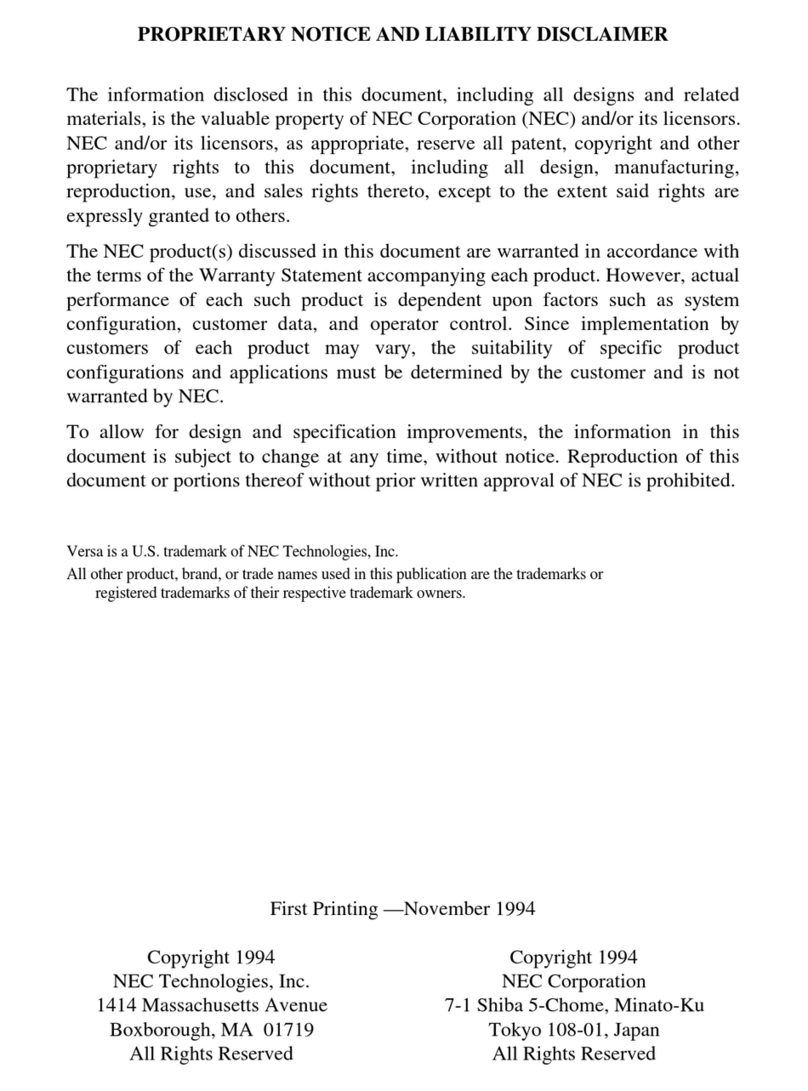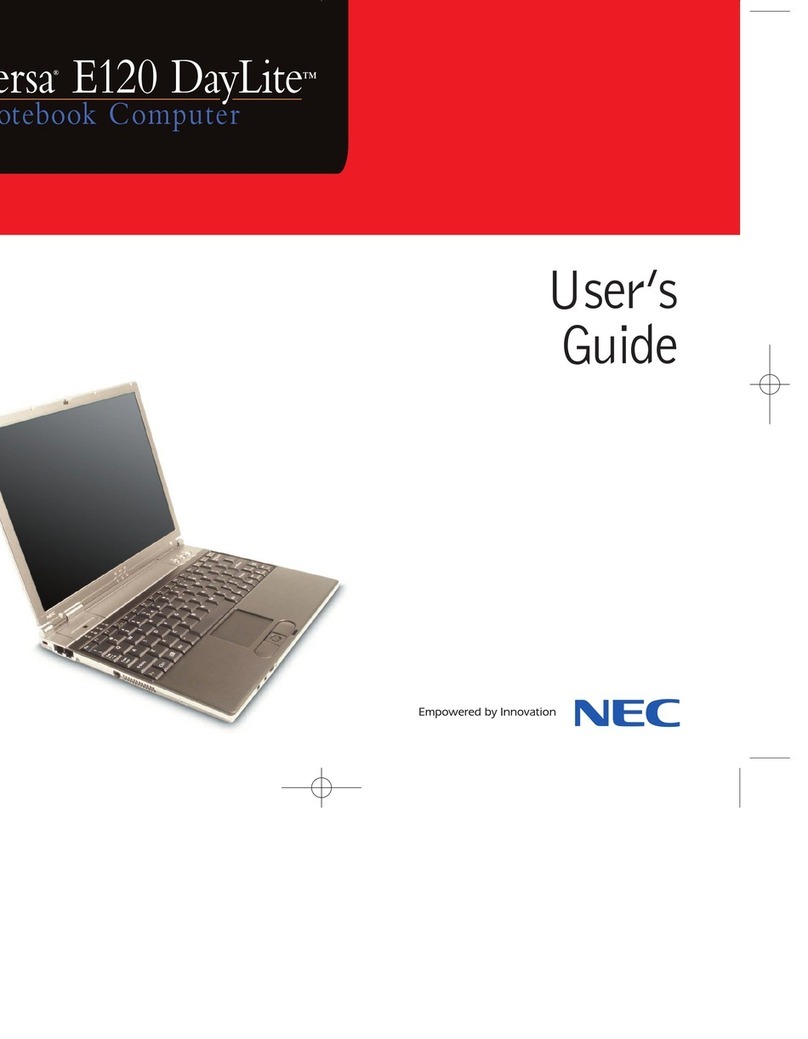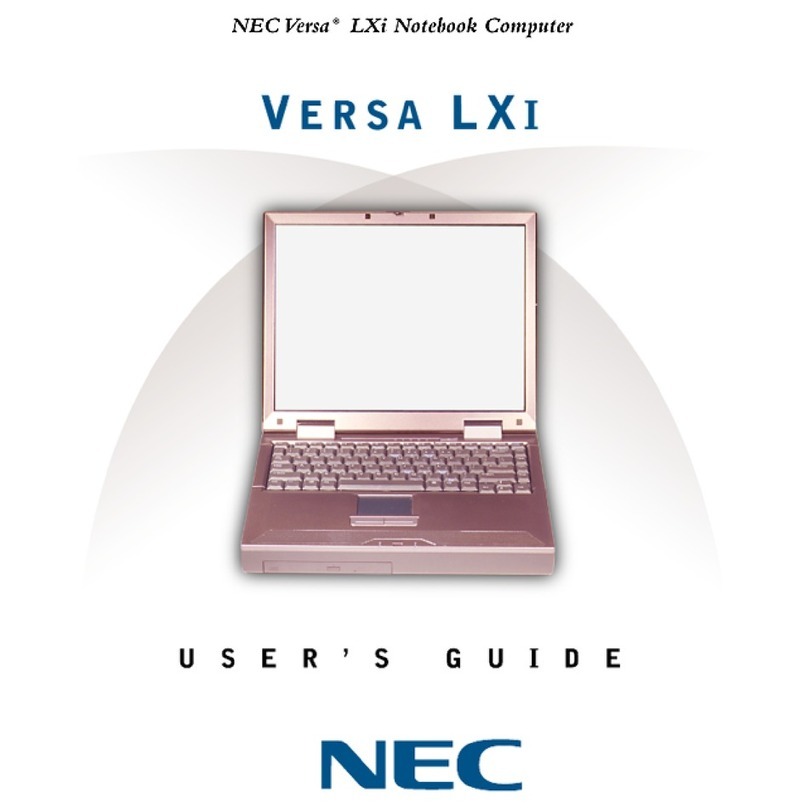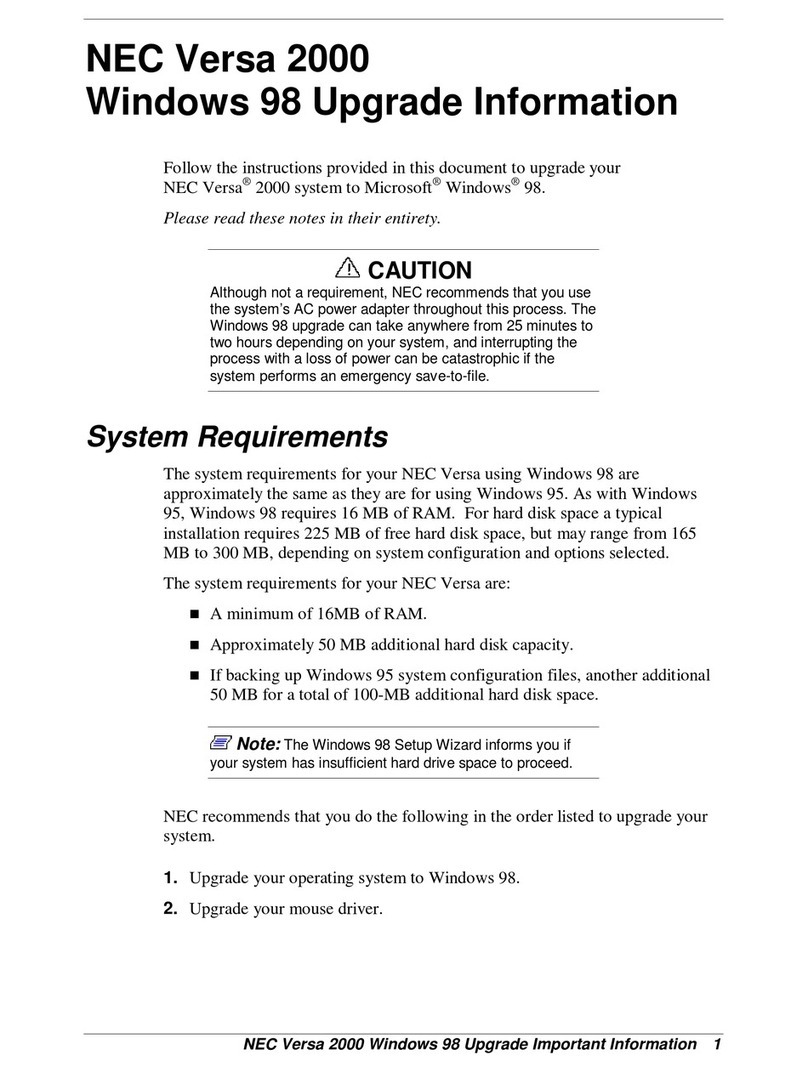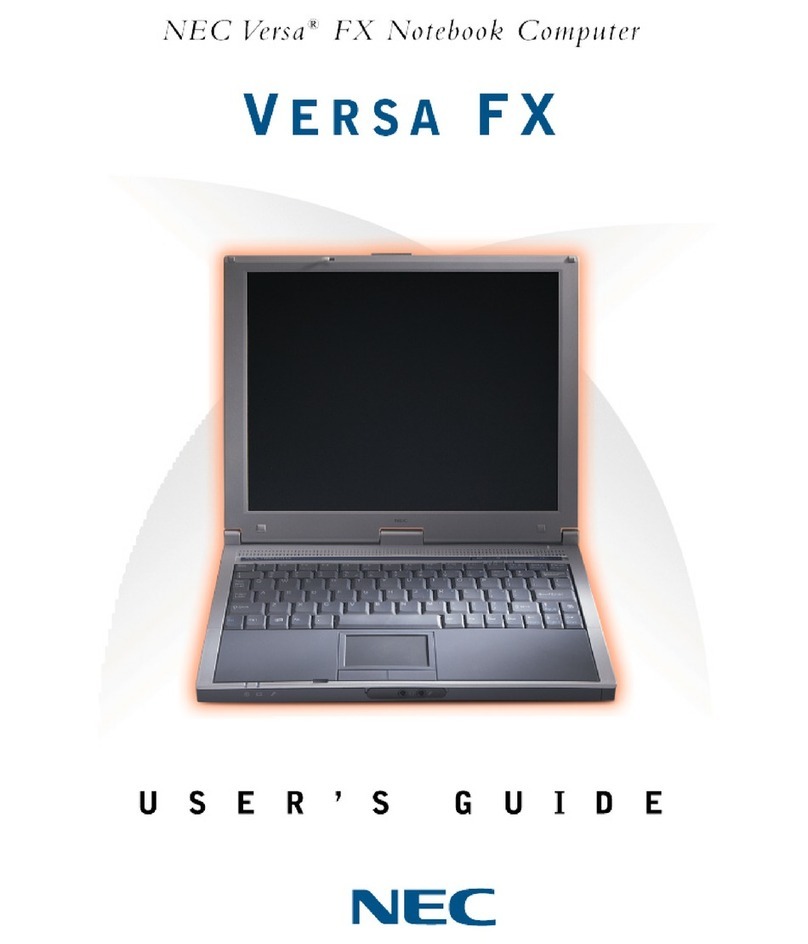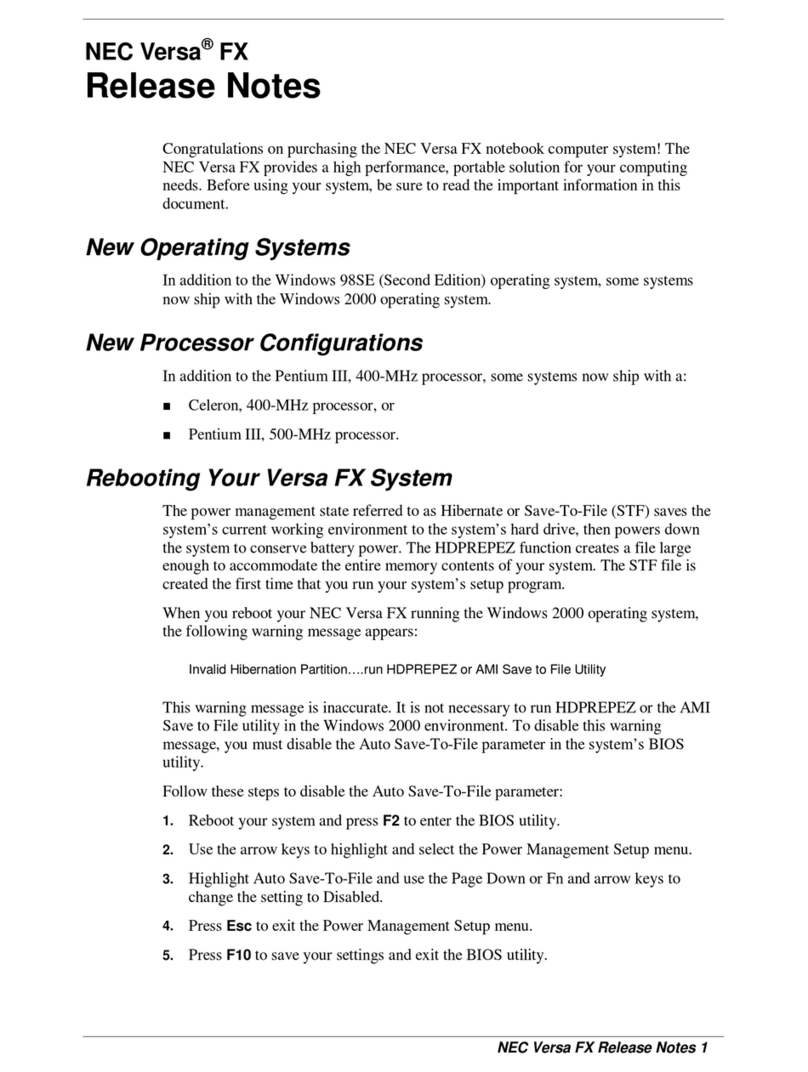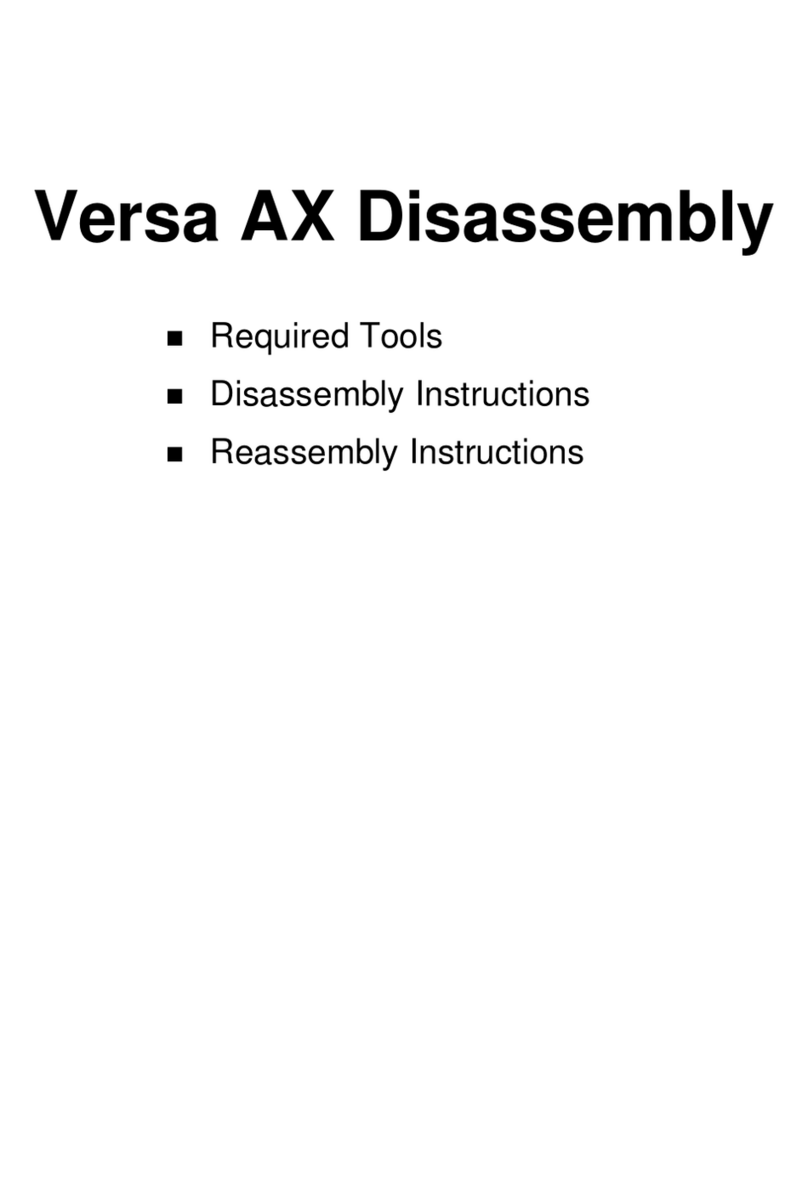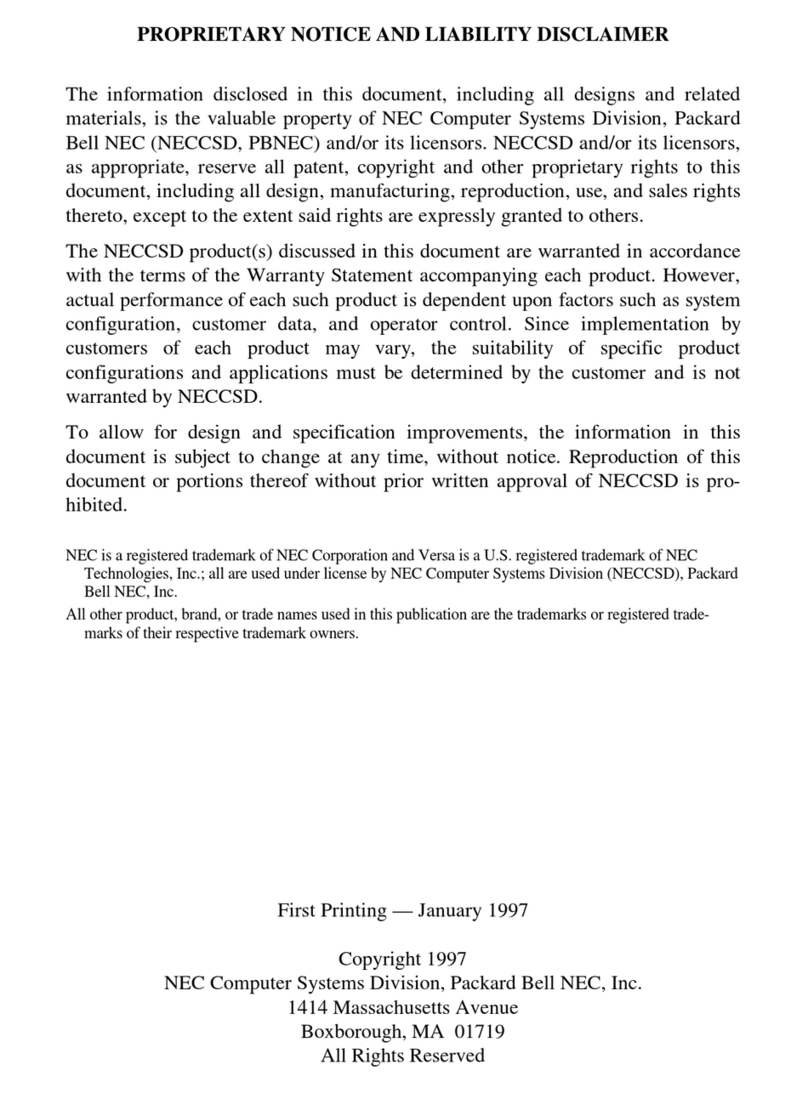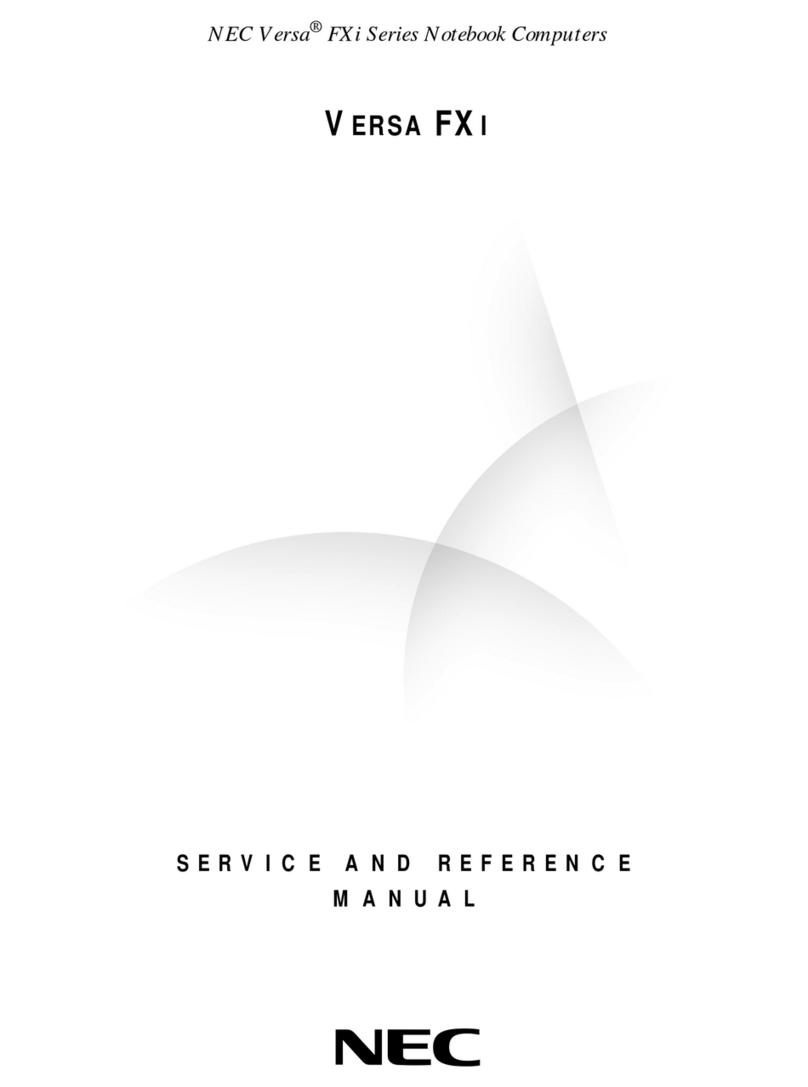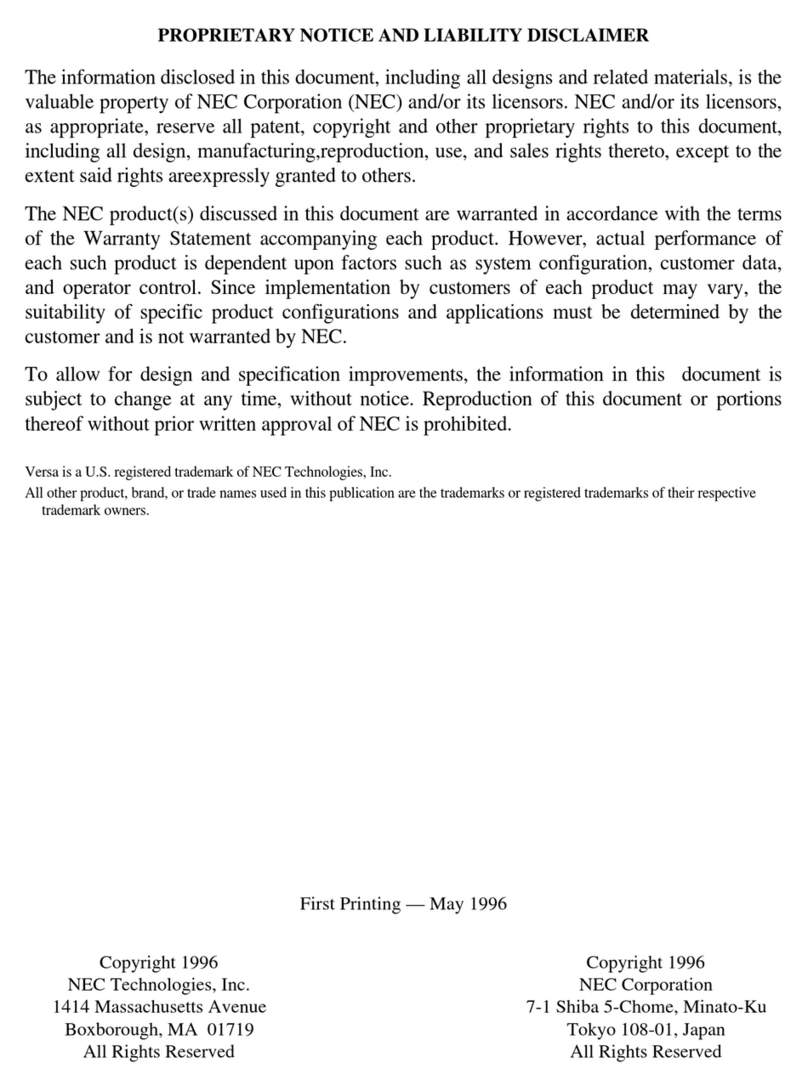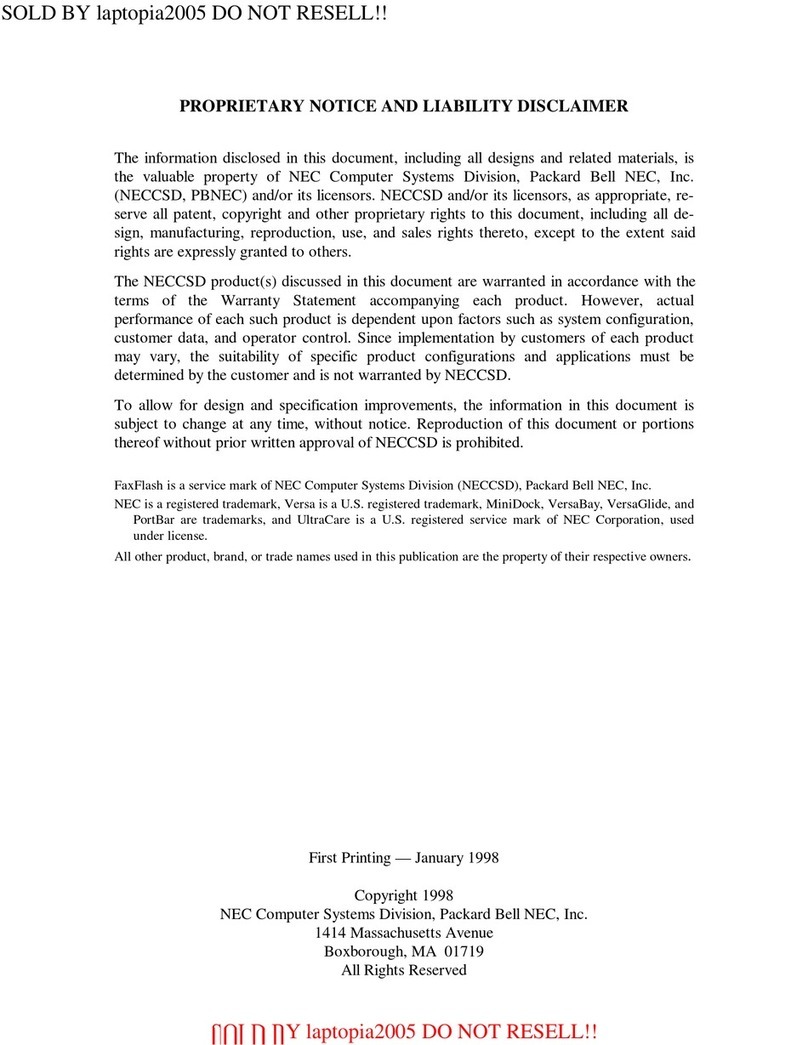3
Windows Setup
When you first power up your new computer, it is necessary to perform Windows setup.
•Always follow the procedure written in the manual.
Setup may not be able to be successfully completed if you omit any steps, press
any keys other than the ones indicated on the screen, or operate any switches.
•Do not connect any external peripherals.
Never connect any peripherals (printers, memory, etc.) other than the items
outlined in " Connecting Included Accessories" (p.2). Please connect or install
such peripherals after " Windows Setup" had been completed.
•Do not connect a LAN cable and make sure that the wireless LAN is turned
off.
To ensure safe network connection, only connect a LAN cable or turn on the
wireless LAN after Windows setup and firewall configuration has been completed.
In the factory default settings, the wireless LAN function is turned on and only 2.4
GHz is available.
When using 5 GHz, please refer to "Configuring the wireless LAN" (p.13) for
configuration changes.
•Do not turn off the power during setup.
The setup program is running normally even if the screen appears to stop. Please
keep following the steps in the manual.
•Do not leave the computer alone during setup.
Do not leave the computer unattended until Windows setup has completed
including passing all the screens which require your key operations, and power OFF.
During Windows setup, you are required to enter the name of the person who will be
using the computer (user name), as well as the computer name. Please choose
these names in advance.
1Open the computer lid.
2Press the power switch ( ).
Start Windows 8.1 setup.
1When [Region and language] is displayed, set the [Time zone] and click
[Next] to continue.
2Please check the contents when the [License terms] page is displayed.
3After confirming the contents, click [I accept].
4When the personal setting screen appears, select a desired color, enter the
[PC name], and click [Next] to continue.
Important points during setup
Preparation for setup
For the user name and computer name, use single-byte alphanumeric characters only
(20 or less).
If the following symbols or if certain strings are used for any part of the user name or computer
name, Windows setup may not be completed and some applications may not run correctly.
• Double-byte characters, single-byte Kana characters, non-standard characters, all
symbols, spaces
• Restricted strings
CON, PRN, AUX, CLOCK$, NUL, COM1-COM9, LPT1-LPT9, NONE
2
3
Turning on the power
If the AC adapter is not properly connected, the power is not turned on by pressing the
power switch when you first turn the power on. Check that the AC adapter is connected
again.
Please securely support the keyboard side when opening and closing the LCD display. In
order to prevent excess force from being directly applied to the LCD screen, please handle
the screen around the border area.
Never turn off the power during Windows setup. Turning off the power switch or pulling
out the power cord in the middle of this process may lead to damage. If there is a
problem or you accidentally press the power switch, please refer to "If you encounter
problems during setup" (p.4).
Setup Procedure
Please contact your system administrator for the appropriate settings in steps 1, 4 and 7.
If you wish to change the [Country or region], [App language], or [Keyboard layout],
after the setup process has finished, select [Clock, Language, and Region] from the
[Control Panel] and change them.