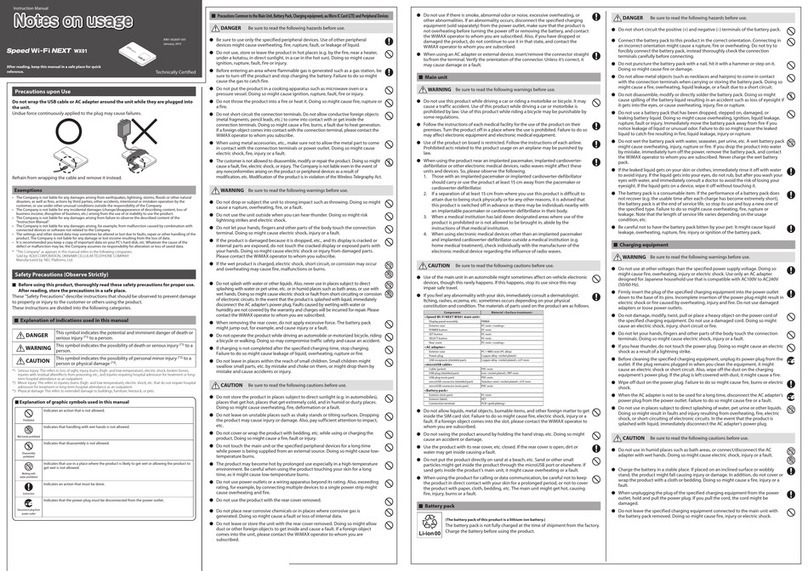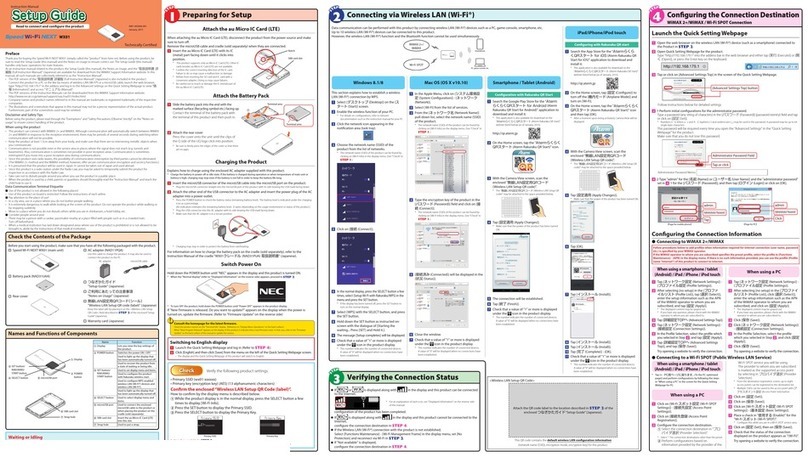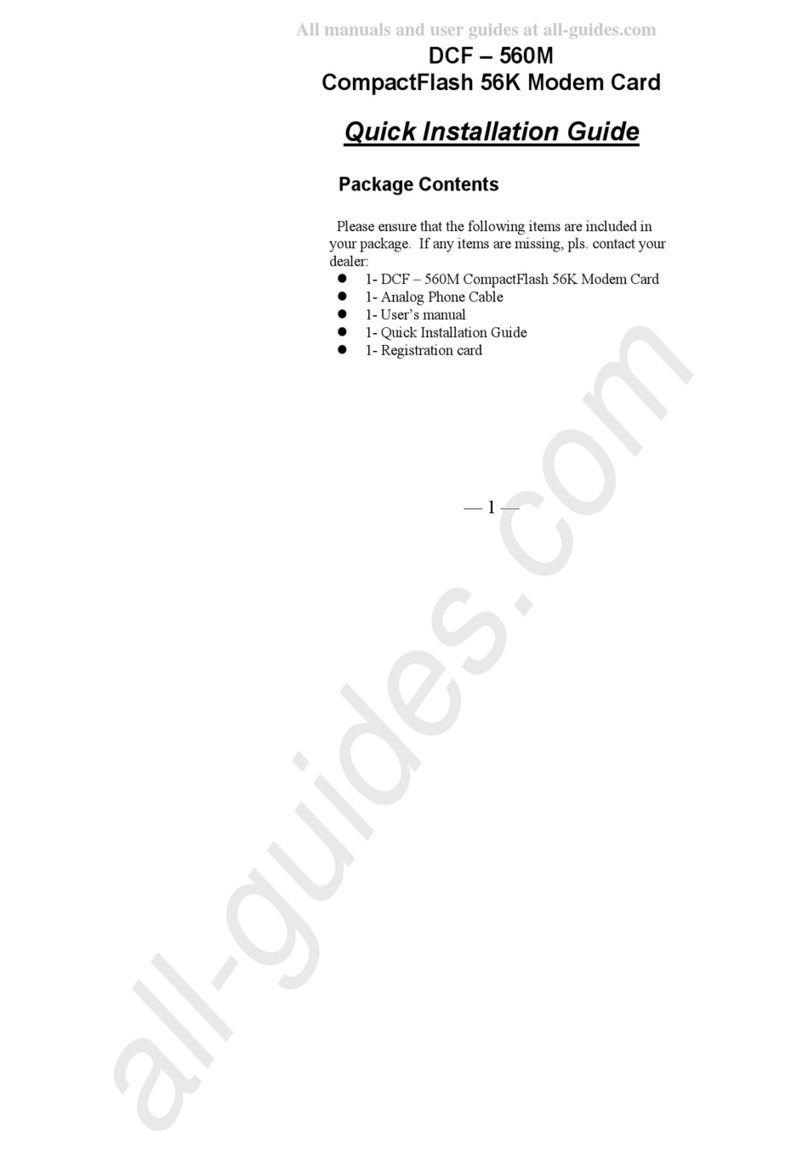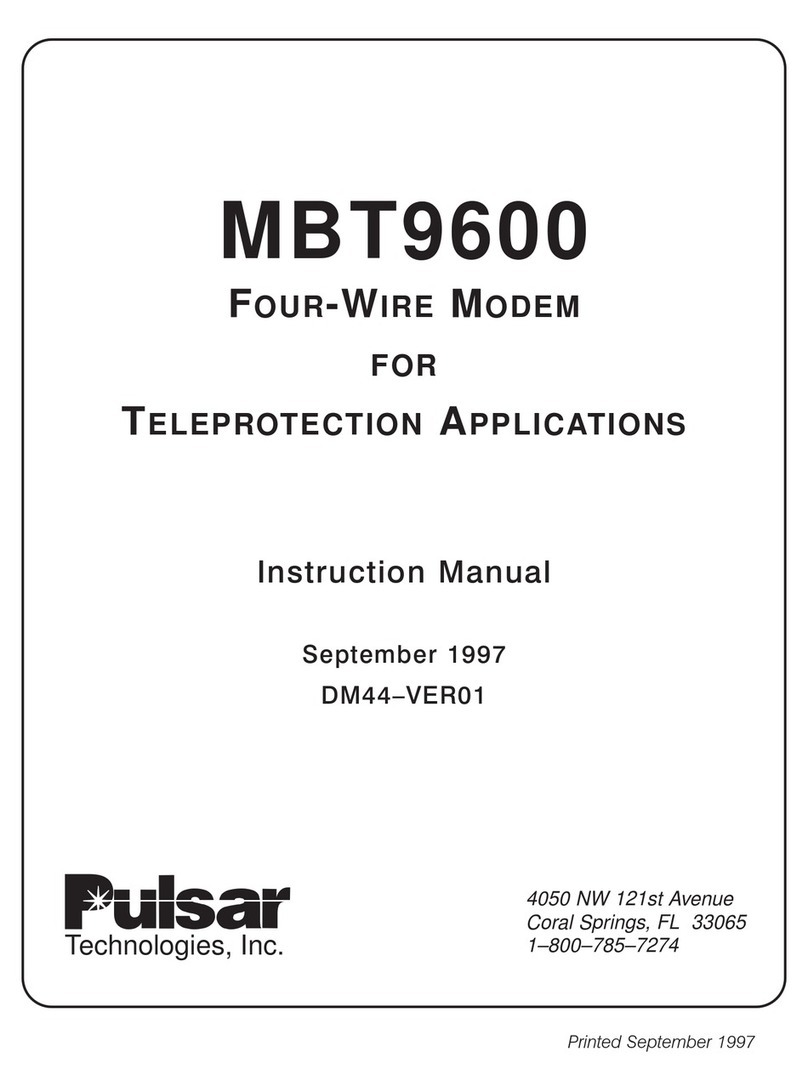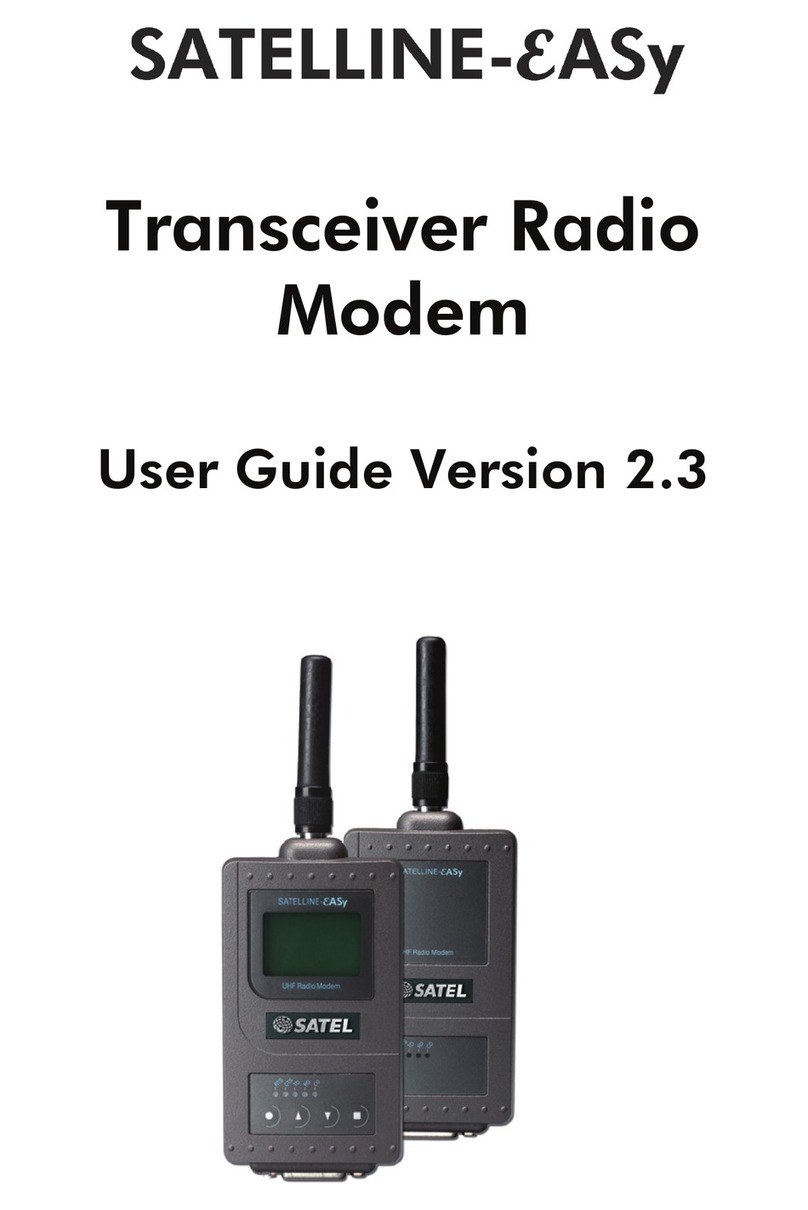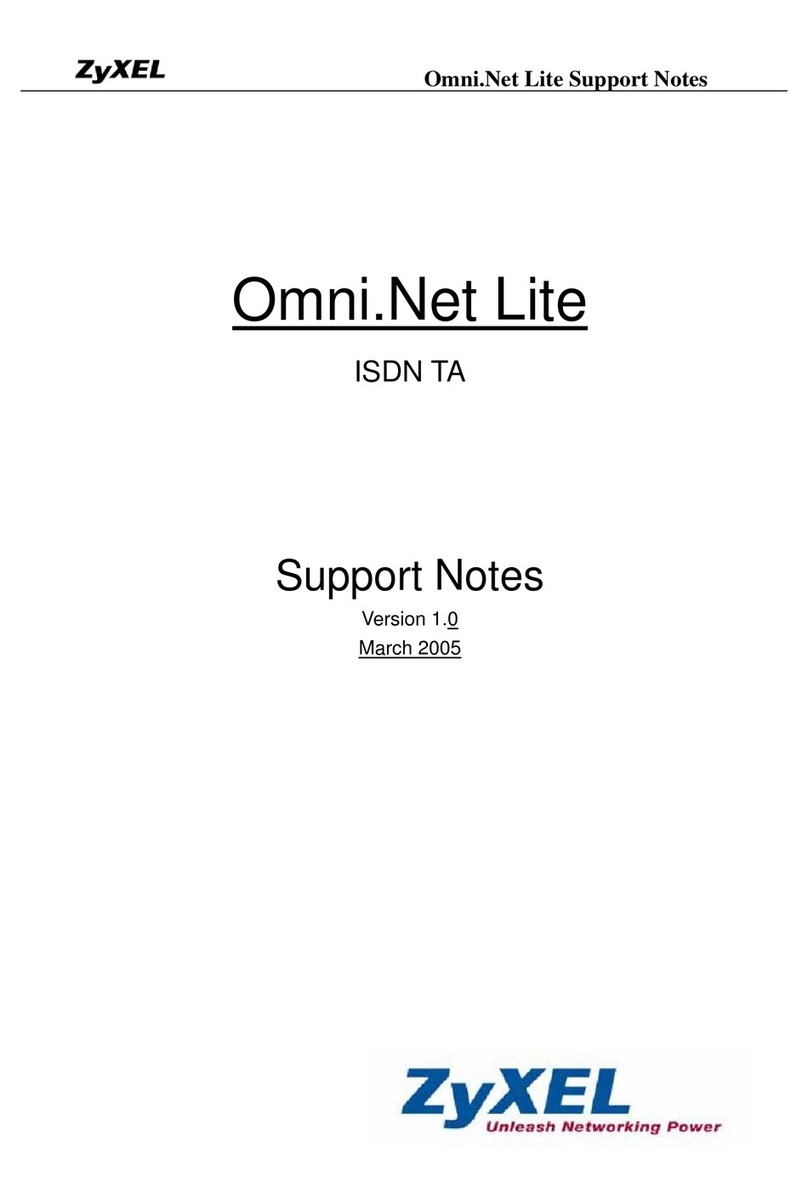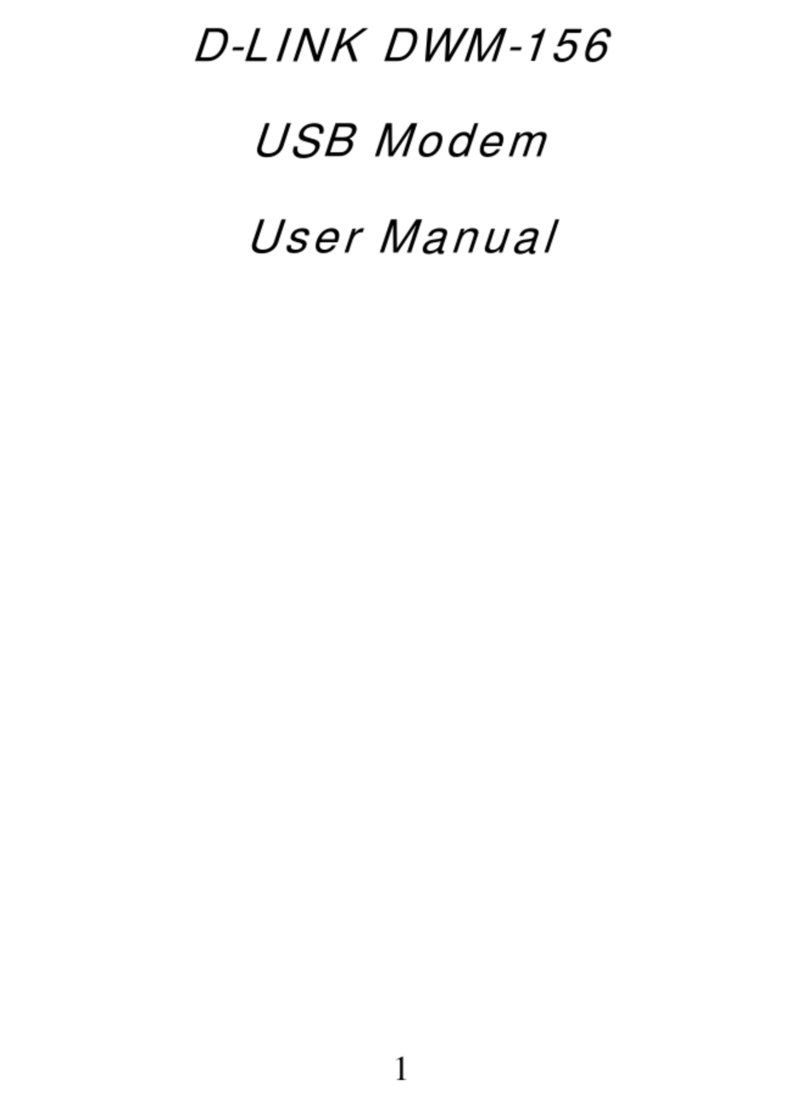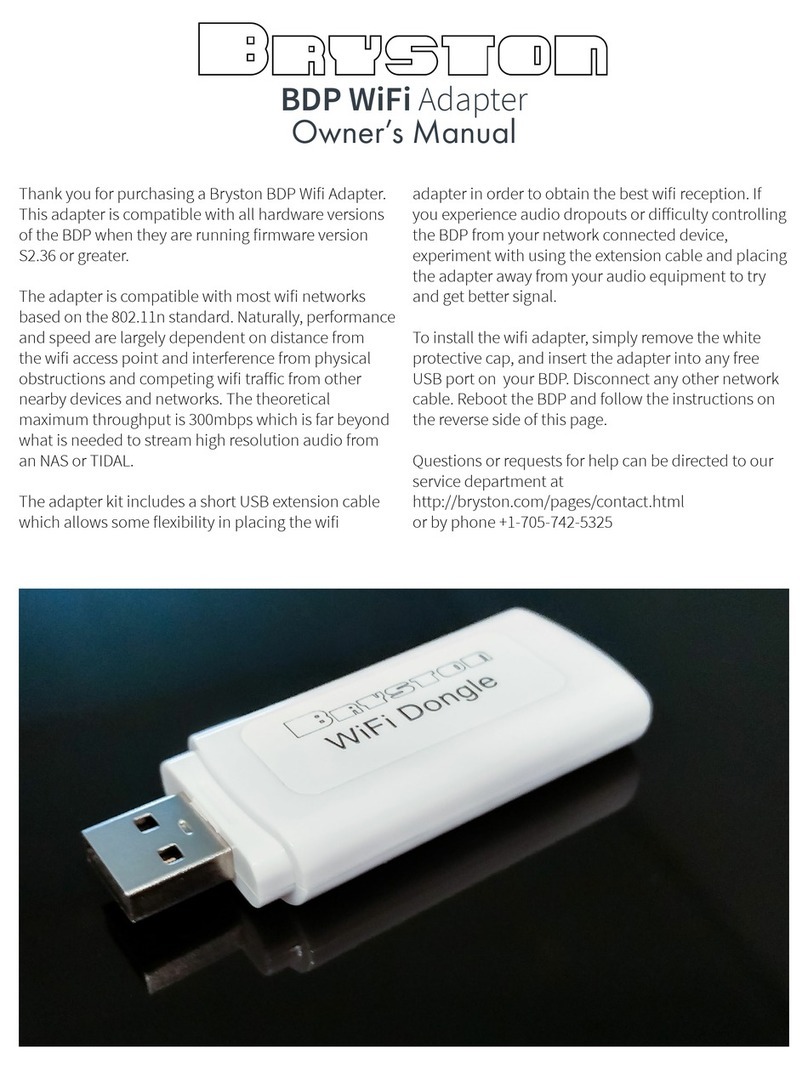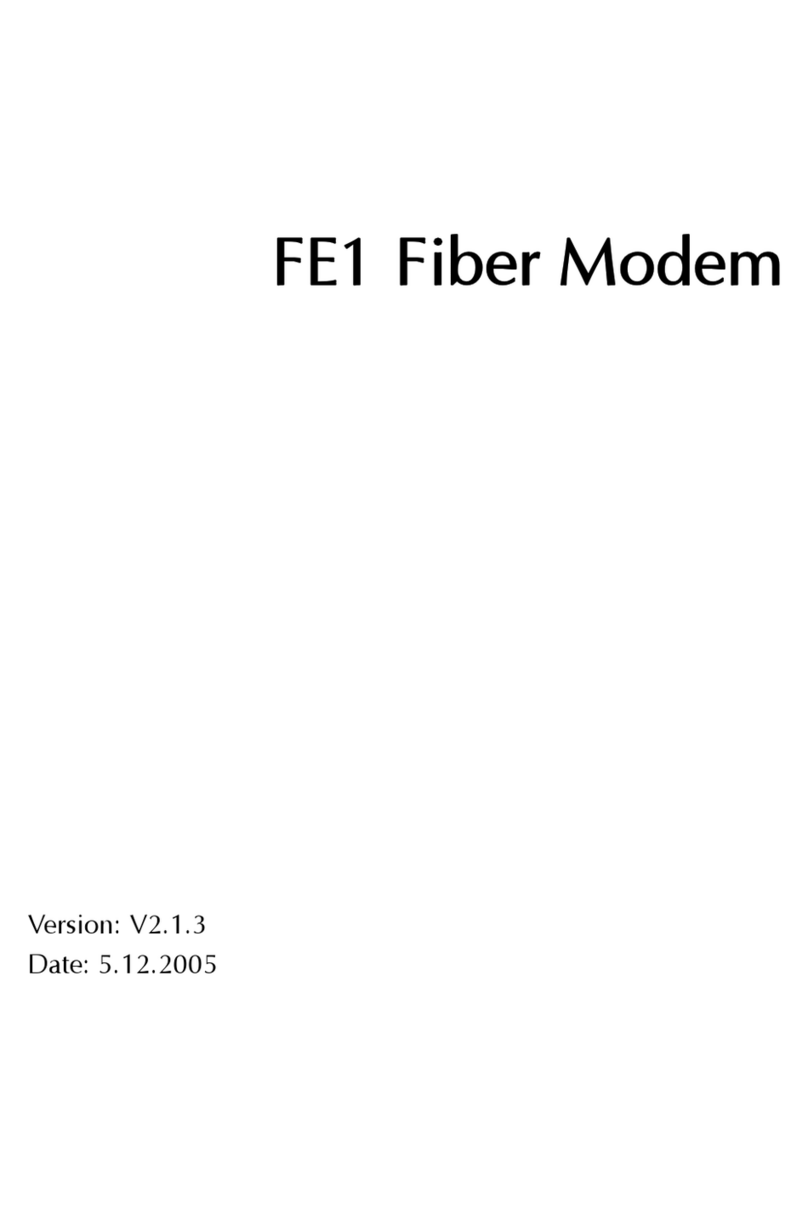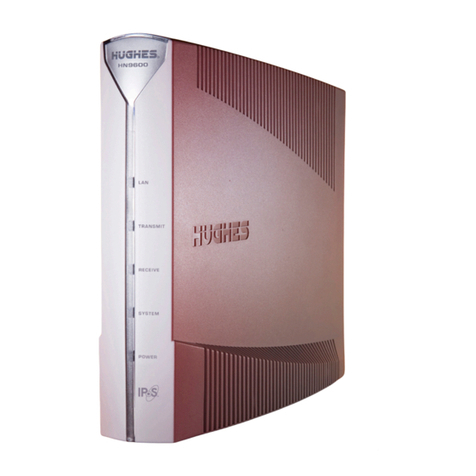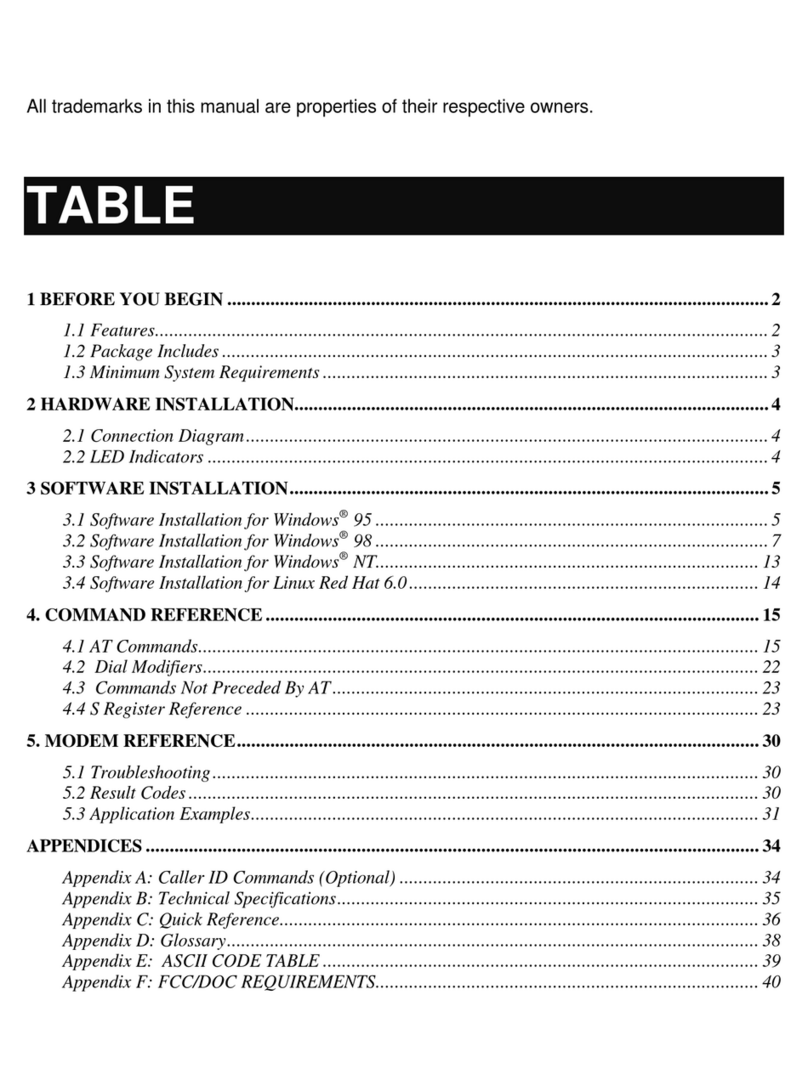NEC Speed Wi-Fi Next WX03 User manual

Preface
Thank you for buying the Speed Wi-Fi NEXT WX03 (simply called the "product" from here on).
Before using the product, be sure to read the "Setup Guide" (this manual) and the "Notes on usage" to ensure correct use.
List of Packaged Items
Before you start using the product, make sure that you have all the following items packaged with the
product.
□ Speed Wi-Fi NEXT WX03 (main unit)
□ Battery pack (NAD33UAA)
□ Rear cover
□ microUSB cable (AL1-003329-005)
Use when connecting with the AC adapter (NAD11PQA) (sold separately)
to charge the product. Also use the cable when connecting this product
to a PC, or when connecting the AC adapter (NAD11PQA) (sold separately)
with a cradle (sold separately) to charge the product.
□ つ な ぎ か た ガ イド
"Setup Guide" (Japanese)
□ ご利用にあたっての注意事項(保証書付)
"Notes on usage" (with warranty) (Japanese)
* Keep the packaged items, including the warranty, in a safe place.
* An AC adapter is not included. Purchase the specified charging equipment
(sold separately). For details, see "Related Accessories" in "Notes on usage".
* The illustrations of the product used in this manual are simulated images.
They may differ from the actual product.
About the Instruction Manual
The "Setup Guide" (this manual) explains only the main operations and settings of the main functions for using this product.
As an instruction manual related to the product, the "Setup Guide" (this manual), the "Notes on usage", and the "取扱説明書
詳細版 (Full Instruction Manual)" (Japanese) are available for download from the WiMAX Support Information website. In this
manual, all such manuals are collectively referred to as the "Instruction Manual".
• A PDF version of the "取扱説明書 詳細版 (Full Instruction Manual)" (Japanese), in which the explanations of various
functions are described in detail, is also included with this product.
Connect the product to a PC or the like by means of wireless LAN (Wi-Fi®) or a microUSB cable, launch the web browser,
type "http://192.168.179.1" in the address and log in to the Advanced Settings on the Quick Setting Web to view " 情報
(Information)", and access "マニュアル (Manual)".
• The PDF versions of the "Instruction Manual" can be downloaded from the WiMAX Support Information website.
http://www.necat.co.jp/wimax/support/uqc/wx03/index.html
About the Notations in This Manual
■Notes on Illustrations / Screenshots
• The screenshots and methods of operation in this manual are those when au Micro IC Card (LTE) is inserted.
• The illustrations and screenshots in this manual are simplified and may look different from the actual illustrations and
screens. Also, pare of the screen may be omitted.
• This manual uses the display of the body color "deep blue" to explain examples.
• Company names and product names referred to in this manual are trademarks or registered trademarks of their respective
companies. TM and the ® mark may be omitted in this manual.
About Using this Product
• This product can connect with WiMAX 2+.
• Keep the product at least 1.5 cm away from your body, and make sure that there are no intervening metallic objects when
you communicate.
• Communication is not possible even in the service area in places where the signal does not reach (e.g. tunnels and
basements). Also, communication is sometimes not possible in poor reception areas. Communication is sometimes
interrupted if you move into a poor reception area during communications.
• Since this product uses radio waves, the possibility of communication interception by third parties cannot be eliminated.
(The WiMAX 2+ method, however, offers secure communication encryption and secrecy functions.)
• This product is designed for use in Japan only and cannot be used in any other country.
• Since this product is a radio station under the Radio Law, you may be asked to temporarily submit the product for
inspection in accordance with the Radio Law.
• The product complies with the technical standard for specified wireless equipment based on the Radio Law/
Telecommunications Business Act, and as proof of such, the "Technical Conformity Mark " can be confirmed on the
display (touch panel) of the product. Confirm this by tapping the home screen - [Information] - [Device Information], slide
the screen, and then check "Telec Number".
• This product uses liquid crystal for its display. The display response speed may become slow when the ambient
temperature is low, which is due to the property of liquid crystal and not a malfunction. The display response speed will
return to normal at room temperature.
• Although the display used on the product is made using high-precision technology, some pixels (dots) might be lit or out
at all times. This is not a malfunction.
• Do not discard the product together with regular trash. Please cooperate in the collection of the product (optional
products included) and used battery packs when they are no longer needed to protect the environment and effectively
use resources. Old products and used battery packs are collected at au shops and other places.
How to Use the Touch Panel
Preparing for Setup
Preparing for Setup (Continued)
This product is equipped with an intuitively operable touch panel. It operates by detecting your nger's
movements using a capacitive sensing method.
• The touch panel is designed to be lightly touched by fingers.
Do not apply strong pressure with your fingers or sharp-pointed objects (such as fingernails, ballpoint pens and pins)
on the touch panel.
• In the following cases, the product may not respond to touching the touch panel, or errors in operation may occur.
– Operation with gloved hands
– Operation with fingernails
– Operation with a foreign object placed on the touch
panel
– Operation with a protective sheet or sticker on the
touch panel
– Operating with drops of water or condensation on the
touch panel
– Operation with wet or sweaty fingers
– Operating with two or more fingers
◆ Tap
Lightly touch the touch panel, and then remove your
finger.
◆ Slide
Put your finger lightly on the touch panel and then slide
your finger.
• If the lock screen is displayed, unlock it by touching
the lock icon for more than one second. You are
brought back to the home screen. • To return to the home screen, tap the button.
Data communication can be performed with this product by connecting wireless LAN (Wi-Fi®) devices such as a PC,
game console, smartphone, etc.
Up to 10 wireless LAN (Wi-Fi®) devices can be connected to this product.
However, depending on the ambient reception environment, the number of connected devices may not reach the limit.
* The wireless LAN (Wi-Fi®) function and the Bluetooth® function (on the next page) cannot be used simultaneously.
In this section, we explain how to setup the wireless LAN (Wi-Fi®) using the display (touch panel) of this product.
From the home screen, tap [Quick Menu] → [Setup Wizard].
Inserting the au Micro IC Card (LTE)
When inserting the au Micro IC Card (LTE), disconnect the product from the power source and make sure
to turn it o.
Remove the microUSB cable and cradle (sold separately) if they are connected.
1 Release the lock and lift up the card slot. With the IC
(metal) part of the au Micro IC Card (LTE) facing up,
insert it straight into the card slot.
2 Push the card slot down, and lock it by sliding it in the
direction of the arrow while lightly pressing the top of
the metal part.
* Your telephone number and other details are stored on the au Micro IC
Card (LTE).
* This product supports au Micro IC Card (LTE).
* Confirm the correct inserting direction of the IC card. Failure to do so
might cause a malfunction or damage.
* Do not insert the IC card forcefully. Doing so might cause failures.
* Refrain from inserting an SD card and IC card with a conversion adapter.
Doing so might cause failures.
* Be careful not to touch or damage the IC (metal) part of the au Micro IC
Card (LTE).
* Data communication with WiMAX 2+ cannot be done if the au Micro IC Card (LTE) is not inserted.
* An error message is displayed if the au Micro IC Card (LTE) is not properly inserted, or if there is an abnormality with the au Micro IC
Card (LTE).
Attaching the Battery Pack
1 Slide the battery pack into the end with the marked
surface (recycling symbol, etc.) facing up.
Align the product's terminals and the battery pack's ,
attach them in the direction of ①, and then set it in the
direction of ②.
* Use the battery pack specified for this product.
<Removing the battery pack>
Lift up the front part of the battery pack and pull it out in
the direction of the arrow to remove it.
2 Attach the rear cover.
Check the direction of the rear cover and place it so that it aligns with the product. While firmly pressing
the ○ parts in the following illustration, attach the rear cover so that there are no gaps.
Notch
Press the ○ parts firmly and securely to attach the rear cover.
Power button
Notch
Align the
tabs on this
side first.
Charging the Product
This section explains how to charge using the specied AC adapter NAD11PQA (sold separately) and
microUSB cable (packaged item) with the product.
* We recommend charging this product while the power is off or while it is idling.
* If the power is on, or if the temperature of the product or battery pack is high, charging may stop even if the battery is not full in order
to maintain the battery's life. Also, if you continue charging it for a long time while the power is on, the remaining battery power is
automatically reduced gradually, to protect the battery, so that the highest possible charge will be about 70%.
* The time it takes to charge may change depending on the AC adapter (sold separately) that you are using.
Fast charging is possible if you are using a common AC adapter 05 (0501PWA/0501PWV) (sold separately).
For the time it takes to charge, refer to the "Product Specifications" section on the next page.
1 Insert the microUSB connector of the microUSB cable into the microUSB port on the product.
* Plug the microUSB connector straight into the microUSB port of this product with the side bearing the USB mark facing up.
2 Attach the other end of the USB connector to the
AC adapter (sold separately) and insert the power
plug of the AC adapter (sold separately) into a
power outlet.
* Plug the USB connector into the AC adapter (sold separately) with its
side bearing the USB mark facing down.
* Make sure that the AC adapter (sold separately) is in a secure position.
* Pressing the Power button when charging with the power off
or while idling shows how much of the battery has been charged (%).
* Because the battery pack is initializing when being used for the first
time after attaching it, showing how much of the battery has been charged may take some time.
For information on how to charge the battery pack on the cradle (sold separately), refer to the "WX03 クレ ード ル
(NAD33PUU) 取扱説明書 (Instruction Manual of the cradle)" (Japanese).
Notch
IC (metal) part
SIM card slot
Terminals
Recycling symbol
Doing Wireless LAN (Wi-Fi®) Connections via the Setup Wizard and WPS
Refer to " To Do Wireless LAN (Wi-Fi®) Connections via Manual Settings" (on the next page)
if you are manually setting a Mac OS PC or iPad/iPhone/iPod touch, etc.
You can redo the Setup Wizard from
the home screen [Quick Menu] →
[Setup Wizard].
Tap [OK].
Turning the Power On
Hold down the Power button until "NEC" is displayed in the display and the product is turned on.
* When the home screen (refer to "Displayed Information" on the next page) is displayed, proceed to .
* To turn the power off, after returning the display to the home screen, hold down the Power button and tap [Power OFF] on the
power options screen.
(The power can be turned off, even on the lock screen, by holding down the Power button .)
• When the language selection screen is displayed, tap [English].
The Setup Wizard is displayed.
Switching to English display
From the home screen, tap [ 設定 (Settings)] → [ メンテナンス
(Maintenance)] → [ 言語設定 (Language)] → [English].
• When "Do you want to start Setup Wizard?" is displayed, continue to
by tapping [YES].
* When using the product for the first time, the language selection screen and the Setup Wizard
runs the first time the power is turned on.
This section explains how to connect to Wi-Fi® using a
Windows PC or Android device as examples.
1 Tapping [WPS] on the Setup Wizard shows the screen
on the left.
If you are doing settings from the home screen, tapping [Settings] - [Easy
Wireless Settings] - [WPS] shows the network name (SSID).
Conguring the Connection Destination
WiMAX 2+ Connection
Launch the Quick Setting Web
1 Open the web browser on the wireless LAN (Wi-Fi®) device (such as a smartphone) connected to
the product in .
* Settings cannot be done on this product for Quick Setting Web while the display (touch panel) is on. Additionally, operating this
product's display (touch panel) while setting Quick Setting Web may interrupt the settings on Quick Setting Web. Tap the Power
button to turn off the display.
2 Open the Quick Setting Web for the product.
Type "http://192.168.179.1" into the address bar in the web browser and either tap [ 実行 (Execute)] or
[開く (Open)], or press the Enter key on the keyboard.
<< Example of Google Chrome's screen for mobile phones >>
<< Example of Microsoft Edge's screen for PCs >>
3 Tap or click [Advanced Settings Top] in the screen of the Quick Setting Web.
[Advanced Settings Top]
button
Follow instructions below for detailed settings.
4-1 Perform initial congurations for the administrator password.
Type a password (any string of characters) in the [ パ ス ワ ード (password)] (password reentry) field and
tap or click [Apply].
* Numbers 0 - 9, letters a - z and A - Z, hyphens (-) and underscores ( _ ) may be used in the password. A password may be up to
64 single-byte characters.
This password will be required every time you open the "Quick Setting Web" for the product. Make sure
that you do not lose this password.
* This screen is displayed when the administrator password is not set.
Administrator
Password Field
Tap or click
Administrator Password Memo
* Write it down in the location described in the enclosed つ な ぎ か た ガ イド "Setup Guide" (Japanese).
4-2 Type "admin" for the [ 名前 (Name)] or [ ユーザー名 (User Name)] and the "administrator password”
set in 4-1 for the [ パスワード (Password)], and then tap [ ログイン (Login)] or click [OK].
admin
Administrator
Password
Tap or click
Conguring the Connection Information
● Connecting to WiMAX 2+
• Follow the procedures below to add proles when information required for internet connection (user name,
password etc.) is specied by your WiMAX operator.
• If the WiMAX operator to whom you are subscribed species the preset prole, select the prole in [Settings] -
[APN Settings] in the display menu. If there is no such information provided, you can use the prole (Prole name
"Internet") of this product to connect to the internet.
When using a smartphone/tablet (Android device)/
iPad/iPhone/iPod touch
When using a PC
1 Tap [ ネットワーク設定 (Network Settings)] -
[プロファイル設定 (Prole Settings)].
2 After selecting [no setup] in the [ プロファイル
リ スト (Prole List)], tap [ 選択 (select)], enter
the setup information such as the APN of the
WiMAX operator to whom you are subscribed,
and tap [ 設定 (Apply)].
* The displayed content may be grayed out.
* If you have any question, please check with the WiMAX
operator to whom you are subscribed.
3 Tap [ 詳細設定 TOP へ (Advanced Settings
Top)], and tap [ 保存 (Save)].
4 Tap [ ネットワーク設定 (Network Settings)] -
[接続設定 (Connection Settings)].
5 In the Prole Selection, select the prole
which you selected in step 2, and tap [ 設定
(Apply)].
6 Tap [ 詳細設定 TOP へ (Advanced Settings
Top)], and tap [ 保存 (Save)].
Try opening a website to verify the connection.
1 Click [ ネットワーク設定 (Network Settings)] -
[プロファイル設定 (Prole Settings)].
2 After selecting [no setup] in the [ プロファイル
リ スト (Prole List)], click [ 選択 (select)], enter
the setup information such as the APN of the
WiMAX operator to whom you are subscribed,
and click [ 設定 (Apply)].
* The displayed content may be grayed out.
* If you have any question, please check with the WiMAX
operator to whom you are subscribed.
3 Click [ 保存 (Save)].
4 Click [ ネットワーク設定 (Network Settings)] -
[接続設定 (Connection Settings)].
5 In the Prole Selection, select the prole
which you selected in step 2, and click [ 設定
(Apply)].
6 Click [ 保存 (Save)].
Try opening a website to verify the
connection.
Verifying the Connection Status
◆ If is displayed along with in the display and the product can be connected to the internet,
* For an explanation of each icon, see "Displayed Information" on the next page of this manual.
Conguration of the product has been completed.
◆ If is displayed along with in the display and the product cannot be connected to the internet,
Congure the connection destination in .
◆ If the wireless LAN (Wi-Fi®) connection with the product is not established,
Select [OFF] on the display menu's [Settings] - [LAN Settings] - [Wi-Fi Management Frame], and then redo the wireless LAN (Wi-Fi®)
connection using (or ).
◆ If "Please checking APN settings." is displayed,
Congure the connection destination in .
NWA-A02873-002-00
Technically Certified
October, 2017
Instruction Manual
Read this to connect and configure the product
WiMAX 2+
The product
Wireless LAN
(Wi-Fi®)
Smartphone
PC, game console, etc.
[For Windows PCs]
The following is explained using Windows 10 as an example.
2 Turn the PC on and enable wireless function.
* Refer to the user manual, etc., for your PC for how to connect.
3 From your PC's network (Wi-Fi®)
screen, select "wx03-xxxxxx" that was
displayed in step 1, select "自動的に
接続 (Connect automatically)", and
then click [接続 (Connect)].
4 "Please tap the Next Button after starting WPS. SSID: wx03-xxxxxx" is displayed on the product's
display (touch panel). Tap [Next].
5 If "If you tap WPS Button, then Setup
starts." is displayed, tap [WPS].
A little while after "WPS is in
progress…" is displayed, "Connection
succeeded." is displayed. Tap [Exit].
If the product cannot connect to the PC, "Connection failed." is displayed. Check that the PC's wireless function is enabled, and then retry from
step 1.
[For smartphones/tablets (Android devices)]
2 Turn on your Android device, select from its home screen [ 設定 (Settings)] - [Wi-Fi], and put it in
list view.
* Refer to the user manual, etc., for your Android device for how to connect.
3 From the network (Wi-Fi®) screen of
your Android device, tap [ メニュー
(Menu)] - [ 詳細設定 (Advanced)] - [WPS
プッシュボタン (WPS Push Button)].
* This screen is an example using Android 6.0.
4 "Please tap the Next Button after starting WPS. SSID: wx03-xxxxxx" is displayed on the product's
display (touch panel). Tap [Next].
5 If "If you tap WPS Button, then Setup
starts." is displayed, tap [WPS].
A little while after "WPS is in
progress…" is displayed, "Connection
succeeded." is displayed. Tap [Exit].
If the product cannot connect to the PC, "Connection failed." is displayed. Check that the Android device's wireless function is enabled, and
then retry from step 1.
Tap [Next].Tap [YES]. Tap [Manual connection].
Tap [WPS].
Check
Check
Confirm the following information for this product.
• SSID(Primary) (wx03-xxxxxx) • Password (AES) (13 alphanumeric characters)
<How to conrm using the display (touch panel)>
Home screen - [Information] - [Wi-Fi Information]
Home screen Wi-Fi Information
* Have these available for .
Conrm that this product has the latest rmware. (How to conrm: Home screen - [Settings] -
[Maintenance] - [Firmware Update])
The version of this product is conrmed via the display (touch panel). (How to conrm: Home screen - [Information] - [Device Information] -
"Firmware Version")
When “There is new rmware available. Do you want to update?” is displayed on the display of the product, it indicates that a new rmware exists.
In that case, refer to “Updating the Firmware” on the next page of this manual to update the version.
Select how to connect the product
with a wireless LAN (Wi-Fi®) terminal
to set up the wireless LAN (Wi-Fi®).
* This screen is an example.
The home screen is displayed.The Setup Wizard is complete.
Part Names and Functions
Name Function
① Display
(Touch panel)
Lets you view the status of this product
and notification information.
Main settings for the product can be
done with the touch panel.
② microUSB port Used to connect the microUSB cable
(packaged item) to the product, or
when placing the product on the cradle
(sold separately).
③ Power button
Turns the power on/off.
Use to turn on/off the display.
Use to put the product in an idle state,
or to recover from idling or waiting.
④ SIM card slot Insert the au Micro IC Card (LTE) into this
slot.
⑤ Strap hole Used to attach a strap.
① Display
(Touch panel)
③ Power button
④SIM card slot
⑤Strap hole
②microUSB port

Connecting via Bluetooth® Function
Use this product as an access point to connect Bluetooth® devices, such as a smartphone or tablet, to
the internet. It is ecient for saving the battery.
Up to 3 devices can be connected to the product via Bluetooth® function. (For pairing, up to 3 devices
can be registered.)
However, depending on the connection status of your Bluetooth® equipped device, the number of
connected devices may not reach the limit.
* The wireless LAN (Wi-Fi®) function (on the previous page) and the Bluetooth® function cannot be used simultaneously.
WiMAX 2+
Tablet
The product
Smartphone
Bluetooth®
• If Bluetooth® is disconnected after pairing, tap the Bluetooth device name for this product on the
Bluetooth screen of the Bluetooth® equipped device you are using to reconnect.
• When the number of paired devices reaches the limit, "You cannot congure because the number of
connected devices has got to the maximum." is displayed on the product's display. In that case, delete
pairing information displayed in "Bluetooth Pairing Info" on "Bluetooth Settings" in the screen of the
Quick Setting Web.
Checking the Devices
• Your Bluetooth® equipped device supports Bluetooth 2.1 or later.
• Your device supports the prole (PANU) which can connect to the internet.
For models that support PANU, see the manufacturer's website for each Bluetooth® equipped device.
Preparing for the Connection
Take Note of the Product's Bluetooth Device Name
1 Tap [Information] - [Bluetooth Information] when the home screen is displayed on the product's
display (touch panel).
2 "Device Name (Tethering)" is displayed.
The Bluetooth device name of this product is displayed in "Device Name (Tethering)".
Bluetooth Device Name
Memo
* Write it down in the location described in the
enclosed つ な ぎ か た ガ イド "Setup Guide" (Japanese).
Switching the LAN Connection Settings to Bluetooth®
1 Tap [Quick Menu] → [LAN Side Wireless] when the home screen is displayed on the product's display
(touch panel).
2 Tap [Bluetooth] to select it.
3 Wait awhile, and then check that is displayed on the status bar.
For Smartphones/Tablets (Android Devices)
1 Tap [Settings] - [Bluetooth Settings] when the home screen is displayed on the product's display (touch
panel).
2 Tap [Bluetooth Pairing].
"Bluetooth Pairing is in progress…" is displayed on the display.
3 Tap [ 設定 (Settings)] - [Bluetooth] on your Bluetooth® equipped device and set to "ON".
* For how to do settings, refer to the user manual, etc., for the device you are using.
4 The Bluetooth device name for this product is displayed on the
Bluetooth® equipped device you are using. Tap it.
5 When "Does your device display the following number? ******" is
displayed on the product's display (touch panel), check the number,
and then tap [YES].
* "******" is the verification number that is used between these devices. It
changes each time you do pairing.
6 Tap [ ペア設定する (Pairing)] on your Bluetooth® equipped device.
The displayed items may vary depending on the Bluetooth® equipped device.
7 Once the message "Bluetooth Pairing succeeded." is displayed on the product's display (touch panel),
tap [Exit].
* If "Bluetooth Pairing failed." is displayed, retry from step 1.
8 On your Bluetooth® equipped device, tap the Bluetooth® device name
of this product to connect to the internet.
If the device cannot be connected to the internet, tap the icon on the right side of
the device name to check that "Internet Access(*)" is marked.
(*) The displayed items may vary depending on the Bluetooth® equipped device.
9 Check that a value of "1" or more is displayed to the bottom right of
in the product display.
* This number indicates the number of connected devices.
Energy-Saving Mode Setting
This function saves energy by limiting the communication speed of WiMAX 2+ and Wi-Fi®, and extends
the continuous operating time.
Select from High Performance Mode, Normal Mode, or Eco Mode. The default value is "Normal Mode".
Do settings on the display menu's [Quick Menu] - [ECO Mode] or on Quick Settings Web's [Network
Settings] - [Basic Settings].
High Performance Mode: Does not limit the communication speed, but the continuous operation time
is shorter than other mode.
Eco Mode: Limits the communication speed and the continuous operation time becomes longer.
Normal Mode: Does not limit the communication speed when the remaining battery level is
enough. But when the remaining battery level is low, it limits the communication speed and the
communication operation time becomes longer. This function switches when the non-communication
state of WiMAX 2+ continues.
* You must restart the product when switching between High Performance Mode, Normal Mode, and Eco Mode.
Waiting and Idling
- Waiting: A function to minimize power consumption in order to increase the operating time.
- Idling: A function for prompt start from wireless idling state.
Displayed Information
Initialization Method
When the product is not operating properly or to bring back the default setting, perform initialization
by following the steps below. (This will delete all user settings and the screen display will change to
Japanese.)
1 Press the product's Power button to display the home screen on the display.
2 From the home screen tap [Settings] - [Maintenance] - [Initialize].
3 Once the message "Restoring to the initial settings. Do you want to initialize this device?" is displayed
on the product's display (touch panel), tap [YES].
4 Initialization will be completed once the product has been reactivated.
Name Indicator State Explanation
① Reception level Illuminating Indicates the signal strength of WiMAX 2+ in 5 levels
Illuminating Indicates that the product is out of WiMAX 2+ service area
② Connection status Illuminating Indicates that the product is connected to the internet with WiMAX 2+ Displays during
communication
When
sending When
receiving
Blinking Indicates that the product is connecting to the internet with WiMAX 2+
Illuminating Indicates that the product is connected to the cradle (sold separately) with wireless LAN access point mode
③ Firmware update notication Illuminating
(blue) Indicates that a new rmware has been released and update is required
④ Status of wired connection Illuminating Indicates that LAN is connected via USB
Illuminating Indicates that the product is connected to the cradle (sold separately) and wired LAN
⑤ Status of Bluetooth® function Illuminating Indicates that Bluetooth® is on (the number on the lower right indicates the connected devices)
OFF Indicates that Bluetooth® is o
⑥ Wireless LAN (Wi-Fi®) bandwidth Illuminating Indicates that the product is connected to the 2.4 GHz bandwidth (the number on the lower right indicates
the connected devices)
Illuminating Indicates that the product is connected to the 5 GHz bandwidth (outdoors) (the number on the lower right
indicates the connected devices)
Blinking Indicates that a DFS check is in progress
Illuminating Indicates that the product is connected to the 5 GHz bandwidth (indoors) (the number on the lower right
indicates the connected devices)
⑦ Energy-Saving mode Illuminating
(green) Indicates that the product is running in Eco Mode
Illuminating
(green)
Indicates that the product is running with saving power when the remaining battery level is low in Normal
Mode
Illuminating Indicates that the product is running in Normal Mode
Illuminating Indicates that the product is running in High Performance Mode
⑧ Battery status Illuminating Indicates the remaining battery level on a scale of 6 levels
Illuminating Indicates that the battery is being charged
⑨ Displaying data usage Indicates the current data usage (value of data usage accumulated/value of set upper limits)
The ring around the values indicates the proportion used
Updating the Firmware
Follow the steps listed below to update the rmware.
1 Press the product's Power button to display the home screen on
the display.
2
Once the message "There is new rmware available. Do you want to update?"
is displayed on the product's display (touch panel), tap [YES].
3 "Now updating the rmware... Please do not remove the battery pack."
is displayed while the update is processing.
4 When the update has been completed, the product will automatically
reactivate and the display will appear.
Firmware cannot be updated when the product is connected to the cradle (sold separately) and used in wireless LAN Access point mode.
Update the rmware when the product is removed from the cradle (sold separately) and "Access Point Mode" is set to "Disable".
<Settings menu screen>
■ Aterm is a registered trademark of NEC Corporation. ■ らくらく無 線スタート and らくらく Q R ス タート are registered trademarks of NEC Platforms, Ltd. ■ Windows is a registered trademark or trademark of Microsoft Corporation in the United States and/or other countries. ■ Mac, Macintosh, Mac OS, macOS, OS X,
iPad, iPhone and iPod touch are trademarks of Apple Inc. registered in the United States and/or other countries. App Store is a service mark of Apple Inc. ■ The iPhone trademark is used under license from Aiphone Co., Ltd. ■ Internet Explorer is a trademark or registered trademark of Microsoft Corporation
in the United States and/or other countries. ■ Firefox® is a trademark or registered trademark of US Mozilla Foundation in the United States and/or other countries. ■ Opera is a trademark or registered trademark of Opera Software ASA. ■ Android and Google Play are trademarks or registered trademarks
of Google Inc. ■ Bluetooth and the Bluetooth logo are trademarks registered to Bluetooth SIG, Inc., and are being used under license. ■ "QR Code" is a registered trademark of DENSO WAVE INCORPORATED. ■ Other company names, brand names, service names and so on are trademarks or registered
trademarks of their respective owners. TM and the ® mark may be omitted in this manual.
© NEC Platforms, Ltd. 2016-2017 This manual may not be duplicated or altered, or duplicate copies of the manual distributed, without prior written permission from NEC Platforms, Ltd.
October, 2017, 2nd Edition
Sold by: KDDI CORPORATION, OKINAWA CELLULAR TELEPHONE COMPANY
Manufactured by: NEC Platforms, Ltd.
This section explains how to connect to Wi-Fi® using a Mac OS PC or iPad/iPhone/iPod Touch as examples.
1 Tapping [Manual connection] on the Setup Wizard shows the screen below.
If you are doing settings from the home screen, tapping
[Information] - [Wi-Fi Information] shows the SSID(Primary)
and Password.
[For Mac OS]
2 Turn the PC on and enable the wireless function.
* Refer to the user manual, etc., for your PC for how to connect.
3 On the Apple menu, click the [ システム環境設定 (System Conguration)] - [ ネ ット ワ ー ク (Network)]
icon and select [Wi-Fi] from the service list.
4 From the [ ネットワーク名 (Network Name)] pulldown menu, select the SSID(Primary) of this product,
"wx03-xxxxxx", that was displayed in 1.
5 Enter the password for this product in [ パスワード (Password)], and
then click [ 接続 (Connect)].
* This screen is an example using OS X v 10.11.
6 If [ 接続済み (Connected)] is displayed in [ 状況 (Status)], tap [Next] on
the product to return to .
If a connection could not be made, check the input characters (capital/lowercase) and that
the wireless function for your PC is enabled, and then retry from step 1.
[For iPad/iPhone/iPod Touch]
2 Start your iPad/iPhone/iPod Touch and tap [ 設定 (Settings)].
* Refer to the user manual, etc., for your device for how to connect.
3 Tap [Wi-Fi].
4 Turn on [Wi-Fi], and tap the SSID(Primary) of this product, "wx03-xxxxxx", that was displayed in 1.
5 Enter the password for this product in
[パスワード (Password)], and then tap
either [ 接続 (Connect)] or [Join].
* This screen is an example using iOS 9.3.
6 If the following icon is displayed in the status bar of your iPad/iPhone/iPod Touch, tap [Next] on the
product to return to .
If a connection could not be made, check the input characters (capital/lowercase) and that the wireless function for your device is enabled,
and then retry from step 1.
To Do Wireless LAN (Wi-Fi®) Connections via Manual Settings
For iPad / iPod touch
* This function is unavailable, as iPhone does not support PANU. (As of October, 2016)
1 Tap [Settings] - [Bluetooth Settings] when the home screen is displayed on the product's display (touch
panel).
2 Tap [Bluetooth Pairing].
"Bluetooth Pairing is in progress…" is displayed on the display.
3 Tap [ 設定 (Settings)] - [Bluetooth] on your Bluetooth® equipped device and set to "ON".
* For how to do settings, refer to the user manual, etc., for the device you are using.
4 The Bluetooth device name for this product is displayed on the
Bluetooth® equipped device you are using. Tap it.
5 When "Does your device display the following number? ******" is
displayed on the product's display (touch panel), check the number,
and then tap [YES].
* "******" is the verification number that is used between these devices. It
changes each time you do pairing.
6 Tap [ ペアリング (Pair)] on your Bluetooth® equipped device.
The displayed items may vary depending on the Bluetooth® equipped device.
7 Once the message "Bluetooth Pairing succeeded." is displayed on the
product's display (touch panel), tap [Exit].
* If "Bluetooth Pairing failed." is displayed, retry from step 1.
8 Check that "wx03-xxxxxx 接続済み (Connected)" is displayed on the
Bluetooth® equipped device you are using.
* The Bluetooth® equipped device name for this product is displayed as "wx03-
xxxxxx".
9 Check that a value of "1" or more is displayed to the bottom right of
in the product display.
* This number indicates the number of connected devices.
wx03
wx03
<Numerics input screen>
(Example) Input screen for the upper limit values
of data usage
Numerics
input
Conguring the Connection Information
This product can be used on OSs, such as Windows®, Macintosh,
and Linux, that comply with the TCP/IP protocol stack (use limited
to Japanese versions of the OS).
However, the following OSs are supported during USB connection.
Windows® 10, Windows® 8.1, Windows® 8, Windows® 7 (SP1 and
later) Japanese version, 32 bit (x86) version and/or 64 bit (x64)
version, Japanese version of Windows Vista® (SP2 and later) 32 bit
(x86) version and macOS Sierra v10.12 (Intel), OS X v10.11 (Intel),
v10.10 (Intel), v10.9 (Intel), v10.8 (Intel), v10.7 (Intel), Mac OS X
v10.6 (Intel), v10.5 (Intel) Japanese version.
The following Web browsers are available when performing
settings in the Quick Setting Web.
Also, the supported products include the following OS pre-installed
products, or products which are guaranteed by manufacturers
to use with the following OSs. (Self-made computers are not
supported.) (As of October, 2016)
Windows® 10 supporting:
• Microsoft Edge(*)
• Internet Explorer 11.0
* Some functions may not work using Microsoft Edge. In that case,
use Internet Explorer.
Windows® 8.1 supporting:
• Internet Explorer 11.0
Windows® 8 supporting:
• Internet Explorer 10.0 / 11.0
Windows® 7 (SP1 and later) supporting:
• Internet Explorer 8.0/9.0/10.0/11.0
Windows Vista® (SP2 and later) supporting:
• Internet Explorer 7.0/8.0/9.0
macOS Sierra v10.12/OS X v10.11/v10.10/v10.9/v10.8/v10.7/Mac
OS X v10.6/v10.5 supporting:
• Safari
Android (7.0/6.0/5.1/5.0/4.4/4.3/4.2/4.1/4.0) supporting:
• Google Chrome
iOS (10.0/9.3/9.2/9.1/9.0/8.4/8.3/8.2/8.1/8.0/7.1/7.0/6.1/6.0)
supporting:
• Safari
<Settings message display>
This is displayed while doing settings for the product.
<Quick Menu>
* [Firmware Update] is displayed when there
is a new firmware update.
<Lock screen>
<Display while idling>
This is displayed when the Power button is pressed.
Product Specications
■ Main Unit
Physical dimensions (W × H × D) Approx. 99 (W) × 62 (H) × 13.2 (D) mm
Weight Approx. 110 g (Battery pack attached)
Interface USB connector (micro B-type) × 1*3
Compliant with Bluetooth 4.0 Wireless Technology
Display (touch panel) 2.4 inches (320 × 240 dots) color LCD
Power supply AC adapter
AC 100 V to 240 V ± 10%, 50/60 Hz
Battery pack Lithium-ion, 3.85 V, 2,890 mAh
Continuous standby time *1 Waiting state: Approx. 45 hours
Idle state (Remote start available): Approx. 1,100 hours
Continuous communication time *1 *2
(During Wi-Fi® connection)
High Performance Mode WiMAX 2+ (4 × 4 CA communication): Approx. 440 minutes
Normal Mode WiMAX 2+ (2 × 2 CA communication) → (2 × 2 MIMO communication):
Approx. 600 minutes *4
Eco Mode WiMAX 2+ (2 × 2 MIMO communication): Approx. 740 minutes
Continuous communication time *1
(During Bluetooth® connection)
High Performance Mode WiMAX 2+ (4 × 4 CA communication): Approx. 580 minutes
Normal Mode WiMAX 2+ (2 × 2 CA communication) → (2 × 2 MIMO communication):
Approx. 900 minutes *4
Eco Mode WiMAX 2+ (2 × 2 MIMO communication): Approx. 990 minutes
Operating environment Operating temperature range: 5°C to 35°C (with no condensation)
Operating humidity range: 35% to 85% (with no condensation)
Charging time
Approx. 200 minutes (when using the AC adapter (NAD11PQA) (sold separately) and the microUSB cable
(packaged item))
Approx. 140 minutes (when using the common AC adapter (0501PWA/0501PWV) (sold separately))
*1: The continuous standby time and continuous communication time may vary depending on the communication network being used.
*2: The continuous communication time when connected to a single wireless LAN (Wi-Fi®) device.
*3: Use of USB2.0 or later is recommended as a sucient transfer rate cannot be achieved with USB1.1. It should be noted that operation is not
guaranteed with all computers that are supported.
*4: The mode switches if the amount of battery remaining is low and the product continues to not communicate.
■ WAN
Communication methods WiMAX 2+
Supported frequencies 2.6 GHz
■ LAN
Communication methods Wi-Fi (compliant with IEEE802.11ac/n/a/g/b), compliant with Bluetooth 4.0 Wireless Technology
Supported frequencies Wi-Fi®: 2.4GHz / 5GHz, Bluetooth®: 2.4GHz
Wi-Fi security methods
WEP (128 bit)
WPA2-PSK (AES)
WPA / WPA2-PSK (AES)
WPA / WPA2-PSK (TKIP/AES)
Maximum number of simultaneous
connections Wi-Fi®: 10 devices / USB: 1 device / Bluetooth®: 3 devices
■ microUSB cable
microUSB cable
Length Approx. 1.0 m
Weight Approx. 30 g
Interface USB plug: Type A
microUSB plug: Type B
<Home screen and status icon>
Status icon
Message
① ③④⑤ ⑥ ⑦ ⑧②
⑨
Smartphone Application "NEC WiMAX 2+ Tool”
By using "NEC WiMAX 2+ Tool", an application designed exclusively for this product, it is possible to
view information about the product on your smartphone, etc. and perform operations to update the
rmware or switch to the idle state.
* The exclusive application enables remote-activation. Search the Google Play or App Store for "NEC WiMAX 2+ Tool" to download and
install this exclusive application.
* Settings cannot be done on this product with "NEC WiMAX 2+ Tool" while the display (touch panel) is on. In addition, operating
the product's display (touch panel) while doing settings via "NEC WiMAX 2+ Tool" may interrupt the settings being done with "NEC
WiMAX 2+ Tool". Tap the Power button to turn off the display.
Be sure to congure the password before activating the exclusive application.
* If the message " 管理者パスワードが設定されていません 管理者パスワードを設定しますか (The administrator
password has not been set. Would you like to set the administrator password)" is displayed when the exclusive application
is activated, set the password by following the instructions on-screen.
Administrator Password Memo
* Write it down in the location
described in the enclosed
つ な ぎ か た ガ イド "Setup
Guide" (Japanese).
● Take note of the administrator password as it will be required in order to configure the product.
If you have forgotten the administrator password, it will not be possible to access the screen
of the Quick Setting Web and it will be necessary to initialize the product and redo all
configurations.
Other NEC Modem manuals