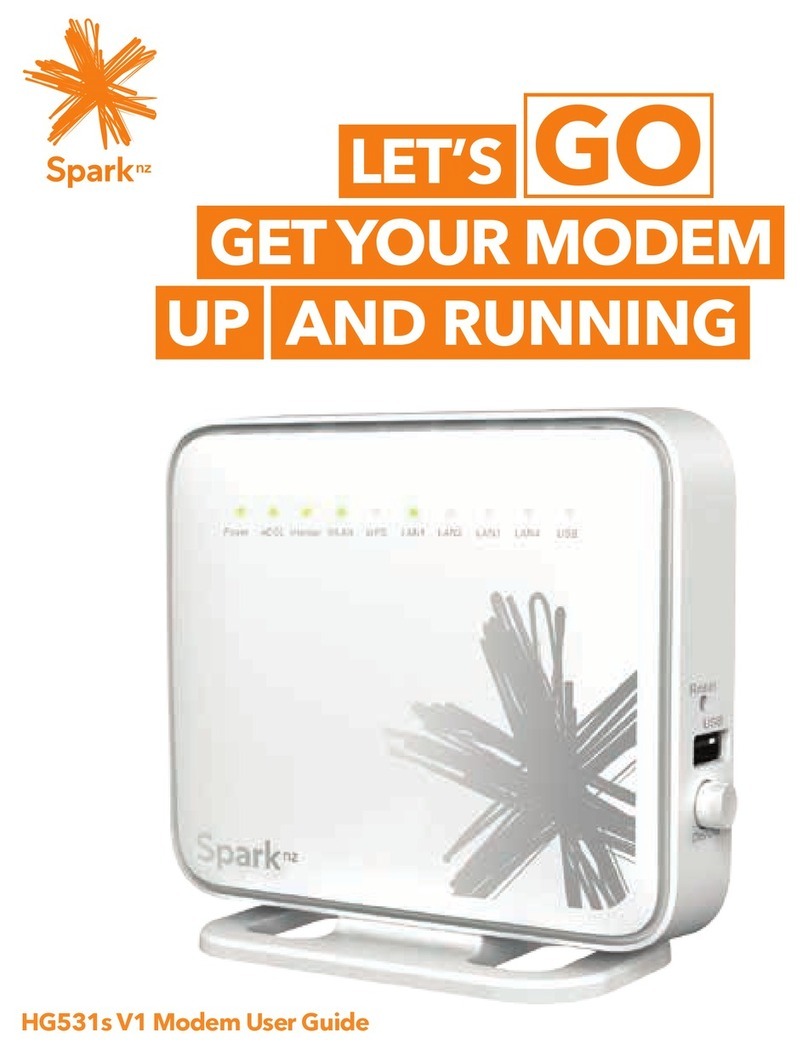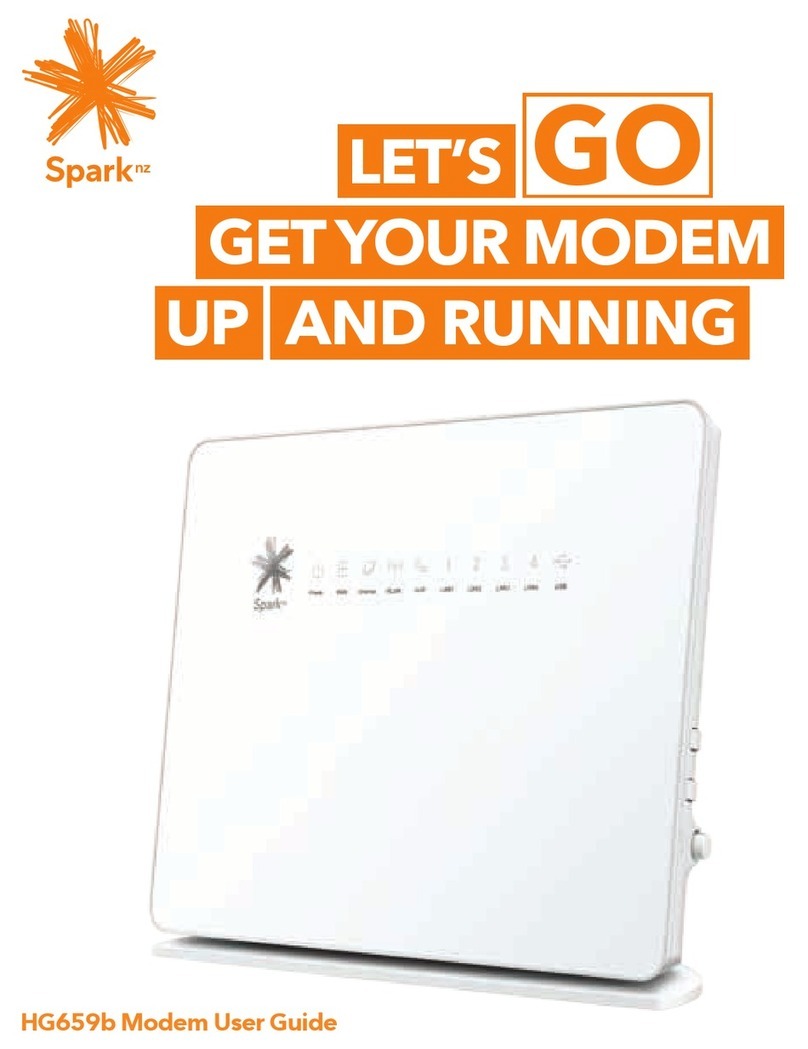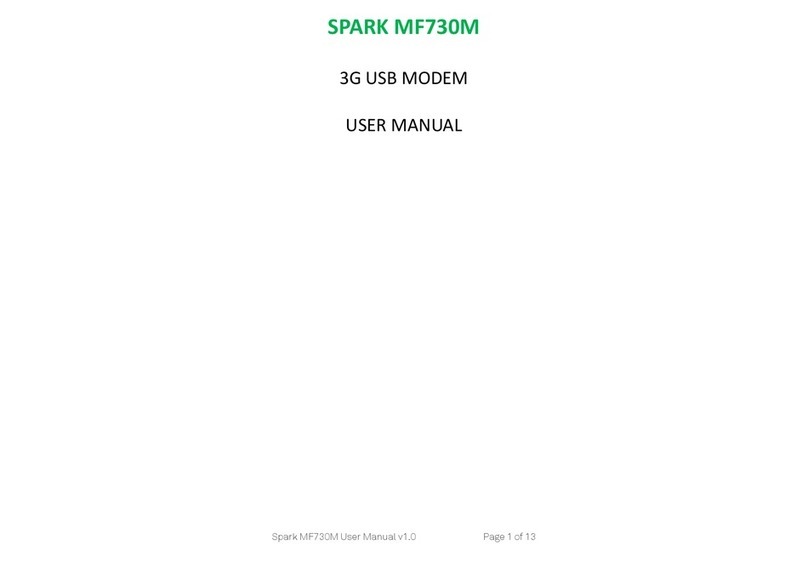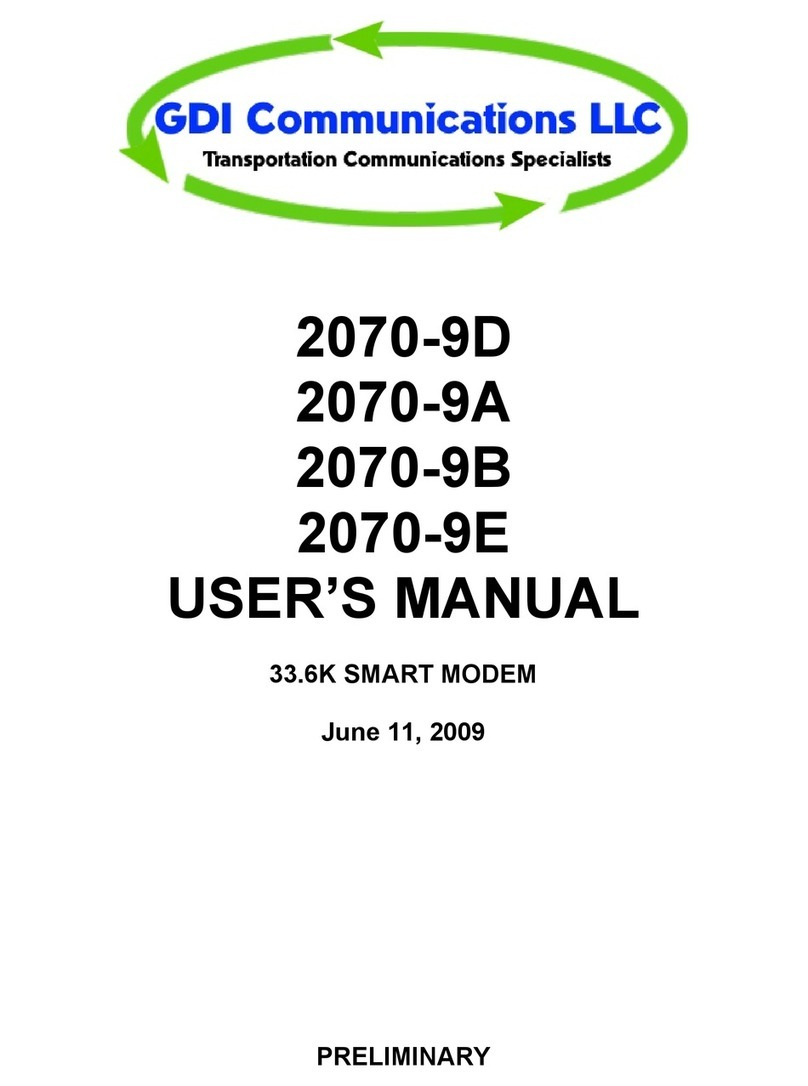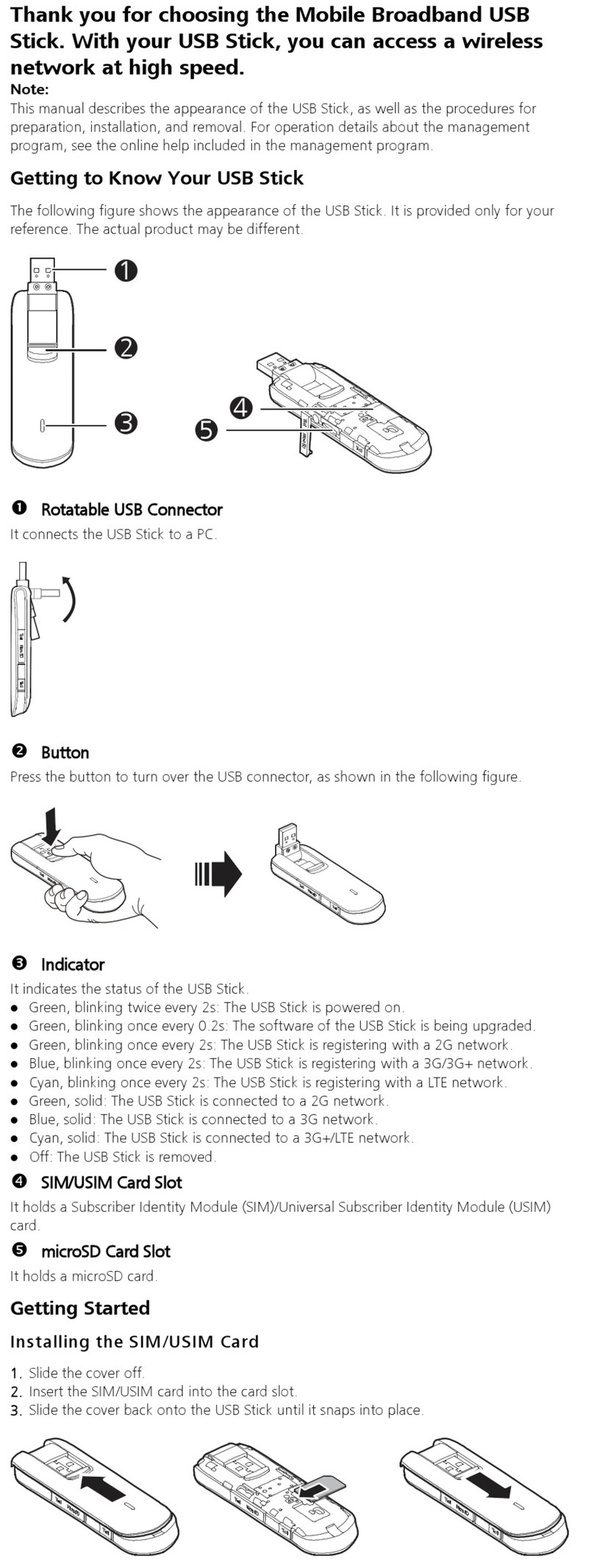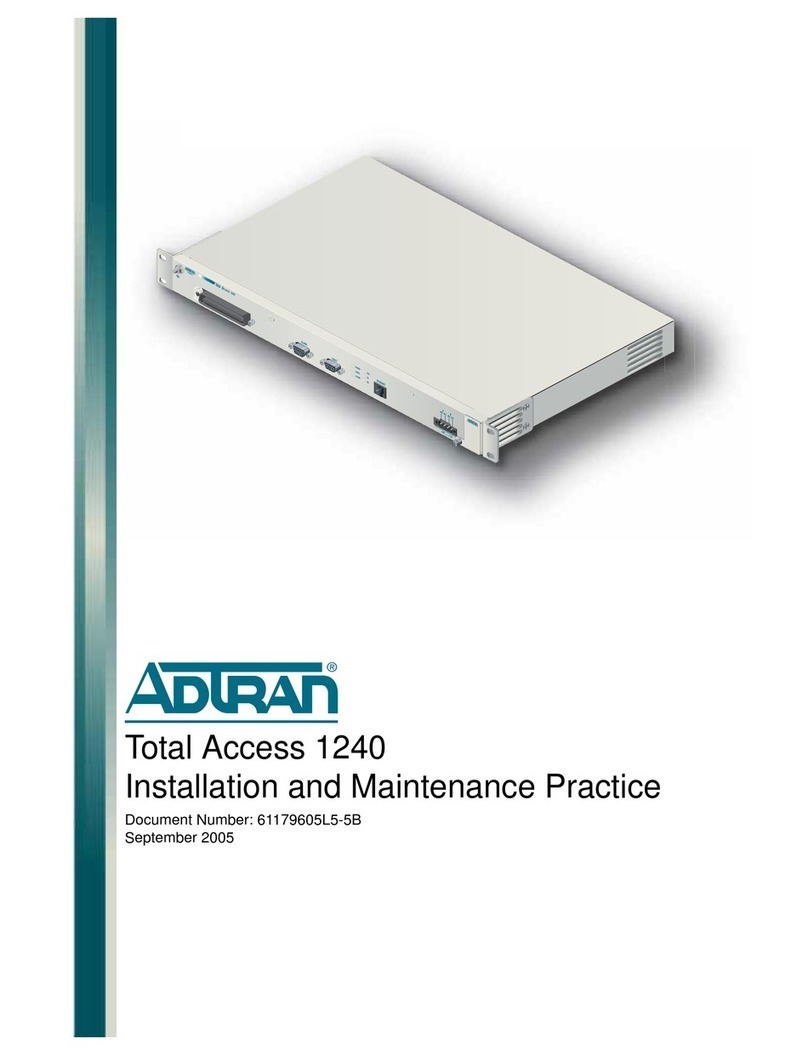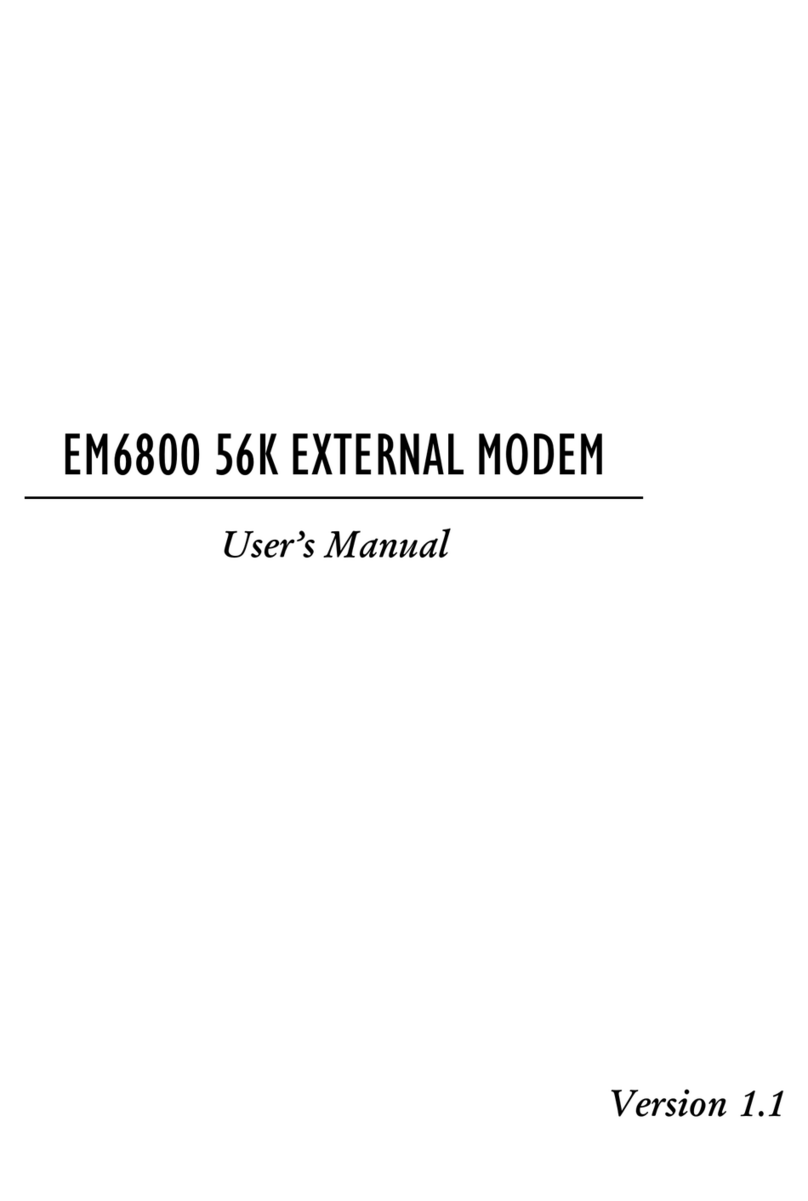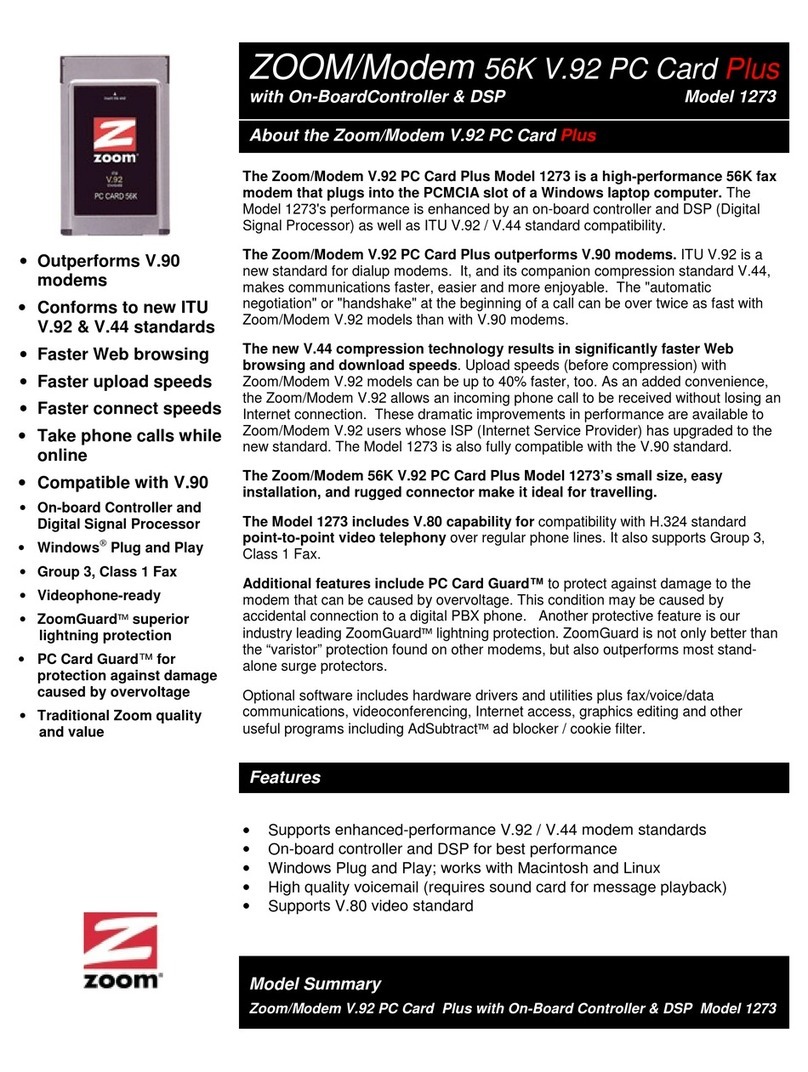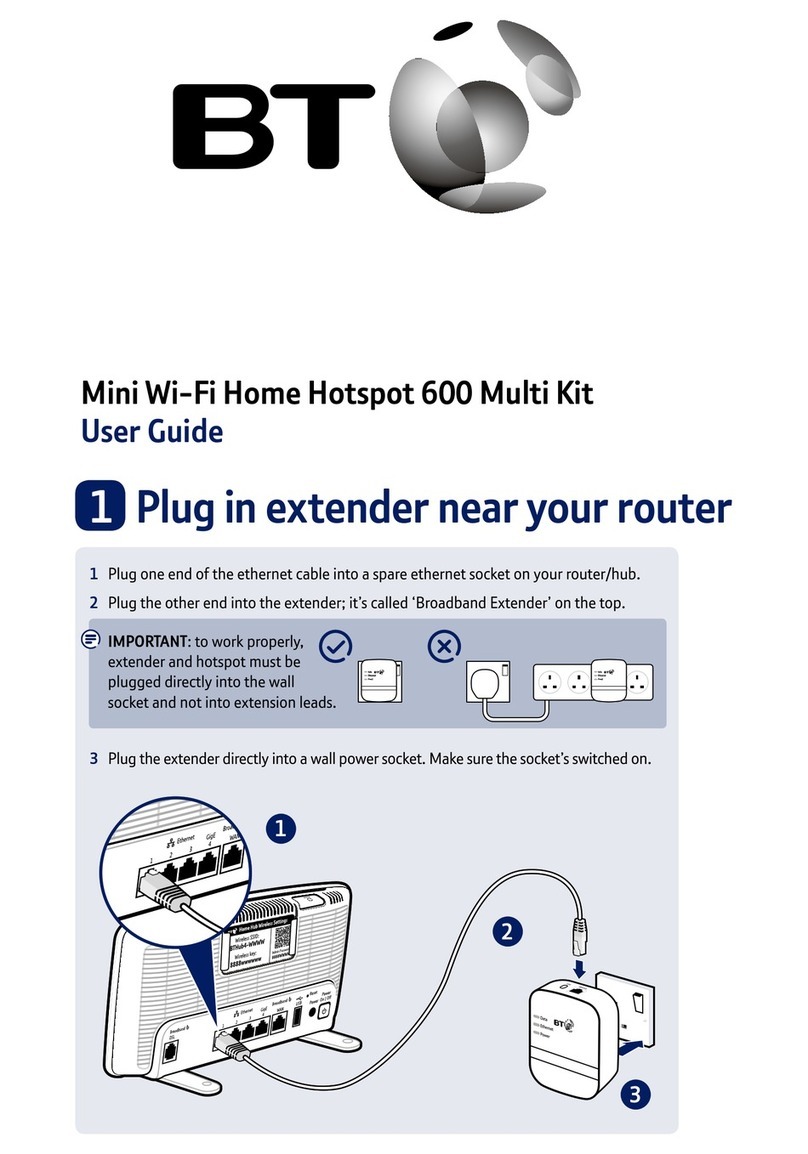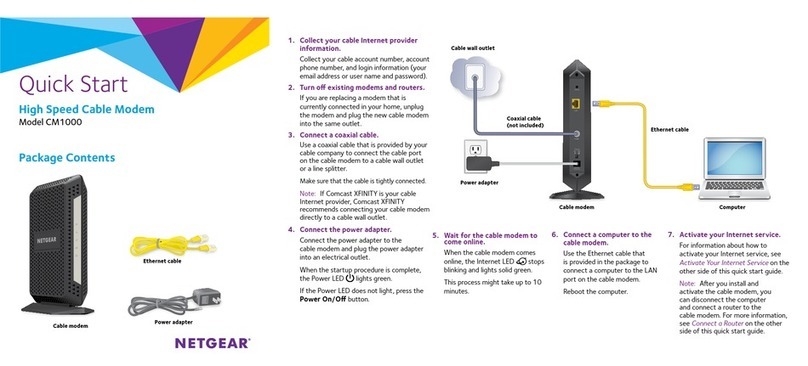Spark 5G Smart Modem User manual

Let’s get your 5G Smart Modem connected
for your home or business.
Quick Start Guide
SMART
5G MODEM
SPA5616-5G-SmartModemLaunch-QSG-200x225mm.indd 1SPA5616-5G-SmartModemLaunch-QSG-200x225mm.indd 1 15/07/20 2:53 PM15/07/20 2:53 PM

SPA5616-5G-SmartModemLaunch-QSG-200x225mm.indd 1SPA5616-5G-SmartModemLaunch-QSG-200x225mm.indd 1 15/07/20 2:53 PM15/07/20 2:53 PM

Contents
1Set up your Spark modem on 5G/4G LTE 3
1.1 How to connect your modem to power 3
2 How to connect your devices 4-6
2.1 Wireless devices (WiFi) 4
2.2 Wired devices (Ethernet) 5
2.3 How to connect your landline on your Wireless connection 6
3Personalise your modem settings 7-8
3.1 Accessing the modem’s web interface 7
3.2 Changing the WiFi name and password 8
4Troubleshooting 9-13
4.1 CheckandxyourinternetusingtheSparkApp 9
4.2 What do the lights mean? 10
4.3 Common issues 13
Hold onto this booklet as you may need to refer back to it
SPA5616-5G-SmartModemLaunch-QSG-200x225mm.indd 2SPA5616-5G-SmartModemLaunch-QSG-200x225mm.indd 2 15/07/20 2:53 PM15/07/20 2:53 PM

Set up your Spark
modem on 5G/4G
1
Power supply unit Modem
Things you’ll need from the box
A. Plug the modem into a
power supply.
B. Wait for the 5G NR light
to display, for optimal
performance ensure the
light is green.
C. For 4G mobile connectivity,
wait for the 4G LTE light
to display, for optimal
performance ensure the light
is green.
NOTE: You may need to move
your modem closer to the
window for a better signal.
1.1 How to connect your modem to power
Modem
RESET
WPS
WiFi
1
2
3
4
ETHERNET
USB
ON/OFF
SIM
POW ER
5G NR
4G LTE
WiF i / WPS
INTERNET
Fibre/Ethernet
Phone
PHONE
RESET
WPS
WiF i
1
2
3
4
ETHERNET
USB
ON/OFF
SIM
Fibre/Ethernet
Pho ne
POW ER
5G NR
4G LTE
WiF i / WPS
INTERNET
PHONE
RESET
WPS
WiFi
1
2
3
4
ETHERNET
USB
ON/OFF
SIM
POW ER
5G NR
4G LTE
WiF i / WPS
INTERNET
Fibre/Ethernet
Phone
PHONE
RESET
WPS
WiF i
1
2
3
4
ETHERNET
USB
ON/OFF
SIM
Fibre/Ethernet
Pho ne
POW ER
5G NR
4G LTE
WiF i / WPS
INTERNET
PHONE
3
SPA5616-5G-SmartModemLaunch-QSG-200x225mm.indd 3SPA5616-5G-SmartModemLaunch-QSG-200x225mm.indd 3 15/07/20 2:53 PM15/07/20 2:53 PM

How to connect
your devices
2
From your devices WiFi menu select the matching
WiFi name, then enter the WiFi password to connect.
NOTE: YoucanndthedefaultWiFinameand
password located underneath the modem.
You will need these details each time you set up a new
device, so make sure the modem is easily accessible
or you have the details somewhere handy.
2.1 Wireless devices (WiFi)
4
SPA5616-5G-SmartModemLaunch-QSG-200x225mm.indd 4SPA5616-5G-SmartModemLaunch-QSG-200x225mm.indd 4 15/07/20 2:53 PM15/07/20 2:53 PM

2.2 Wired devices (Ethernet)
Modem
LAN/Ethernet port
Modem
LAN/Ethernet port
For a higher throughput connection,
connect to the blue 2.5 Gigabit
Fibre/Ethernet port.
Connect one end of the yellow
ethernet cable to the modem’s
“Ethernet” port and the other to
your device’s “Ethernet” port.
5
SPA5616-5G-SmartModemLaunch-QSG-200x225mm.indd 5SPA5616-5G-SmartModemLaunch-QSG-200x225mm.indd 5 15/07/20 2:53 PM15/07/20 2:53 PM

2.3 How to connect your landline on your
Wireless connection
A. Plug your phone into the
power supply.
B. Plug the phone directly into
the “Phone” port on the
back of the modem using the
grey cable.
Modem
6
SPA5616-5G-SmartModemLaunch-QSG-200x225mm.indd 6SPA5616-5G-SmartModemLaunch-QSG-200x225mm.indd 6 15/07/20 2:53 PM15/07/20 2:53 PM

A. Openyourdevice’sinternetbrowser,forexample,GoogleChrome,
SafariorMozillaFirefox.
B. Type http://192.168.1.254 in the address bar and press enter.
C. Signinwiththedefaultcredentialsbelow:
Username - admin
Password - admin
D. You’ll be prompted to change the default password of the modem
to enhance the security.
See next page 8.
3.1 Accessing the modem’s web interface
Personalise your
modem settings
3
7
SPA5616-5G-SmartModemLaunch-QSG-200x225mm.indd 7SPA5616-5G-SmartModemLaunch-QSG-200x225mm.indd 7 15/07/20 2:53 PM15/07/20 2:53 PM

A. SelectWLAN from the left menu list.
B. Replace the default WiFi name with your preferred name.
C. Replace the default WiFi password with your preferred password.
D. ScrolltothebottomofthepageandclickSave settings to save the changes you’ve made.
3.2 Changing the WiFi name and password
8
SPA5616-5G-SmartModemLaunch-QSG-200x225mm.indd 8SPA5616-5G-SmartModemLaunch-QSG-200x225mm.indd 8 15/07/20 2:53 PM15/07/20 2:53 PM

Troubleshooting
4
4.1 CheckandxyourinternetusingtheSparkApp
Did you know?
IfyoudownloadtheSparkAppandaddyourbroadbandaccountyoucancheck
andxyourinternet.
Theappcan:
• Run tests to determine what is causing the issue
• Guide you through setup related issues
• Connect you to our Chat agents if you need further assistance
Todownloadtheapp,simplyvisittheAppleAppStoreorGooglePlayStore
andsearch“SparkNZ”.
9
SPA5616-5G-SmartModemLaunch-QSG-200x225mm.indd 9SPA5616-5G-SmartModemLaunch-QSG-200x225mm.indd 9 15/07/20 2:53 PM15/07/20 2:53 PM

4.2 What do the lights mean?
Power Behaviour Description
No light Modemisnotconnectedtopower.
Solidgreen Modemison.
5G NR Behaviour Description
No light Modemisnotconnectedtothe5GNRmobilelink.
Solidgreen The signal strength is good.
Solidblue The signal strength is fair.
Solidred The signal strength is poor.
Thepositionofthe5GSmartModemcangreatlyinuence
the WiFi signal.
Ensureyoufollowthesetips:
• Where possible, place your modem up high.
• Denseobstaclessuchaswalls,oors,ceilings,hotwater
cylinders, aquariums etc. limit WiFi performance and range.
• Don’t place the modem near electronic devices such
as microwave ovens, cordless phones or wireless
transmitters like baby or room monitors – these can
cause interference of your WiFi signal.
• Don’t place the modem in an enclosed space such as a
cupboard, under or behind a desk or large items of furniture.
• If you want your WiFi coverage over a large area, try a
WiFiextenderorsimilarproduct.
Flashing green Modemrmwareisbeingupgraded.
Flashing red (fast) SIMfailure,accountset-upissue,ornoPIN(both4G&5G
willashinthisscenario).
Flashing blue Networkconnecting(both4G&5Gwillashinthisscenario).
10
SPA5616-5G-SmartModemLaunch-QSG-200x225mm.indd 10SPA5616-5G-SmartModemLaunch-QSG-200x225mm.indd 10 15/07/20 2:53 PM15/07/20 2:53 PM

WiFi/WPS behaviour Description
No light WiFi is off.
Solidgreen WiFi is on.
Flashing green • Modemrmwareisbeingupgraded.
• 2.4G/5GWiFifunctionONandWPSactive
(duration 120 sec).
Flashing green (fast) • 2.4G/5GWiFifunctionONandWPStimeout/failure
(duration 5 sec).
4G LTE Behaviour Description
No light Modemisnotconnectedtothe4GLTEmobilelink.
Solidgreen The signal strength is good.
Solidblue The signal strength is fair.
Solidred The signal strength is poor.
Flashing green Modemrmwareisbeingupgraded.
Flashing red (fast) SIMfailure,accountset-upissue,ornoPIN(both4G&5G
willashinthisscenario).
Flashing blue Networkconnecting(both4G&5Gwillashinthisscenario).
11
SPA5616-5G-SmartModemLaunch-QSG-200x225mm.indd 11SPA5616-5G-SmartModemLaunch-QSG-200x225mm.indd 11 15/07/20 2:53 PM15/07/20 2:53 PM

Phone Behaviour Description
No light No phone link.
Solidgreen Your phone account registration was completed successfully.
Phone link is up and connected.
Flashing green • Your phone account registration was completed
successfully. The phone is off-hook, i.e. call in progress.
• Modemrmwareisbeingupgraded.
LAN Ethernet LED Behaviour Description
No light No Ethernet LAN connection.
Solidgreen Ethernet LAN connection has been established.
Flashing green LAN port The Ethernet LAN port on the back of the modem is
sending or receiving data.
Internet LED Behaviour Description
No light Modemisnotconnectedtotheinternet.
Solidgreen Modemisconnectedtotheinternet.
Flashing green Modemrmwareisbeingupgraded.
12
SPA5616-5G-SmartModemLaunch-QSG-200x225mm.indd 12SPA5616-5G-SmartModemLaunch-QSG-200x225mm.indd 12 15/07/20 2:53 PM15/07/20 2:53 PM

4.3 Common issues
Issues Possible reasons Howtox
Myinternethas
stopped working
• Incorrect setup
• Loose or disconnected
cables behind the modem
• Network related issue
outside the house
• SIMCardisnot
inserted correctly
• Check the cables are
connected securely
• Restart your modem
• CheckthatSIMcard
is inserted correctly
and securely
Myinternetisreallyslow • Poor WiFi signal strength
• Multipleusersconnected
at the same time
• Restart your modem
• If possible, use a wired
connection
• If possible, relocate
the modem to a more
centralised location
Myinternetkeeps
dropping out
• Poor WiFi signal strength
• Network related issue
outside the house
• Restart your modem
I cannot connect my
device to the WiFi
• Poor WiFi signal strength
• Issue with the device
• Exceedsthemaximum
number of devices on
connected on WiFi
• Restart your modem
• Ensure the WiFi on the
modem is switched on
• Restart your device
• Check your WiFi
username and password
Need assistance?
If you are still having issues.
Go to spark.co.nz/help to chat or book a call.
Download the app
13
SPA5616-5G-SmartModemLaunch-QSG-200x225mm.indd 13SPA5616-5G-SmartModemLaunch-QSG-200x225mm.indd 13 15/07/20 2:53 PM15/07/20 2:53 PM

SPA5616-5G-SmartModemLaunch-QSG-200x225mm.indd 14SPA5616-5G-SmartModemLaunch-QSG-200x225mm.indd 14 15/07/20 2:53 PM15/07/20 2:53 PM

SPA5616
SPA5616-5G-SmartModemLaunch-QSG-200x225mm.indd 15SPA5616-5G-SmartModemLaunch-QSG-200x225mm.indd 15 15/07/20 2:53 PM15/07/20 2:53 PM
Table of contents
Other Spark Modem manuals