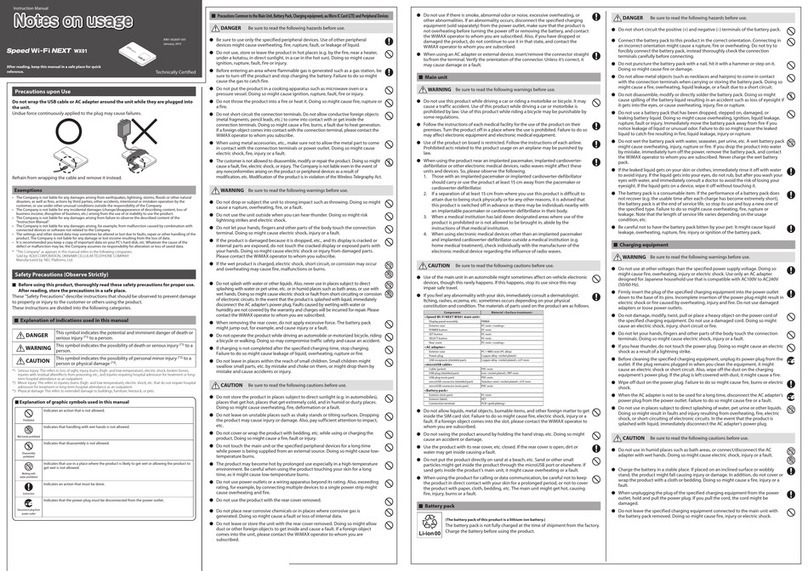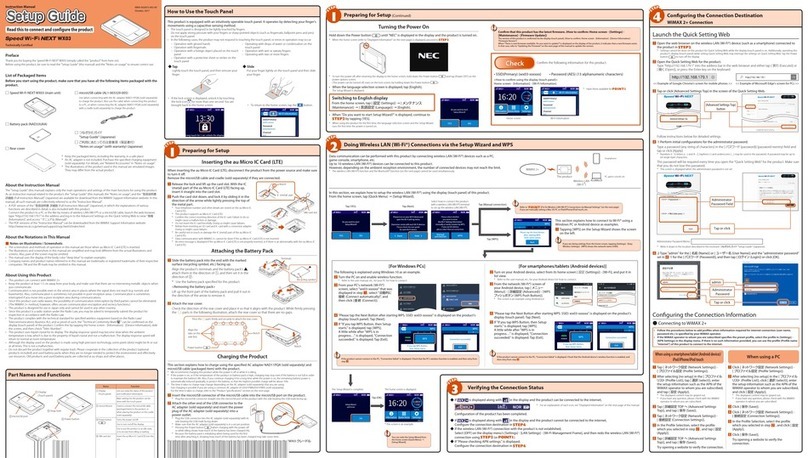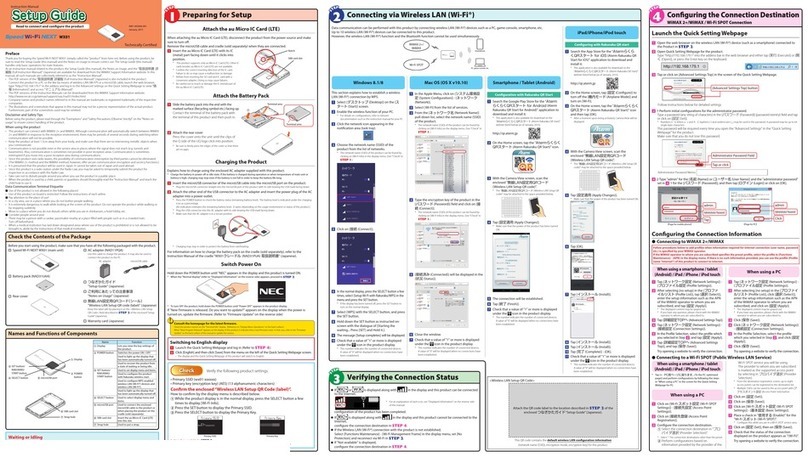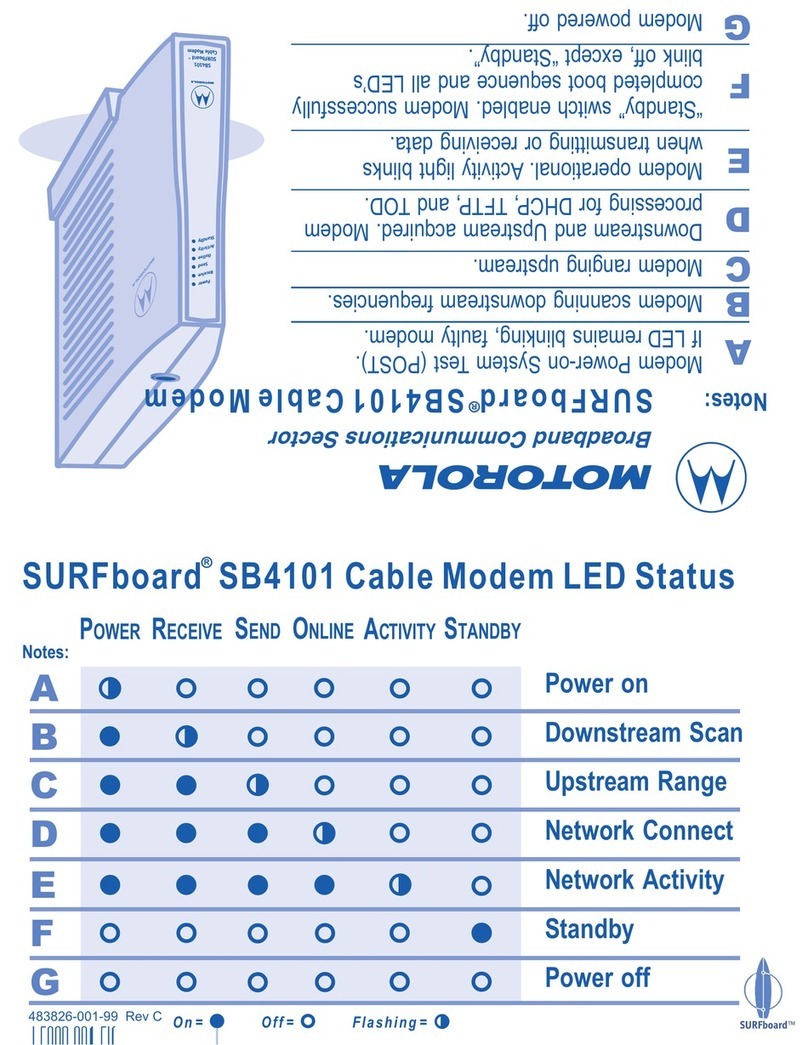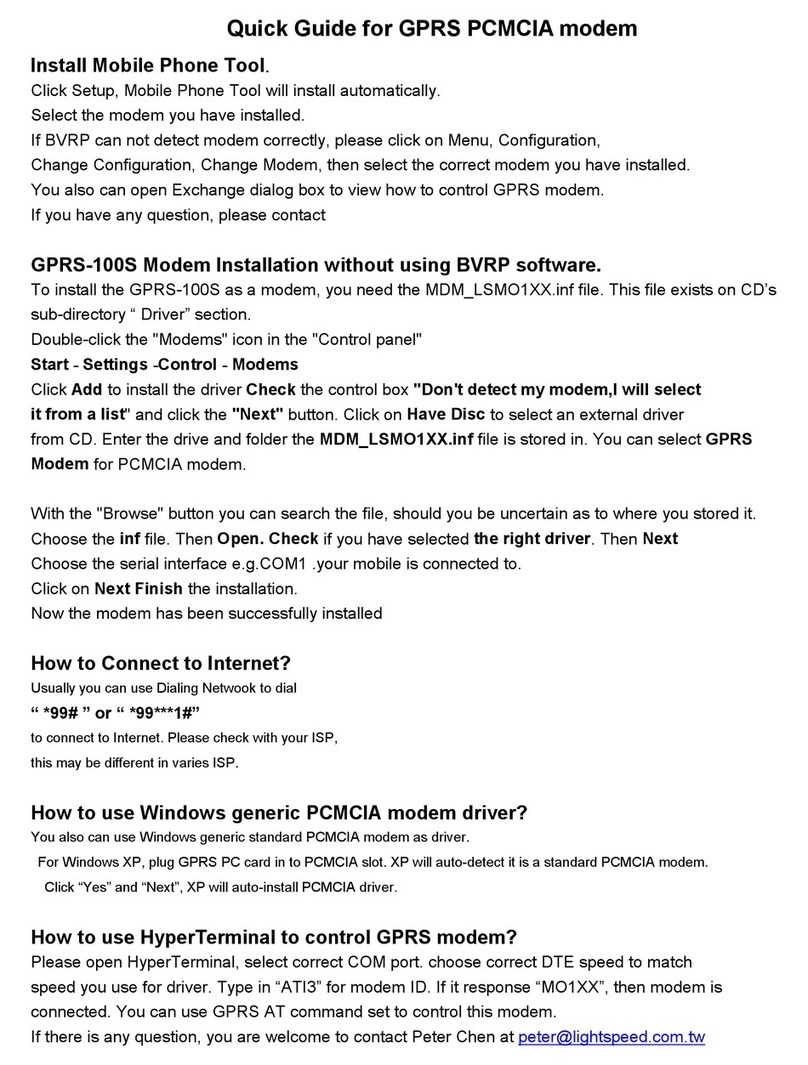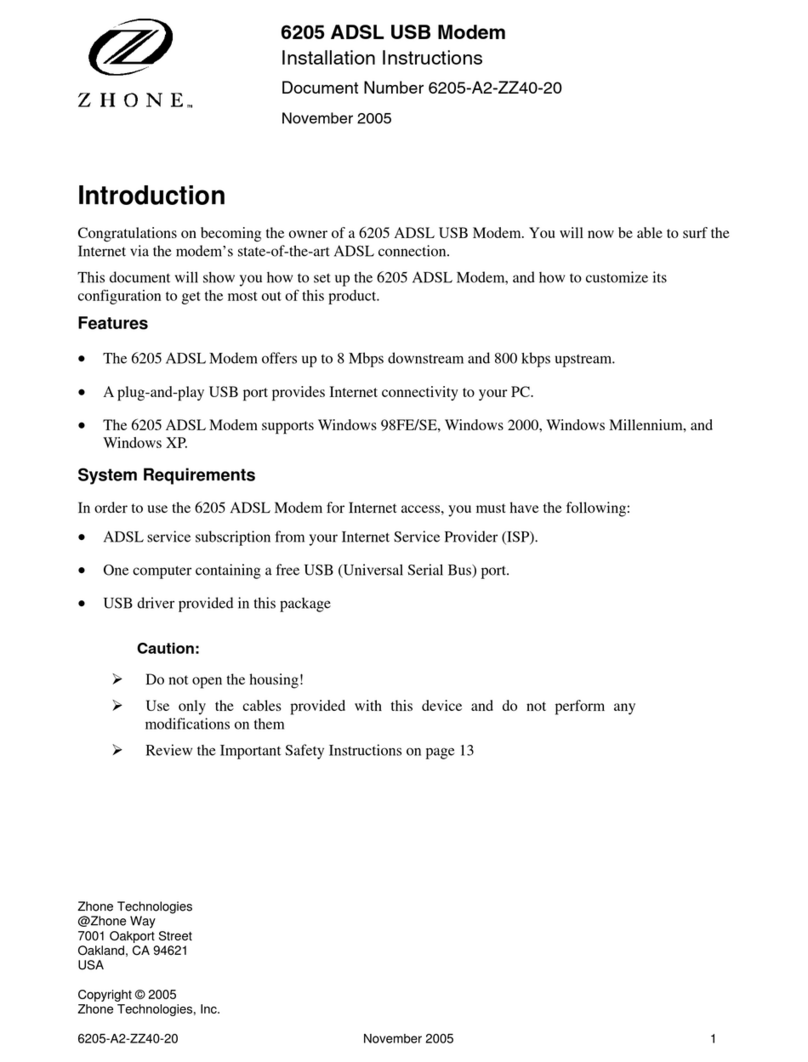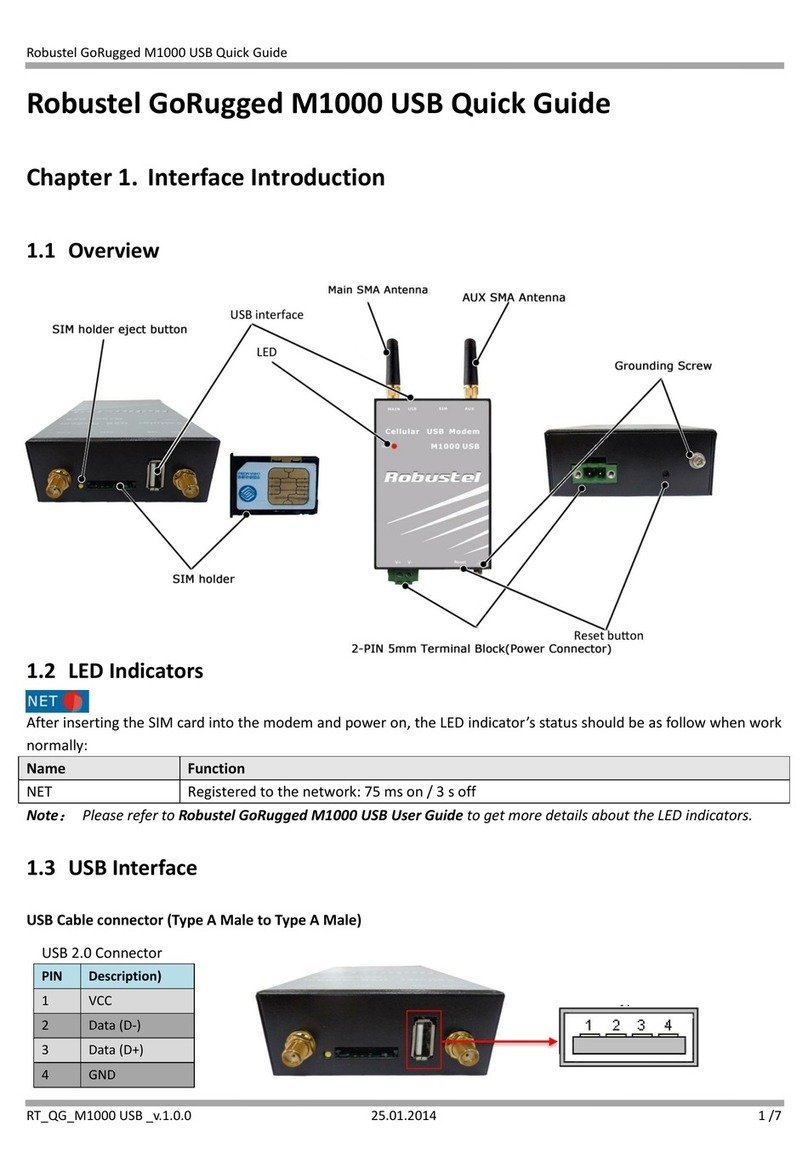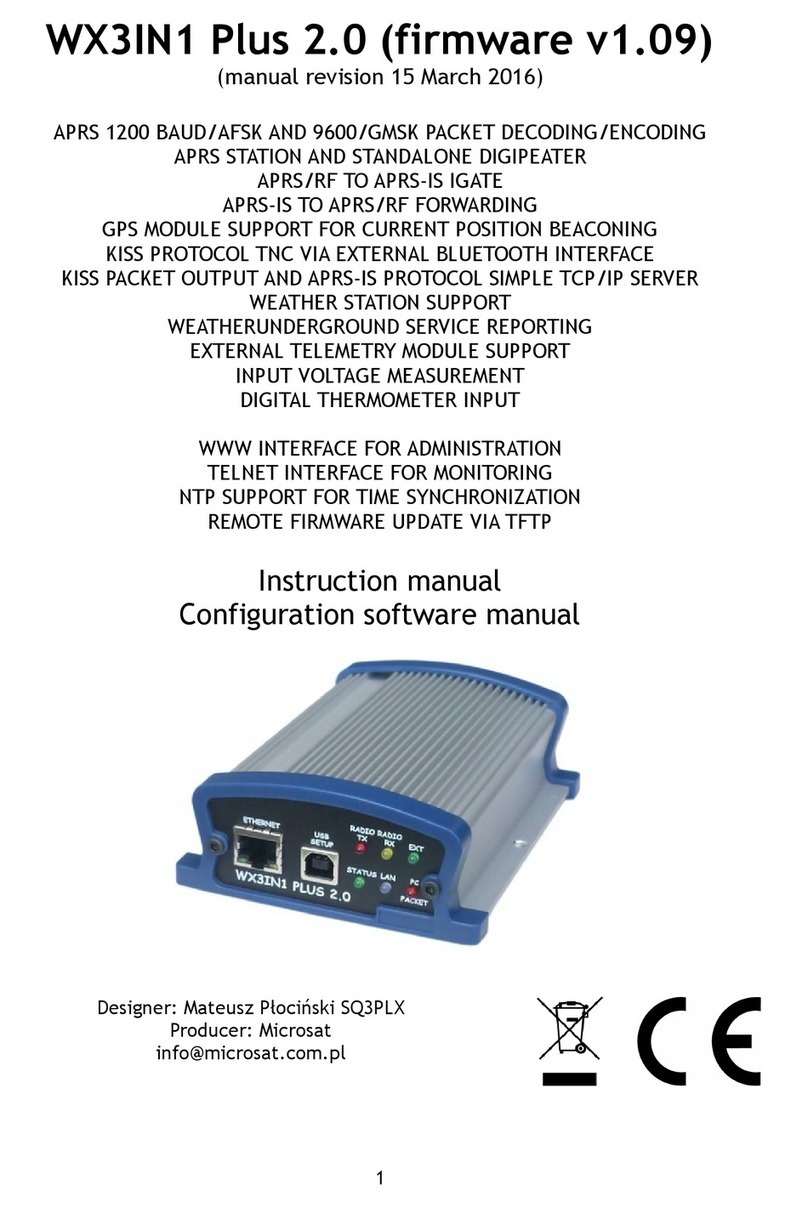NEC 28i User manual

These instructions are customized for the
CNet Modem V.90 56k bps modem (P/N
85862D) contained in the 28i Modem Kit P/N
92766, 124i Modem Kit P/N 92066B, and the
384i and 704i Modem Kit P/N 92366.
●The modem connected to the system DCI or LAPB
(called the site modem) should be modem P/N
85862D. The modem connected to your PC (called
the office modem) should be P/N 85862D or an
equivalent modem. This modem supports V.42 Error
Correction. If your office modem accepts command
AT&Q5, it is V.32/V.42 compatible.
●You must use your system’s Remote Maintenance
program - system programs are not interchangeable.
(Example: You cannot use the 124i Remote
Maintenance program with 384i system.)
i-Series
Remote Modem
Installation Instructions
Part No. 92600MDM11
November 2001
Printed in U.S.A. (2106)
92600MDM11.QXD 11/7/01 12:20 PM Page 1

Year 2000 Compliance
The 28i and 124i and their associated PC programs are unaffected by the date
change to year 2000. The system processes the Leap Year correctly and does
not require any additional upgrades or reprogramming. With 28i or 124i
EXCPRU or Base software 4.04 or higher, the system uses a four-digit date
code entry (e.g., 2000). Previous versions use a two-digit date code entry
(e.g., 00=2000).
The 384i and 704i and their associated PC programs are unaffected by the
date change to year 2000. The system processes the Leap Year correctly and
does not require any additional upgrades or reprogramming. With software
3.07.24 or higher or with 704i software, the systems use a four-digit date
code entry (e.g., 2000). Previous versions use a two-digit date code entry
(e.g., 00=2000).
This manual has been developed by NEC America. It is intended for the use of
its customers and service personnel, and should be read in its entirety before
attempting to install or program the system. Any comments or suggestions for
improving this manual would be appreciated. Forward your remarks to:
NEC America Inc., Corporate Networks Groups
4 Forest Parkway
Shelton, CT 06484
cng.nec.com
Nothing contained in this guide shall be deemed to be, and this guide does not
constitute, a warranty of, or representation with respect to, any of the equip-
ment covered. This guide is subject to change without notice and NEC
America has no obligation to provide any updates or corrections to this guide.
Further, NEC America also reserves the right, without prior notice, to make
changes in equipment design or components as it deems appropriate. No rep-
resentation is made that this guide is complete or accurate in all respects and
NEC America shall not be liable for any errors or omissions. In no event shall
NEC America be liable for any incidental or consequential damages in con-
nection with the use of this guide.
©2001 by NEC America. All Rights Reserved.
Printed in U.S.A.
92600MDM11.QXD 11/7/01 12:20 PM Page 2

28i/124i Remote Modem Installation Instructions
1
Use these instructions to install a 28i or 124i Remote
Modem in six easy steps:
1.Initialize the Site Modem
2.Connecting to the System
3.Test Your Site Modem Setup
4.Set Up Your Office Modem
5.Connecting to the Site Modem
6. Upload a Test Block
Your remote modem connects to a LAPB Module in the system cabinet. The 28i
uses the LAPB P/N 92706 and the 124i uses P/N 92008. The LAPB Module is a
daughter board that plugs in the CPRU PCB. Using one of the cable sets listed
below, these modules allow you to connect to a local PC or a remote modem allow-
ing you to program the system.
28i PC Programming Cable Sets
For local PC connections, use DB9-to-8-Pin Cable Set (P/N 92708-DB9).
This cable set consists of the following two components:
●8-Pin Circular Mini-DIN to Mod-8 Cable (P/N 92707A)
This 10’ long cable has an 8-pin right angle connector on one end (for connect-
ing to the LAPB) and a standard 8-pin modular plug on the other end.
● DB9-to-Mod-8 Adaptor (P/N 85980)
One end of this adaptor accepts an 8-pin modular plug. The other end is a stan-
dard DB9 female connector that you can plug into a 9-pin RS232 (DTE) port on
your PC or laptop.
For modem connections, use DB25-to-8-Pin Cable Set (P/N 92708-DB25).
This cable set consists of the following two components:
●8-Pin Circular Mini-DIN to Mod-8 Cable (P/N 92707A)
This 10’ long cable has an 8-pin right angle connector on one end (for connect-
ing to the LAPB) and a standard 8-pin modular plug on the other end.
●DB25-to-Mod-8 Adaptor (P/N 85981)
One end of this adaptor accepts an 8-pin modular plug. The other end is a stan-
dard DB25 male connector. This connector is plugged into the DB25 female
connector on the cable that ships with the CNet modem. The 9-pin male connec-
tor on the CNet modem cable is then plugged into the DCE port of the modem.
To set up the remote modem for the 384i
and 704i, go to page 11.
92600MDM11.QXD 11/7/01 12:20 PM Page 1

28i/124i Remote Modem Installation Instructions
124i PC Programming Cable Sets
For local PC connections, use DB9-to-8-Pin Cable Set (P/N 92009-DB9).
This cable set consists of the following two components:
●8-Pin Circular Mini-DIN to Mod-8 Cable (P/N 80893)
This 10’ long cable has an 8-pin connector on one end (for connecting to the
LAPB) and a standard 8-pin modular plug on the other end.
● DB9-to-Mod-8 Adaptor (P/N 85980)
One end of this adaptor accepts an 8-pin modular plug. The other end is a stan-
dard DB9 female connector that you can plug into a 9-pin RS232 (DTE) port on
your PC or laptop.
For modem connections, use DB25-to-8-Pin Cable Set (P/N 92009-DB25).
This cable set consists of the following two components:
●8-Pin Circular Mini-DIN to Mod-8 Cable (P/N 80893)
This 10’ long cable has an 8-pin connector on one end (for connecting to the
LAPB) and a standard 8-pin modular plug on the other end.
●DB25-to-Mod-8 Adaptor (P/N 85981)
One end of this adaptor accepts an 8-pin modular plug. The other end is a stan-
dard DB25 male connector. This connector is plugged into the DB25 female
connector on the cable that ships with the CNet modem. The 9-pin male connec-
tor on the CNet modem cable is then plugged into the DCE port of the modem.
Default Settings
The default settings for the LAPB card are 9600 bps, Start bit=1, Stop bit=1,
Parity=No, Character=8 bit. These settings cannot be changed.
Pin-Out Details
If you wish to use your own cables, follow the pin-out information below for the
cables and connectors.
28i 8-Pin DIN to Mod-8 Connector 124i 8-Pin DIN to Mod-8 Connector
DSR
11
RTS
28
RXD
35
SG
44
TXD
56
CTS
67
DTR
73
DCD
82
DSR
8-Pin DIN Mod-8
11
RTS
28
RXD
35
SG
44
TXD
56
CTS
67
DTR
P/N 80893
Brown wire (Pin 1)
80000 - 51
5
2
4
8
7
73
DCD
82
13
6
92700 - 20
1
3
6478
25
2
92600MDM11.QXD 11/7/01 12:20 PM Page 2

28i/124i Remote Modem Installation Instructions
3
To connect to a local PC, skip to the “2. Connecting to the System”.
1. Initialize the Site Modem
You must send an initialization (INIT) string to your modem before connecting it to
the system. You’ll need a laptop (or other PC) on site to do this. There are three
parts to this procedure:
•Connecting the modem to your laptop.
•Entering the site modem INIT string into the Remote Maintenance program.
•Sending and storing the INIT string in the site modem.
To connect the modem to your laptop (refer to the illustration on page 6):
1. Connect the modem power supply to the POWER jack on the back of the
modem.
2. Plug the male end of the 9-pin connector of the cable that is included with the
CNet modem into the RS-232 connector on the back of the modem.
3. Plug the 9-pin female end of the same cable into the serial port on the back of
your laptop (or PC).
Check the manuals that came with your computer if you’re not sure
how to set up and connect the modem.
4. Plug the modem power supply into a 120 V AC receptacle and turn the unit on.
8 x 8 JACK WIRING
92700 - 22
1
PIN
1
2
3
4
5
6
7
8
BLUE
ORANGE
BLACK
RED
GREEN
YELLOW
BROWN
SLATE
COLOR
8
96
5 1
DB9 WIRING
PIN
1
2
3
4
5
6
7
8
JUMPER TO PIN 6
YELLOW
GREEN
BLUE AND ORANGE
RED
BLACK JUMPERED TO PIN 1
BROWN
SLATE
COLOR
Mod-8 to 9-Pin Connector
for PC/Laptop Connection
8 x 8 JACK WIRING
92700 - 21
1
PIN
1
2
3
4
5
6
7
8
BLUE
ORANGE
BLACK
RED
GREEN
YELLOW
BROWN
SLATE
COLOR
8
DB25 WIRING
PIN
2
3
4
5
6
7
8
20
YELLOW
GREEN
SLATE
BROWN
BLUE
RED
ORANGE
BLACK
COLOR
14 25
113
Mod-8 to 25-Pin Connector
for Modem Connection
92600MDM11.QXD 11/7/01 12:20 PM Page 3

28i/124i Remote Modem Installation Instructions
4
DOS PC Program Only:
Enter the site modem INIT string into the Remote Maintenance program:
1. Make sure your modem is properly connected to your computer and
functioning correctly.
Your modem can only connect to COM1 or COM2.
2. Start the Remote Maintenance program and enter your programming
password (when requested).
3. From the Main Menu, select Option and press Enter.
4. Select RS232 Port and press Enter.
5. Set the RS232 options for: 9600 (speed), 8(length), none (Parity), 1
(Stop Bit), Off (echo) and COM Port (1 or 2), then press Enter twice
and press then ESC.
You will advance to the Modem Initialize Command window.
To send and store the INIT string in the site modem:
1. From the Main Menu, select Communication and press Enter.
2. Select Modem Control and press Enter.
3. Type AT&F to default the modem.
OK will display on the screen.
4. Enter the following initialization string (spaces shown for clarity):
AT Q1 &C1 &D0 &S1 S0=1 E0 &W0 &W1 and press Enter.
For earlier CNet modems (P/N 85862, 85862A, 85862B, 85862C) use:
AT Q1 Y1 &C1 &D0 &S1 S0=1 E0 &W0 &W1 and press Enter.
5. To view all the modem settings and check the INIT string, type
AT&V and press Enter.
The INIT string you sent in step 4 is contained in the data that
displays. Review the displayed Active Profile, Stored Profile 0 or
Stored Profile 1 data to be sure your entries were correct. (Not all
types of modems are compatible with all these commands and will
disregard the entries for some items.)
Windows PC Program Only:
Enter the site modem INIT string with WindowsHyperTerminal program:
1. Make sure your modem is properly connected to your computer and
functioning correctly.
Your modem can connect to COM1,COM2, COM3 or COM4.
2. Start the HyperTerminal program. (Click START - PROGRAMS -
ACCESSORIES - HYPERTERMINAL. Double-click on the
HYPERTRM.EXE file.)
3. Create a name for the new connection, such as MODEM SETUP and
click OK.
4. Select the COM Port (1 - 4) to be used and click OK.
5. Set the RS232 options for: 9600 (Bits per Second), 8(Data Bits),
none (Parity), 1(Stop Bits), None (Flow Control) then click OK.
92600MDM11.QXD 11/7/01 12:20 PM Page 4

28i/124i Remote Modem Installation Instructions
5
To send and store the INIT string in the site modem:
1. Type AT&F and press Enter to default the modem.
OK will display on the screen.
2. Enter the following initialization string (spaces shown for clarity):
AT Q1 &C1 &D0 &S1 S0=1 E0 &W0 &W1 and press Enter.
For earlier CNet modems (P/N 85862, 85862A, 85862B, 85862C) use:
AT Q1 Y1 &C1 &D0 &S1 S0=1 E0 &W0 &W1 and press Enter.
3. To view all the modem settings and check the INIT string, type
AT&V and press Enter.
The INIT string you sent in step 2 is contained in the data that
displays. Review the displayed Active Profile, Stored Profile 0 or
Stored Profile 1 data to be sure your entries were correct. (Not all
types of modems are compatible with all these commands and will
disregard the entries for some items.)
Close the HyperTerminal Program. You do not need to save the
modem file created.
Now that the site modem is properly initialized, you must disconnect it from your
laptop and connect it to the system.
Disconnecting the modem from the laptop:
1. Turn the site modem off.
The INIT string you sent previously will automatically be loaded from
the modem’s memory when you turn it back on.
2. Unplug the cable from your laptop and the modem.
2. Connecting to the System
1. With the system power turned off, pull the CPRU PCB out of the system.
With the 124i system, make sure the mode switch on the CPRU is set
to the “HOT” position to retain the customer information. The 28i will
automatically retain the customer information unless the “COLD” switch
is held down during power up.
2. Plug the LAPB Remote Programming Module into the header on the CPRU PCB.
3. Reinsert the CPRU into the system cabinet and turn the power back on.
Modem Connection
1. Using the correct cable configuration for a modem setup (28i=92708-DB25,
124i=92009-DB25), connect the DIN connector on the cable (28i=P/N
92707A, 124i=80893) to the LAPB card.
2. Connect the 25-pin adaptor to the opposite end of the cable.
3. Plug the connector into the 25-pin female connector on the modem’s cable set
(shipped with modem). Plug the 9-pin male connector at the opposite end of
the modem’s cable set into the modem.
4. Plug one end of a modular line cord into the LINE jack on the back of the modem.
5. Plug the other end of the modular line cord into a modular jack connected to an
ASTU port or other dial tone source (such as an outside line).
6. Turn your modem back on.
92600MDM11.QXD 11/7/01 12:20 PM Page 5

28i/124i Remote Modem Installation Instructions
6
Local Connection
1. Using the correct cable configuration (28i=92708-DB9, 124i=92009-DB9),
connect the DIN connector on the cable (P/N 80893) to the 8-pin serial
(LAPB) connector on the CPRU.
2. Connect the 9-pin adaptor to the opposite end of the cable.
3. Plug the connector into the COM port on your PC.
Skip to “5. Connecting to the Site”.
92700-28
Mod 8 to 25 Pin Connector
(P/N 85981)
25 Pin Connector
(Cable included with Modem)
625
Modular
Jack
8 Pin DIN to Mod 8 Cable
The 28i uses P/N 92707x.
25-Pair
Cable
24 CPRU PCB
LAPB PCB
Station
Cable
66MI-50
Station Block
ASTU PCB
Mod 8 to
9 Pin Connector
(P/N 85980)
PC
The 124i uses P/N 80893.
Modem
9-Pin Connector
Not Used
for Modem
Connection
9-Pin Connector
28i Cabinet Shown
92600MDM11.QXD 11/7/01 12:20 PM Page 6

28i/124i Remote Modem Installation Instructions
7
3. Test Your Site Modem’s Setup
Never leave the site without testing your PC and site modem setup. This will
require a second modem (supporting V.42 error correction and a minimum of 9600
baud) and another available ASTU port, outside line or dial tone source. Testing
ensures the modems can communicate properly and the system will properly release
a connection.
To test the modem setup:
1. Plug one end of a modular line cord into the LINE jack on the back of the sec-
ond modem.
2. Plug the other end of the modular line cord into a modular jack connected to a
different ASTU port or dial tone source.
3. Connect the modem’s power supply and turn the unit on.
4. From the PC connected to the second modem, follow the procedures in Part 4,
Set Up Your Office Modem, Part 5. Connecting to the Site and Part 6.
Upload a Test Block to test your modem.
4. Set Up Your Office Modem
You must set up and check your office modem before calling the site modem. Also
use this procedure when testing the site modem from another modem on site.
DOS PC Program Only:
To set up your office modem:
1. Make sure your modem is correctly connected to your office computer.
Your modem can only connect to COM1 or COM2.
2. Start the Remote Maintenance program and enter your programming
password (when requested).
3. From the Main Menu, select Options and press Enter.
4. Select RS232 Port and press Enter.
5. Set the RS232 options for: 9600 (speed), 8(length), none (Parity),
1(Stop Bit), Off (echo), COM Port (1 or 2) and then press Enter.
You will advance to the Modem Initialize Command window.
These settings must match those you made for Program 1201 in
Step 1 - Program the DCI.
6. Enter the initialization string (spaces shown for clarity):
E1 Q0 M1 V0 &C1 &D3 and press Enter.
7. Press F2 to save your changes, then press Esc to return to the Main
Menu.
92600MDM11.QXD 11/7/01 12:20 PM Page 7

28i/124i Remote Modem Installation Instructions
8
To test your office modem setup:
Never call the site modem without first using the following steps
to test your office modem.
1. From the Main Menu, select Communication and press Enter.
2. Select Modem Control and press Enter.
3. Type AT&F and press Enter. Your computer should echo back OK.
If you don’t get the proper response (OK), check your modem
connections and settings and repeat step 3.
Windows PC Program Only:
To set up your office modem using WindowsHyperTerminal program:
1. Make sure your modem is properly connected to your computer and
functioning correctly.
Your modem can connect to COM1, COM2, COM3 or COM4.
2. Start the HyperTerminal program. (Click START - PROGRAMS -
ACCESSORIES - HYPERTERMINAL. Double-click on the
HYPERTRM.EXE file.)
3. Create a name for the new connection, such as MODEM SETUP and
click OK.
4. Select the COM Port (1 - 4) to be used and click OK.
5. Set the RS232 options for: 9600 (Bits per Second), 8(Data Bits),
none (Parity), 1(Stop Bits), None (Flow Control) then click OK.
These settings must match those you made for Program 1201 in
Step 1 - Program the DCI.
6. Enter the initialization string (spaces shown for clarity):
AT E0 Q0 M1 V1 &C1 &D3 and press Enter.
5. Connecting to the Site
Now that your connection is correctly set up and tested, you can call the site
modem and program remotely from your office or program the system locally
through a PC. Also use this procedure when testing the site modem from another
modem on site.
DOS PC Program Only:
To connect to the site:
1. Make sure your modem is correctly connected to your office computer,
an outside telephone line (or other dial tone source) and is functioning
correctly.
Your modem can only connect to COM1 or COM2.
2. Start the Remote Maintenance program and enter your programming
password (when requested).
92600MDM11.QXD 11/7/01 12:20 PM Page 8

28i/124i Remote Modem Installation Instructions
9
3. From the Main Menu, load the data file for the site you are calling:
• Select File and Read.
• Choose the directory that contains your customer data files and
press Enter.
• Highlight the customer data file you want to load and press Enter.
If you are using this procedure to check the site modem while on
site, make sure the Modem phone entry is the extension number of the
ASTU circuit (or dial tone source) connected to the site modem.
4. Press Esc to return to the Main Menu, select Communication and
press Enter.
5. Select Modem Control and press Enter.
For Local PC Connections, skip to Step 9.
6. Type AT&F and press Enter. You should see OK.
If you don’t get the proper response (OK) or you can’t type the
entry, check your modem connections and settings and try again.
7. Press F2: Auto Dial.
This automatically sends out the initialization string you entered
in Part 5 and the Modem phone entry in the Customer Information
Screen.
If you don’t have a Modem phone entry, press Enter, type ATDT,
the site modem’s telephone number and press Enter again.
8. After you connect to the site modem, you will see a numeric connect
message (12). This is the connect message returned by the site
modem.
9. Type AT and press Enter. You should see OK. This response is from
the site’s LAPB.
If you don’t see OK, press F4 to break the connection and Esc
when prompted to do so. Repeat from step 6. If you still don’t see OK,
there is a problem with the site modem’s LAPB setup.
10. Type ATD #*#* and press Enter.
If you see ERROR, type ATZ to reset the site’s LAPB. You can
then go on to step 11.
11. When the remote system asks for the password, enter the programming
password and press Enter.
You can now program the remote system. If you see an ID
code/software version error message, type Uto update.
12. Press Esc twice to return to the Main Menu.
Windows PC Program Only:
To connect to the site:
1. Make sure your modem is correctly connected to your office computer,
an outside telephone line (or other dial tone source) and is functioning
correctly.
Your modem can connect to COM1, COM 2, COM3 or COM4.
92600MDM11.QXD 11/7/01 12:20 PM Page 9

28i/124i Remote Modem Installation Instructions
10
2. For Modem Connection:
Select the Remote Operation in the Windows PC Program and
enter your database password (when requested). Then enter the
modem’s telephone number and click Dial.
OR
For Local Connection:
Select the Online (Local) Operation in the Windows PC Program
and enter your database password (when requested).
3. Select either DCI or LAPB, depending on equipment being used.
4. Once connected (this could take a couple of minutes depending on the
type of connection), enter the programming password when requested.
6. Upload a Test Block
Now that you have connected to the system, you should upload a block of data to
make sure that the communications are working correctly.
DOS PC Program Only:
1. From the Main Menu, select Communication and press Enter.
2. Select ME->PC and press Enter.
3. Choose Select Programs and press Enter.
4. Select 10 Extension Options and press Enter.
5. Select 1005 Station Class of Service and press Enter.
This marks program 1005 for uploading to your PC.
6. Press F10 to upload the data.
7. When you see the Receiving Completed message, press Esc then F8
to return to the Modem Screen.
8. Press F4 to break the connection, then Esc repeatedly until you
return to the Main Menu.
9. Quit the Remote Maintenance program and disconnect your test
modem.
Windows PC Program Only:
1. In the Windows PC Program, click the Download icon ( ).
2. Depending on your software version, the program will either down-
load all the system data or it will give you an option to select the pro-
grams to be downloaded. If your software allows you to select pro-
grams, select the Programs (0902-1904) tab and click the box next
to 1005 Station COS. Click OK.
The data is downloaded to the system.
2. Click the Exit icon ( ).
3. Click No to discard the downloaded information.
92600MDM11.QXD 11/7/01 12:20 PM Page 10

384i/704i Remote Modem Installation Instructions
11
Important: The 704i Must Have CPRU Version LAPB 1.2 or higher
and System Software 1.01.04 or higher for Remote Programming.
Use these instructions to install a 384i or 704i Remote
Modem in seven easy steps:
1.Program the DCI / Serial (LAPB) Port
2.Initialize the Site Modem
3.Connecting to the System
4.Test Your Site Modem’s Setup
5.Set Up Your Office Modem
6. Connecting to the Site
7. Upload a Test Block
On the 704i system with CPRU version LAPB 1.2 or higher and system software
1.01.04, your remote modem can connect to the 8-pin LAPB DIN connector on the
CPRU (P/N 92132). Using one of the cable sets listed below, you can connect to a
local PC or a remote modem allowing you to program the system.
704i PC Programming Cable Sets
For local PC connections, use DB9-to-8-Pin Cable Set (P/N 92009-DB9).
This cable set consists of the following two components:
●8-Pin Circular Mini-DIN to Mod-8 Cable (P/N 80893)
This 10’ long cable has an 8-pin connector on one end (for connecting to the
LAPB/Serial port) and a standard 8-pin modular plug on the other end.
● DB9-to-Mod-8 Adaptor (P/N 85980)
One end of this adaptor accepts an 8-pin modular plug. The other end is a stan-
dard DB9 female connector that you can plug into a 9-pin RS232 (DTE) port on
your PC or laptop.
For modem connections, use DB25-to-8-Pin Cable Set (P/N 92009-DB25).
This cable set consists of the following two components:
●8-Pin Circular Mini-DIN to Mod-8 Cable (P/N 80893)
This 10’ long cable has an 8-pin connector on one end (for connecting to the
LAPB/Serial port) and a standard 8-pin modular plug on the other end.
●DB25-to-Mod-8 Adaptor (P/N 85981)
One end of this adaptor accepts an 8-pin modular plug. The other end is a standard
To set up the remote modem for the 28i or
124i, go to page 1.
92600MDM11.QXD 11/7/01 12:20 PM Page 11
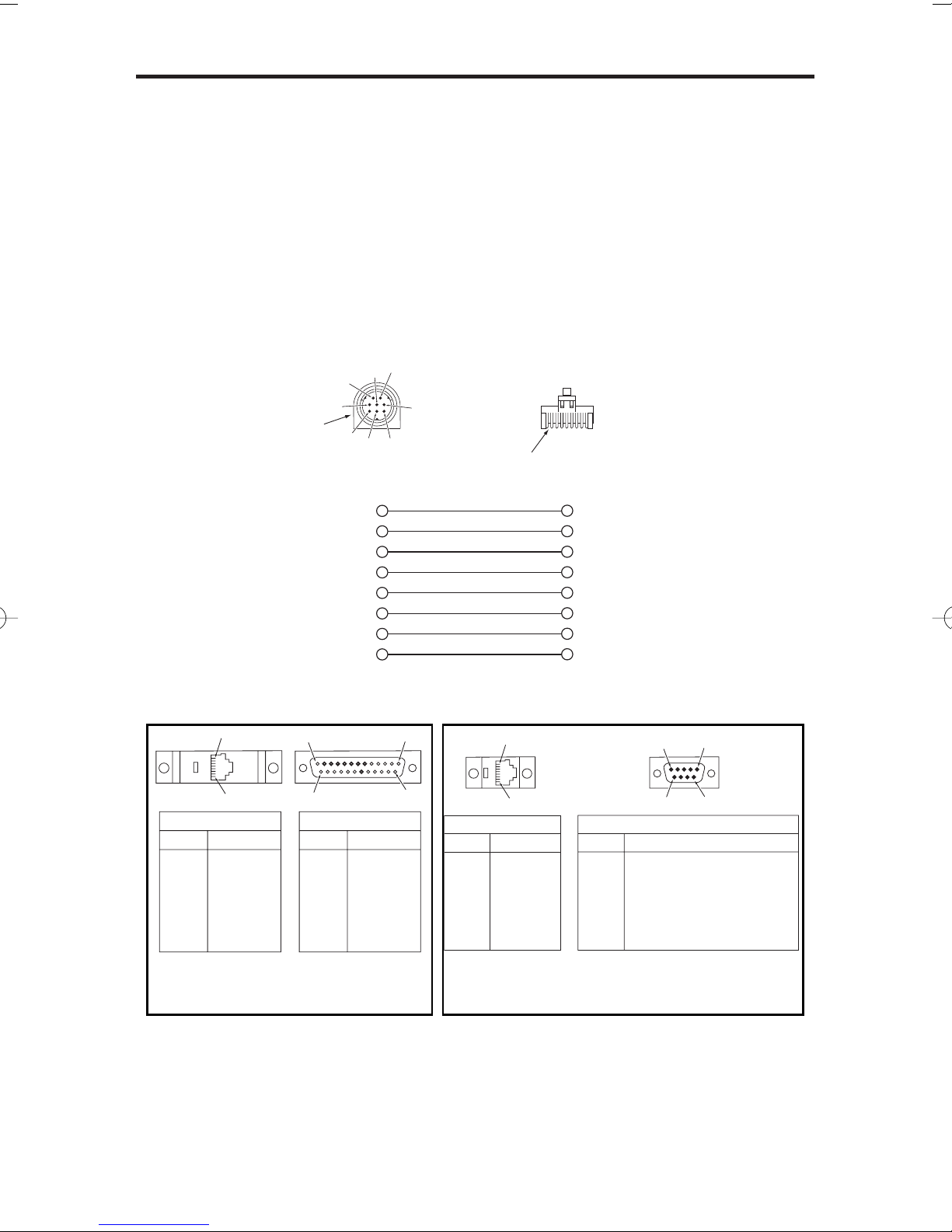
384i/704i Remote Modem Installation Instructions
12
DB25 male connector. This connector is plugged into the DB25 female connector
on the cable that ships with the CNet modem. The 9-pin male connector on the
CNet modem cable is then plugged into the DCE port of the modem.
Default Settings
The default settings for the serial port are 9600 bps, Start bit=1, Stop bit=1,
Parity=No, Character=8 bit. These settings cannot be changed.
Pin-Out Details
If you wish to use your own cables, follow the pin-out information below for the
cables and connectors.
8-Pin DIN to Mod-8 Connector
8 x 8 JACK WIRING
92700 - 22
1
PIN
1
2
3
4
5
6
7
8
BLUE
ORANGE
BLACK
RED
GREEN
YELLOW
BROWN
SLATE
COLOR
8
96
5 1
DB9 WIRING
PIN
1
2
3
4
5
6
7
8
JUMPER TO PIN 6
YELLOW
GREEN
BLUE AND ORANGE
RED
BLACK JUMPERED TO PIN 1
BROWN
SLATE
COLOR
Mod-8 to 9-Pin Connector
for PC/Laptop Connection
8 x 8 JACK WIRING
92700 - 21
1
PIN
1
2
3
4
5
6
7
8
BLUE
ORANGE
BLACK
RED
GREEN
YELLOW
BROWN
SLATE
COLOR
8
DB25 WIRING
PIN
2
3
4
5
6
7
8
20
YELLOW
GREEN
SLATE
BROWN
BLUE
RED
ORANGE
BLACK
COLOR
14 25
113
Mod-8 to 25-Pin Connector
for Modem Connection
DSR
8-Pin DIN Mod-8
11
RTS
28
RXD
35
SG
44
TXD
56
CTS
67
DTR
P/N 80893
Brown wire (Pin 1)
80000 - 51
5
2
4
8
7
73
DCD
82
13
6
92600MDM11.QXD 11/7/01 12:21 PM Page 12

384i/704i Remote Modem Installation Instructions
13
1. Program the DCI / Serial (LAPB) Port
Your remote modem connects to a DCI Module, 3DCI Unit, or the serial port on a
704i’s 32CPRU (P/N 92132). Customize the following programs before installing
the modem. Refer to your system’s Software and Hardware Manuals for additional
information, if required.
Changes made to DCI number 1 also apply to the serial
(LAPB) port on the 704i CPRU.
DCI / 3DCI / Serial (LAPB) Connections
Program 1201 • Type No – Enter 1 (i.e., the DCI Sub Type).
• Item No – Enter 1 to access the S-Registers.
• Make the following S-Register settings:
58 Type = 1 (DCI connected to modem)
63 704i Only: Data Transmission Time = 1
65 Baud Rate = 6 (9600 BPS)
Stop_Bit = 0 (1 stop bit)
Char_Len = 1 (8 data bits)
Parity = 0 (no parity)
384i Only:
66 RS_Timing = 0 (RTS control enabled)
ER_Timing = 0 (DTR control enabled)
CD_Timing = 1 (CD control disabled)
Flow_Cont = 1 (No Flow Control)
704i Only:
66 RS_Timing = 0 (RTS control enabled)
ER_Timing = 0 (DTR control enabled)
CD_Timing = 1 (CD control disabled)
Flow_Cont = 0 (Hardware Flow Control)
DCI / 3DCI Connection Only
Program 0005 • STA PORT No – Enter the port number to which the DCI is
connected.
• Type – Enter 2 for a DCI module or 4 for a 3DCI Unit.
• Order – For a DCI Module, enter 1-144 for software port
numbers 1-144. For a 3DCI Unit, enter 1-48 for software
port numbers 145-288 (e.g., 1 corresponds to software
ports 145-147).
Program 0503 • DCI No – Enter the DCI’s software port number.
•Assign an unused extension number to the DCI software port.
Program 1202 •DCI No – Enter the DCI’s software port number.
• DCI Type – Enter 4 (DCI connected to modem).
• DCI Sub Type – Enter 1.
!! This step initializes the DCI !!
Program 1206 • DCI No – Enter the DCI software port number (1-144 for
a DCI Module or 145-288 for a 3DCI Unit)
92600MDM11.QXD 11/7/01 12:21 PM Page 13

384i/704i Remote Modem Installation Instructions
14
Pin-Out DetailsRS-232C DCI-to-Modem Adaptor
Connector (P/N 92268A)
To connect to a local PC, skip to the “3. Connecting to the System”.
2. Initialize the Site Modem
You must send an initialization (INIT) string to your modem before connecting it to
the system. You’ll need a laptop (or other PC) on site to do this. There are three
parts to this procedure:
•Connecting the modem to your laptop.
•Entering the site modem INIT string into the Remote Maintenance program.
•Sending and storing the INIT string in the site modem.
To connect the modem to your laptop (refer to the illustrations on page 18 and 19):
1. Connect the modem power supply to the POWER jack on the back of the
modem.
2. Plug the male end of the 9-pin RS-232-C straight through cable that is included
with the CNet modem into the RS-232 connector on the back of the modem.
3. Plug the 9-pin female end of the same cable into the serial port on the back of
your laptop (or PC).
Check the manuals that came with your computer if you’re not sure
how to set up and connect the modem.
4. Plug the modem power supply into a 120 V AC receptacle and turn the unit on.
DCI-to-Modem
Adaptor Pin Out
Information
25-Pin
Connector
1
2
3
4
5
7
8
20
1
3
2
5
4
7
20
8
to
to
to
to
to
to
to
to
25-Pin RS-232-C
Connector
13 12 11 10 9 8 7 6 5 4 3 2 1
25 24 23 22 21 20 19 18 17 16 15 14
DCE
(3-DCI, DCI-A
or Modem)
Direction of Signal Flow
( output or input)
DTE
(PC or
Printer)
Description
RS-232-C Pin Out Information
RS-232-C
Connector DCD
RXD
TXD
DTR
DSR
RTS
CTS
GND
8
3
2
20
6
4
5
7
92600MDM11.QXD 11/7/01 12:21 PM Page 14

384i/704i Remote Modem Installation Instructions
15
384i Only:
To enter the site modem INIT string into the 384i Remote
Maintenance program:
1. Make sure your modem is properly connected to your computer and
functioning correctly.
Your modem can only connect to COM1 or COM2.
2. Start the Remote Maintenance program and enter your programming
password (when requested).
3. From the Main Menu, select Option and press Enter.
4. Select RS232 Port and press Enter.
5. Set the RS232 options for: 9600 (speed), 8(length), none (Parity), 1
(Stop Bit), Off (echo) and COM Port (1 or 2), then press Enter twice
and press ESC.
You will advance to the Modem Initialize Command window.
To send and store the INIT string in the site modem:
1. From the Main Menu, select Communication and press Enter.
2. Select Modem Control and press Enter.
3. Type AT&F to default the modem.
OK will display on the screen.
4. Enter the following initialization string (spaces only shown for clarity):
AT Q1 &C1 &D0 &S1 S0=1 E0 &W0 &W1 and press Enter.
For earlier CNet modems (P/N 85862, 85862A, 85862B, 85862C) use:
AT Q1 Y1 &C1 &D0 &S1 S0=1 E0 &W0 &W1 and press Enter.
5. To view all the modem settings and check the INIT string, type
AT&V and press Enter.
The INIT string you sent in step 4 is contained in the data that
displays. Review the displayed Active Profile, Stored Profile 0 or
Stored Profile 1 data to be sure your entries were correct. (Not all
types of modems are compatible with all these commands and will
disregard the entries for some items.)
704i Only:
To enter the site modem INIT string using Windows
HyperTerminal program:
1. Make sure your modem is properly connected to your computer and
functioning correctly.
Your modem can connect to COM1, COM2, COM3 or COM4.
2. Start the HyperTerminal program. (Click START - PROGRAMS -
ACCESSORIES - HYPERTERMINAL. Double-click on the
HYPERTRM.EXE file.)
3. Create a name for the new connection, such as MODEM SETUP and
click OK.
92600MDM11.QXD 11/7/01 12:21 PM Page 15

384i/704i Remote Modem Installation Instructions
16
4. Select the COM Port (1 - 4) to be used and click OK.
5. Set the RS232 options for: 9600 (Bits per Second), 8(Data Bits),
none (Parity), 1(Stop Bits), None (Flow Control) then click OK.
To send and store the INIT string in the site modem:
1. Type AT&F and press Enter to default the modem.
OK will display on the screen.
2. Enter the following initialization string (spaces only shown for clarity):
AT Q1 &C1 &D0 &S1 S0=1 E0 &W0 &W1 and press Enter.
For earlier CNet modems (P/N 85862, 85862A, 85862B, 85862C) use:
AT Q1 Y1 &C1 &D0 &S1 S0=1 E0 &W0 &W1 and press Enter.
3. To view all the modem settings and check the INIT string, type
AT&V and press Enter.
The INIT string you sent in step 2 is contained in the data that
displays. Review the displayed Active Profile, Stored Profile 0 or
Stored Profile 1 data to be sure your entries were correct. (Not all
types of modems are compatible with all these commands and will
disregard the entries for some items.)
Close the HyperTerminal Program. You do not need to save the
modem file created.
Now that the site modem is properly initialized, you must disconnect it from your
laptop and connect it to the system.
Disconnecting the modem from the laptop:
1. Turn the site modem off.
The INIT string you sent previously will automatically be loaded from
the modem’s memory when you turn it back on.
2. Unplug the cable from your laptop.
3. Connecting to the System
For a DCI Connection:
Modem Connection
1. Connect the 25-pin female connector of the cable set connected to the modem
to the 25-pin adaptor P/N 92268A.
2. Connect the female end of a customer-provided 25-pin straight through cable to
other end of adaptor P/N 92268A.
3. Connect the male end of the 25-pin cable to the DCI port.
4. Plug one end of a modular line cord into the LINE jack on the back of the modem.
5. Plug the other end of the modular line cord into a modular jack connected to an
ASTU port or other dial tone source (such as an outside line).
6. Turn your modem back on.
92600MDM11.QXD 11/7/01 12:21 PM Page 16

384i/704i Remote Modem Installation Instructions
17
Local Connection
1. Connect the female end of a customer-provided 25-pin straight through cable to
your laptop.
2. Connect the male end of the 25-pin cable to the DCI port.
If you’re connecting a local PC, skip to “6. Connecting to the Site”.
For LAPB DIN Connection to CPRU (704i with 1.01.04 or Higher Only):
Modem Connection
1. Using the correct cable configuration (modem setup = P/N 92009-DB25), con-
nect the DIN connector on the cable (P/N 80893) to the 8-pin serial (LAPB)
connector on the CPRU.
2. Connect the 25-pin adaptor (P/N 85981) to the opposite end of the cable.
3. Plug the connector into the 25-pin female connector on the modem’s cable set
(shipped with modem). Plug the 9-pin male connector at the opposite end of
the modem’s cable set into the modem.
4. Plug one end of a modular line cord into the LINE jack on the back of the
modem.
5. Plug the other end of the modular line cord into a modular jack connected to an
ASTU port or other dial tone source (such as an outside line).
6. Turn your modem back on.
Local Connection
1. Using the correct cable configuration (local PC setup = P/N 92009-DB9), con-
nect the DIN connector on the cable (P/N 80893) to the 8-pin serial (LAPB)
connector on the CPRU.
2. Connect the 9-pin adaptor (P/N 85980) to the opposite end of the cable.
3. Plug the connector into the COM port on your PC.
Skip to “6. Connecting to the Site”.
92600MDM11.QXD 11/7/01 12:21 PM Page 17

384i/704i Remote Modem Installation Instructions
18
DCI Connection
120 V AC
Outlet
92000-273
To
ASTU
Port
Modem
625
Mod.
jack
9-Pin Connector
Not Used
POWER RS-232
MIC SPK LINE PHONE
92600MDM11.QXD 11/7/01 12:21 PM Page 18
Other manuals for 28i
2
This manual suits for next models
1
Table of contents
Other NEC Modem manuals
Popular Modem manuals by other brands

EpiValley
EpiValley SEC-7089 user manual
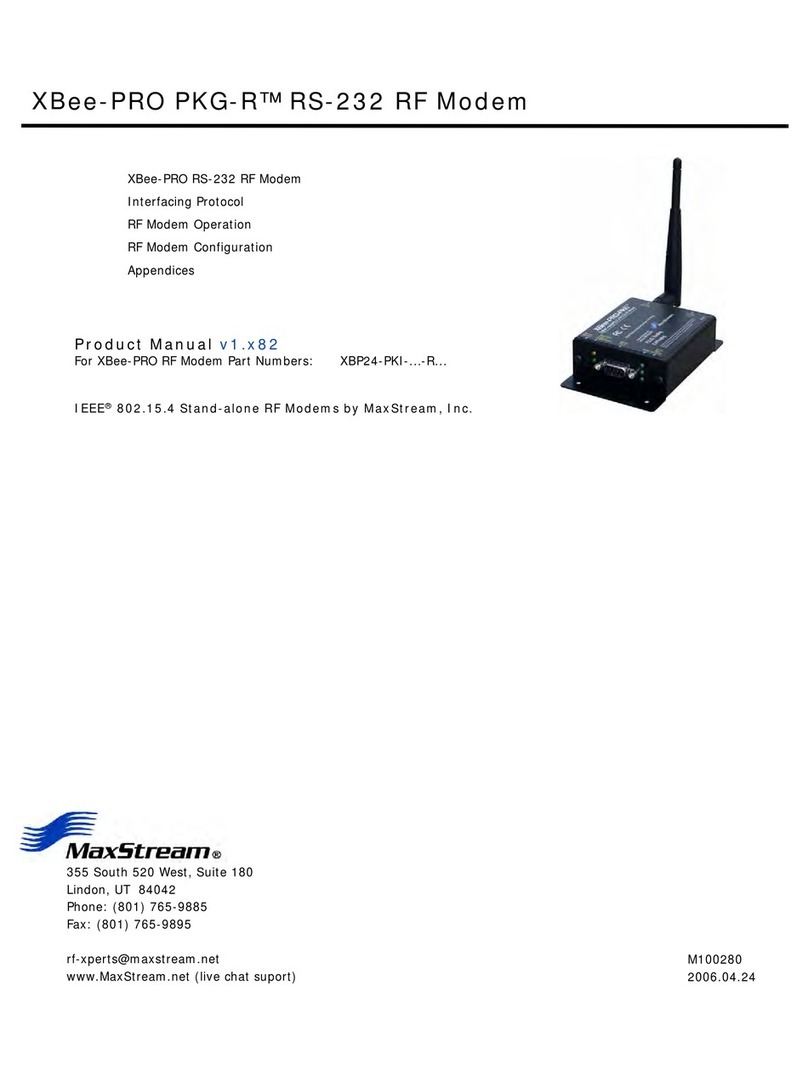
MaxStream
MaxStream XBee-PRO PKG-R RS-232 RF user guide
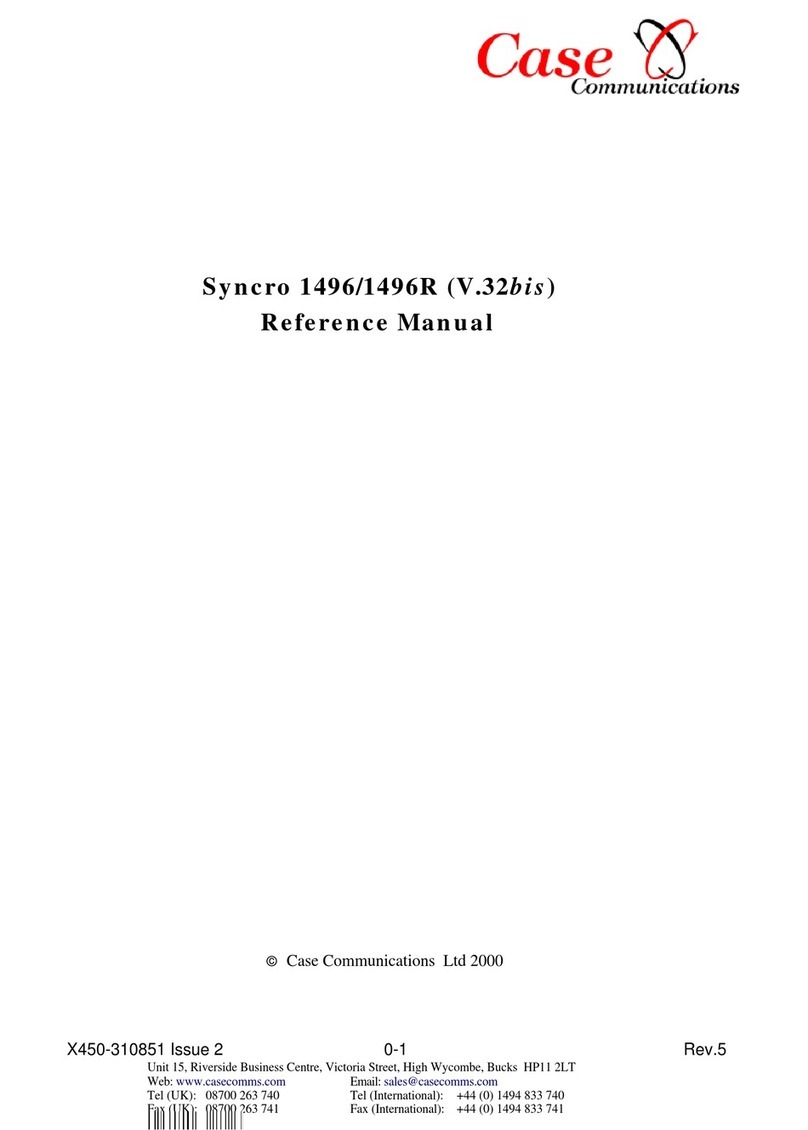
Case Communications
Case Communications syncro 1496 Reference manual
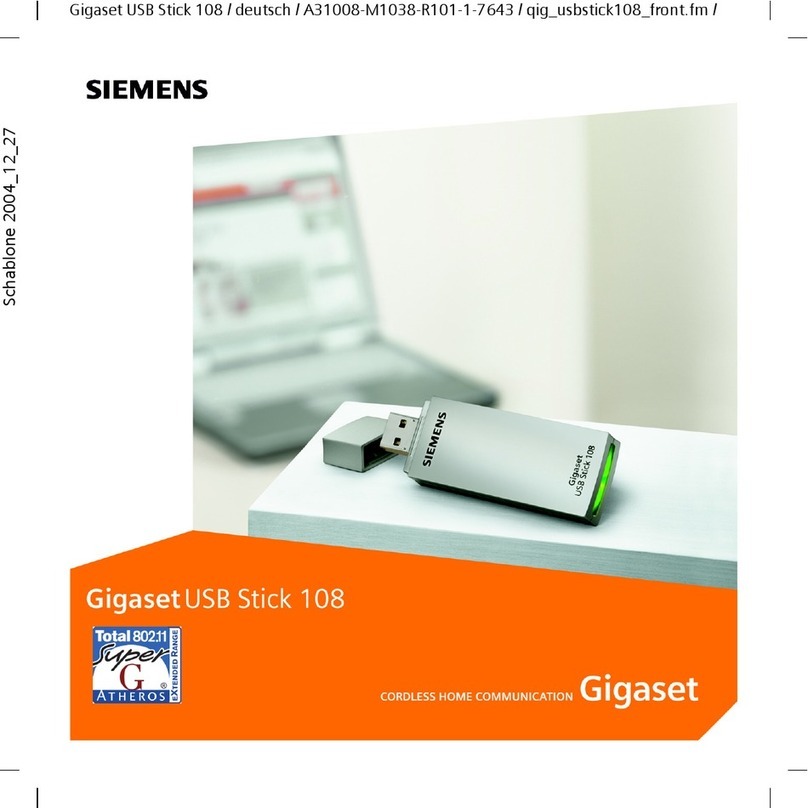
Siemens
Siemens Gigaset USB Stick 108 user manual

Embedded Communications Systems
Embedded Communications Systems RMX232 user guide

Teltonika
Teltonika UM1000 user manual