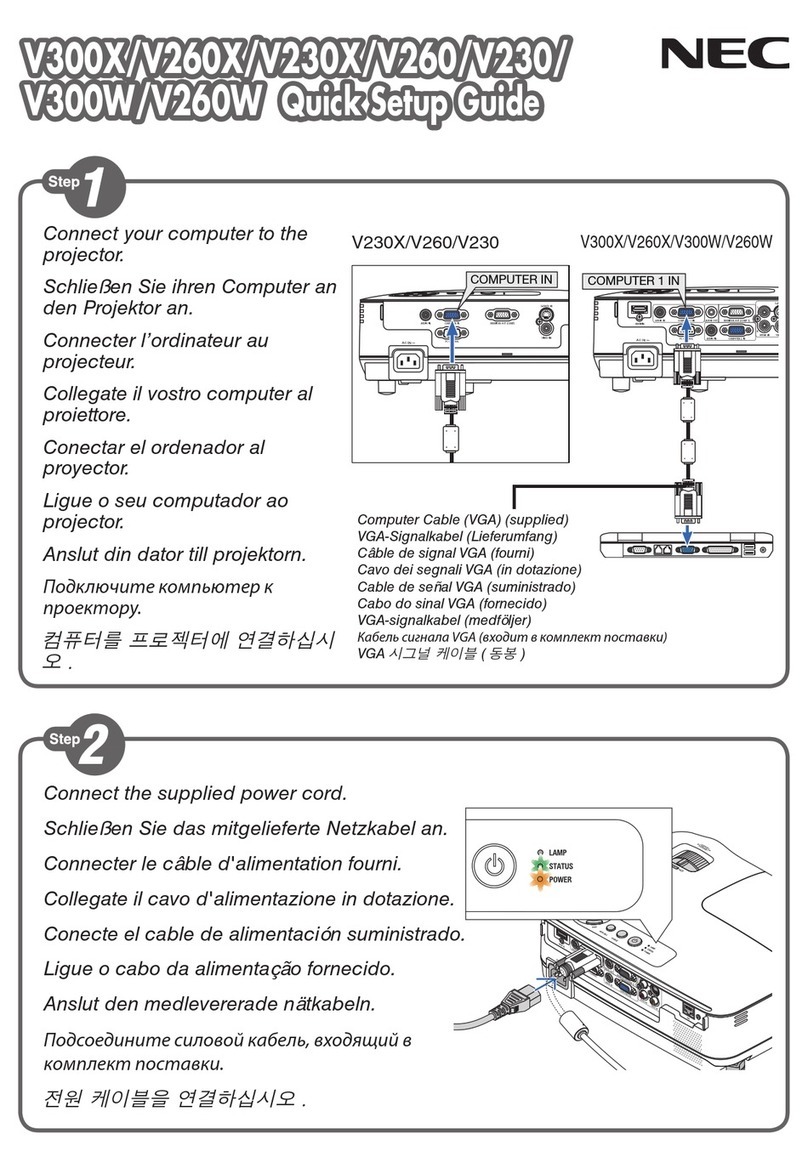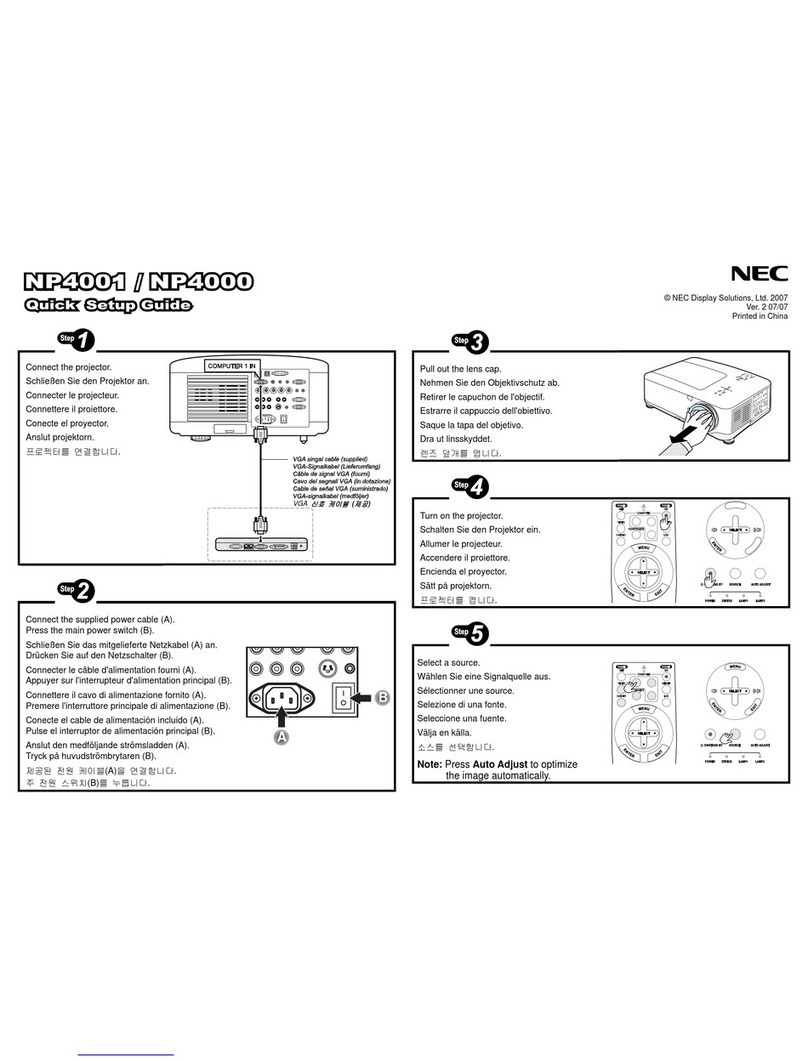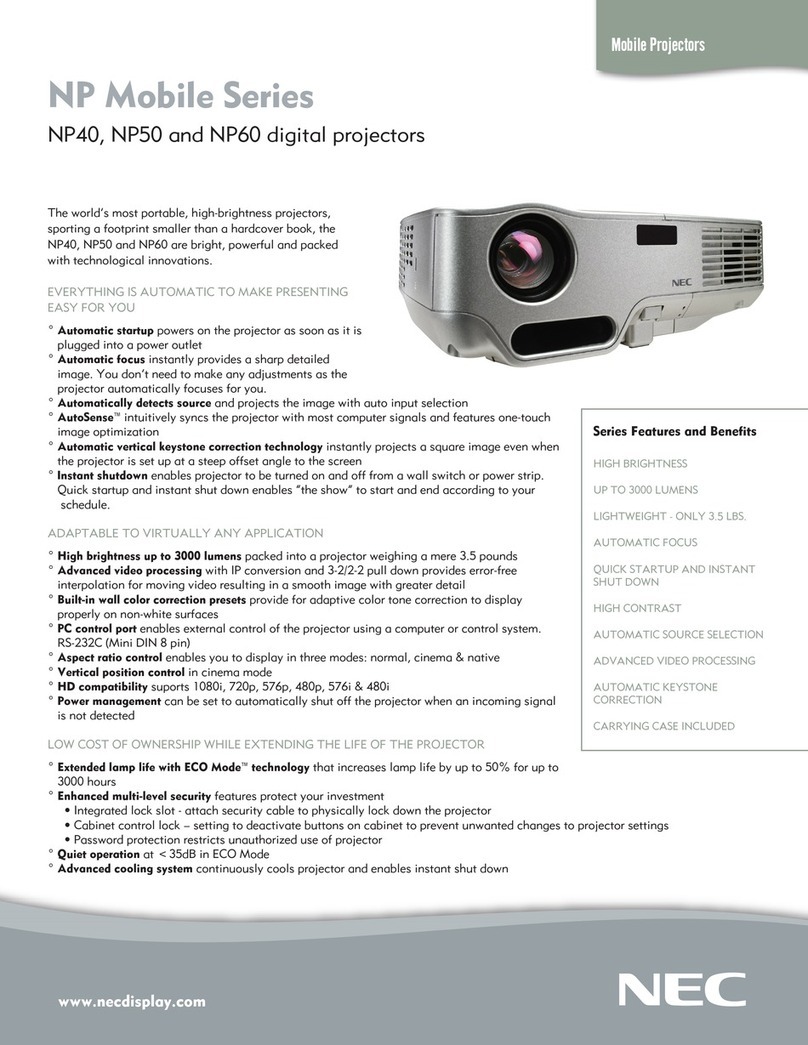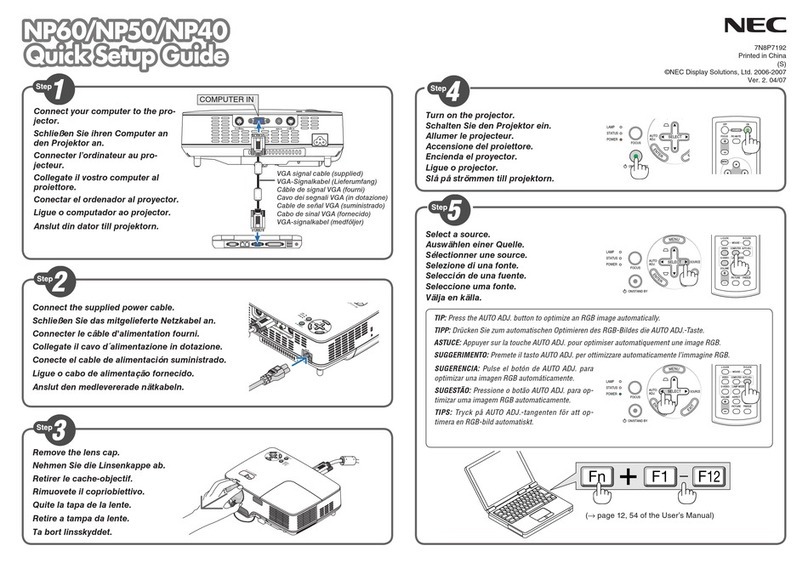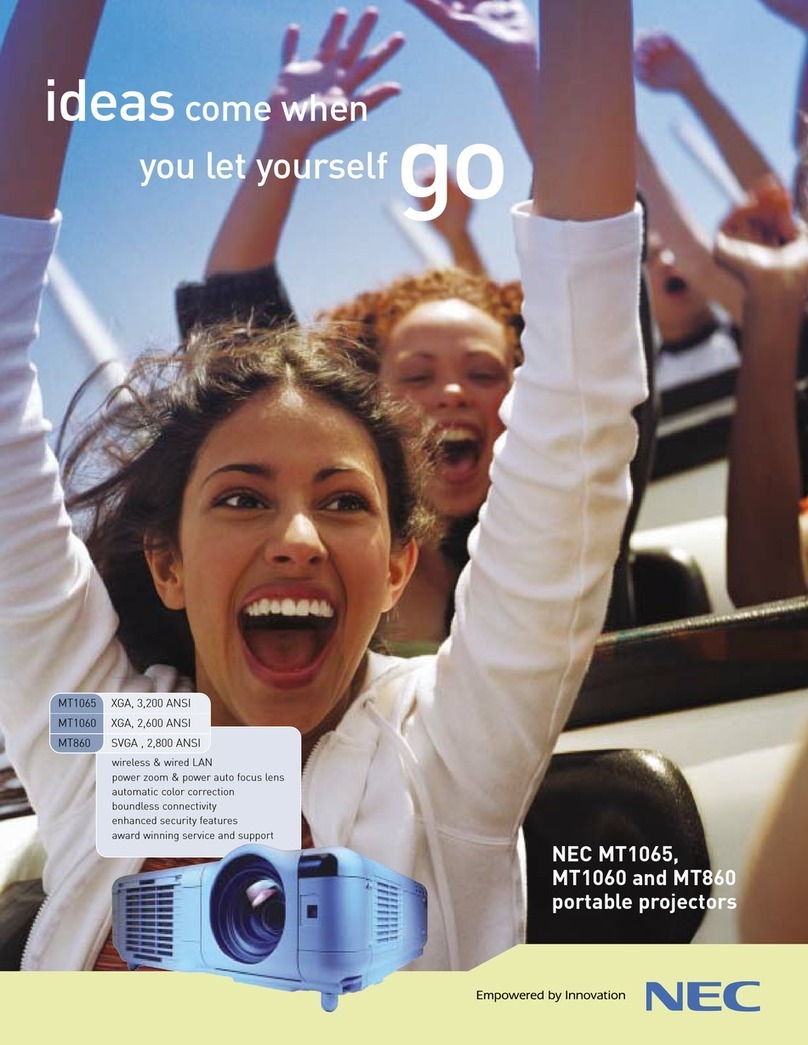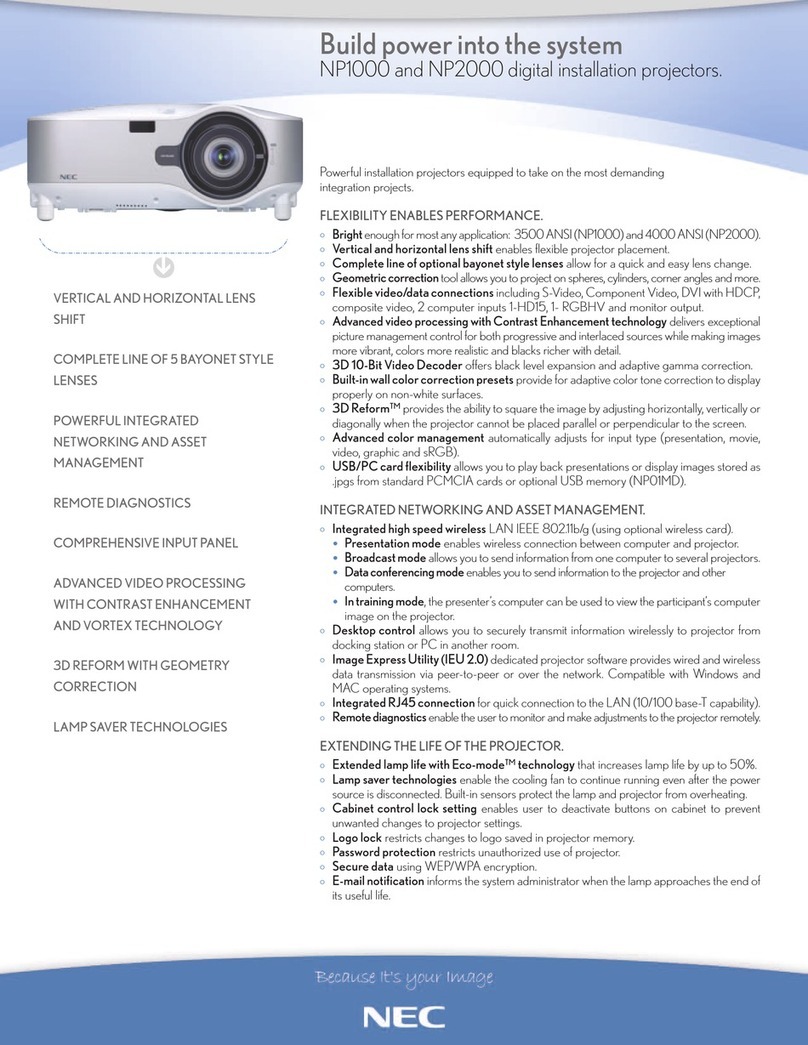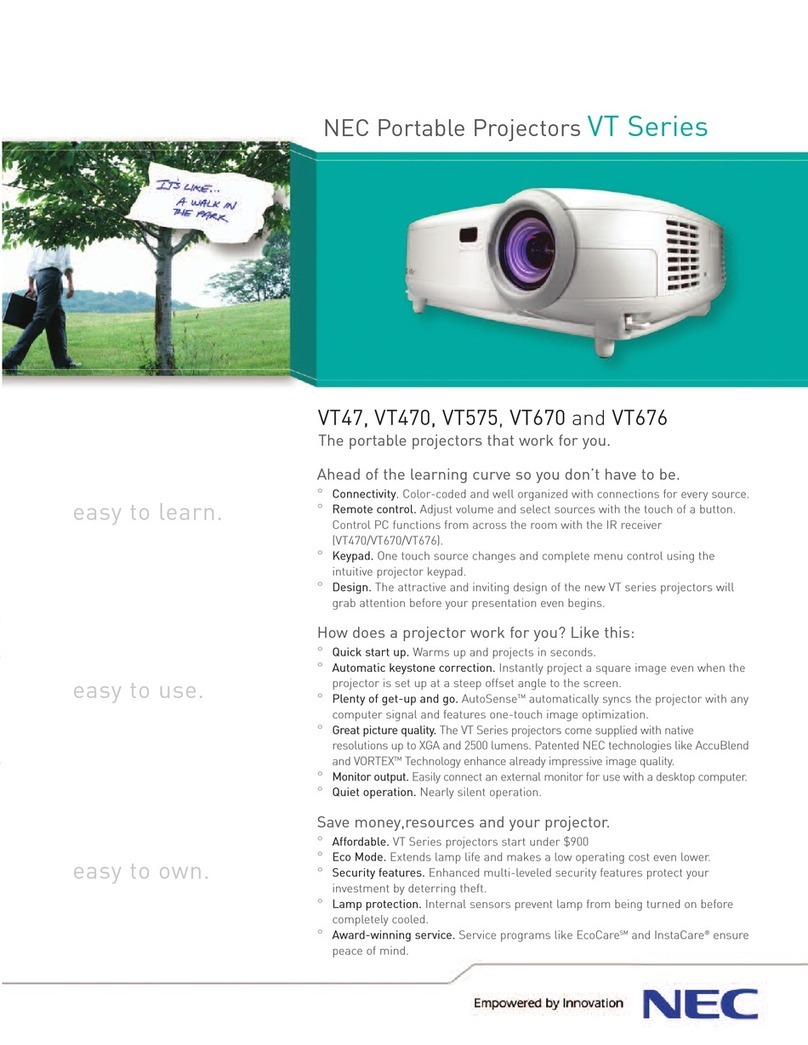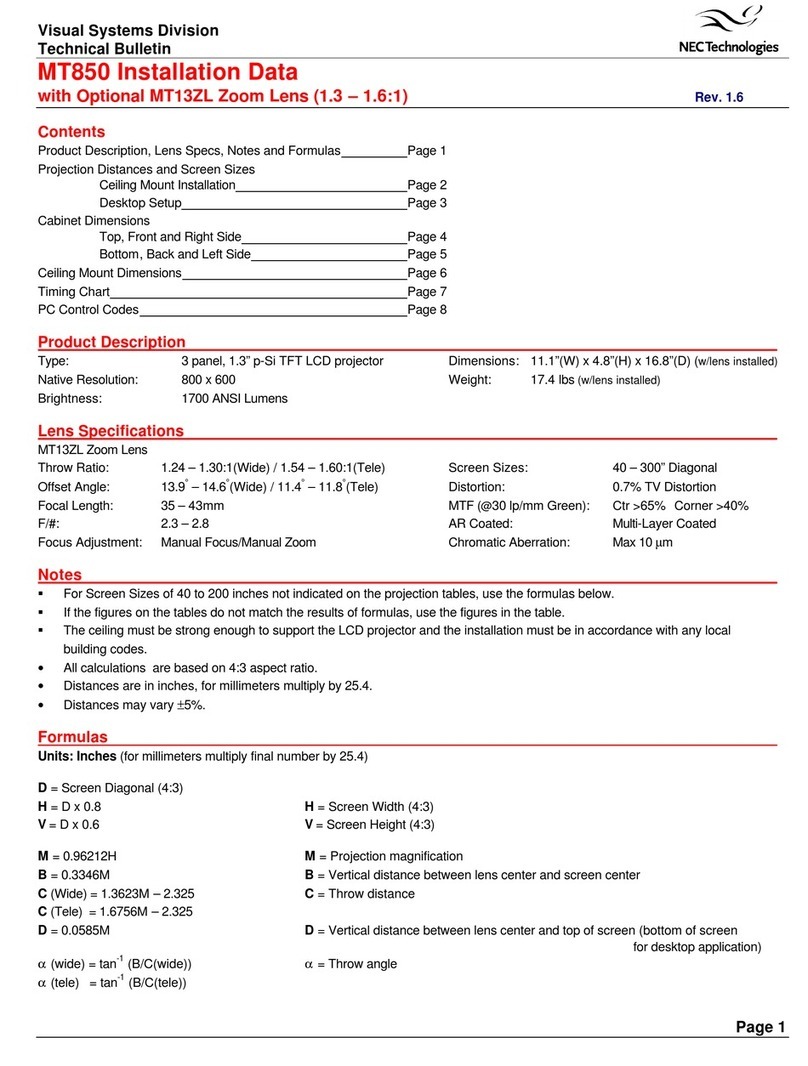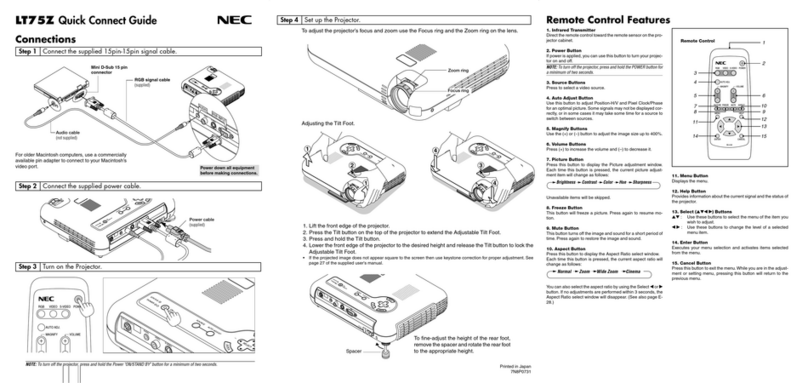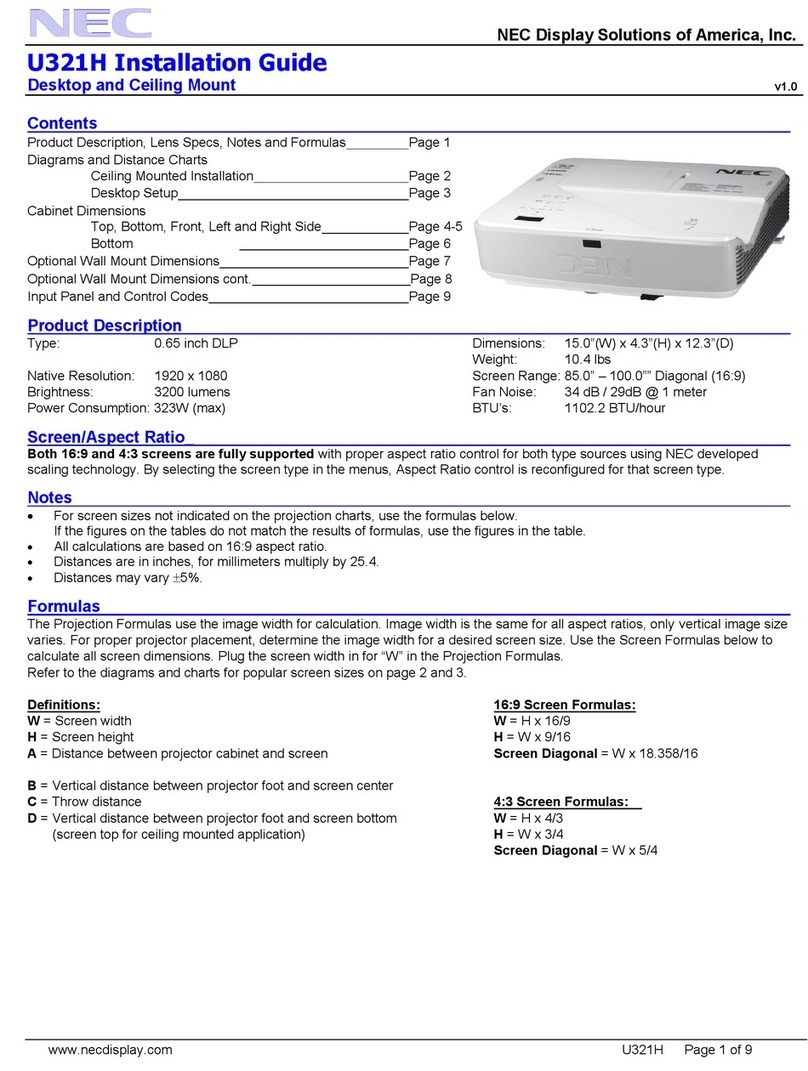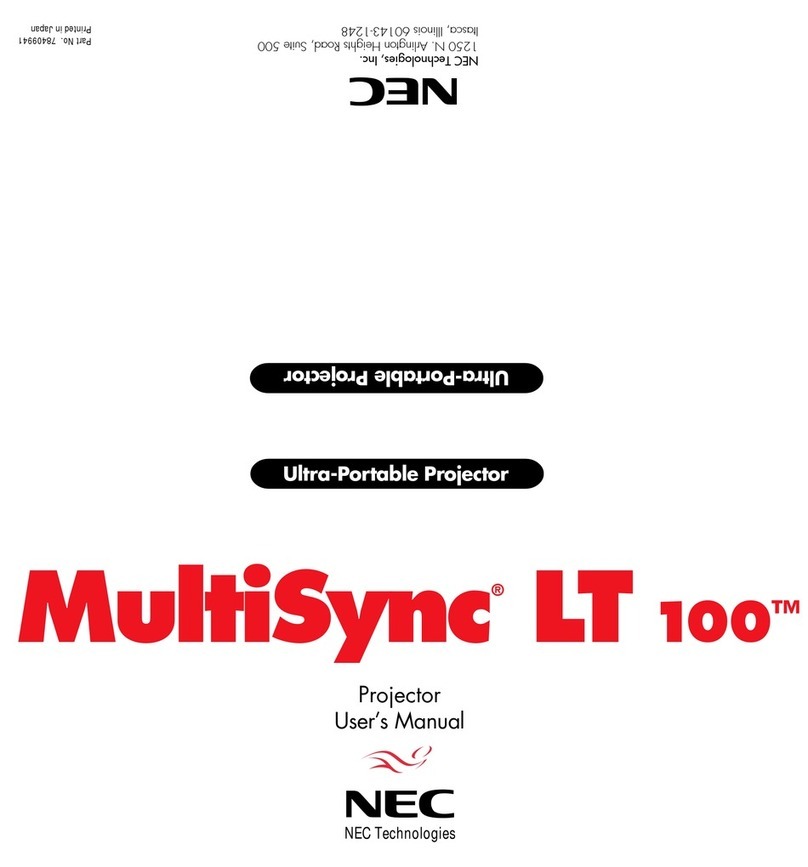E –6
TABLE OF CONTENTS
INTRODUCTION
Introduction to the MultiSync XT5000 Projector................... E–7
Getting Started ...................................................................... E–7
What's in the Box? ................................................................ E–7
1.PART NAMES AND FUNCTIONS
Projector ................................................................................ E–8
Controls........................................................................... E–9
Terminal Panel .............................................................. E–10
Remote Control Features ................................................... E–12
Remote Control Battery Installation.................................... E–13
2.INSTALLATION
Optional Lens Installation ................................................... E–14
Setting up the Projector ...................................................... E–16
Attaching the Power Cable Stopper ................................... E–17
Moving the Projector ........................................................... E–17
Selecting a Location............................................................ E–17
Screen Size and Projection Distance ................................. E–18
Shutter Mechanism ............................................................. E–18
Lens Shift Adjustable Range............................................... E–18
Reflecting the Image ........................................................... E–19
Rear Screen Projection....................................................... E–19
Stack Projection (Up to 3 Units) ......................................... E–19
Setting up for Double or Triple Stacking in Link Mode....... E–20
3.CONNECTIONS
When Used in Standalone Operation ................................. E–22
When Used with One Switcher (ISS-6020/ISS-6020G) ..... E–23
When Used with Two or More Switchers (100 Inputs) ....... E–24
REMOTE 1 Connector ........................................................ E–26
Operating Multiple Projectors with Remote Control ........... E–28
4. OPERATION
General Controls ................................................................. E–29
Using the Menus ................................................................. E–29
A List of Direct Key Combinations ...................................... E–30
Menu Tree ........................................................................... E–31
Menu Elements ................................................................... E–32
Menu Descriptions & Functions .......................................... E–33
Source Select ........................................................... E–33
Entry List ............................................................................. E–33
Entry Edit Command .................................................... E–33
Source Name ................................................................ E–33
Input Terminal ............................................................... E–33
Direct Key ..................................................................... E–33
List................................................................................. E–33
Adjustments .............................................................E–34
Picture ................................................................................. E–34
Brightness ..................................................................... E–34
Contrast ........................................................................ E–34
Color.............................................................................. E–34
Hue................................................................................ E–34
Sharpness..................................................................... E–34
V-Aperture ..................................................................... E–34
Blanking............................................................................... E–34
Image................................................................................... E–34
Auto Adjust.................................................................... E–34
Position ......................................................................... E–34
Pixel Adjust ................................................................... E–34
Clock/Phase ........................................................... E–34
Resolution ..................................................................... E–34
Auto/Native/Native with Zoom................................ E–34
Video Filter.................................................................... E–35
Color Temperature .............................................................. E–35
White Balance ..................................................................... E–35
Brightness R/G/B .......................................................... E–35
Contrast R/G/B ............................................................. E–35
Switcher............................................................................... E–35
Gain R/G/B.................................................................... E–35
Volume .......................................................................... E–35
Keystone ............................................................................. E–35
Reference White Balance ................................................... E–35
Brightness R/G/B .......................................................... E–35
Contrast R/G/B ............................................................. E–35
Lamp.................................................................................... E–35
Lamp Mode ................................................................... E–35
Lamp Output ................................................................. E–35
Factory Default.................................................................... E–36
All Data/Current Signal ................................................. E–36
Image Options .......................................................... E–36
Image Mode ........................................................................ E–36
Aspect Ratio ................................................................. E–36
VD Delay ....................................................................... E–36
Clamp Timing ................................................................ E–36
Video Mode ......................................................................... E–36
Gamma ......................................................................... E–36
Noise Reduction ........................................................... E–37
Color Matrix .................................................................. E–37
Y/C Delay ...................................................................... E–37
Motion Select ................................................................ E–37
Motion Level ................................................................. E–37
YTR Adjustment ............................................................ E–37
CTR Adjustment............................................................ E–37
Telecine ......................................................................... E–37
Signal Level......................................................................... E–37
Auto Control .................................................................. E–37
White ............................................................................. E–37
RGB Gain/YCbCr Gain/YPbPr Gain ............................ E–37
Projection Options ................................................... E–37
Timer ................................................................................... E–38
On/Off Timer ................................................................. E–38
Sleep Timer................................................................... E–38
Menu.........................................................................E–38
Language/Menu Display Time/Date Format/Date, Time Preset/
Display Select ..................................................................... E–38
Setup ........................................................................E–39
Page 1: Orientation/Background/Closed Caption/S-Video Mode
Select............................................................................... E–39
Page 2: Signal Select.......................................................... E–39
Page 3: Power Management/Power Off Confirmation/Keystone
Save/User Name/Sync Termination/Projector ID ........... E–39
Page 4: Communication Speed/Default Source Select ..... E–40
Link Mode............................................................................ E–40
Standalone/Master/Slave ............................................. E–40
Switcher Control.................................................................. E–40
Standalone/SW 1 Level/SW 2 Level ............................ E–40
Passcode............................................................................. E–40
Entry/Delete .................................................................. E–40
PC Card Files............................................................E–41
Help ..........................................................................E–41
Contents .............................................................................. E–41
Online Help Menus ....................................................... E–41
Source Information.............................................................. E–41
Source Name/Input Terminal/Entry No./Horizontal & Vertical
Frequency/Sync Polarity/Signal Type/Video Type/Sync
Type/Interlace/Resolution/Direct Key/Aspect Ratio/Gamma/
Noise Reduction/Color Matrix/Matrix Type
Projector Information .................................................... E–41
User Name/Serial Number/Lamp Hour Meter/Filter Usage/
Projector Usage/Projector ID/Version/Bios/Firmware/Data/
SUB-CPU/Formatter Version/Link Mode
Test Pattern................................................................... E–41
Cross Hatch/Gray Scale/Raster (0%)/Raster (25%)/Raster
(50%)/Raster (100%)/Focus/Raster Blue/Raster Gray/Red/
Green/Blue.................................................................... E–41
5. SPECIFICATIONS............................................. E–42
6. Optional Accessories ...................................... E–44
7. Link Mode : Compatible Input Signal List....... E-44
8. List of Menu Items Available on Link Mode.... E–45
Appendix
Dimensions ........................................................................... E-46