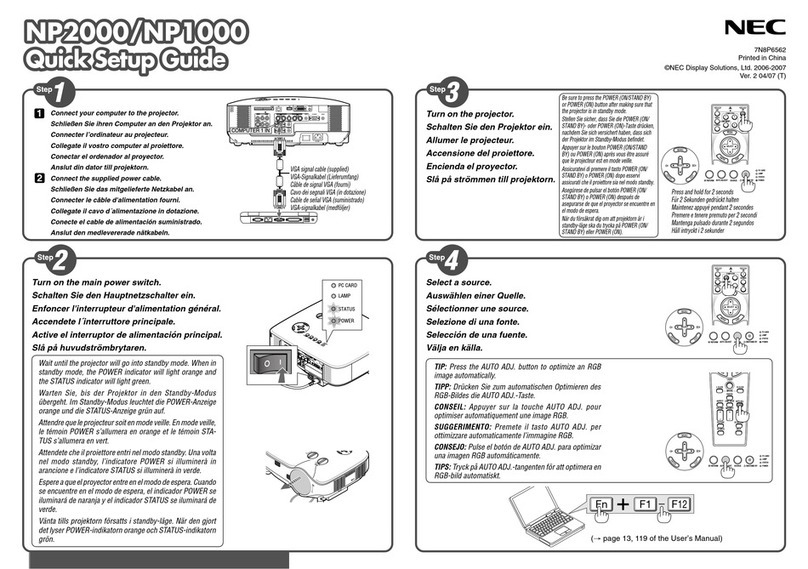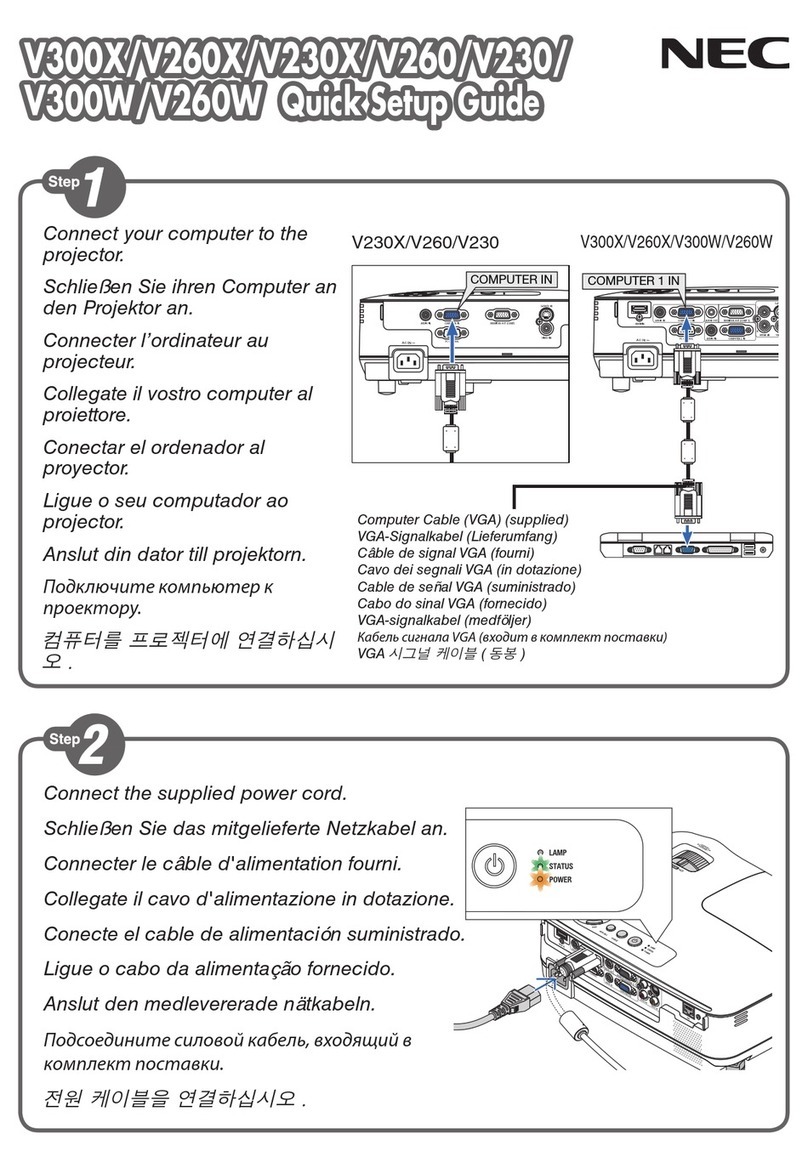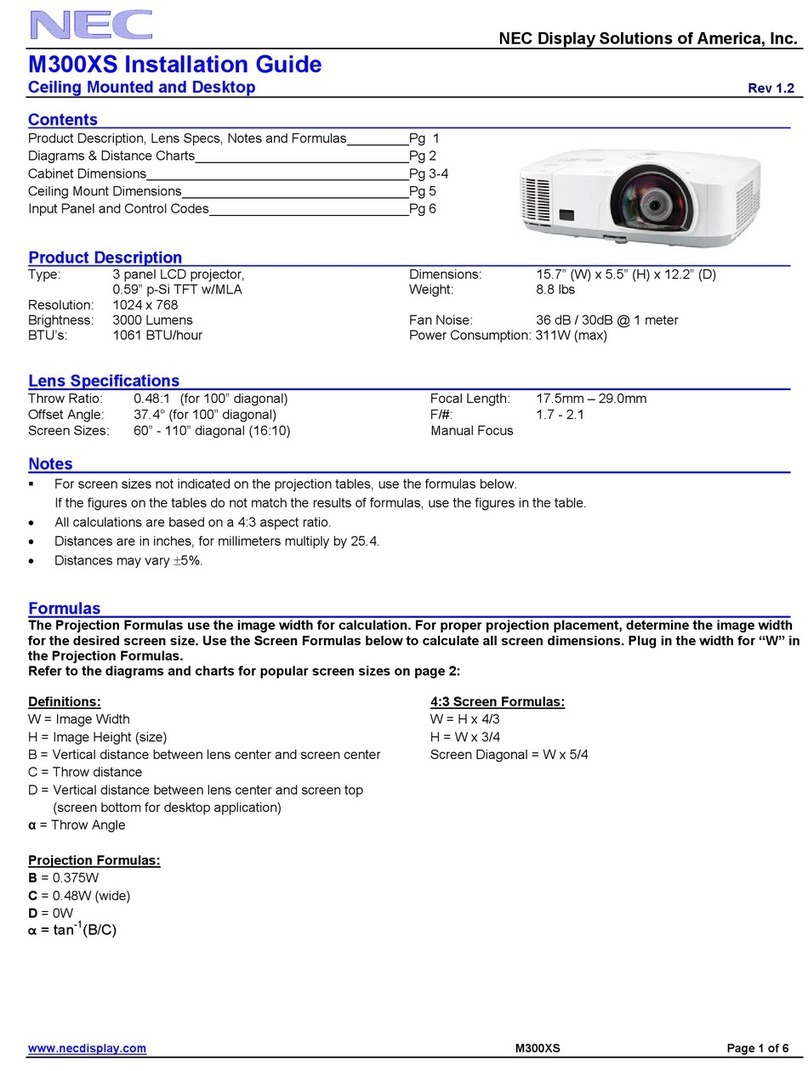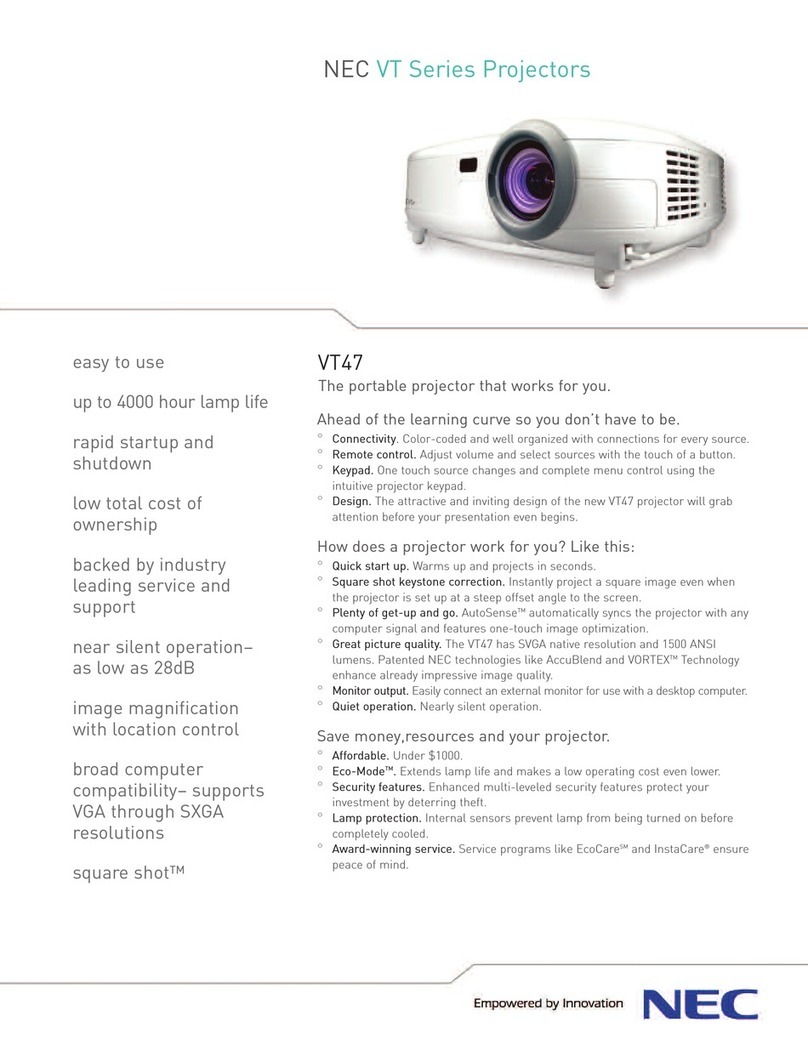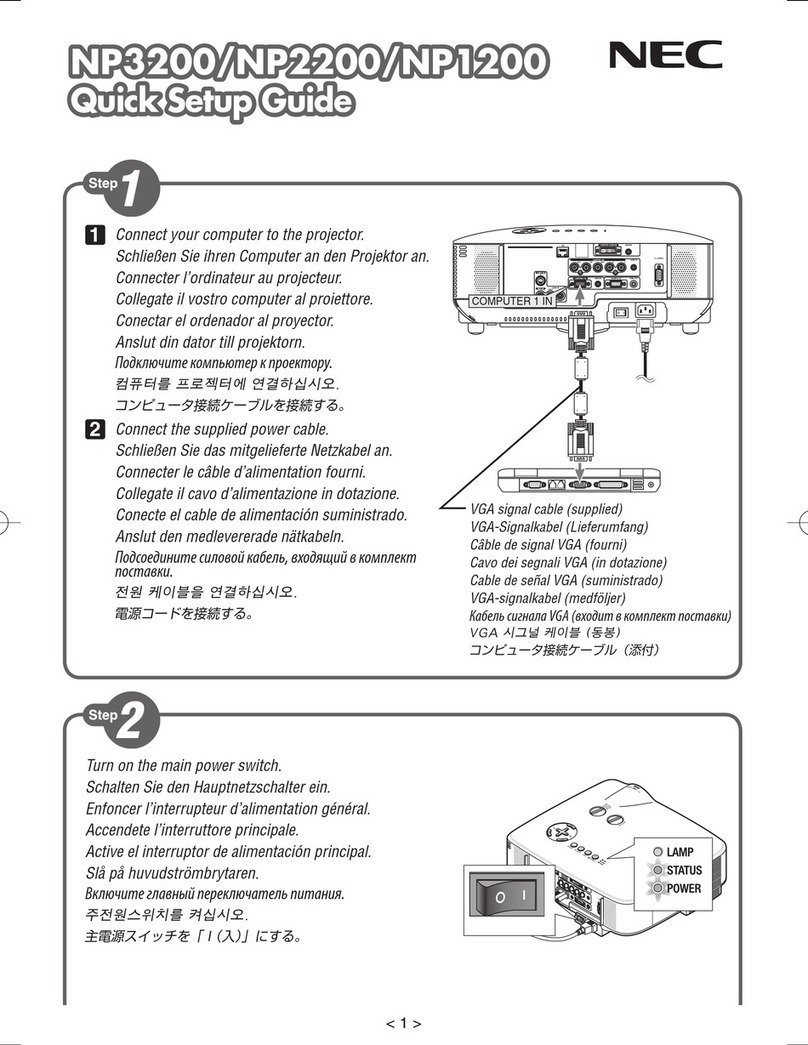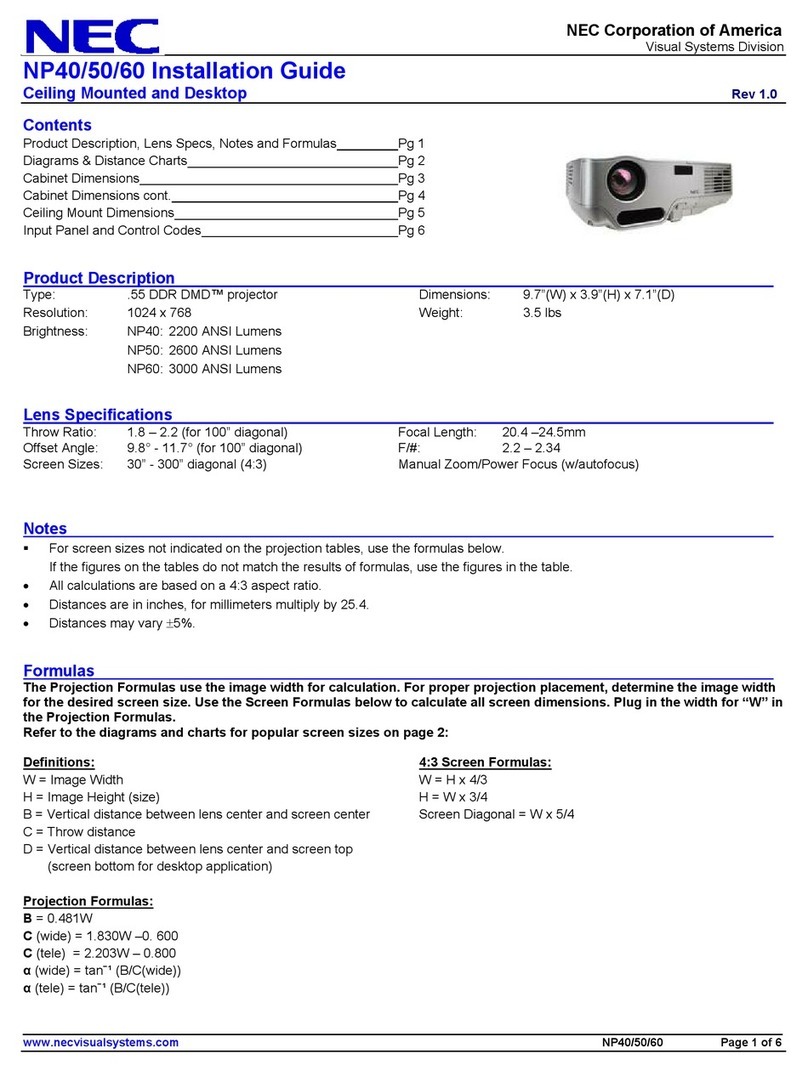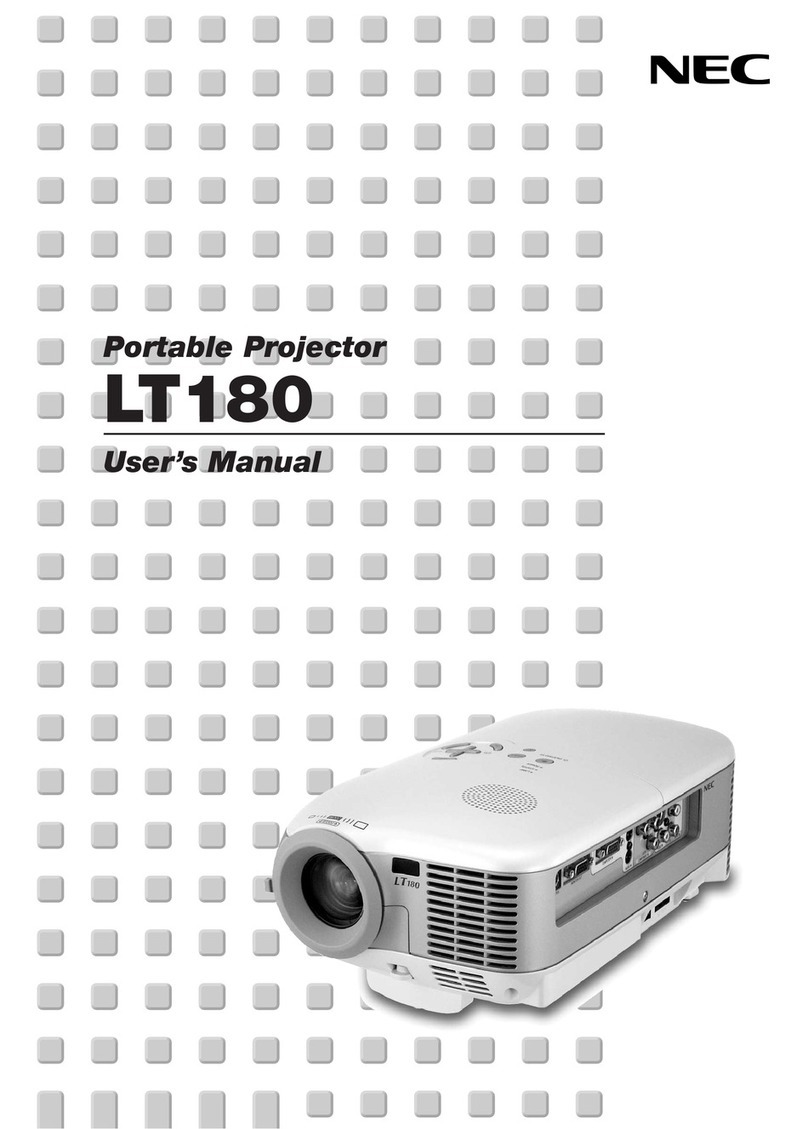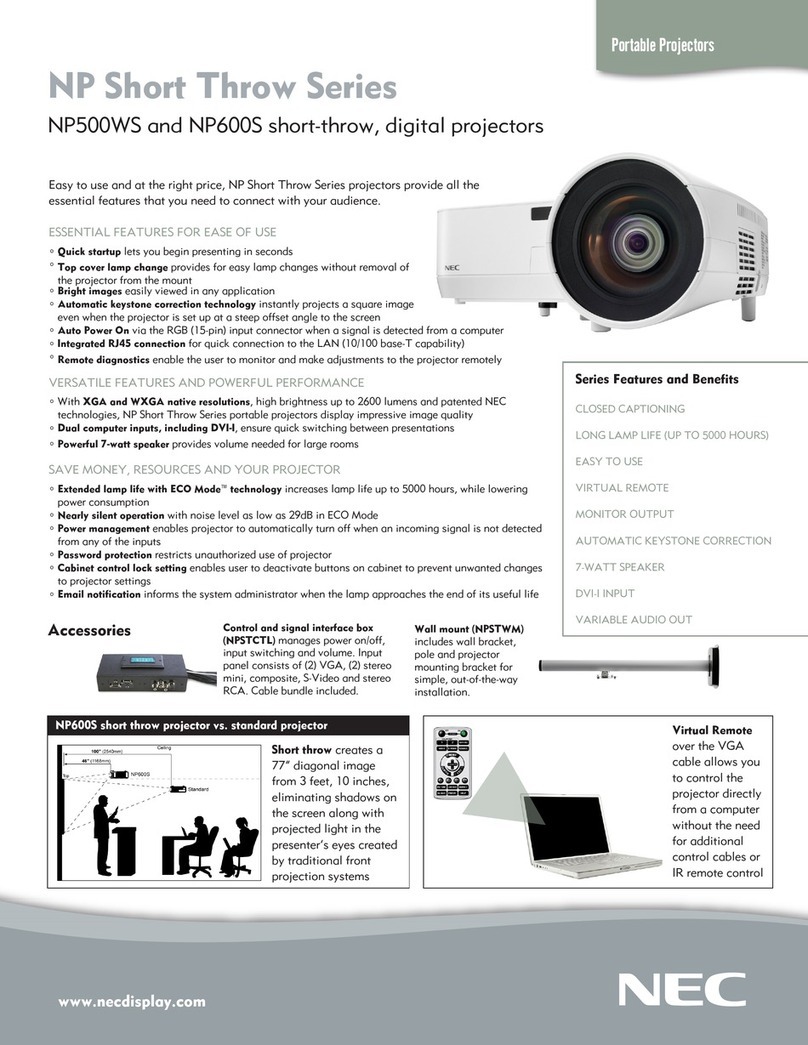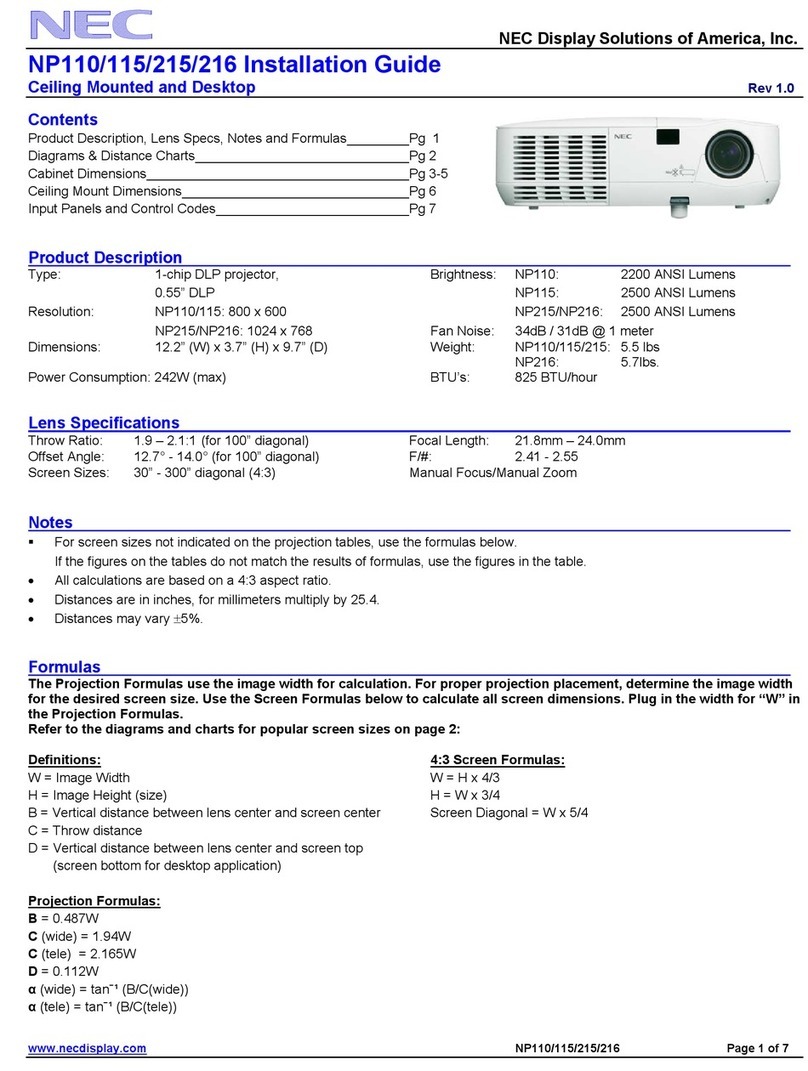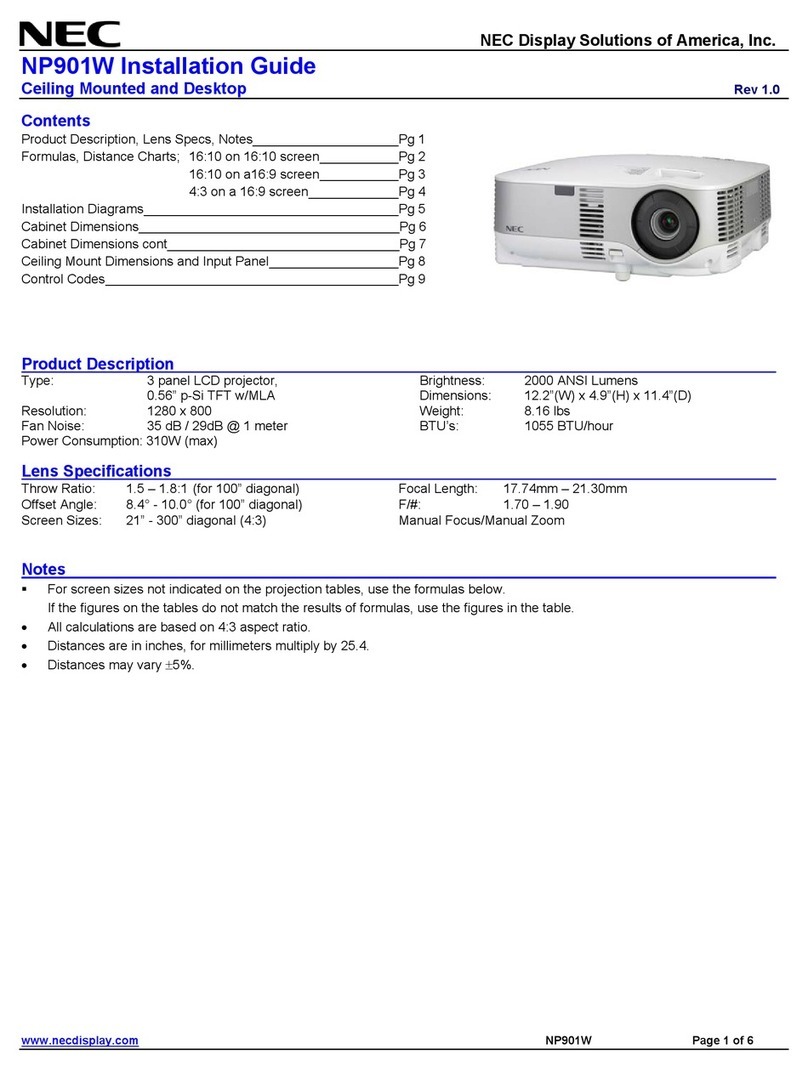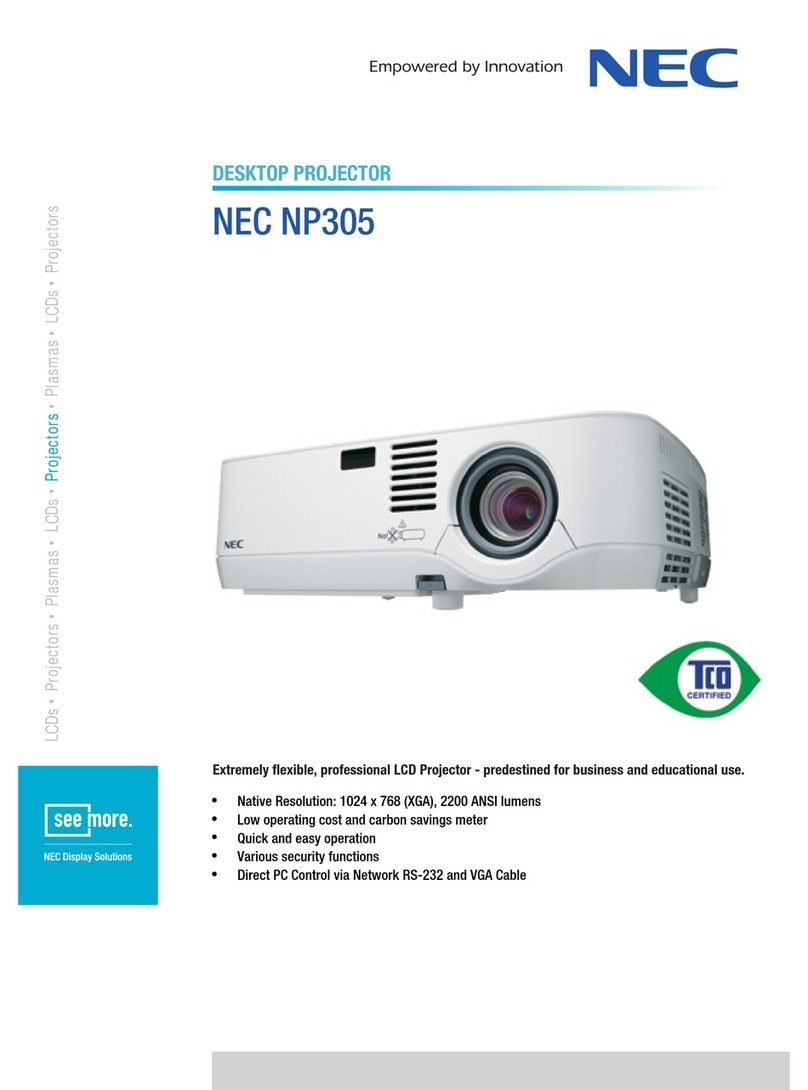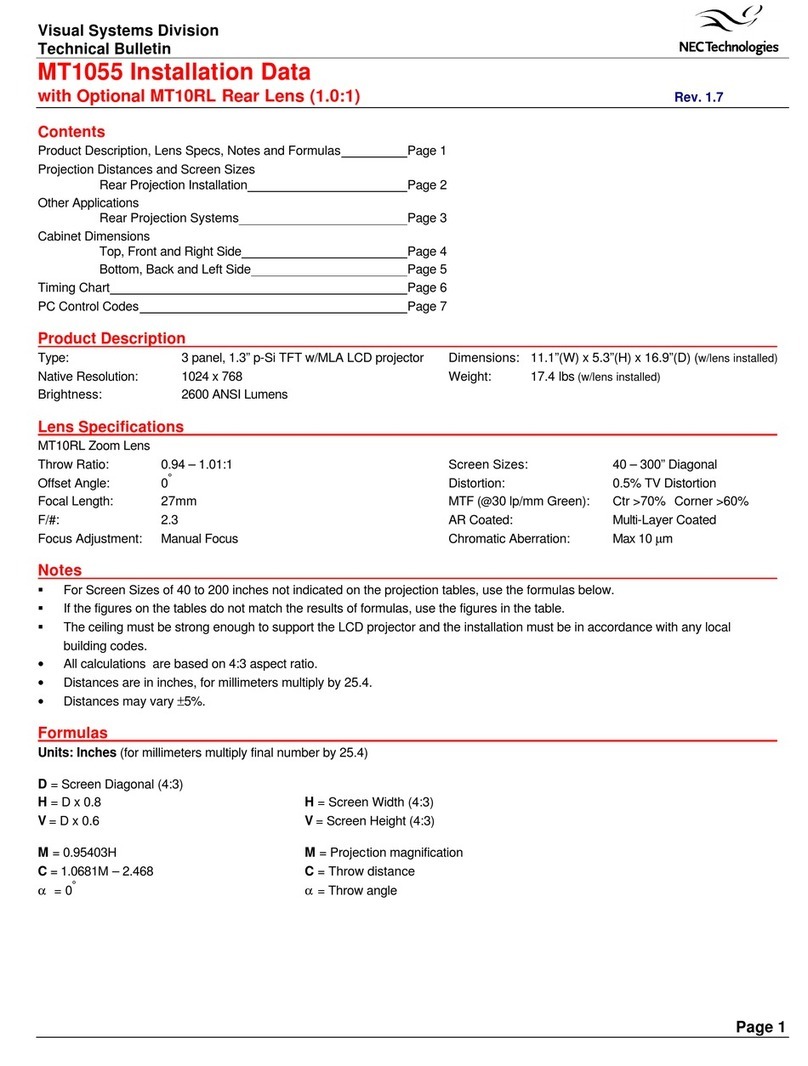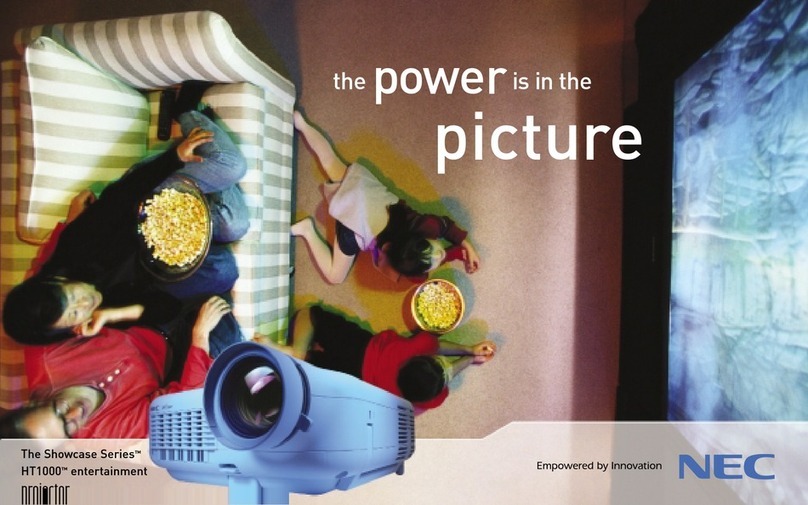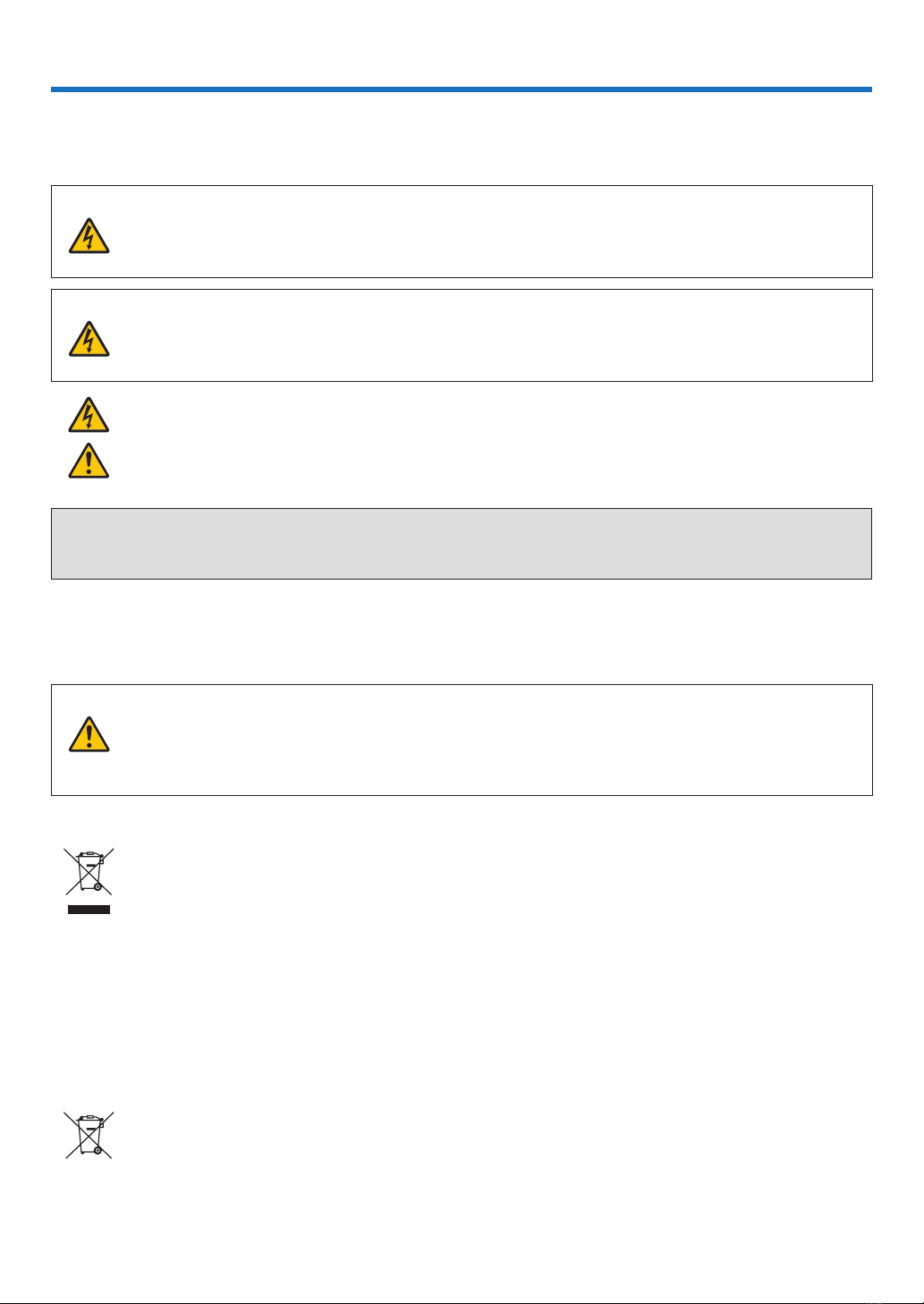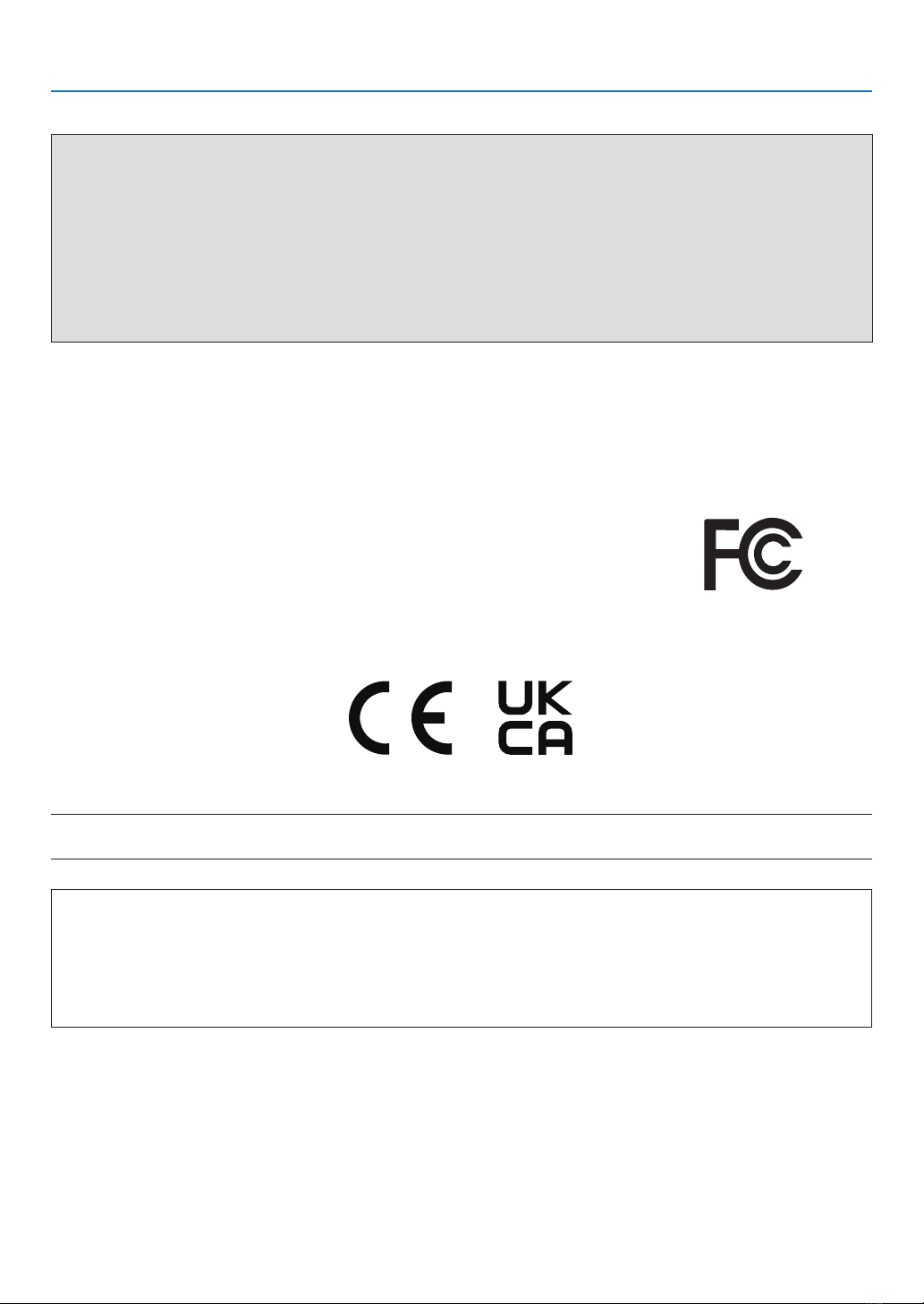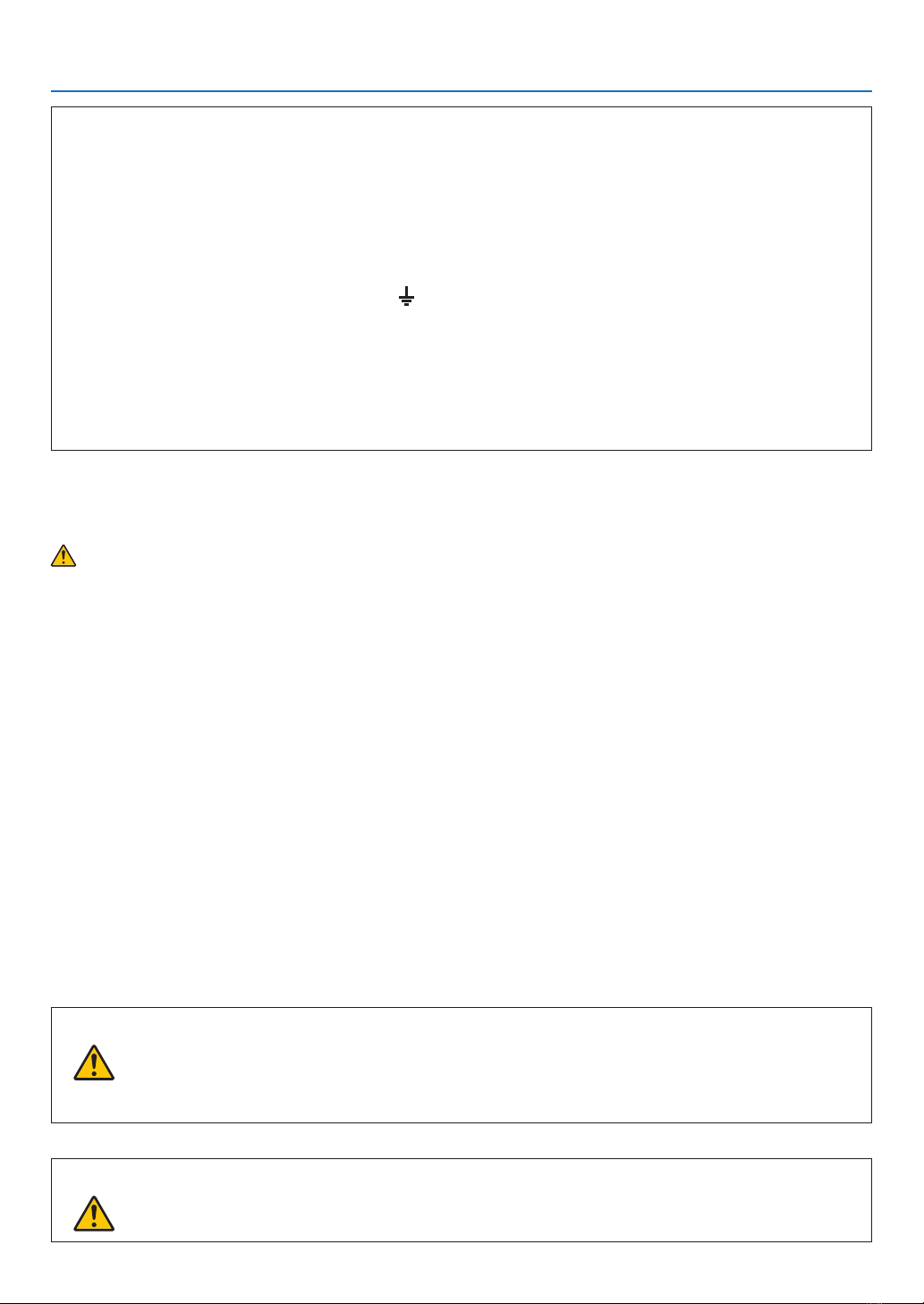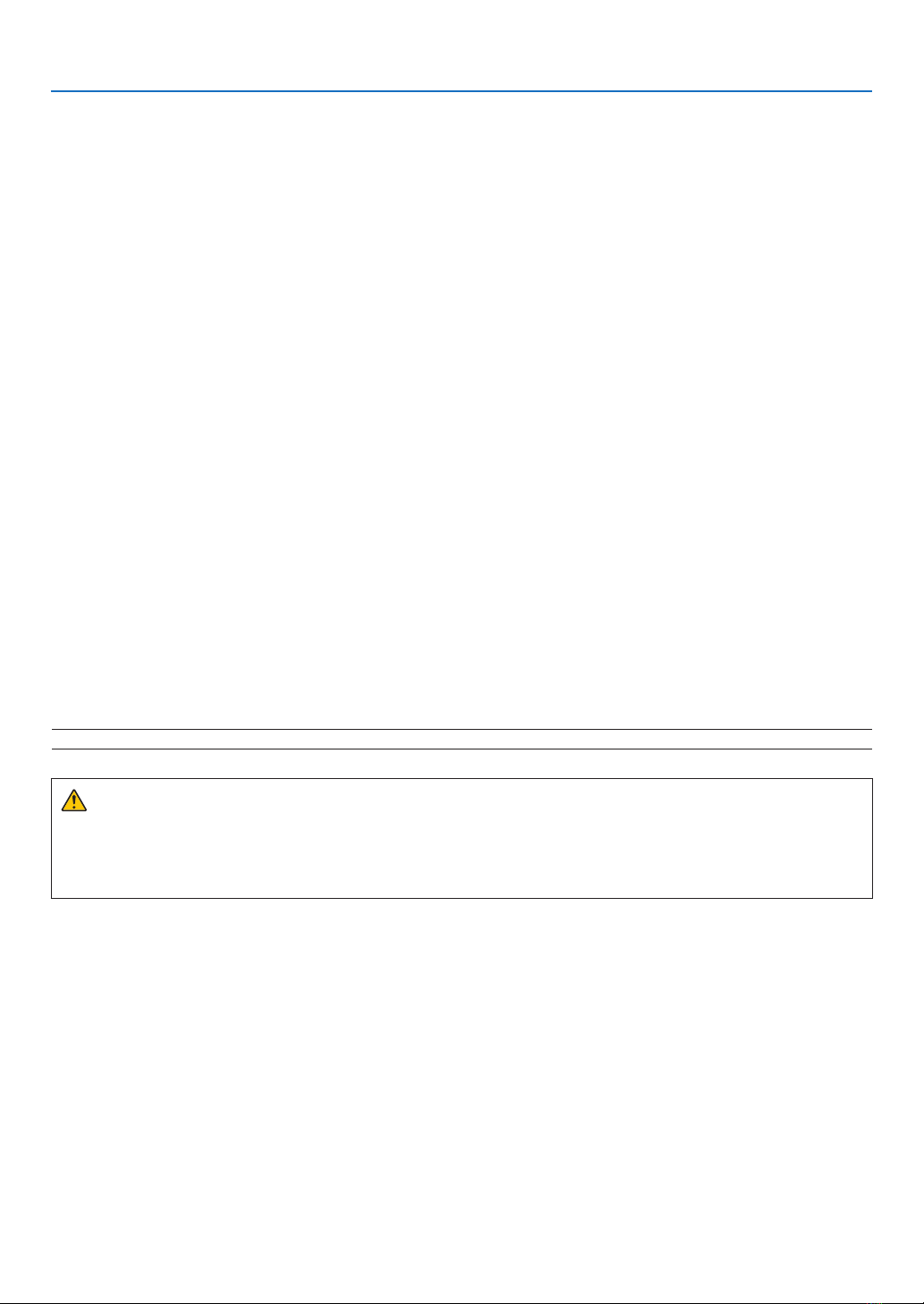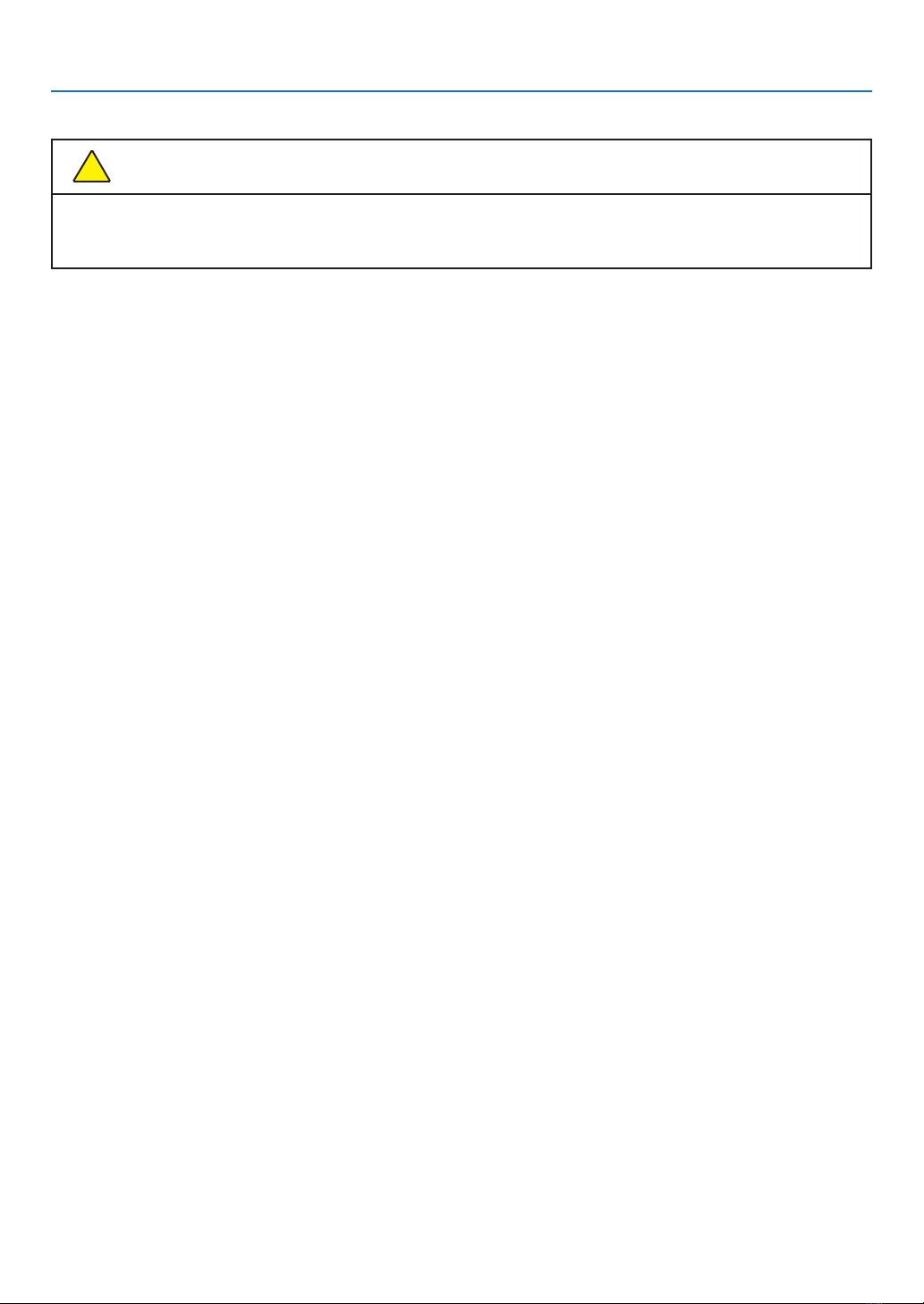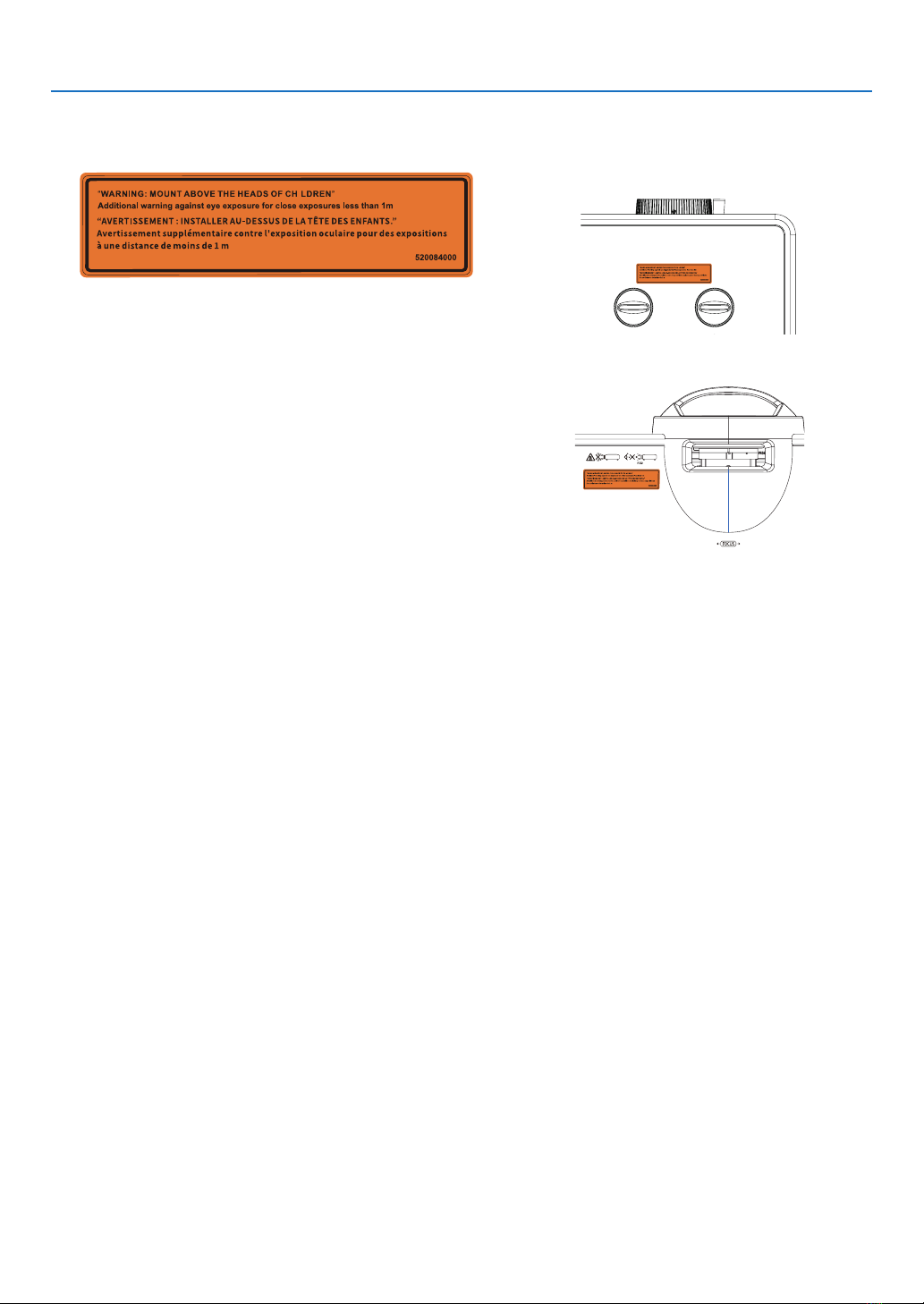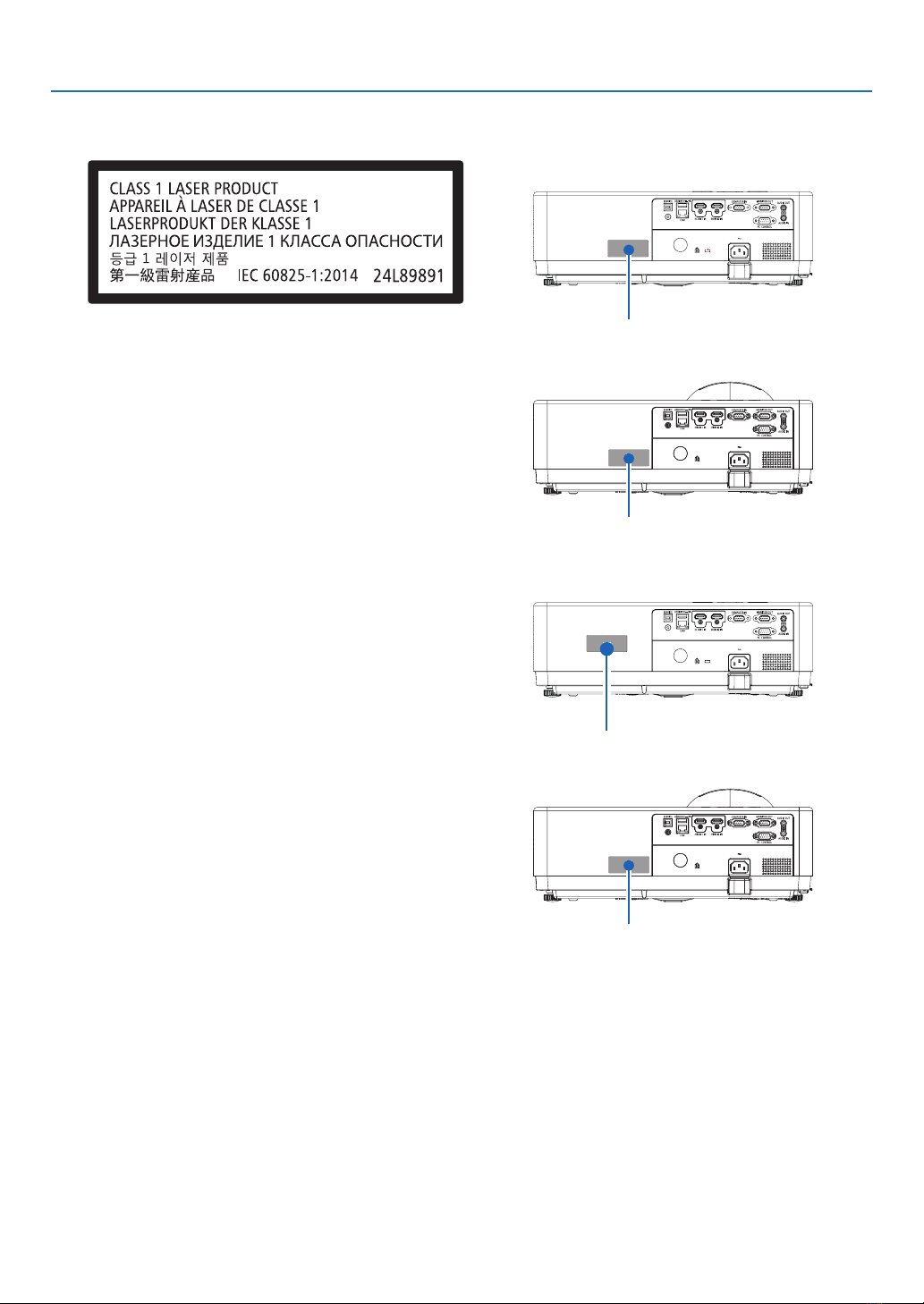V
Important Information
• Keep any items such as magnifying glass out of the light path of the projector. The light being projected from the
lens is extensive, therefore any kind of abnormal objects that can redirect light coming out of the lens, can cause
unpredictable outcome such as fire or injury to the eyes.
• Do not place any objects, which are easily affected by heat, in front of a projector exhaust vent.
Doing so could lead to the object melting or getting your hands burned from the heat that is emitted from the
exhaust.
• Do not splash water over the projector. Doing so can cause electrical shock or fire. If the projector gets wet, turn
off the projector, unplug the power cord and have the projector serviced by a qualified service personnel.
• Handle the power cord carefully. A damaged or frayed power cord can cause electric shock or fire.
- Do not use any power cord other than the one supplied with the projector.
- Do not bend or tug the power cord excessively.
- Do not place the power cord under the projector, or any heavy object.
- Do not cover the power cord with other soft materials such as rugs.
- Do not heat the power cord.
- Do not handle the power plug with wet hands.
• Turn off the projector, unplug the power cord and have the projector serviced by a qualified service personnel
under the following conditions:
- When the power cord or plug is damaged or frayed.
- If liquid has been spilled into the projector, or if it has been exposed to rain or water.
- If the projector does not operate normally when you follow the instructions described in this user’s manual.
- If the projector has been dropped or the cabinet has been damaged.
- If the projector exhibits a distinct change in performance, indicating a need for service.
• Disconnect the power cord and any other cables before carrying the projector.
• Turn off the projector and unplug the power cord before cleaning the cabinet.
• Turn off the projector and unplug the power cord if the projector is not to be used for an extended period of time.
• When using a LAN cable:
For safety, do not connect to the terminal for peripheral device wiring that might have excessive voltage.
• Lens shift, focus and zoom operations.
- When shifting the lens or adjusting the focus or zoom, do so from either behind or to the side of the projector.
If these operations are performed from the front, your eyes could be exposed to strong light and get injured..
- Keep your hands away from the lens area when performing the lens shift operation. If not, your fingers could get
caught in the cap between the cabinet and the lens.
CAUTION
• Do not use the adjustable tilt foot for purposes other than originally intended. Misuses such as gripping the
tilt-foot or hanging on the wall can cause damage to the projector.
• Do not turn off the AC power for 60 seconds after the light source is turned on and while the POWER indicator
is blinking blue. Doing so could cause premature Light failure.
Remote Control Precautions
• Handle the remote control carefully.
• If the remote control gets wet, wipe it dry immediately.
• Avoid excessive heat and humidity.
• Do not short, heat, or take apart batteries.
• Do not throw batteries into fire.
• If you will not be using the remote control for a long time, remove the batteries.
• Ensure that you have the batteries’ polarity (+/−) aligned correctly.
• Do not use new and old batteries together, or use different types of batteries together.
• Dispose of used batteries according to your local regulations.
NOTE: [Lens shift] functions are only available for PE506UL/PE506WL.