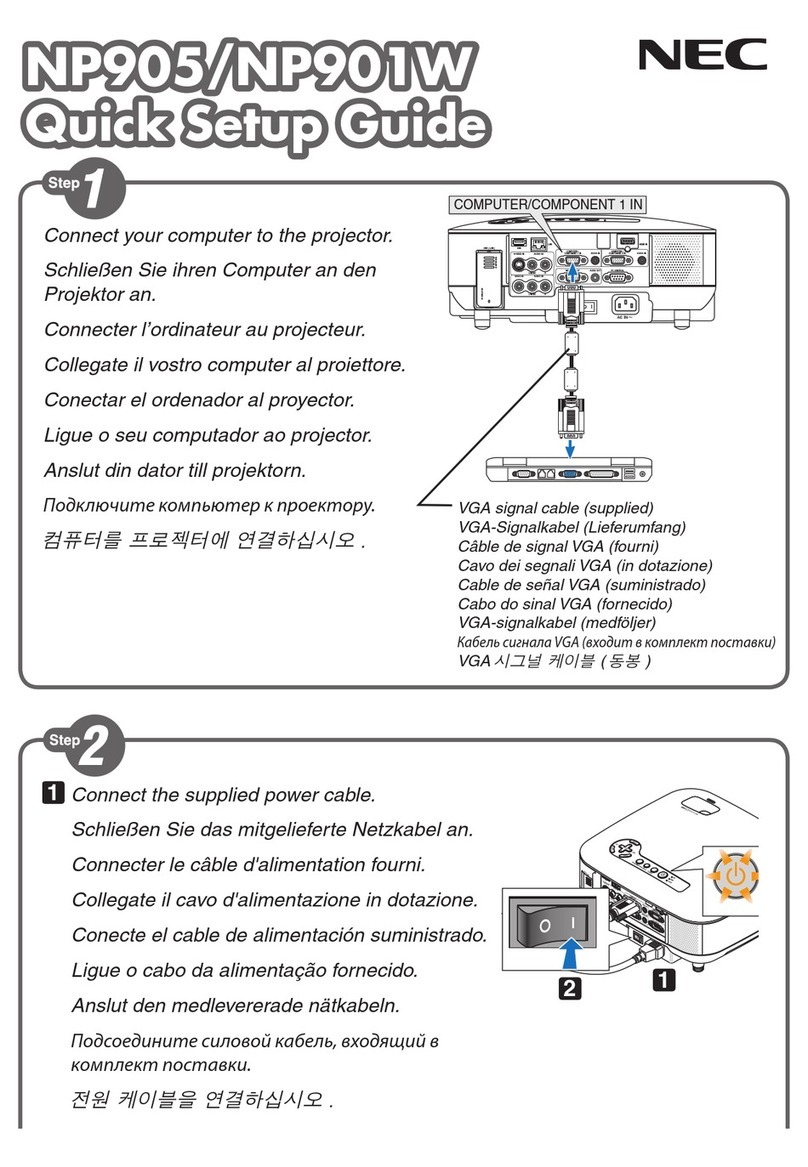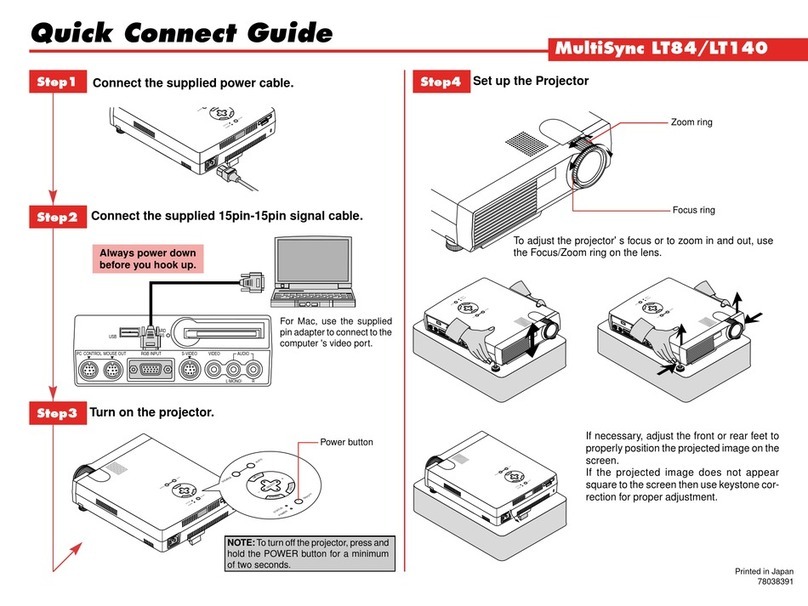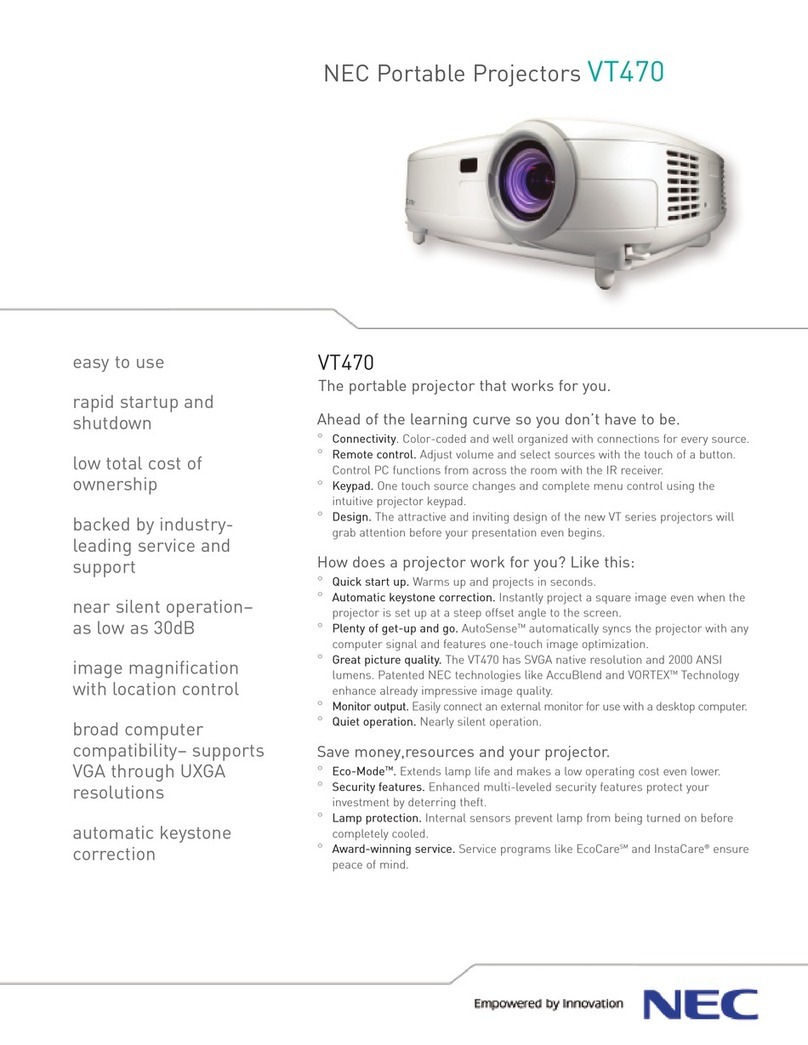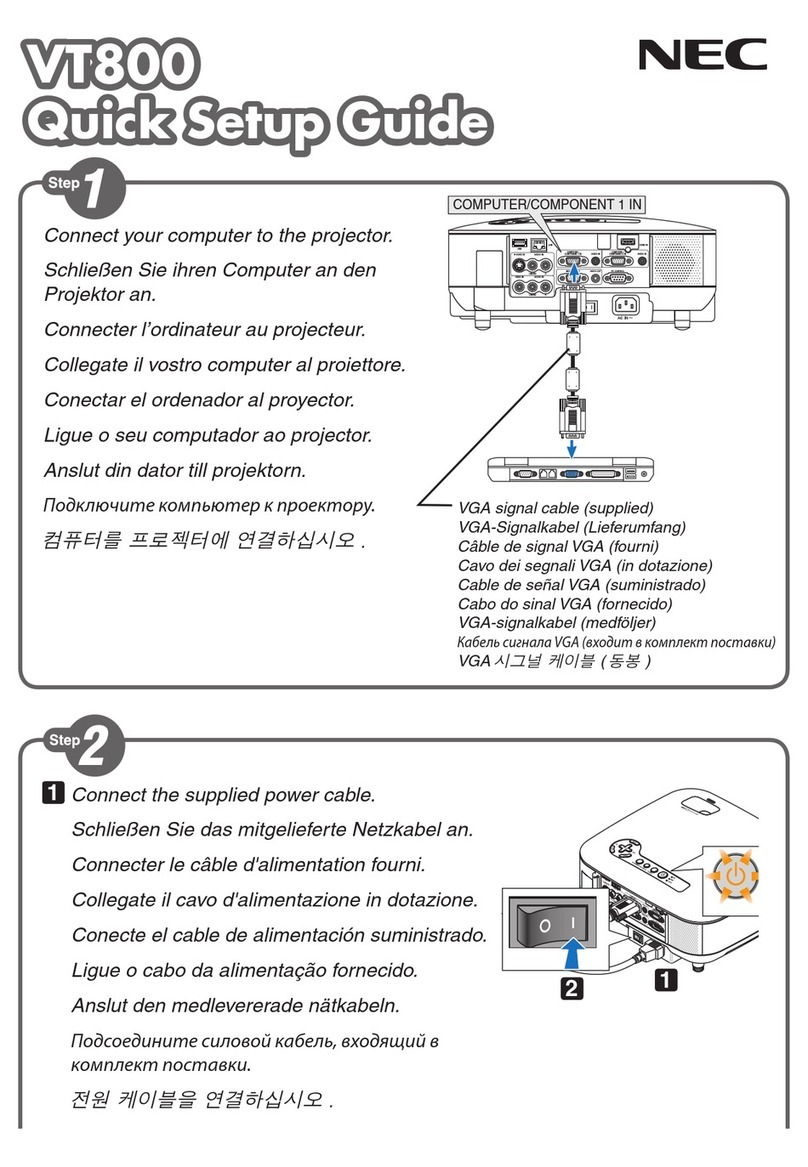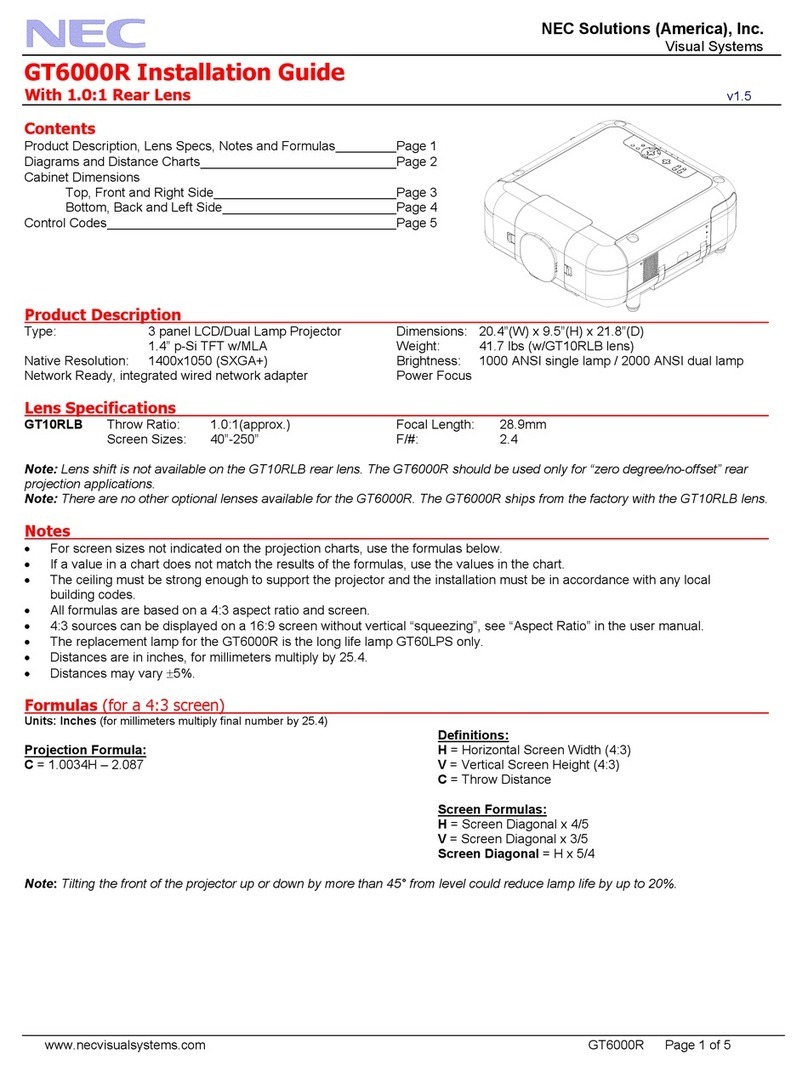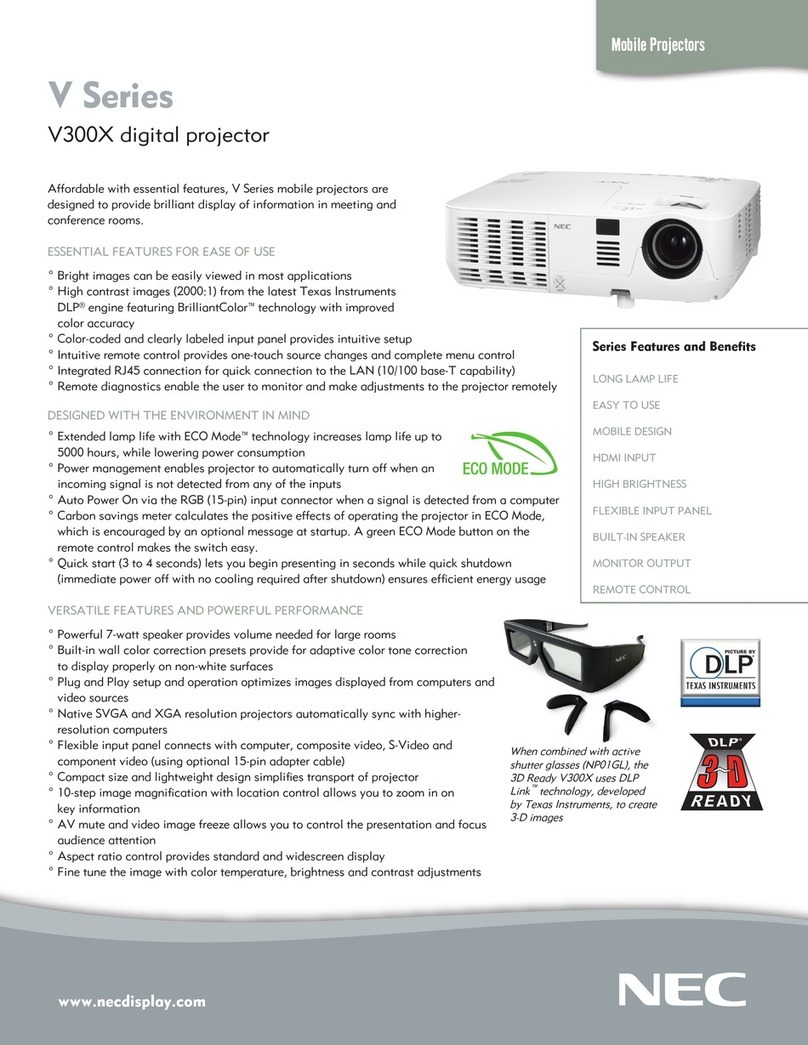Projector
P502HL/P502WL/
P502HL-2/P502WL-2
User's Manual for the APPS MENU
Contents
1. What can you do with the APPS MENU? ....................................................................2
2. VIEWER ..........................................................................................................................6
3. REMOTE DESKTOP CONNECTION...........................................................................10
4. MultiPresenter.............................................................................................................14
5. Miracast .......................................................................................................................15
6. WEB SERVER FUNCTION...........................................................................................16
6-1. WEB SHARING..................................................................................................................... 16
6-2. MultiPresenter ...................................................................................................................... 19
6-3. PROJECTOR CONTROL ...................................................................................................... 21
7. NETWORK SETTINGS.................................................................................................22
7-1. PROJECTOR NAME ............................................................................................................. 22
7-2. NETWORK INFORMATION................................................................................................... 22
7-3. WIRED LAN .......................................................................................................................... 22
7-4. Wireless LAN ........................................................................................................................ 22
7-5. MultiPresenter ...................................................................................................................... 30
7-6. NETWORK SERVICE ............................................................................................................ 30
8. TOOLS..........................................................................................................................32
8-1. MOUSE................................................................................................................................. 32
8-2. PROGRAM TIMER................................................................................................................ 32
8-3. DATE AND TIME ................................................................................................................... 35
8-4. ADMINISTRATOR MODE...................................................................................................... 35
8-5. DEFAULT APP ...................................................................................................................... 35
Trademarks......................................................................................................................36
NOTE:
The explanation in this manual corresponds to the projector's firmware 2 in version "3.00" or after.
The firmware version can be checked in the following procedure:
[INFORMATION] on the onscreen menu →[VERSION(2)] →[FIRMWARE2].