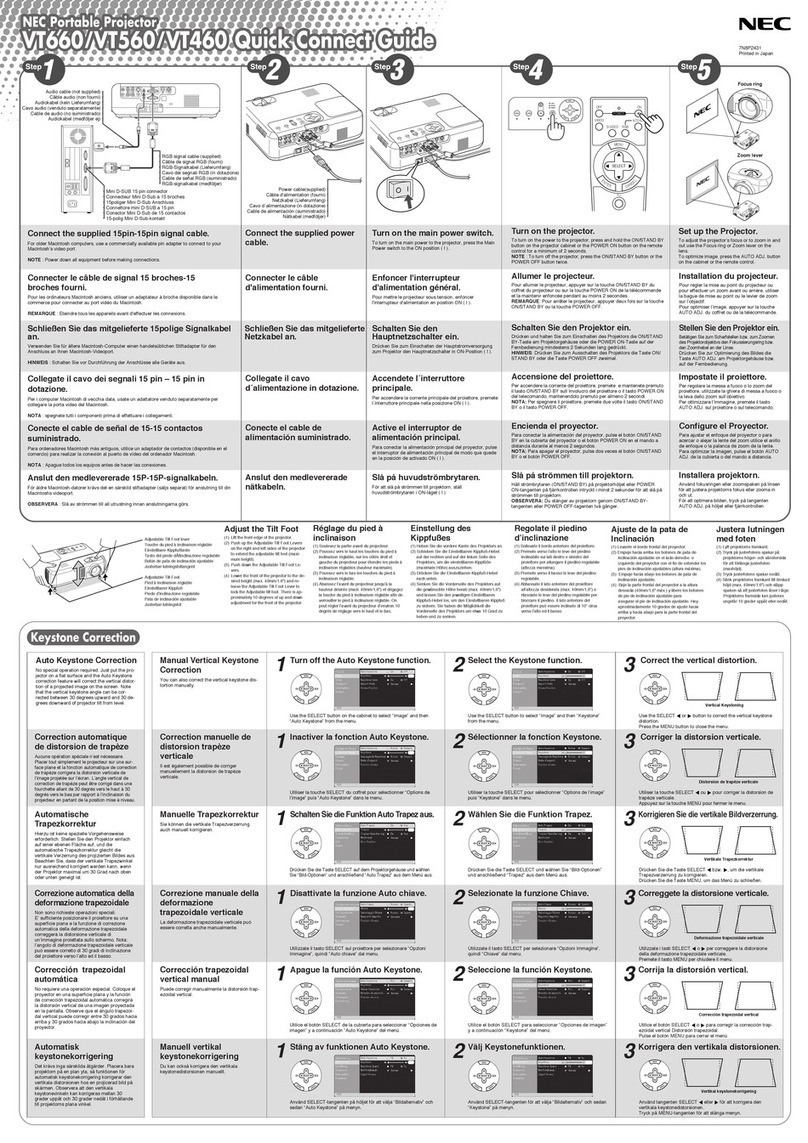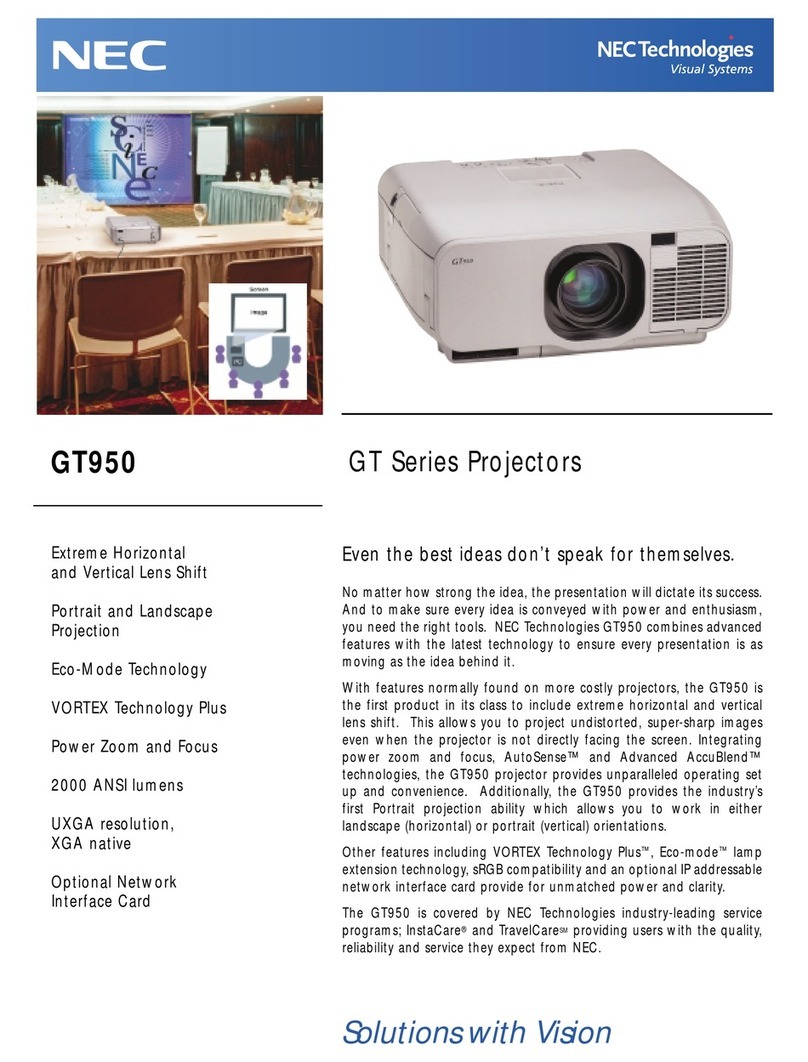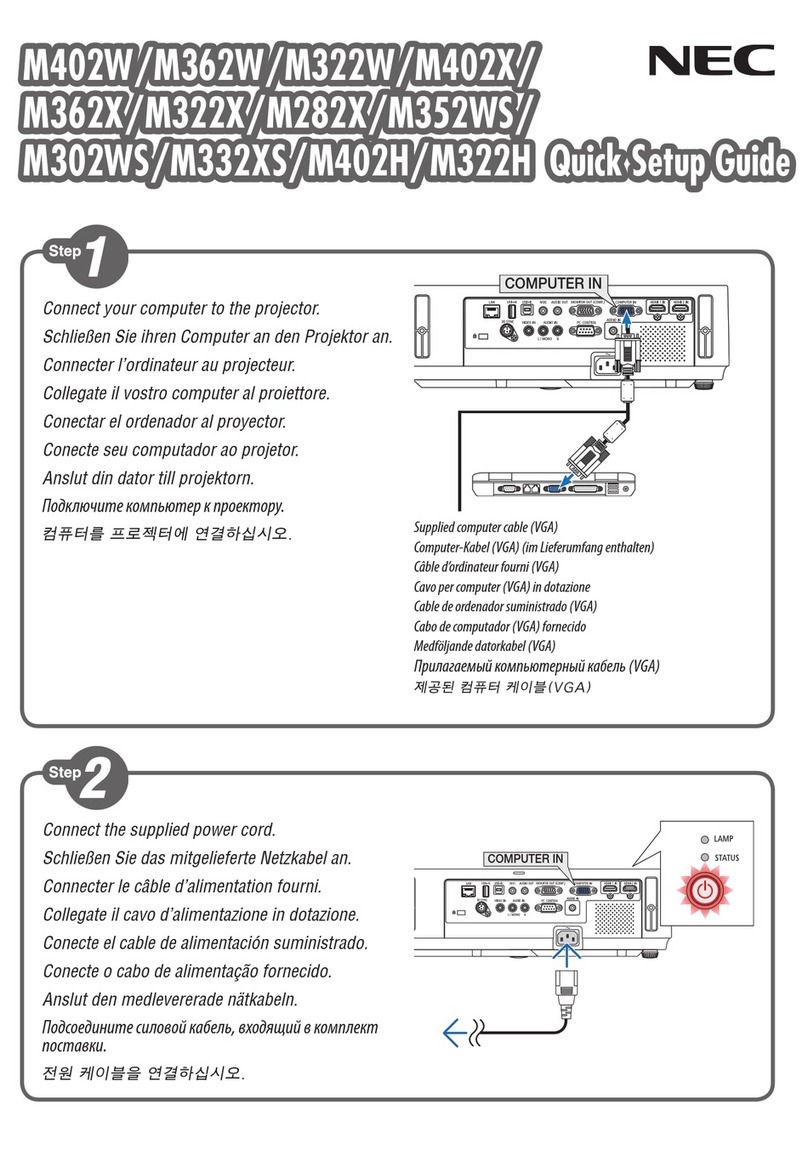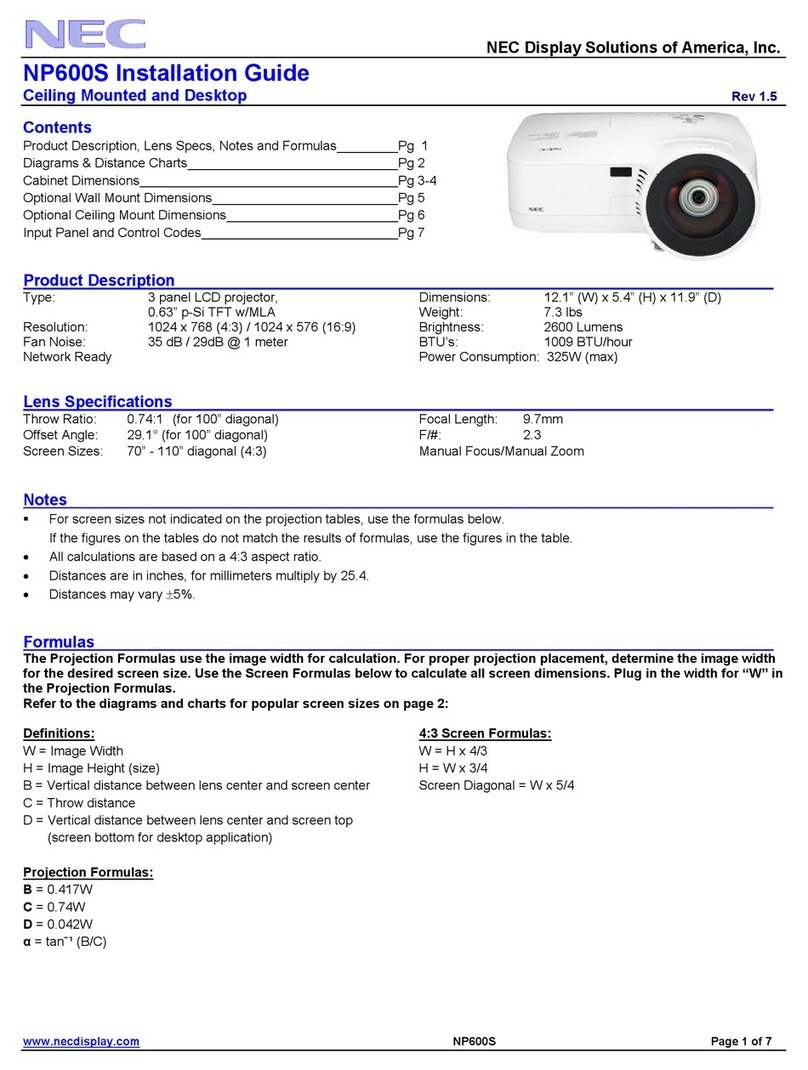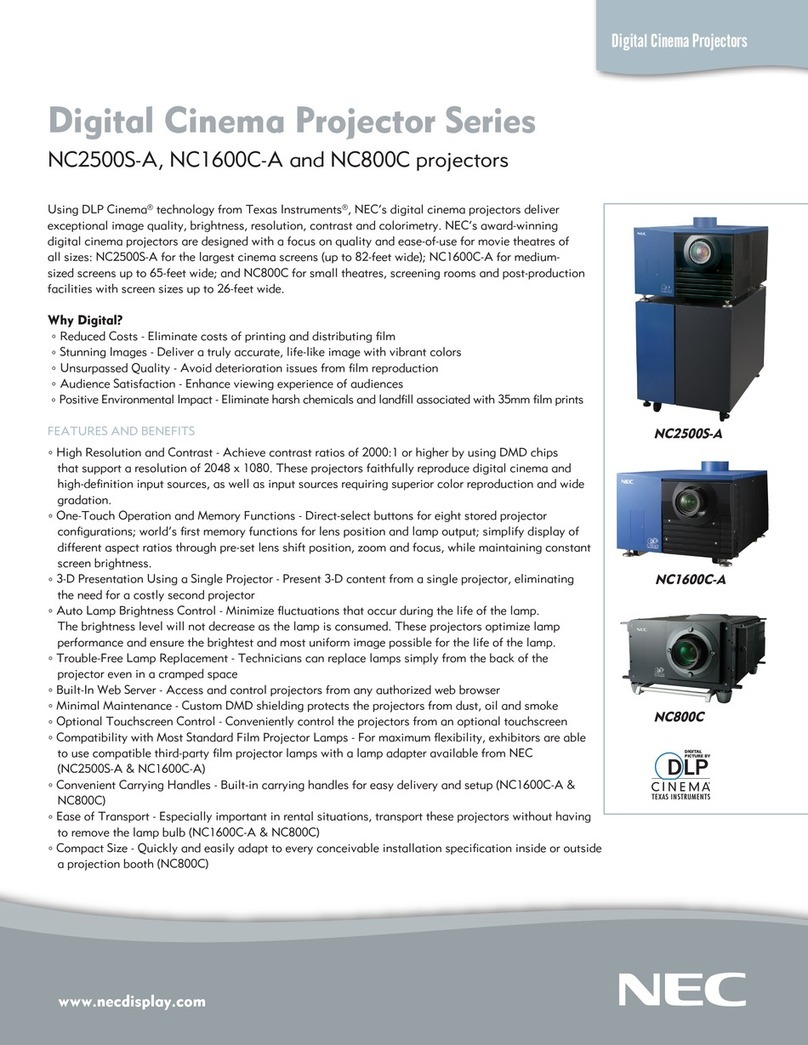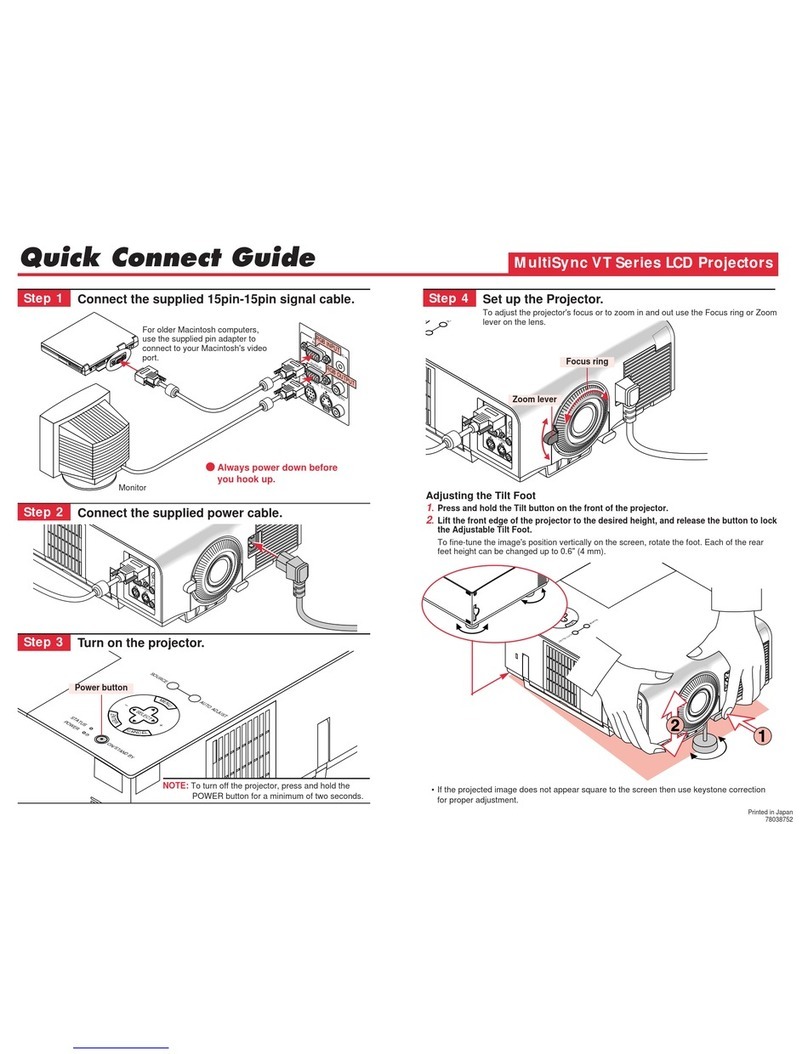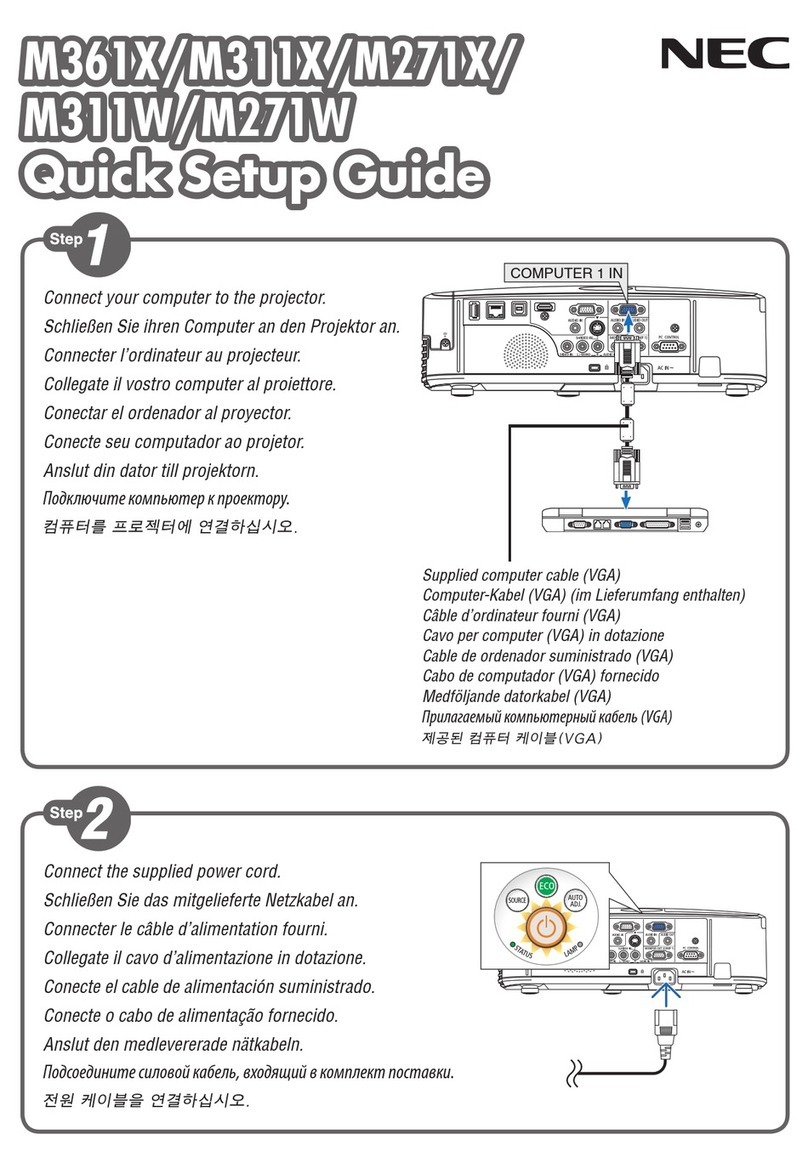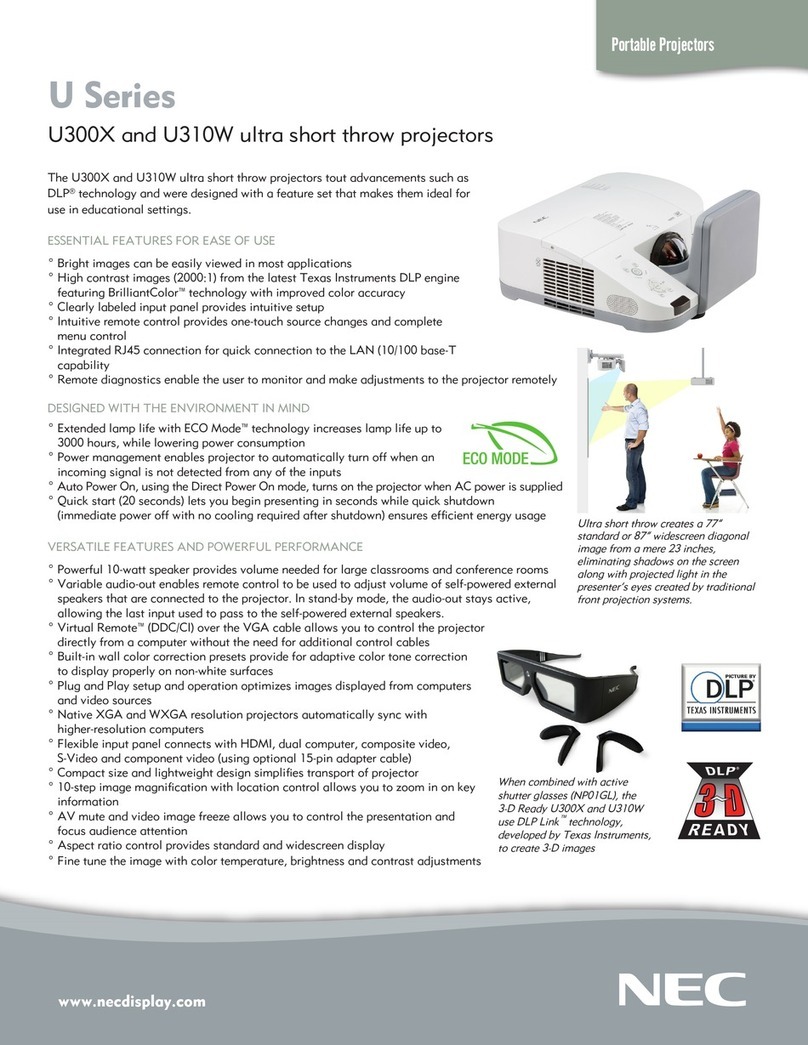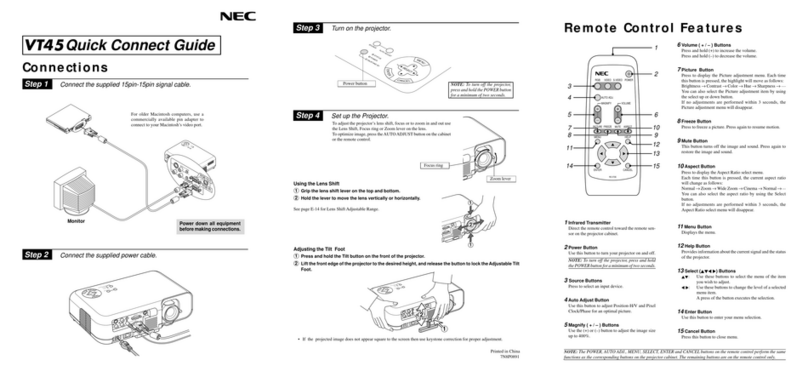NEC MultiSync®LCD Projector
Products
NEC Technologies, Inc. (hereafter NECTECH) warrants this product to be free
from defects in material and workmanship under the following terms.
HOW LONG IS THE WARRANTY?
Partsand labor are warrantedfor (2) two years fromthe date of the firstcustomer
purchase. The lamp is warranted for 2000 hours of operating time or six months,
whichever comes first.
WHO IS PROTECTED?
This warranty may be enforced only by the first purchaser.
WHAT IS COVERED AND WHAT IS NOT COVERED
Except as specified below, this warranty covers all defects in material or
workmanship in this product. The following are not covered by the warranty:
1. Any product which is not distributed in the U.S.A., Canada and Mexico by
NECTECH or which is not purchased in the U.S.A., Canada or Mexico from
an authorized NECTECH dealer. If you are uncertain as to whether a dealer
is authorized, please contact NECTECH at 800-836-0655.
2. Any product on which the serial number has been defaced, modified or
removed.
3. Damage, deterioration or malfunction resulting from:
a. Accident, misuse, abuse, neglect, fire, water, lightning or other acts of
nature, unauthorized product modification, or failure to follow instruc-
tions supplied with the product.
b. Repair or attempted repair by anyone not authorized by NECTECH.
c. Any shipment of the product (claims must be presented to the carrier).
d. Removal or installation of the product.
e. Any other cause which does not relate to a product defect.
4. Cartons, carrying cases, batteries, external cabinets, magnetic tapes, or any
accessories used in connection with the product.
WHAT WE WILL PAY FOR AND WHAT WE WILL NOT
PAY FOR
We will pay labor and material expenses for covered items. But we will not pay
for the following:
1. Removal or installation charges.
2. Costs of initial technical adjustments (set-up), including adjustment of user
controls. These costs are the responsibility of the NECTECH dealer from
whom the product was purchased.
3. Payment of shipping charges.
HOW YOU CAN GET WARRANTY SERVICE
1.To obtain service on your product, consult the dealer from whom you
purchased the product.
2. Whenever warranty service is required, the original dated invoice (or a copy)
must be presented as proof of warranty coverage. Please be prepared to
describe or demonstrate the problem to your dealer.
3.For the name of the nearest NECTECH authorized service center, call
NECTECH at 800-836-0655.
LIMITATION OF IMPLIED WARRANTIES
ALL IMPLIED WARRANTIES, INCLUDING WARRANTIES OF MER-
CHANTABILITY AND FITNESS FOR A PARTICULAR PURPOSE, ARE
LIMITED IN DURATION TO THE LENGTH OF THIS WARRANTY.
EXCLUSION OF DAMAGES
NECTECH’S LIABILITY FORANY DEFECTIVE PRODUCT IS LIMITED
TO THE REPAIR OR REPLACEMENT OF THE PRODUCT AT OUR
OPTION. NECTECH SHALL NOT BE LIABLE FOR:
1. DAMAGE TO OTHER PROPERTY CAUSED BY ANY DEFECTS IN
THIS PRODUCT, DAMAGES BASED UPON INCONVENIENCE, LOSS
OF USE OF THE PRODUCT, LOSS OF TIME, COMMERCIAL LOSS;
OR
2. ANY OTHER DAMAGES, WHETHER INCIDENTAL, CONSEQUEN-
TIAL OR OTHERWISE. SOME STATES DO NOT ALLOW LIMITA-
TIONS ON HOW LONGAN IMPLIED WARRANTY LASTS AND/OR
DO NOT ALLOW THE EXCLUSION OR LIMITATION OF INCIDEN-
TAL OR CONSEQUENTIAL DAMAGES, SO THE ABOVE LIMITA-
TIONS AND EXCLUSIONS MAY NOTAPPLY TOYOU.
HOW STATE LAW RELATES TO THE WARRANTY
This warranty gives you specific legal rights, and you may also have other rights
which vary from state to state.
FOR MORE INFORMATION, TELEPHONE 800-366-5213
NEC TECHNOLOGIES, INC.
1250 N. Arlington Heights Road, Suite 500
Itasca, Illinois 60143-1248
NOTE: All products returned to NECTECH for service MUST have
prior approval. To get approval, call NEC Technologies at
800-836-0655.
LIMITED WARRANTY 9
10