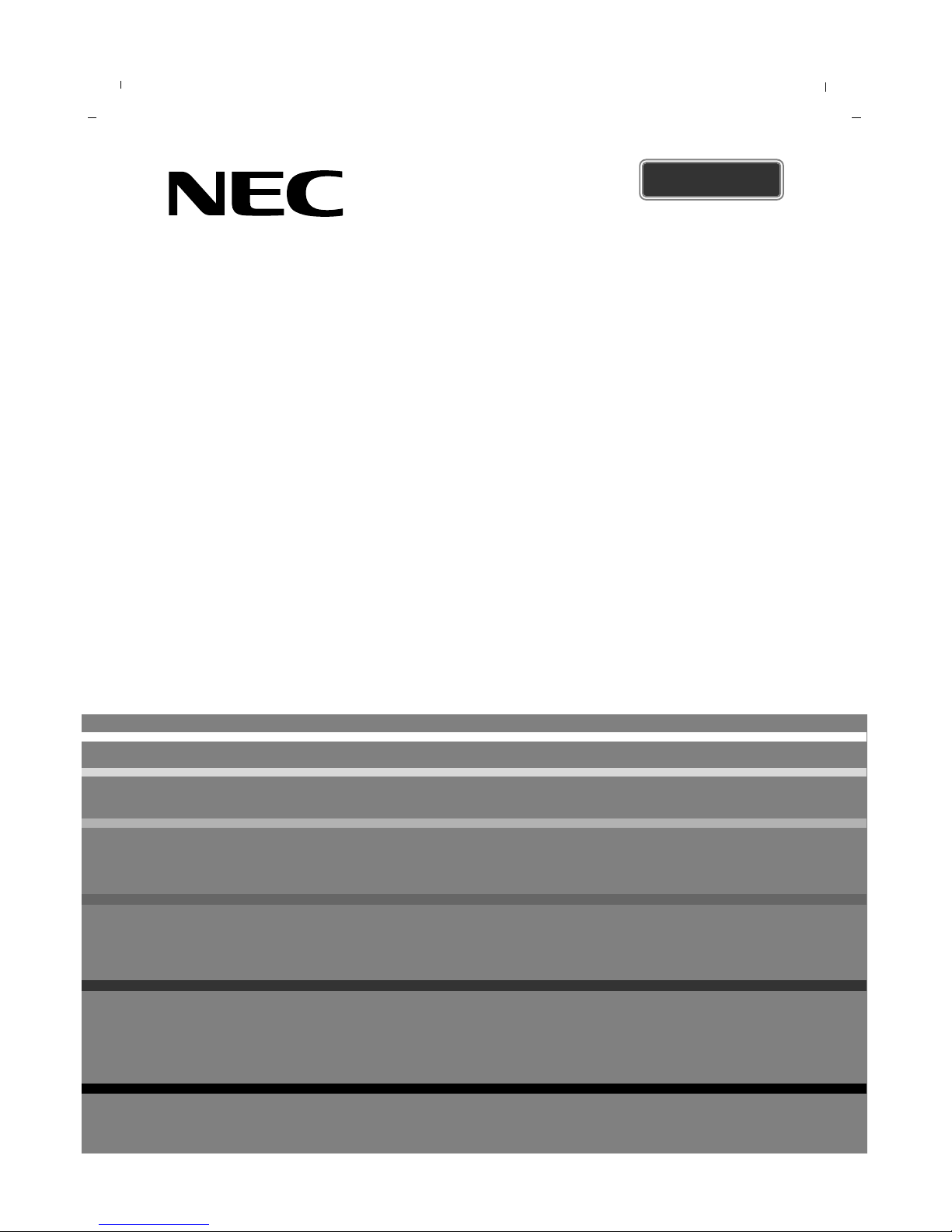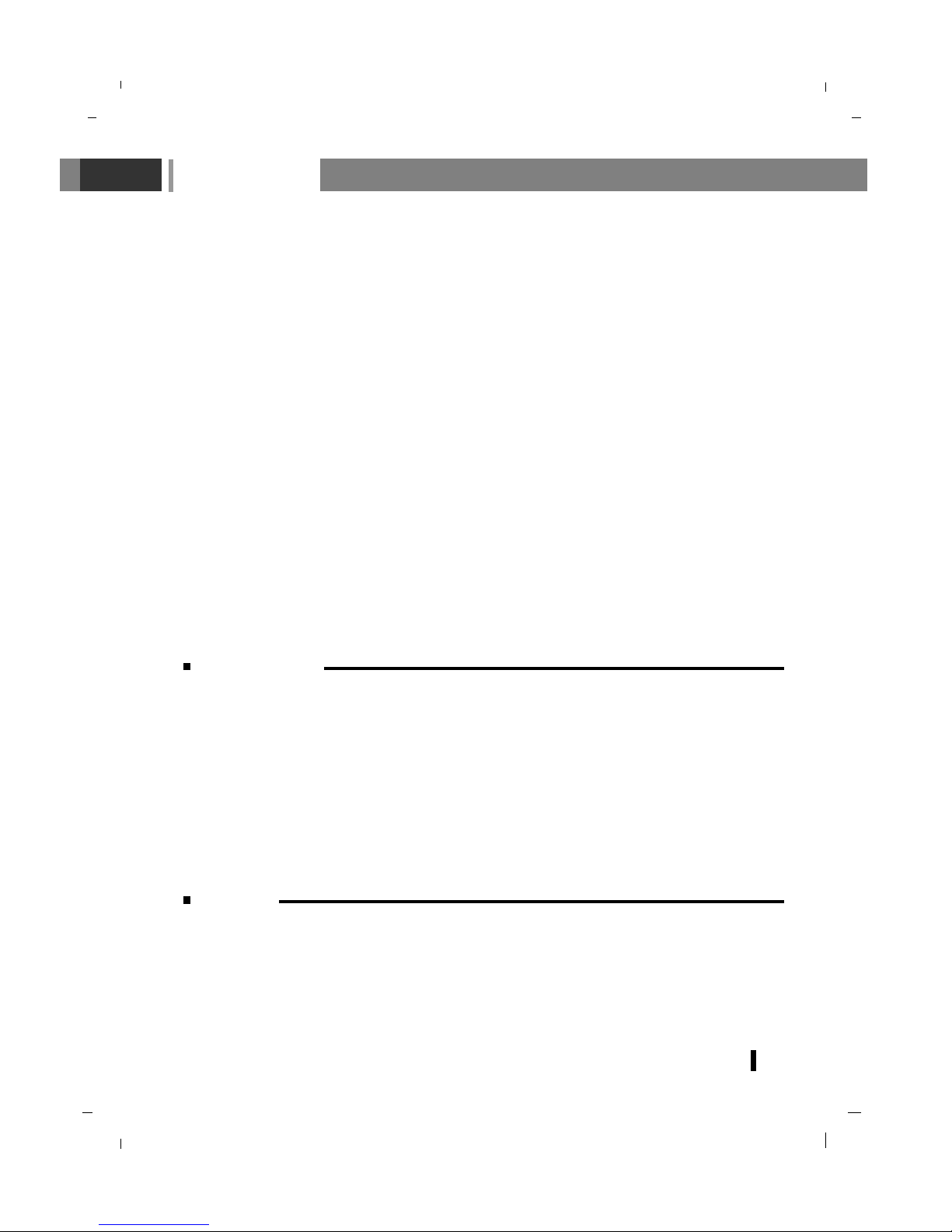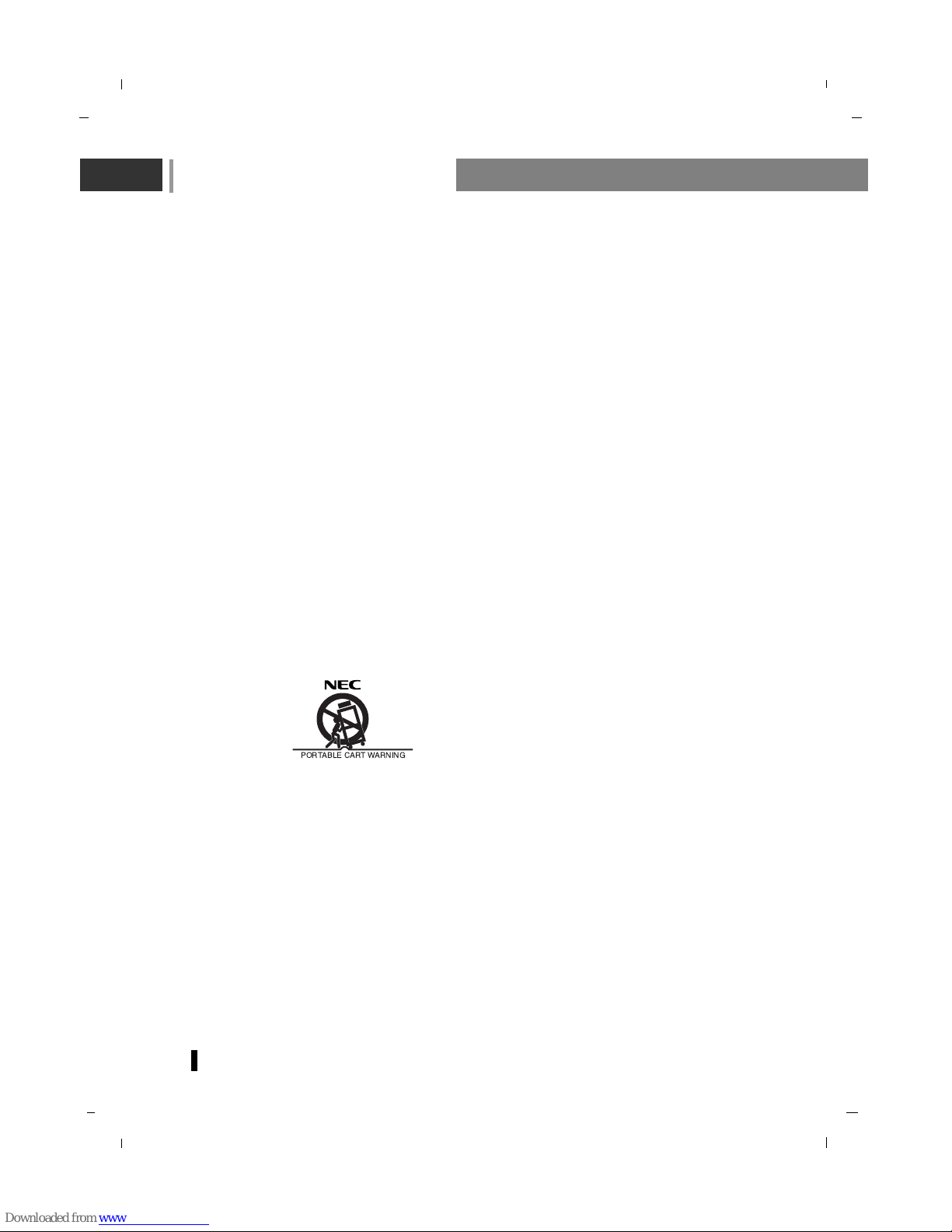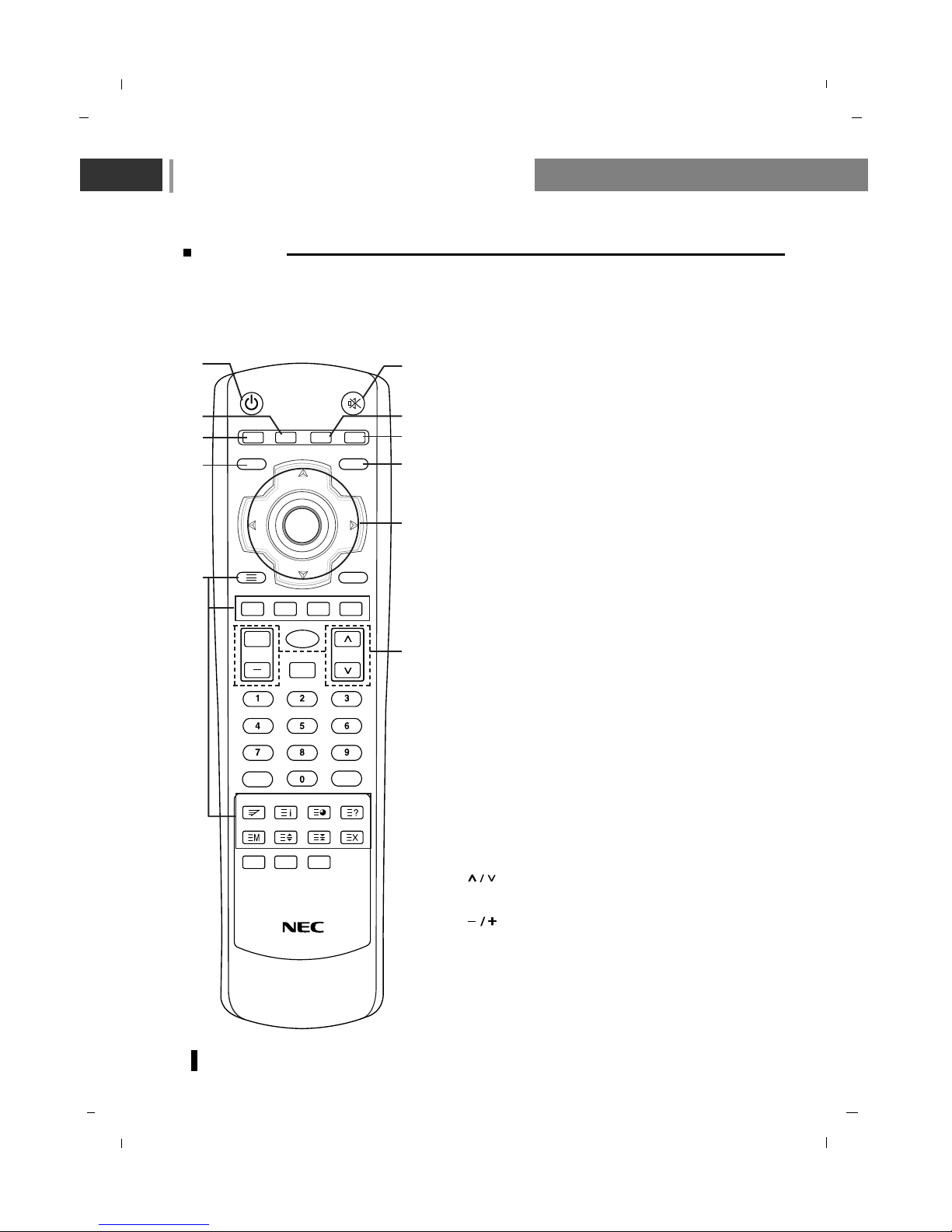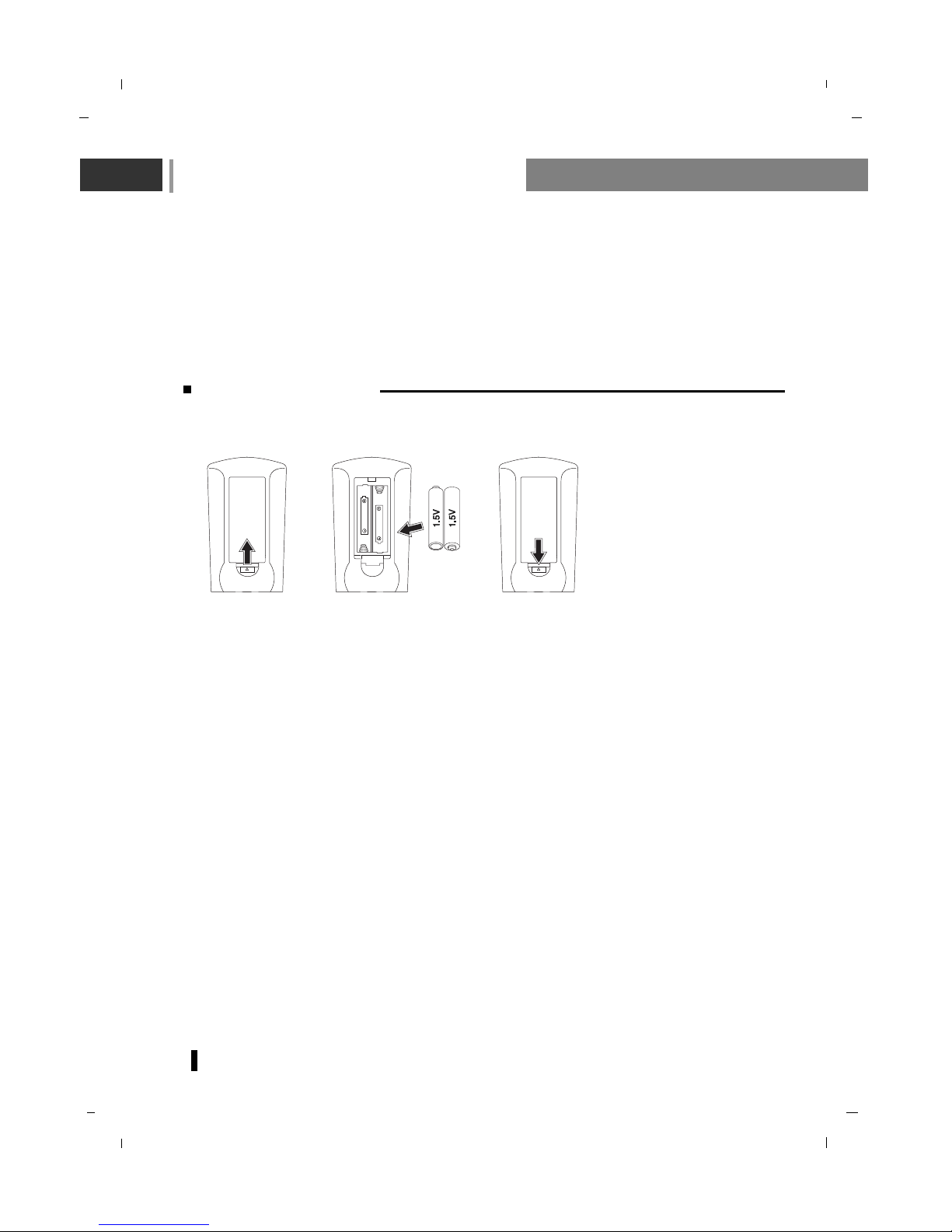Installation
5
Power
* 22/26inch model
This set operates on an AC mains supply, the voltage is as indicated on the label on the back cover.
Never apply DC power to the set. In the event of thunderstorms or powercuts, please pull out the
aerial and mains plugs.
* 19inch model
This set operates on a DC supply provided by the AC-DC adapter, the voltage is as indicated on the
label on the back cover. Use only the AC-DC adapter supplied with the set and never apply an AC
mains to the set directly. The AC-DC adapter operates on an AC mains supply, the voltage is as
indicated on the label of the AC-DC adapter.
a. Connect the DC plug of the AC-DC adapter to the 12V socket of the set.
b. Connect the AC-DC adapter and it’s power cord.
c. Connect the power cord to an AC mains.
In the event of thunderstorms or powercuts, please pull out the mains plug of the AC-DC adapter and
the aerial plug. Do not allow anything to rest upon or roll over the power cord, and do not place the
monitor where the power cord is subject to damage.
Warning
To prevent fire or shock hazard, do not expose the set to rain or moisture. Do not rub or strike the
Active Matrix LCD with anything hard as this may scratch, mar, or damage the Active Matrix LCD
permanently.
Service
Never remove the back cover of the set as this can expose you to very high voltage and other haz-
ards. If the set does not operate properly, unplug it and call your dealer.
Aerial
Connect the aerial cable to the socket marked +75 Ωon the back cover. For the best reception an
outdoor aerial should be used.
Location
Position your set so that no bright light or sunlight falls directly onto the screen. Care should be taken
not to expose the set to any unnecessary vibration, moisture, dust or heat. Also ensure that the set is
placed in a position to allow a free flow of air. Do not cover the ventilation openings on the back cover.
Cleaning
Unplug the set before cleaning the face of the LCD Screen. Dust the set by wiping the screen and the
cabinet with a soft, clean cloth. If the screen requires additional cleaning, use a clean, damp cloth. Do
not use liquid cleaners or aerosol cleaners.
To preserve the Environment,
do not rubbish.