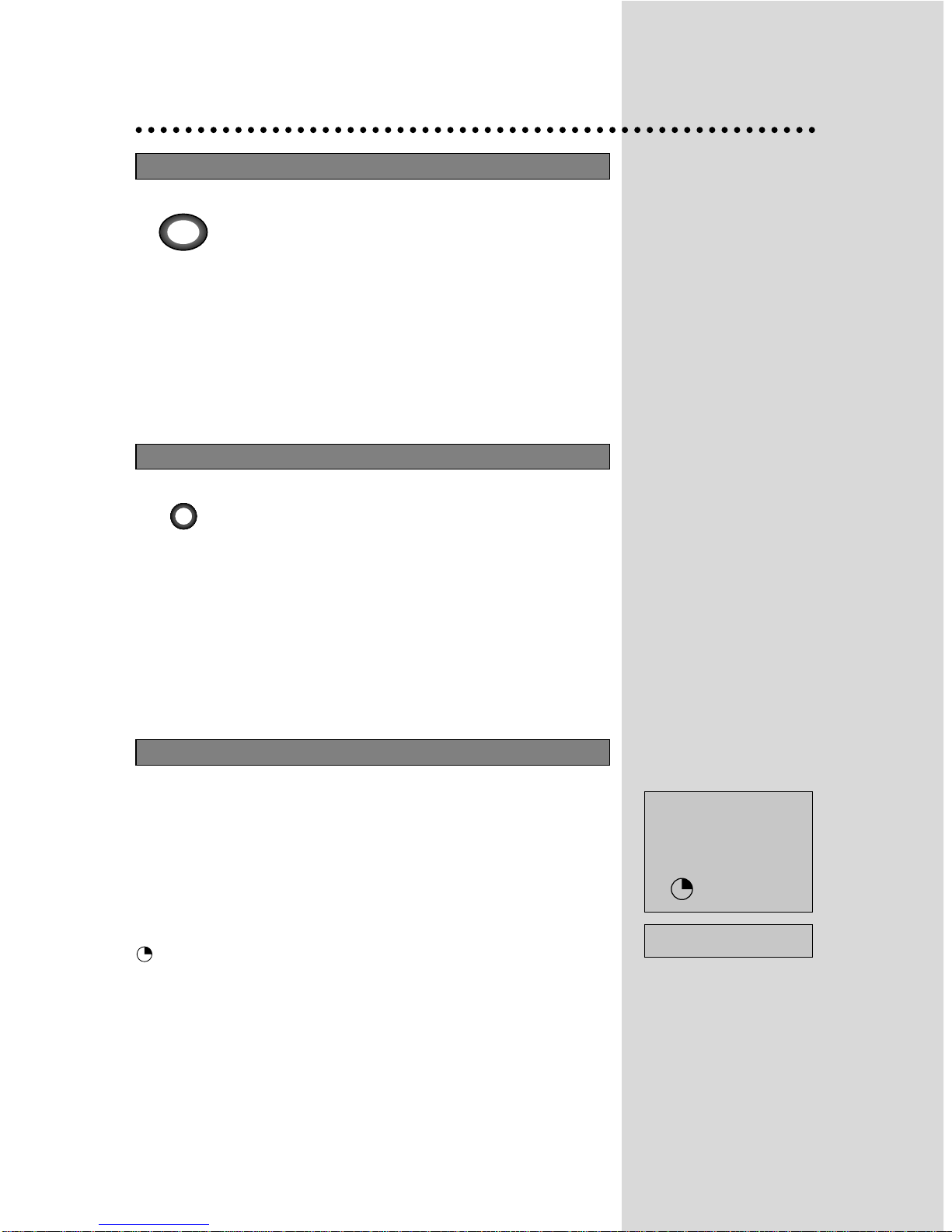Direct selection
Use remote control NUMBER 0…9 buttons.
For two digits programme numbers, press the
button for the second digit within 2.5 seconds.
Up/Down moves
Use CH UP/DOWN buttons of the remote
control unit or on the front of the set.
DAILY USE
PROGRAMME SELECTION
Volume adjustment
Use VOLUME UP/DOWN buttons of the remote
control unit or on the front of the set.
Mute
Get sound off pressing remote control
MUTE ( ) button. Then, logo ( ) is
displayed.
Sound returns pressing the same button once
more.
Mono forcing, Bilingual language
If you are unable to get a good sound on a
channel due to a poor stereo broadcasting
signal, you can change from stereo to mono
transmission by pressing remote control MODE
button. Then the programme status concerning
this programme indicates "Mono" (in red colour).
On the other hand, during a bilingual
programme, MODE button allows you to hear
the second language. To return to initial state,
press MODE button once more. For other
adjustments (bass, treble, balance and sound
effect) see sound menu page 10.
SOUND CONTROL
7