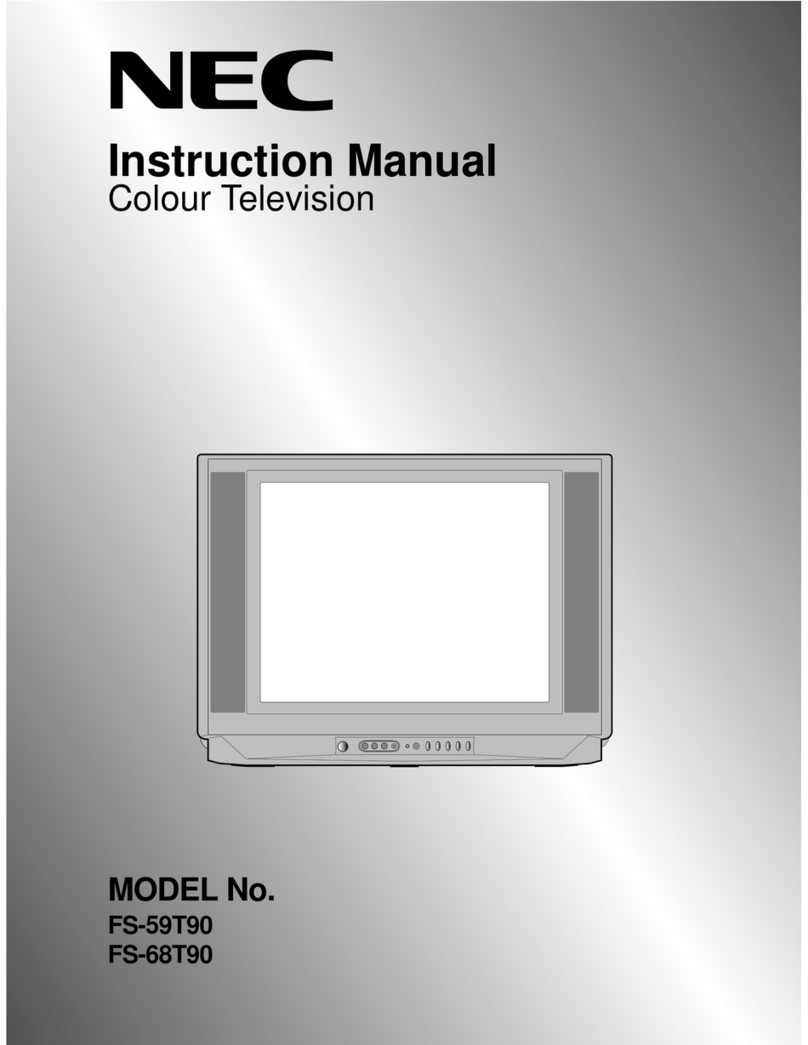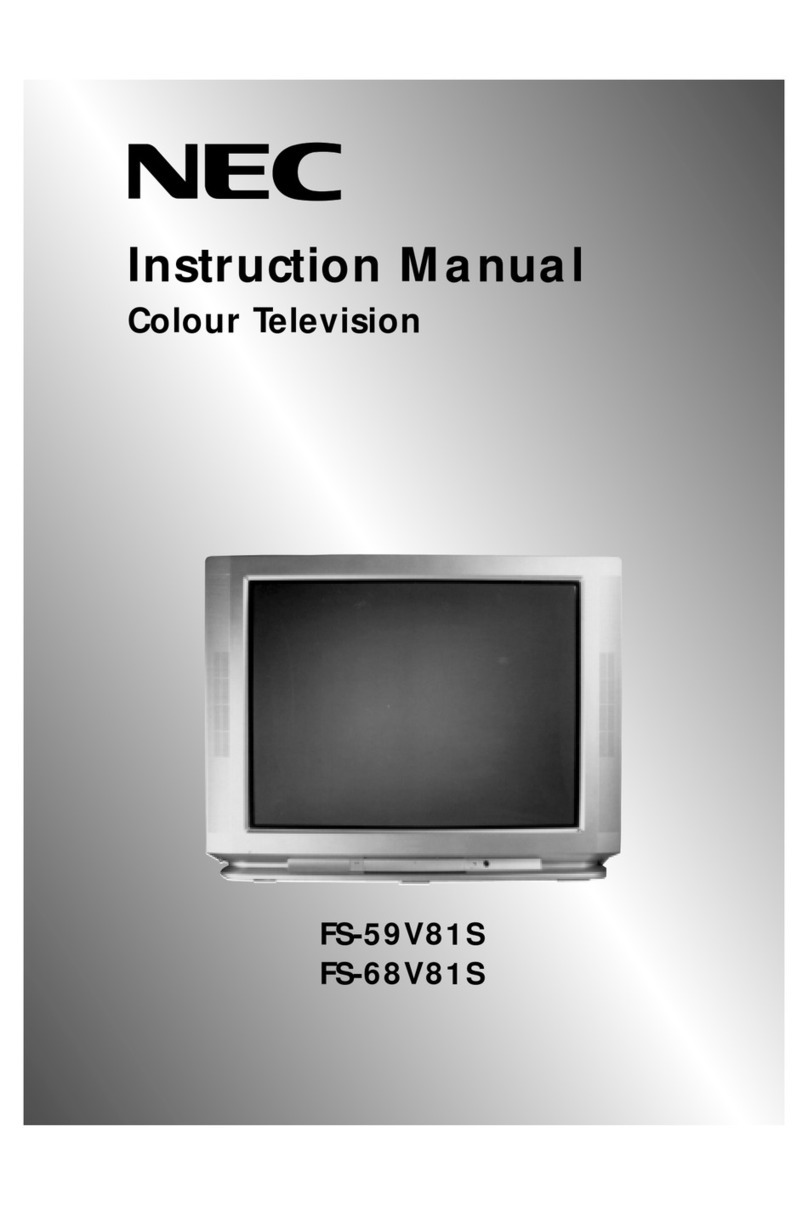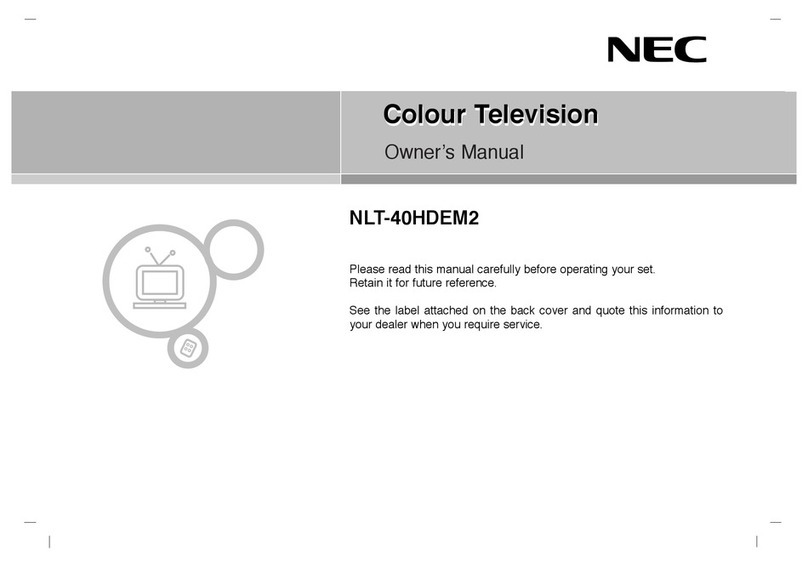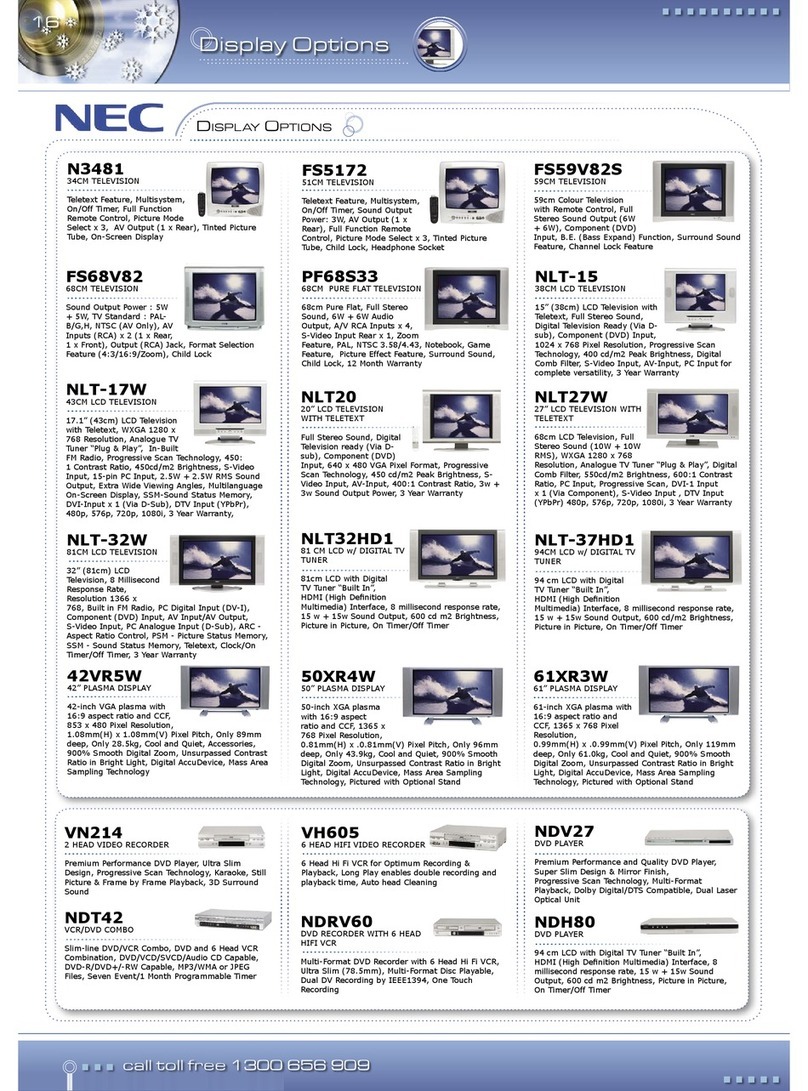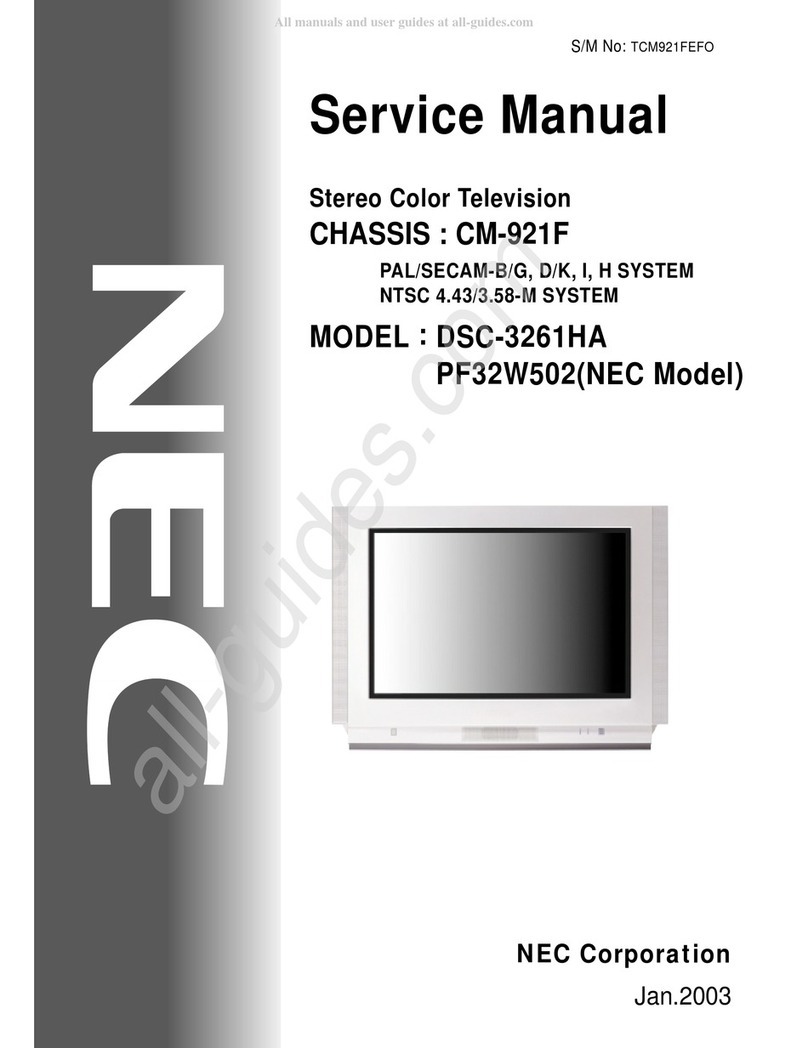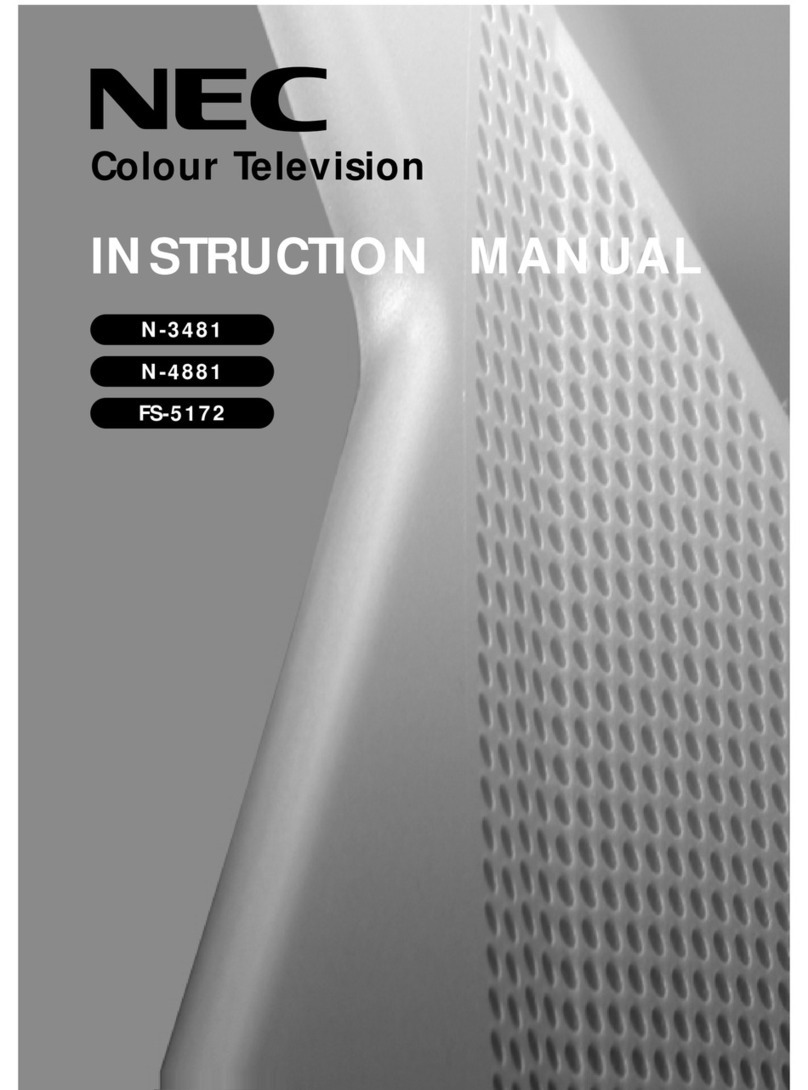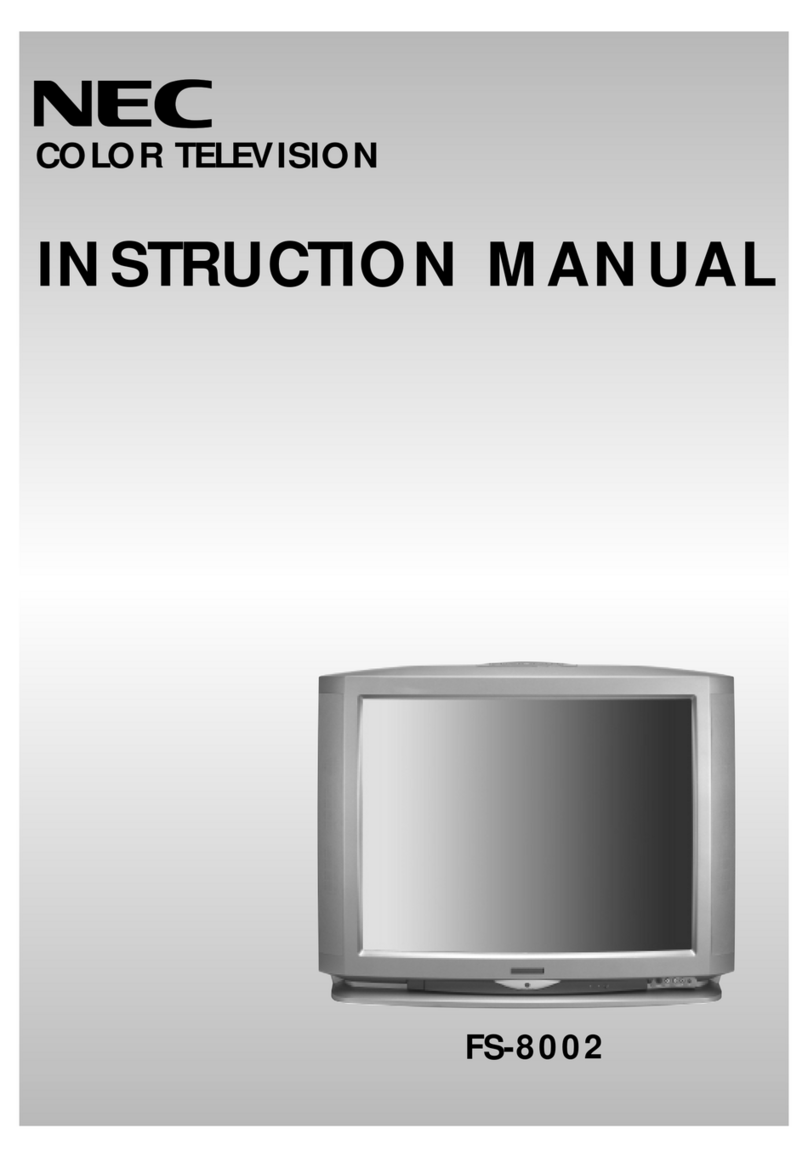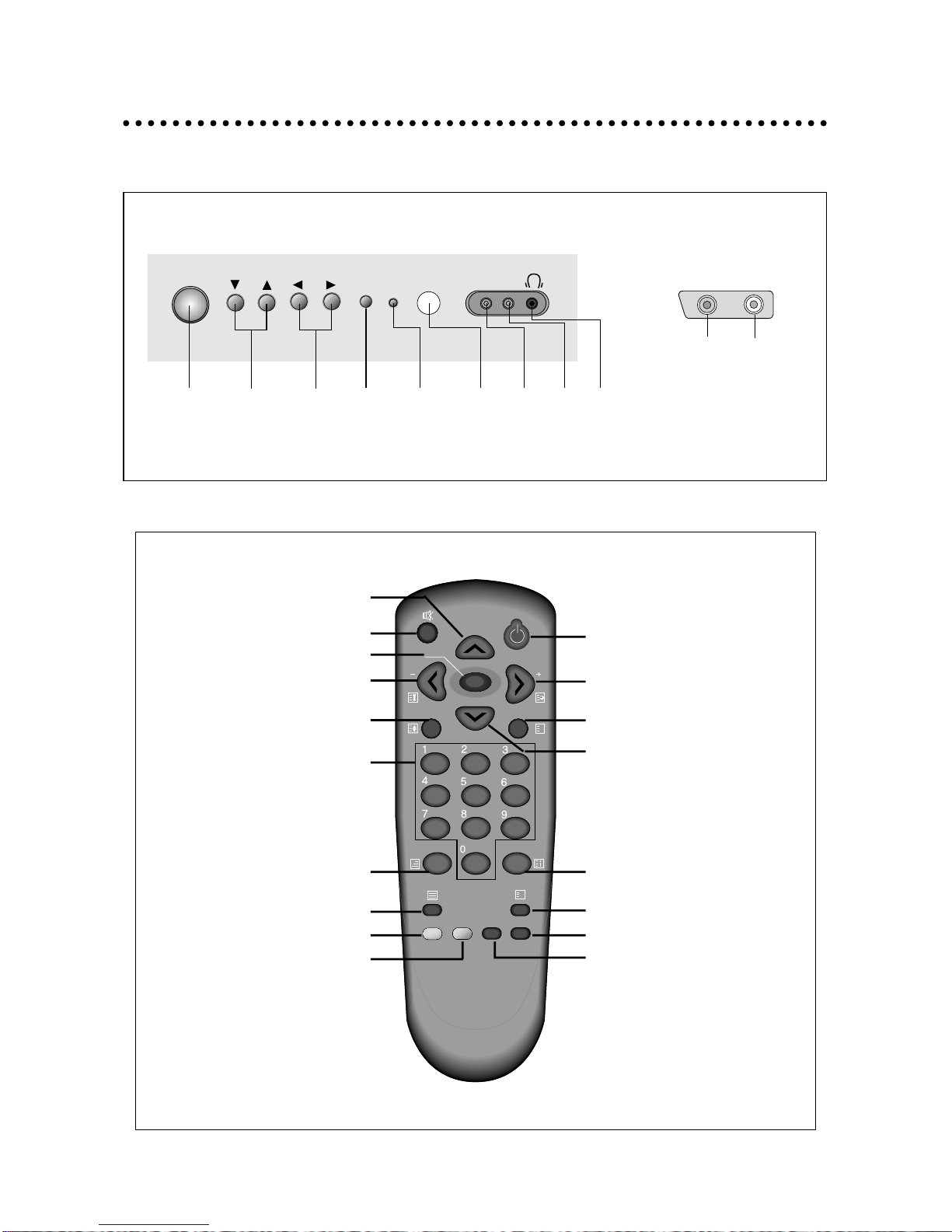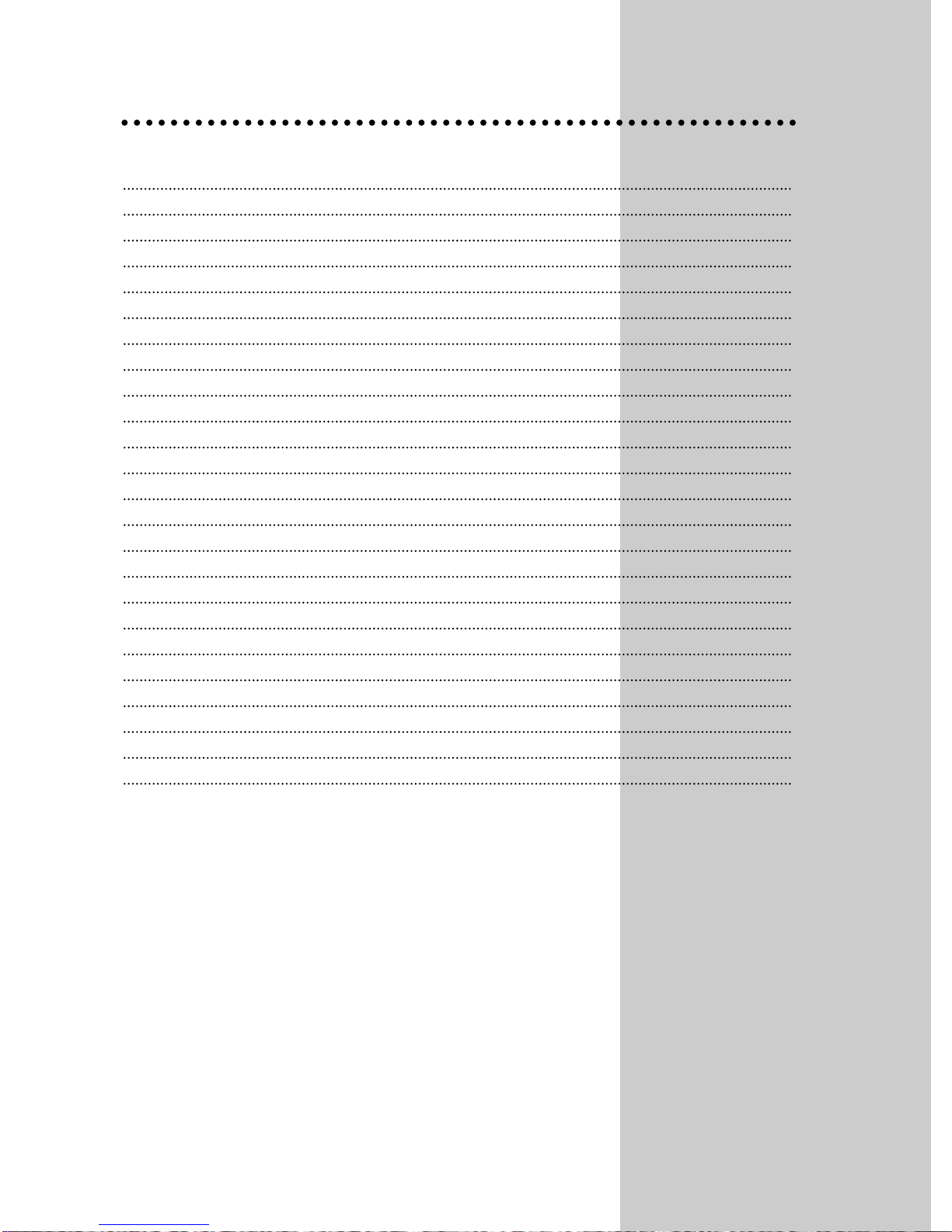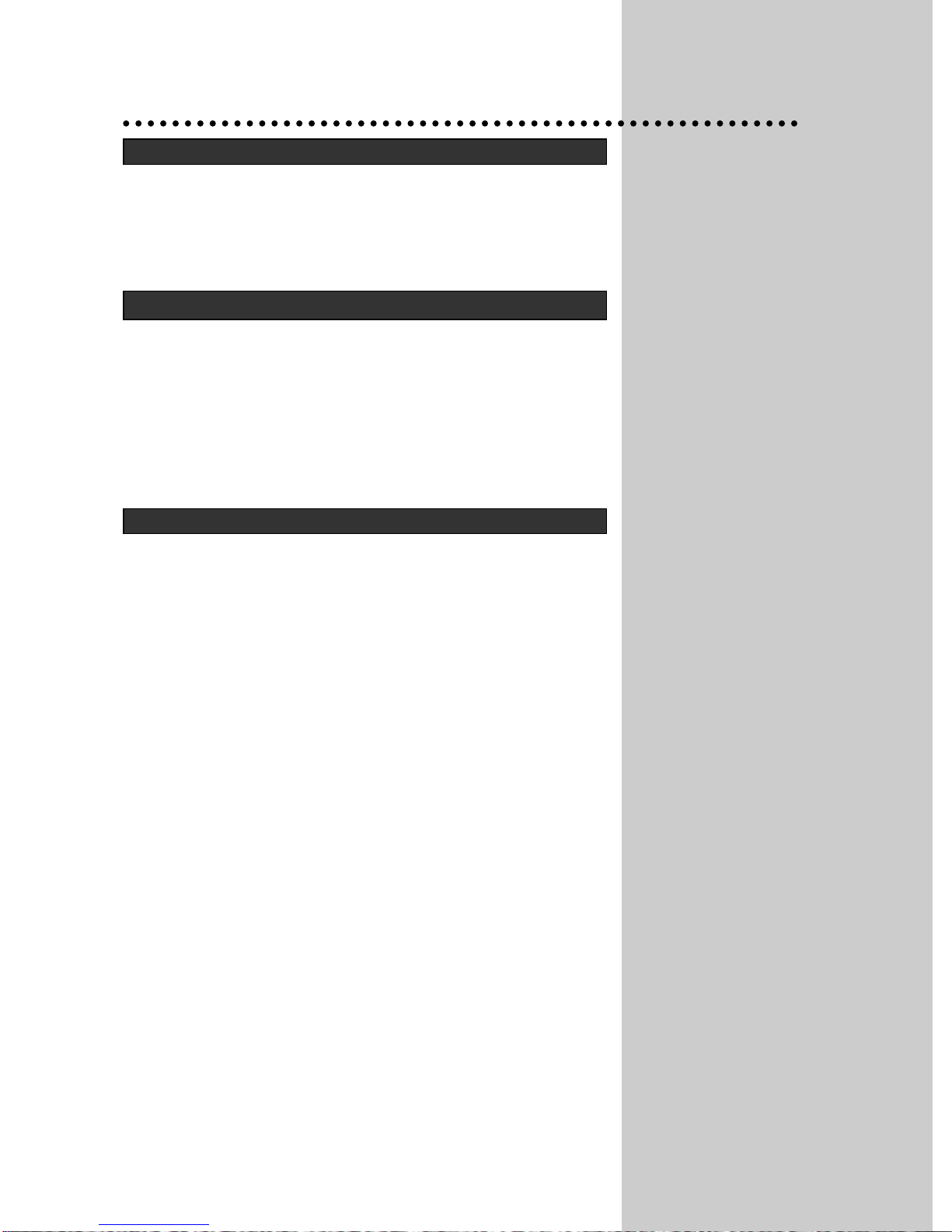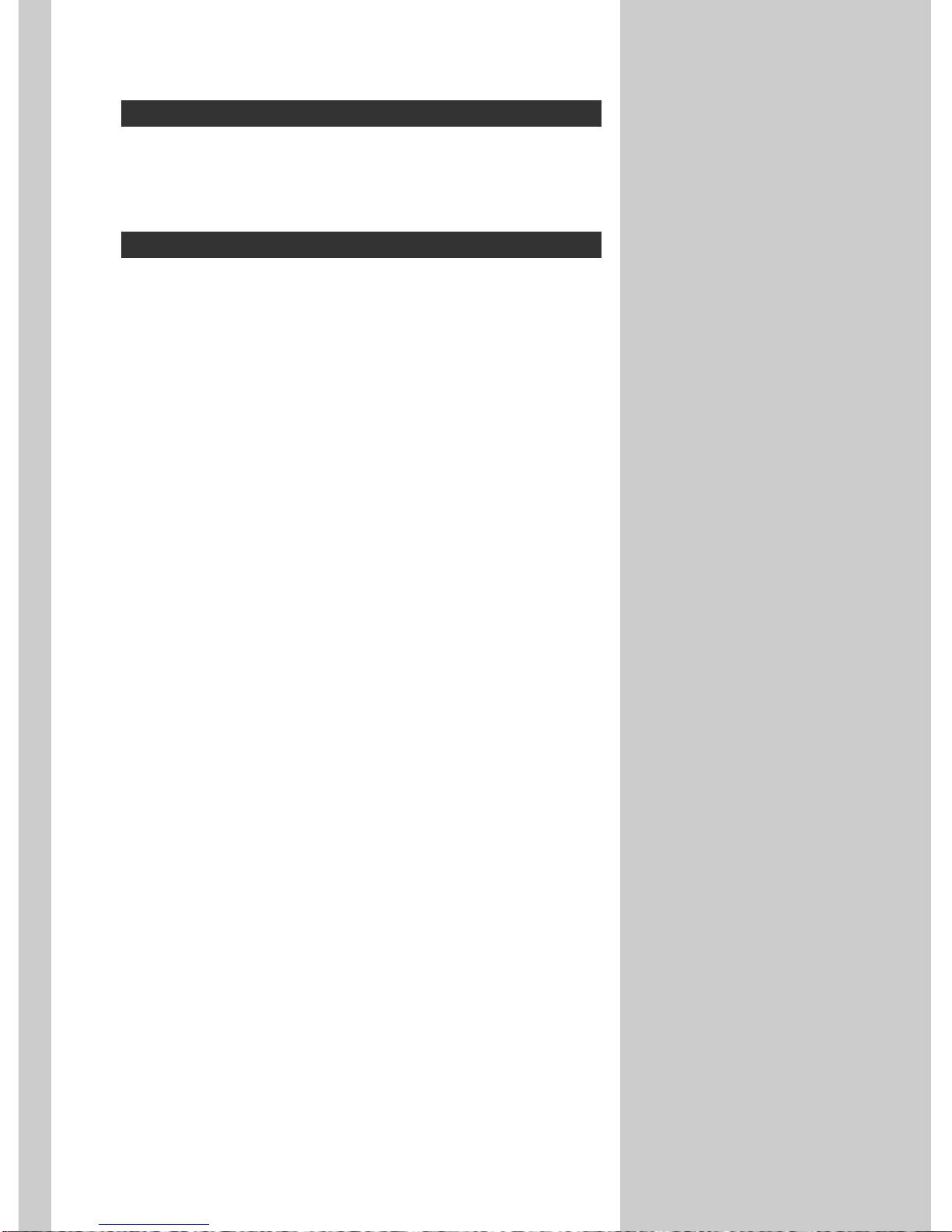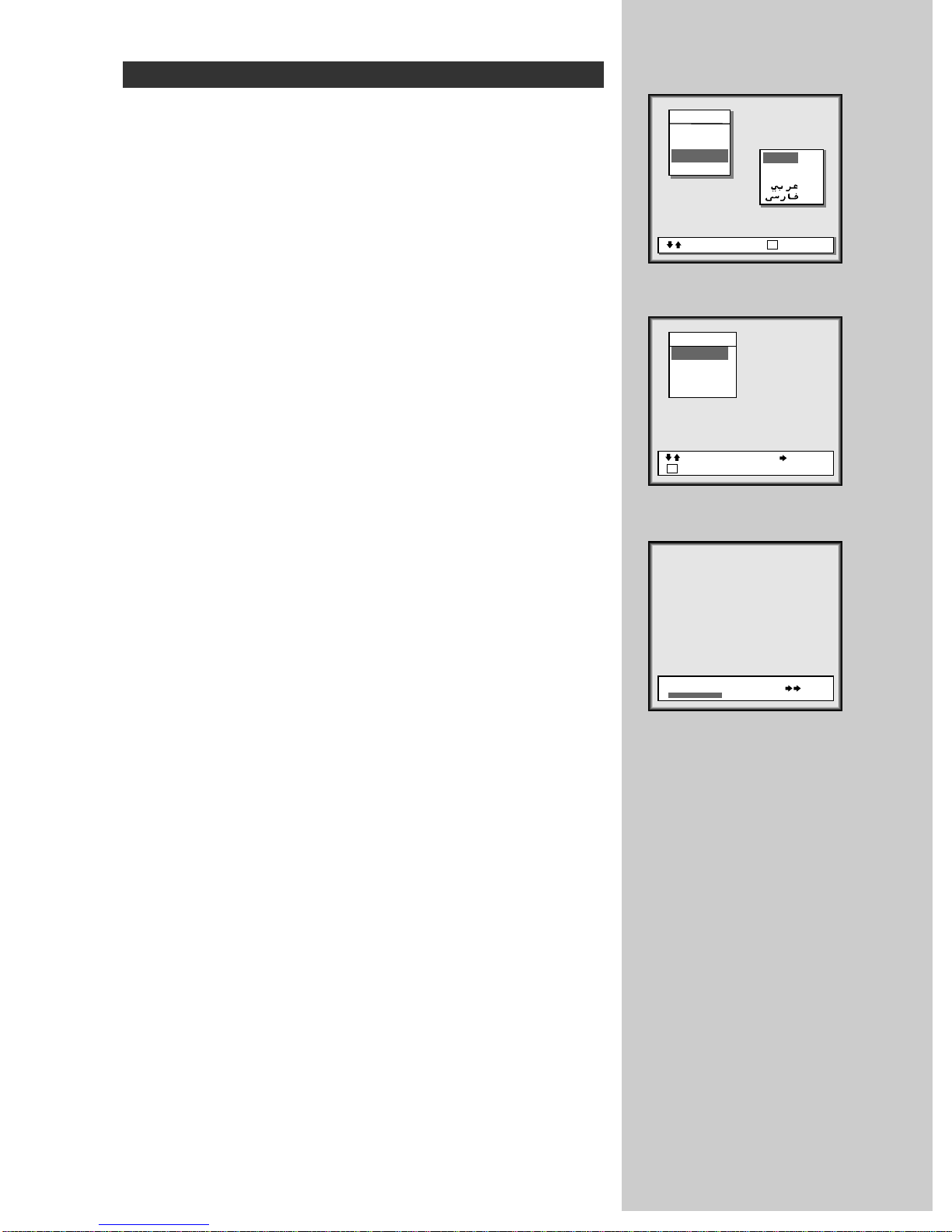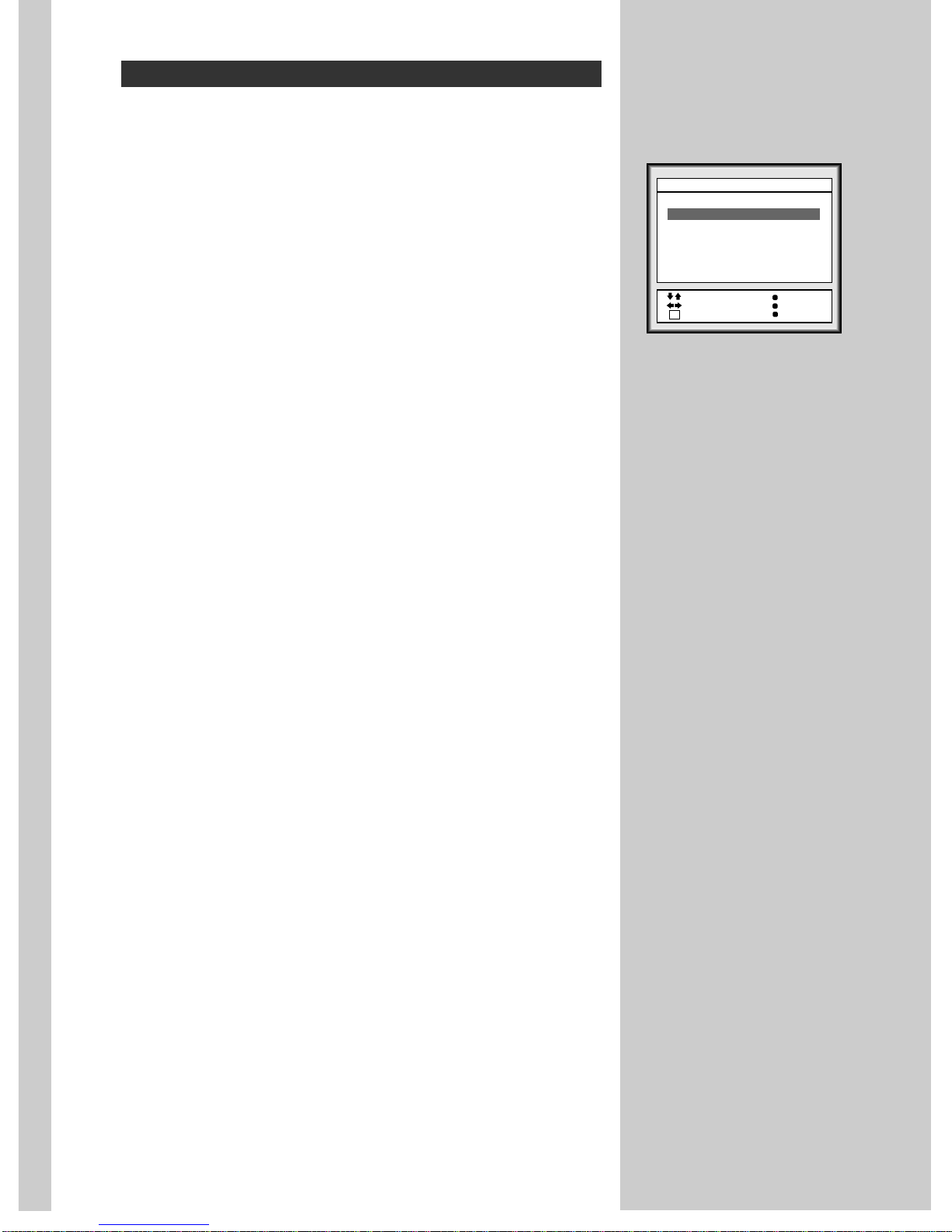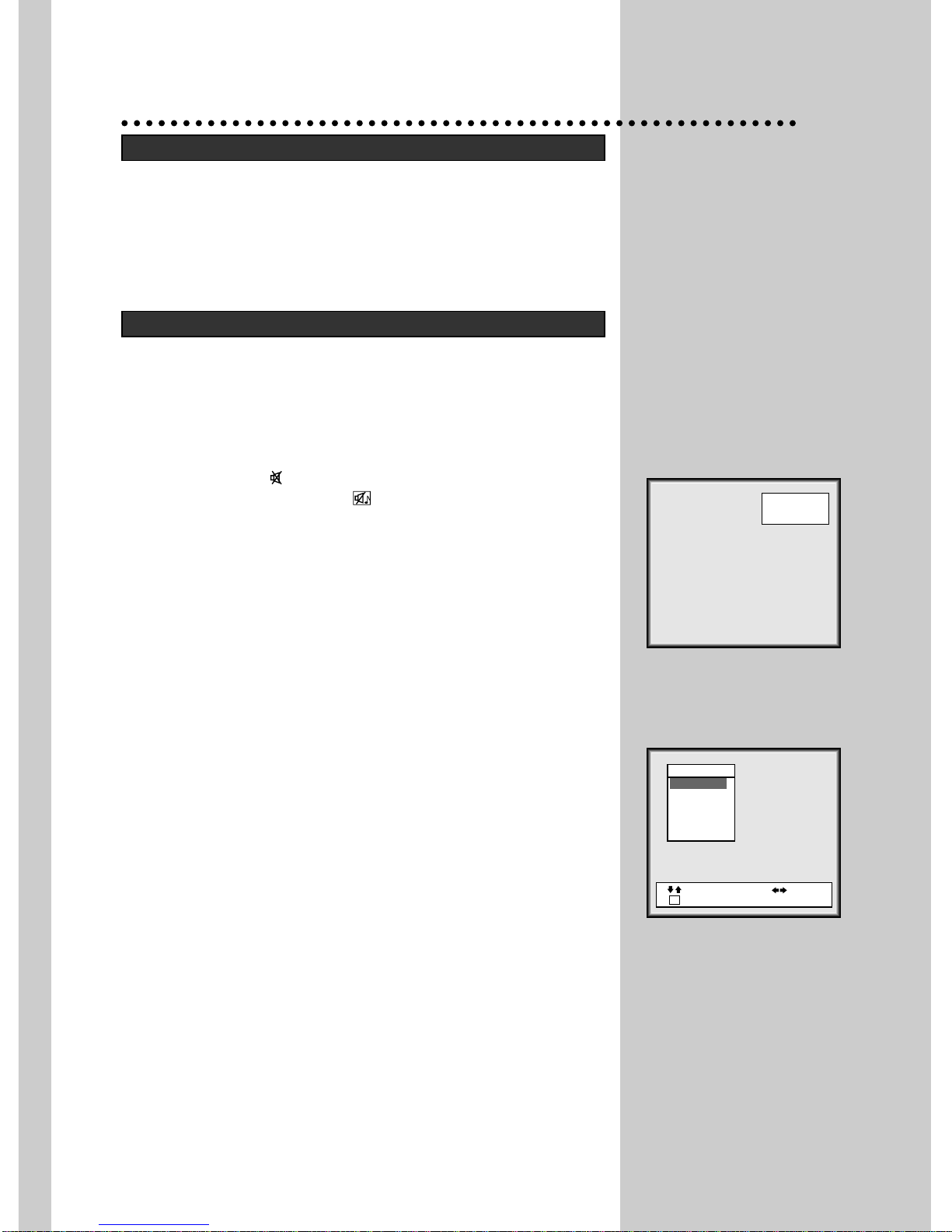Important Safeguards
To operate your television at peak performance, please read this Instruction Manual
carefully and retain it for future reference.
• Place this unit on a flat, level surface and in a dry area free from dust and moisture.
•Adequate ventilation must be provided to prevent heat building up inside the unit.
Do not build this set into a bookcase or other enclosure in which it would be poorly
ventilated.
• Do not place liquids including flower vases and vessels filled with chemicals or
water, etc. on top of the unit. Keep the inside of the unit free from foreign objects
such as hairpin. If hazardous objects fall inside of the unit, unplug it immediately and
call a qualified technician for removal.
• Do not remove the back cover of the TV set.Accidental contact with high voltage
components could result in electric shock.
• Never place the set near heat sources (e.g. radiator)
• When you don't use the set for an extended period during vacation or other occa-
sions, always make sure of switching off the MAIN POWER(ON/OFF) SWITCH of
the TV set.
• You should disconnect your set from the mains and the aerial system during thun-
derstorms.
• Unplug the television from the wall outlet before cleaning. Do not use liquid clean-
ers of aerosol cleaners. Use only a lightly dampened soft cloth.
• Do not place this television equipment on an unstable cart, stand, or table. The tele-
vision equipment may fall, causing serious injury to a child or adult, and serious
damage to the equipment. Use only with a cart or stand recommended by the man-
ufacturer, or sold with the television equipment.Wall or shelf mounting should follow
the manufacturer’s instructions, and should use a mounting kit approved by the
manufacturer.
• When replacement parts are required, be sure the service technician has used
replacement parts specified by the manufacturer that have the same characteristics
as the original parts. Unauthorized substitutions may result in fire, electric shock, or
other hazards.
• Upon completion of any service or repairs to the set, ask the service (as specified
by the manufacturer) to determine that the set is in safe operating condition.
• If anything goes wrong, don’t try and fix it yourself, get a qualified service agent to
look at it.