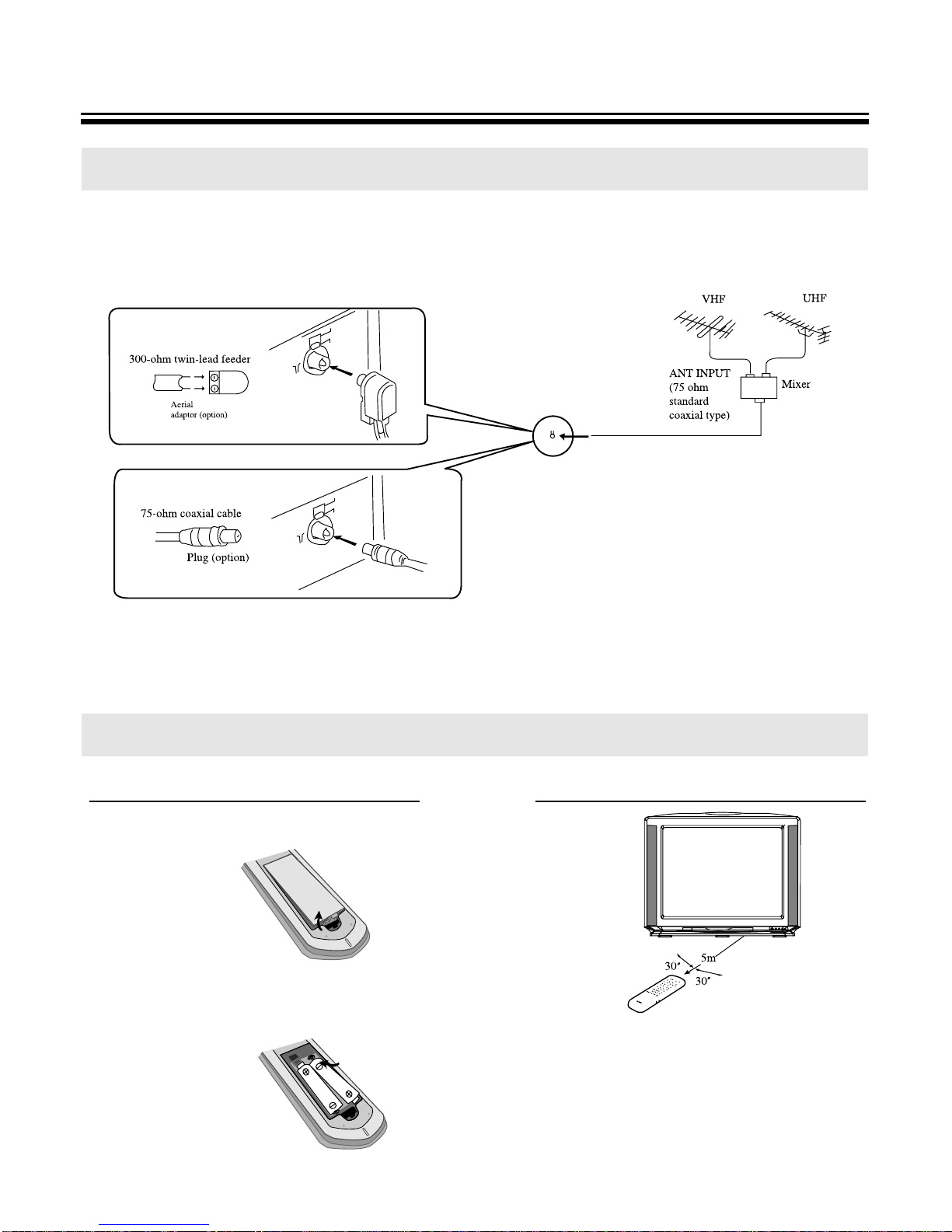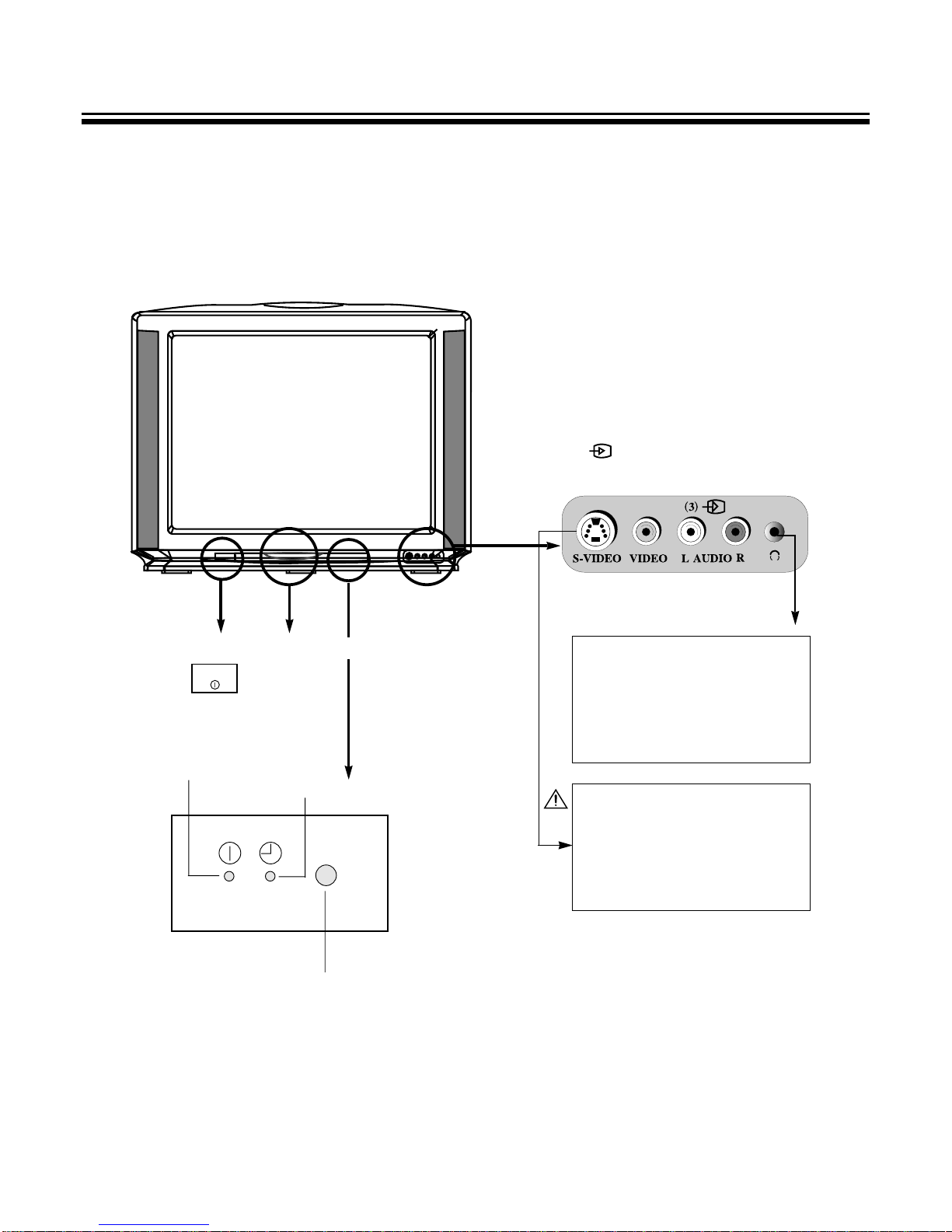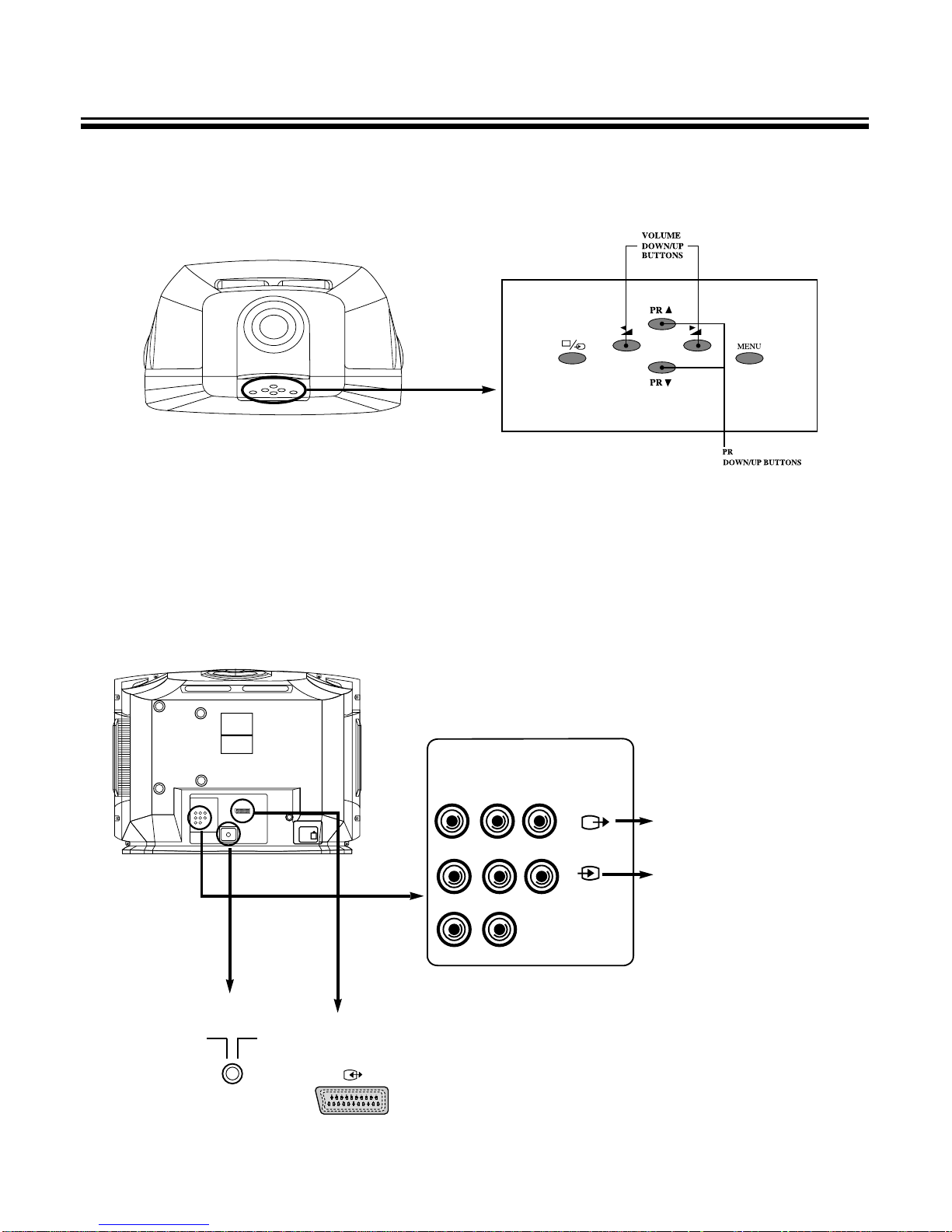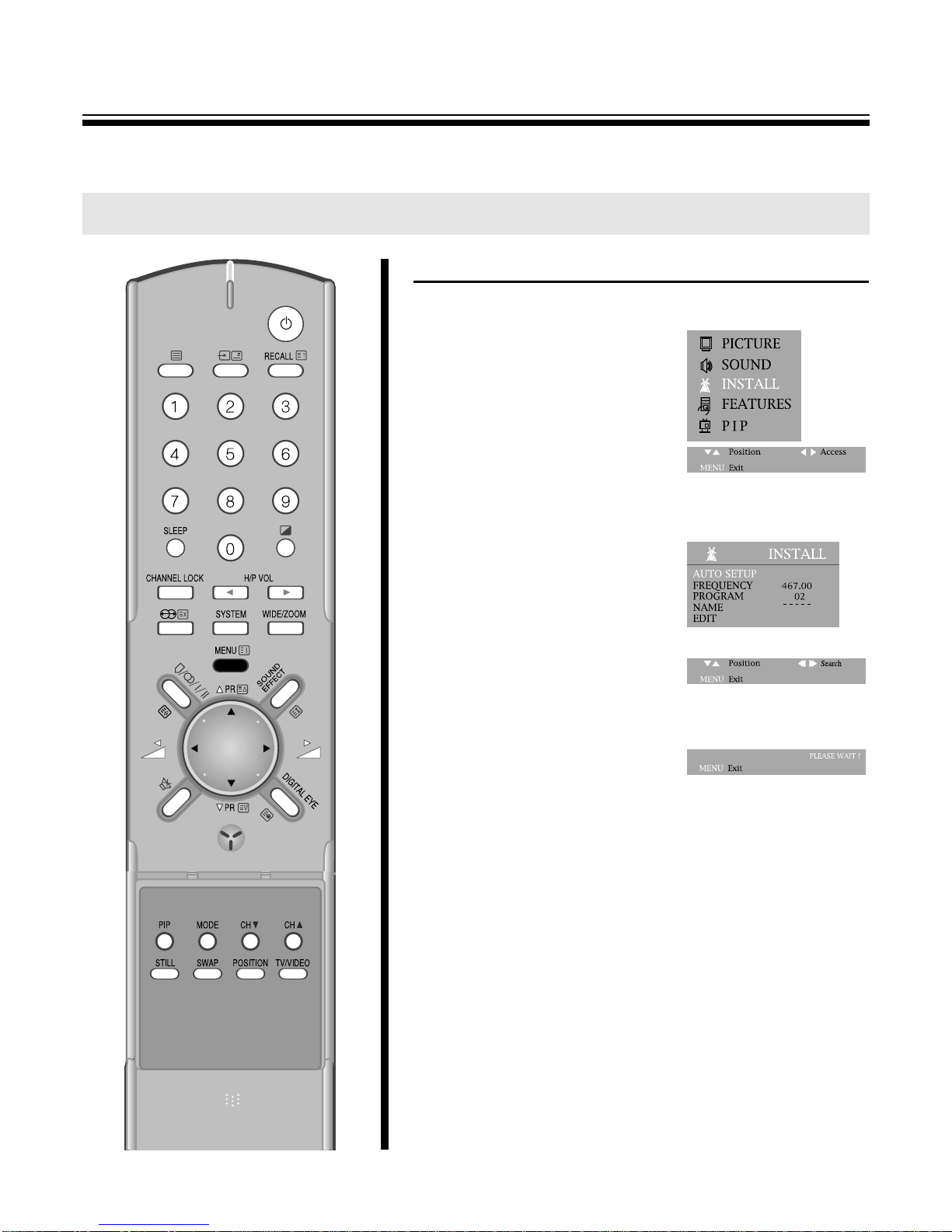2
SAFEGUARDS
To operate your receiver at the peak performance, please read this Instruction Manual carefully and retain it for the
future reference.
MWater and Moisture : Never install the set in the following places : in the bathroom, in a wet basement(Dripping or
splashing water).
MHeat : Never place the set near sources(e.q. radiator).
MVentilation : Do not cover the ventilation opening in the cabinet. Accidental contact with high voltage components
could result in electric shock. Never place the set in a confined space such ac a bookcase or built-in
cabinet, unless proper ventilation is provided.
MObject Entry : Do not insert foreign objects, such as needles and coins, into the ventilation openings.
MLightning Striking : You should disconnect your set from the main and the aerial system during thunderstorms.
MCleaning : Unplug the set from the main before cleaning. Do not use liquid cleaners of aerosol cleaners. Use only a
lightly dampened soft cloth.
MDo not place liquids including flower vases and vessels filled with chemicals or water, etc. on the top of the unit.
Keep the inside of the unit free from foreign objects such as hairpin. If hazardous objects fall inside of the unit,
unplug it immediately and call a qualified technician for removal.
MWhen you don’t use the set for an extended period during vacation or other occasions, always make sure of
switching off the MAIN POWER(ON/OFF) SWITCH of the TV set.
MDo not place this television equipment on an unstable cart, stand, or table.
The television equipment may fall, causing serious injury to a child or adult, and serious damage to the
equipment. Use only with a cart or stand recommend by the manufacture’s instructions, and should use a
mounting kit approved by the manufacture.
MWhen replacement parts are required, be sure the service technician has used replacement parts specified by the
manufacture that have the same characteristics as the original parts. Unauthorized substitutions may result fire,
electric shock, or other hazards.
MUpon completion of any service or repairs to the set, ask the service (as specified by the manufacture) to
determine that the set is in safe operating condition.
MIf anything goes wrong, don’t try any fix it yourself, get a qualified service agent to look at it.
MWhen Install the TV set, make the gap at least 10cm from the wall(at back, bottom, top and side of the TV set).
MThe appliance is not intended for use by young children or infirm persons without supervision.
MYoung children should be supervised to ensure that they do not play with the appliance.
NOTE
If the receiver is moved or placed in a different direction, the MAIN POWER (ON/OFF) SWITCH must be switched off for
at least 15 minutes in order to take out a colour strain on the screen.