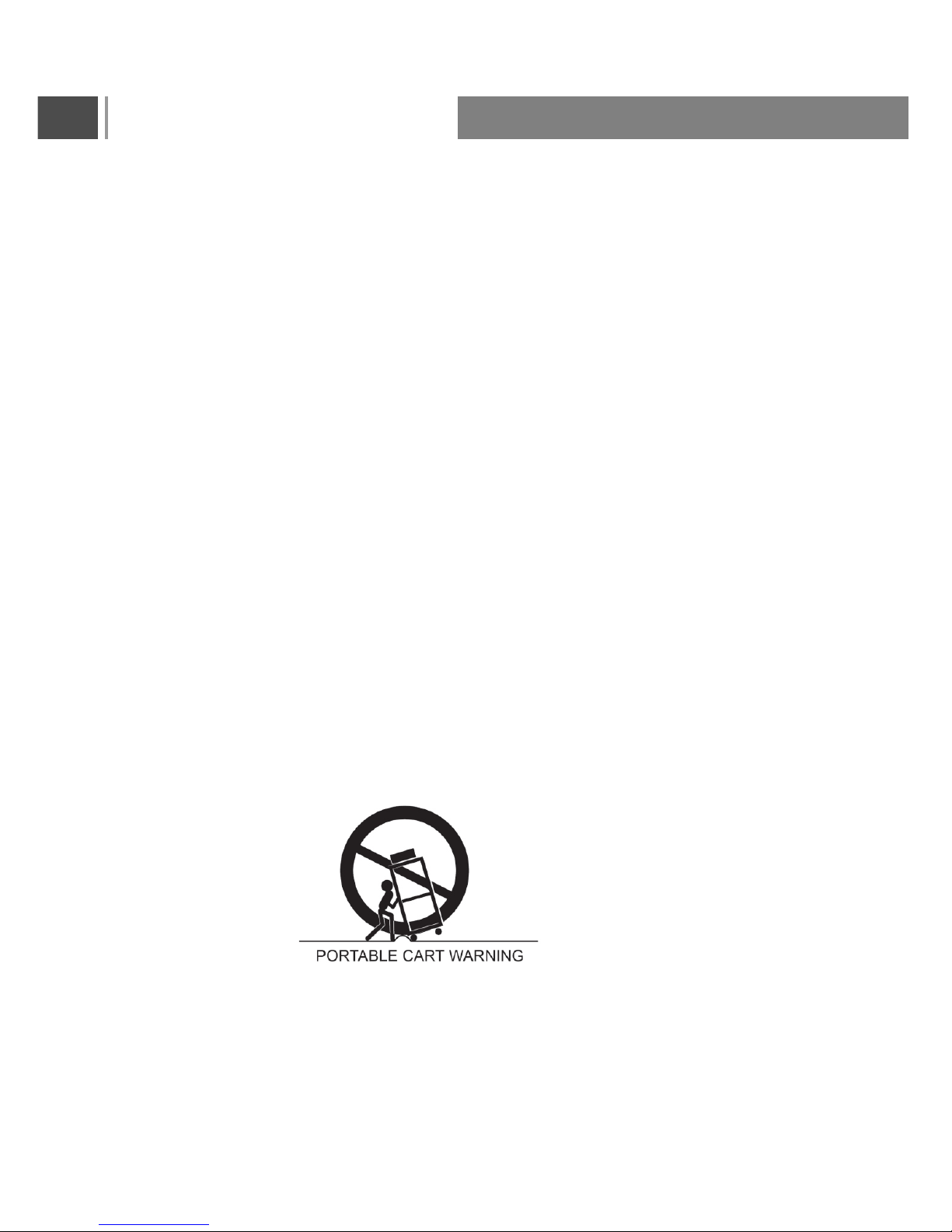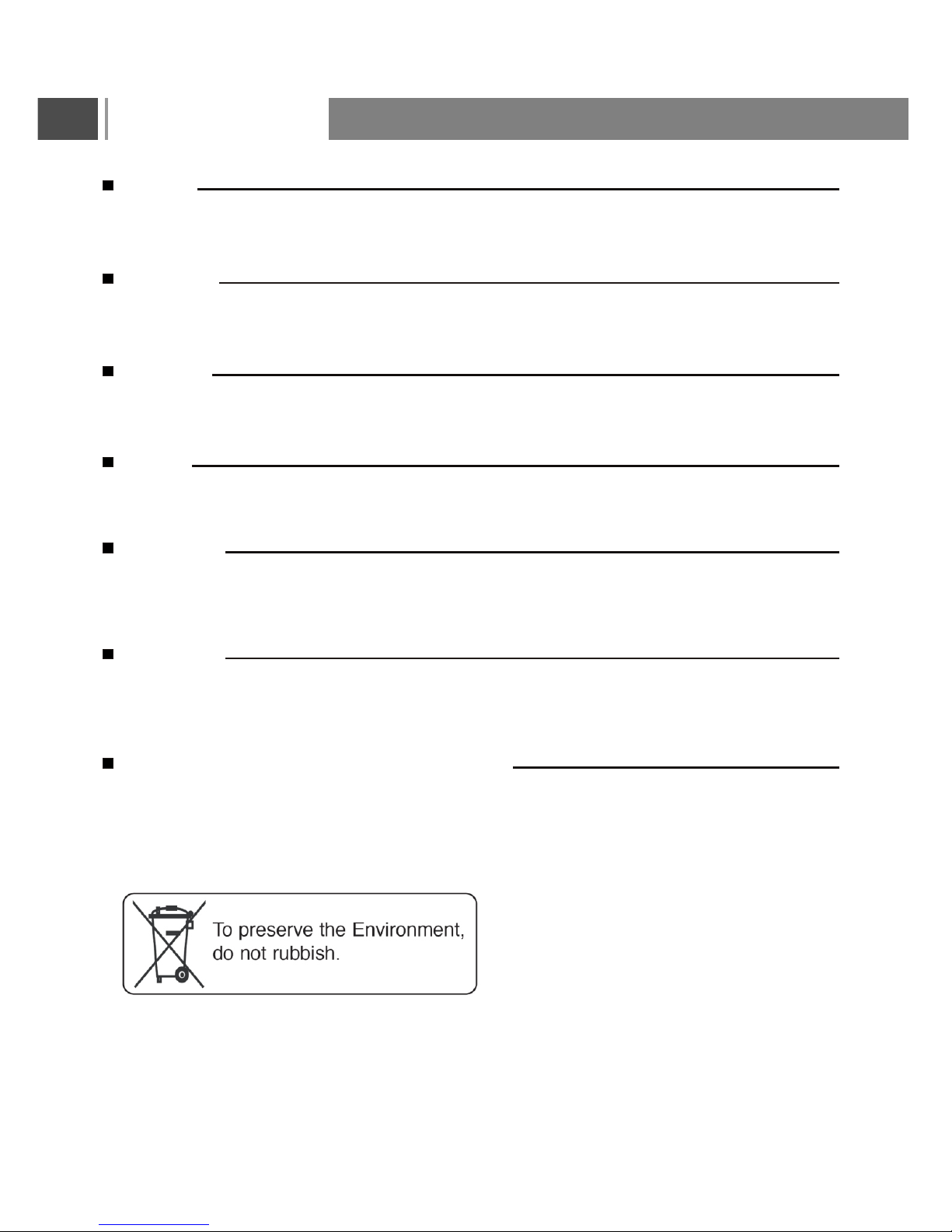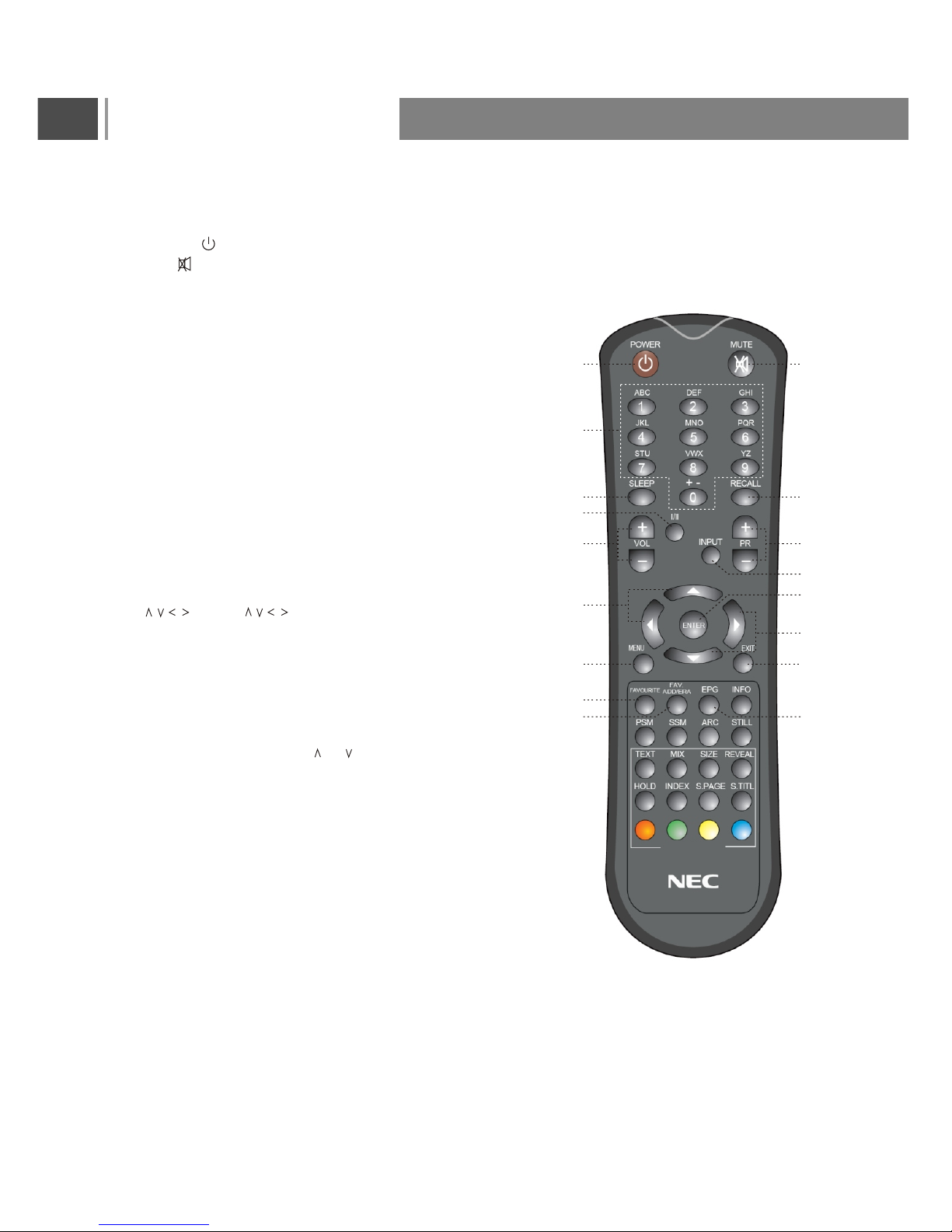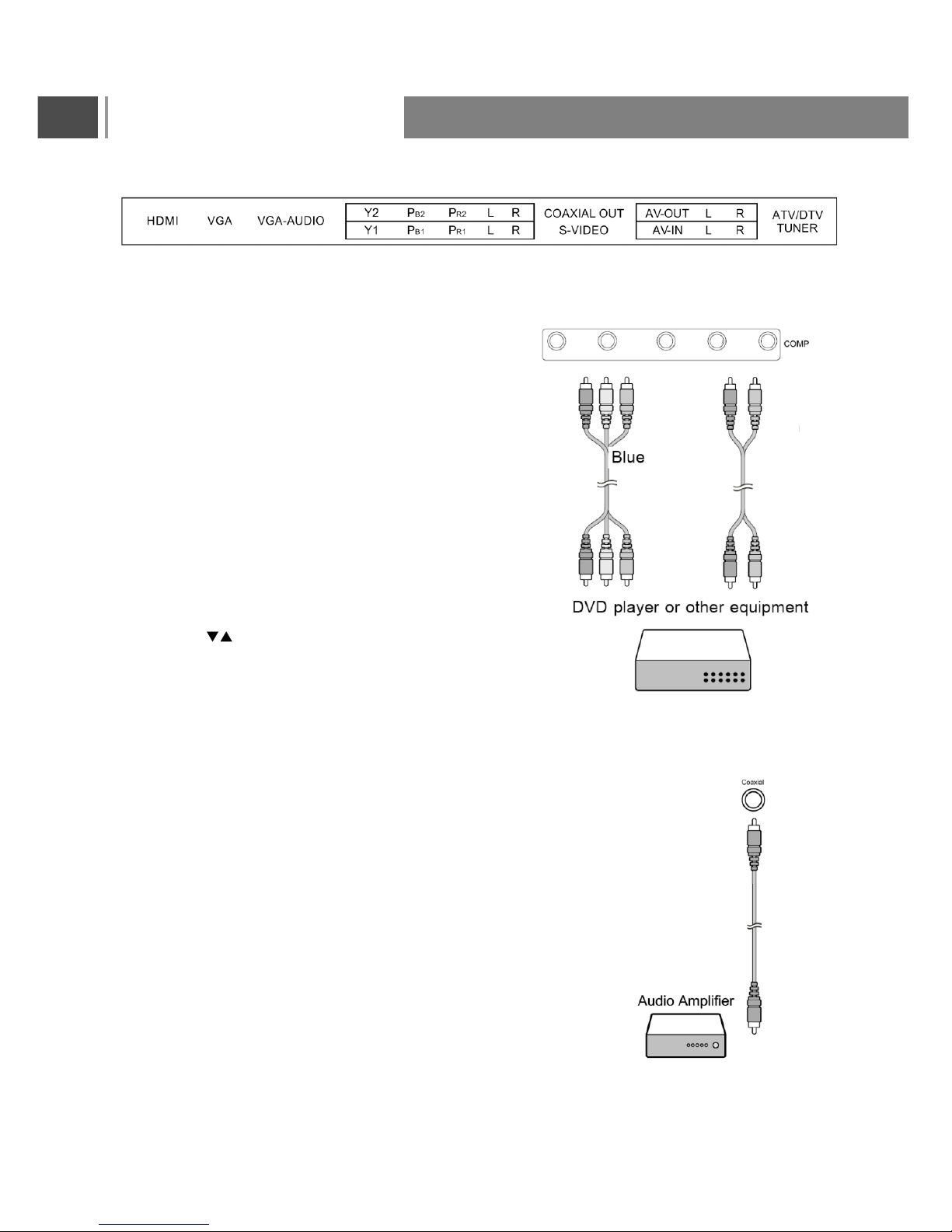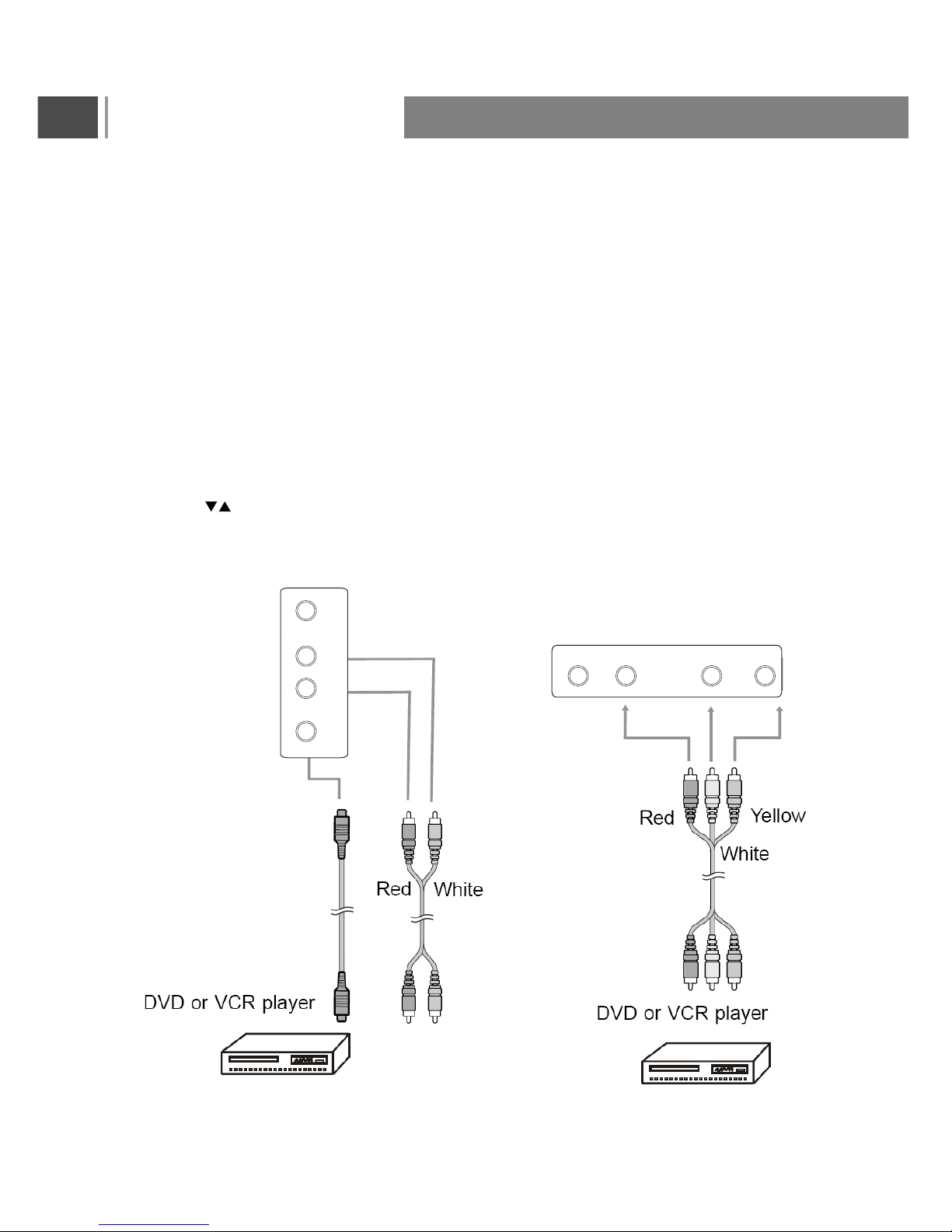Remote Control
1. POWER( ): Press to turn on and off.
2. Mute( ): Switches the sound on or off.
3. 0~9 Number Buttons: Press 0~9 to select a
channel, and input the password.
4. SLEEP:Press repeatedly untilit displays the time
in minutes (10,20, 30, 40, 50,60, 90, 120 and Off)
that you want the TVto remain on beforeshutting
off. To cancel sleep time, press Sleep button
repeatedly until sleep Off appears.
5. Recall: Press to return to previous channel. (Only
for TV)
6. VOL +/-: Press to adjust the aduio levels.
7. PR+/-(PRO +/-) : Press to select the channel
forward or backward.
8. I/II: Selects the language during dual language
broadcasting.Selects the sound output.
9. INPUT(TV/AV): Press to select the signal source, such
as TV, AV, S-Video,YPbPr1, YPbPr2, VGA, or HDMI.
10. : Press to move the on-screen
cursor.
11. Enter: Press to enter or confirm.
12. Menu: Press to enter into the on-screen setup
menu, press again to exit.
13. EXIT: Press this button to exit in the menu.
14. FAVOURITE: Press to select the favourite
channel from list. Press or to select the
channel then press Enter to confirm.
15. FAV Add/Erase: Press to add or delete favourite
channels.
,,,,,,
16. EPG(Digital TV Timetable): Press to display the
( Digital TV Timetable) mode. Press again to exit.
Red: Press This button to display the EPG “prev
day” program information.
Green: Press This button to display the EPG
“next day” program information.
Yellow: Press This button to browse the EPG
program details.
Blue: Press This button to browse the EPG “Type
filter” program information.
5
Remote Control
RS-32PX
TELETEXT
12
3
45
67
8
9
11
12
13
16
14
15
10
10