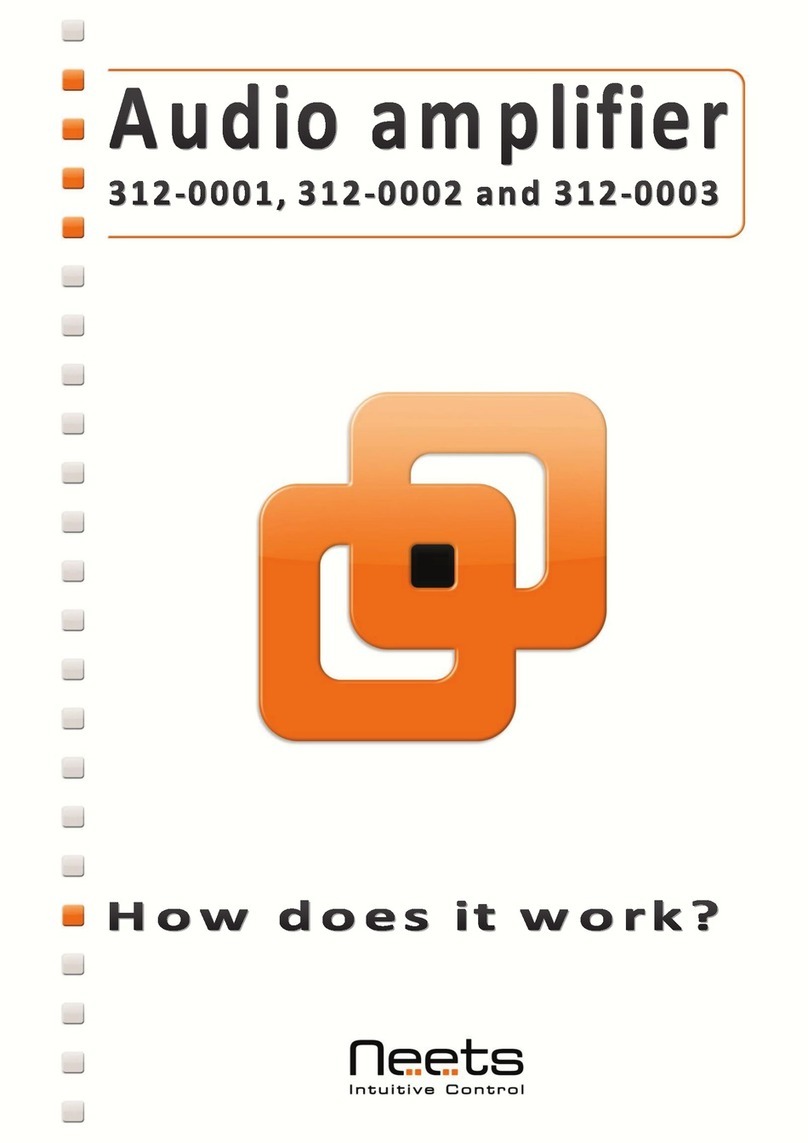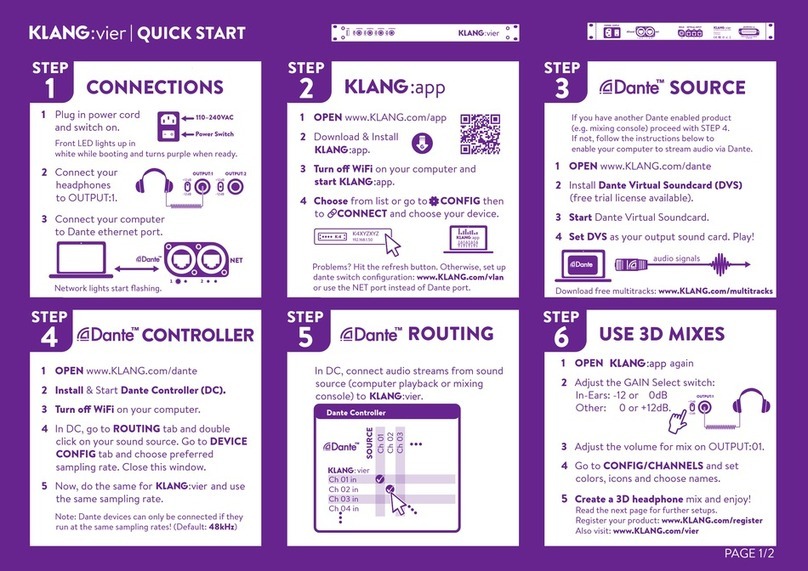Neets 2:25 User manual

Neets Audio Amplier 2:25
Neets Audio Preamplier
Installation Manual

Page 2 of 28
Foreword
This document describes how to install and operate the Neets Amp 2:25 and the Neets Preamp.
COPYRIGHT - All information contained in this manual is the intellectual property and copyrighted
material of Neets. All rights are reserved. You may not allow any third party access to content,
information or data in this manual without Neets’ express written consent.
CHANGES - Neets reserve the right to change the specification and functions of this product
without prior notice.
Questions, AFTER reading this manual, can be addressed to your local distributor or:
Neets A/S
Langballe 4
8700 Horsens
Denmark
by E-Mail: [email protected]
or you may use our contact form at www.neets.dk
Revision list
This document (no: 230-028-312-0010) has the following revision changes:
Author: Date Description Pages Rev
MH: 27-04-2016 First release. All 1.00
What is in the box?
When you open the box it will contain the following items:
Neets Audio Amplier 2:25
1 x Neets Audio Amplier 2:25
24V Power adapter
Power cable for adapter
Terminal connectors
Screws and plugs for wall mounting
Screws for mounting on Neets Rack Shelf.
Manual
Neets Audio Preamplier
1 x Neets Audio Preamplier
12V Power adapter
Terminal connectors
Screws and plugs for wall mounting
Screws for mounting on Neets Rack Shelf.
Manual

Page 3 of 28
Important Safety Instructions
Caution:
Read these instructions:
Read and understand all safety and operating instructions before using the equipment.
Keep these Instructions:
The safety instructions should be kept for future reference.
Heed all Warnings:
Follow all warnings and instructions marked on the equipment or in the user information.
Avoid Attachments:
Do not use tools or attachments that are not recommended, because they may be hazardous
Warning!:
• This equipment should be operated only from the included power supply.
• To remove power from the equipment safely, remove all power cords from the rear of the equipment, or the
desktop power module (if detachable), or from the power source receptacle (wall plug).
• Power cords should be routed so that they are not likely to be stepped on or pinched by items placed upon or
against them.
• Do not defeat the safety purpose of a polarized or grounding-type plug. A polarized plug has two blades with one
wider than the other. A grounding-type plug has two blades and a third grounding prong. The wide blade or the
third prong is provided for your safety. If the provided plug does not t into your outlet, consult an electrician for
replacement of the obsolete outlet.
• Unplug this apparatus during lightning storms or when unused for long periods of time.
• Refer all servicing to qualied service personnel. There are no user-serviceable parts inside. To prevent the risk of
shock, do not attempt to service this equipment yourself because opening or removing covers may expose you to
dangerous voltage or other hazards. Contact your local Neets reseller or distributor.
• If the equipment has slots or holes in the enclosure, these are provided to prevent overheating of sensitive
components inside. These openings must never be blocked by other objects.
• Do not use this equipment near water.
• To reduce the risk of re or electric shock, do not expose this apparatus to rain or moisture and objects lled
with liquids.
• Unplug the product before cleaning. Clean only with a dry cloth and not cleaning uid or aerosols. Such products
could enter the unit and cause damage, re, or electric shock. Some substances may also mar the nish of the
product.
FCC Class A Notice:
This equipment has been tested and found to comply with the limits for a Class A digital device, pursuant to part
15 of the FCC Rules. Operation is subject to the following two conditions:
1. This device may not cause harmful interference.
2. This device must accept any interference received, including interference that may cause undesired operation.
The Class A limits are designed to provide reasonable protection against harmful interference when the
equipment is operated in a commercial environment. This equipment generates, uses, and can radiate radio
frequency energy and, if not installed and used in accordance with the instruction manual, may cause harmful
interference to radio communications. Operation of this equipment in a residential area is likely to cause harmful
interference, in which case the user will be required to correct the interference at his own expense.
FCC regulations state that any unauthorized changes or modications to this equipment, not expressly approved by
the manufacturer, could void the user’s authority to operate this equipment.
The lightning bolt triangle is used to alert the user to the presence of uninsulated “dangerous
voltages” within the unit’s chassis that may be of sufcient magnitude to constitute a risk of electric
shock to humans.
The exclamation point triangle is used to alert the user to presence of important operating and
service instructions in the literature accompanying the product.
!
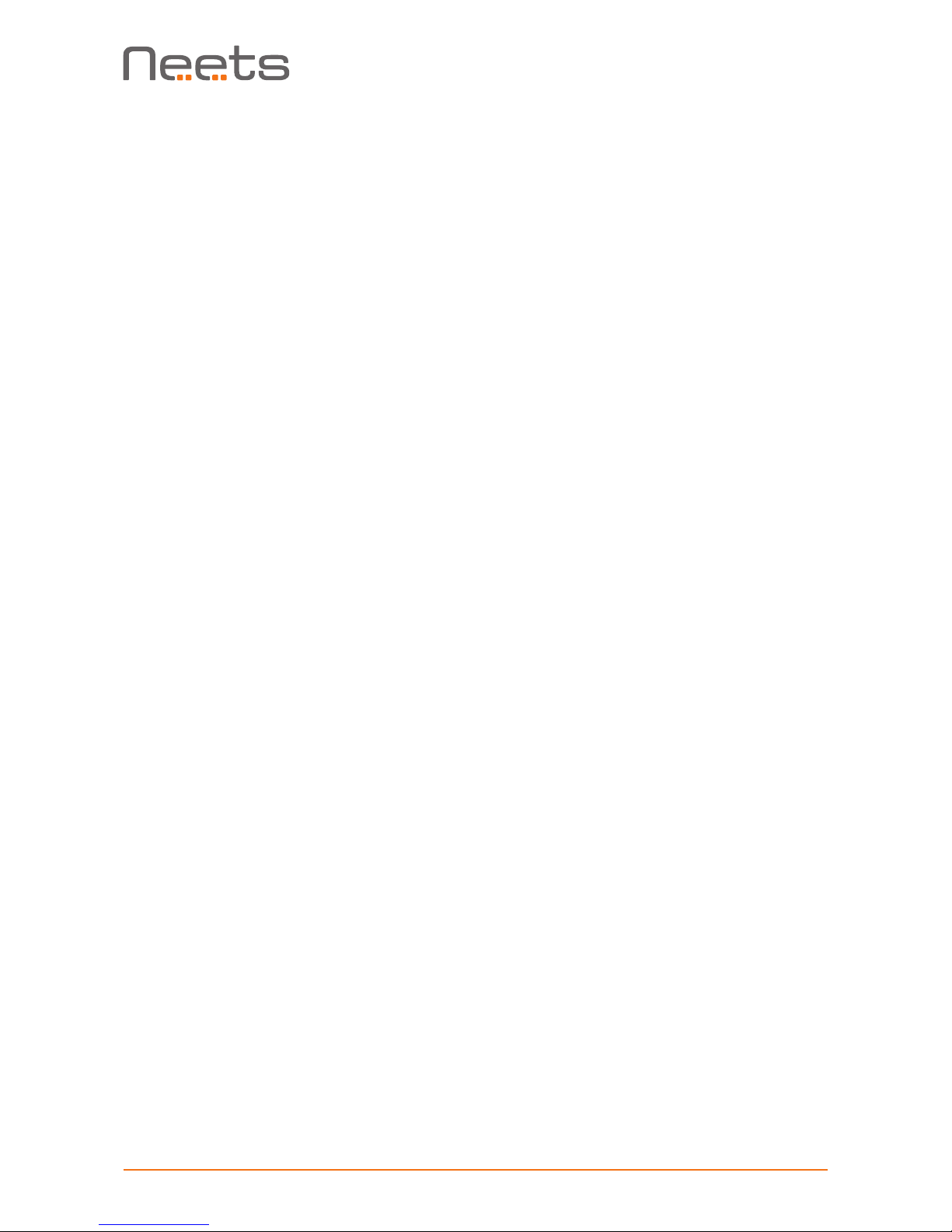
Page 4 of 28
Contents
Foreword ..............................................................2
Revision list ............................................................2
What is in the box? .......................................................2
Important Safety Instructions ...............................................3
Contents ..............................................................4
Description .............................................................5
Specications - Neets Audio Amplier 2:25 ......................................6
Specications - Neets Audio Amplier 2:25 ......................................7
Installation .............................................................8
Connection and Controls ...................................................8
Front ...............................................................9
Rear................................................................10
How to connect..........................................................13
Speaker output ........................................................13
Preamplier Pre-Out connected to power amplier...............................13
RS-232 connection .......................................................14
How to use .............................................................16
Controlled from the front panel.............................................16
Controlled from the built in webserver........................................16
Controlled from LAN by remote protocol . . . . . . . . . . . . . . . . . . . . . . . . . . . . . . . . . . . . . . 17
Controlled from RS-232 by remote protocol ...................................17
Special functions.......................................................18
Troubleshooting ..........................................................19
Error indication ........................................................19
LAN and RS-232 protocol ..................................................20
Command structure ....................................................20
Global functions .......................................................21
Audio inpput settings ...................................................22
Audio output settings ...................................................23
I/O settings ..........................................................23
I/O control ...........................................................24
Screen settings .......................................................25
LAN settings .........................................................26
RS-232 settings.......................................................27
IR commands (Advanced users) ............................................28
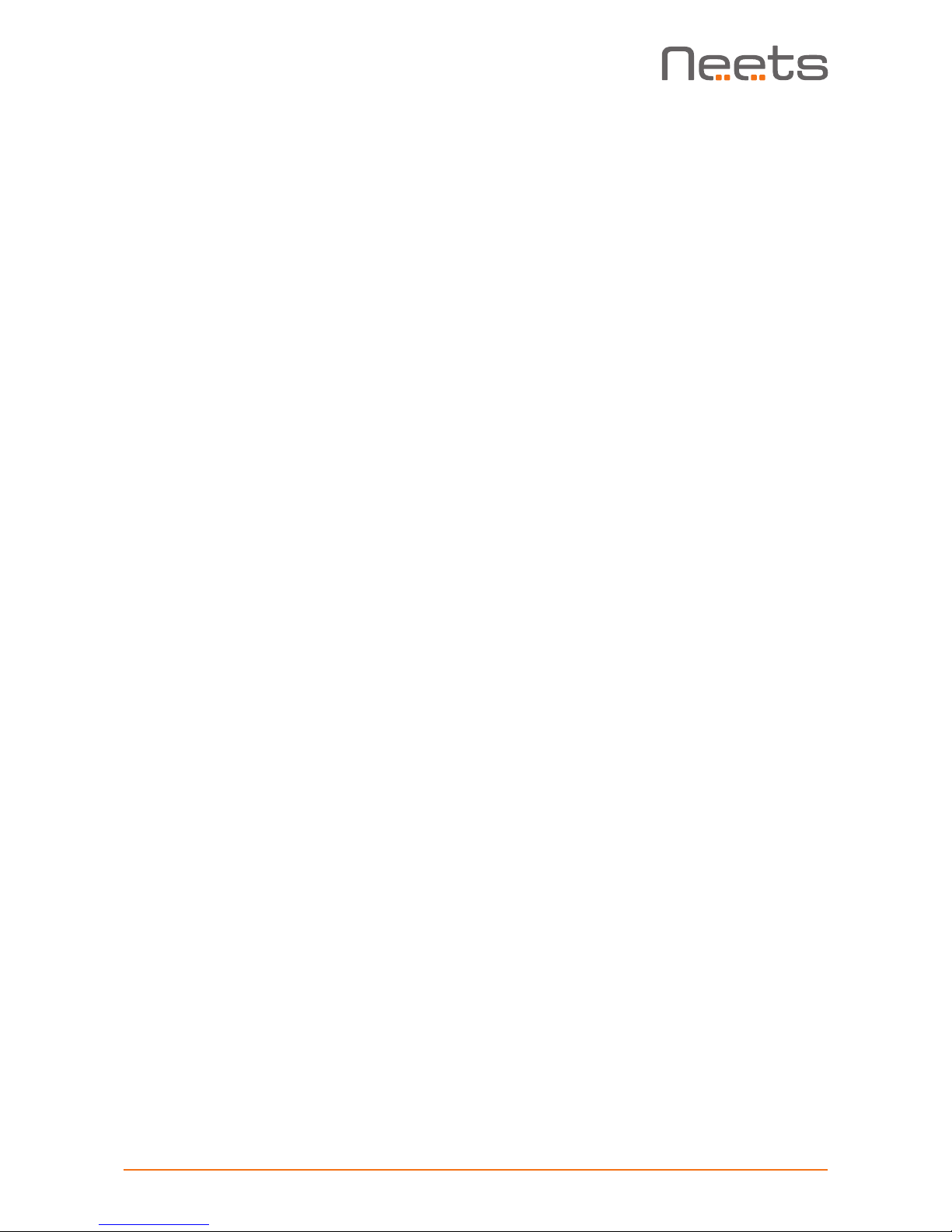
Page 5 of 28
Description
Neets Audio Amplifier – 2:25 and Preamplifier is network controlled stereo audio amplifier/pream-
plifier controlled through LAN or RS-232. They adds additional RS-232 and I/O ports for expansion
and integrates with Neets and 3rd party control systems.
The USB audio input enables direct audio input and external volume control from a computer (PC
or Mac).
Audio Amplifier – 2:25 has a Class D amplifier with built-in DSP.
The Preamplifier utilizes the same DSP with balanced audio output. The Preamplifier can be pow-
ered by Power over Ethernet (PoE) or the included 12V PSU.
Audio Amplier – 2:25
• 2-channel stereo amplifier
2x25 Watts @8 ohm or 2x35 Watts @4 ohm both in stereo
• Bridge mode
1x34 Watts @8 ohm or 1x56 Watts @4 ohm both in bridge mode
Preamplier
• 1 Balanced stereo audio output
Stereo balanced or single ended line level output on terminal blocks
• Power over Ethernet
Power can be supplied through PoE
• 12V DC power in/out
When powered by PoE the 12V DC output supplies power for external devices such as control
system. When not powered by PoE the included 12V PSU can be used for power input
Both models
• USB audio
Provides audio playback and volume control on connected PC or Mac
• 1 LAN port
Enables control of the amplifier and adds two extra RS-232 ports for expansion of the
control system
• 2 Bi-directional RS-232 ports
Used for control or expanding the AV system with more devices
• 4 General Purpose I/O ports
Used for extra input/output ports for control of relays, switches and sensors.
• Input 1 Mix function
Input 1 may be set to mix with any other currently selected input.
• 3 band equalizer
Works as an active filter for bass, mid and treble
• Front LED indicators
Convenient location for easy performance indication
• Easy mounting
Can be mounted in trunking systems, hidden under shelving or in furniture, or mounted or in 1RU
using the Neets Rack Shelf
• Configuration
Built-in configuration area fully integrates with Neets Project Designer
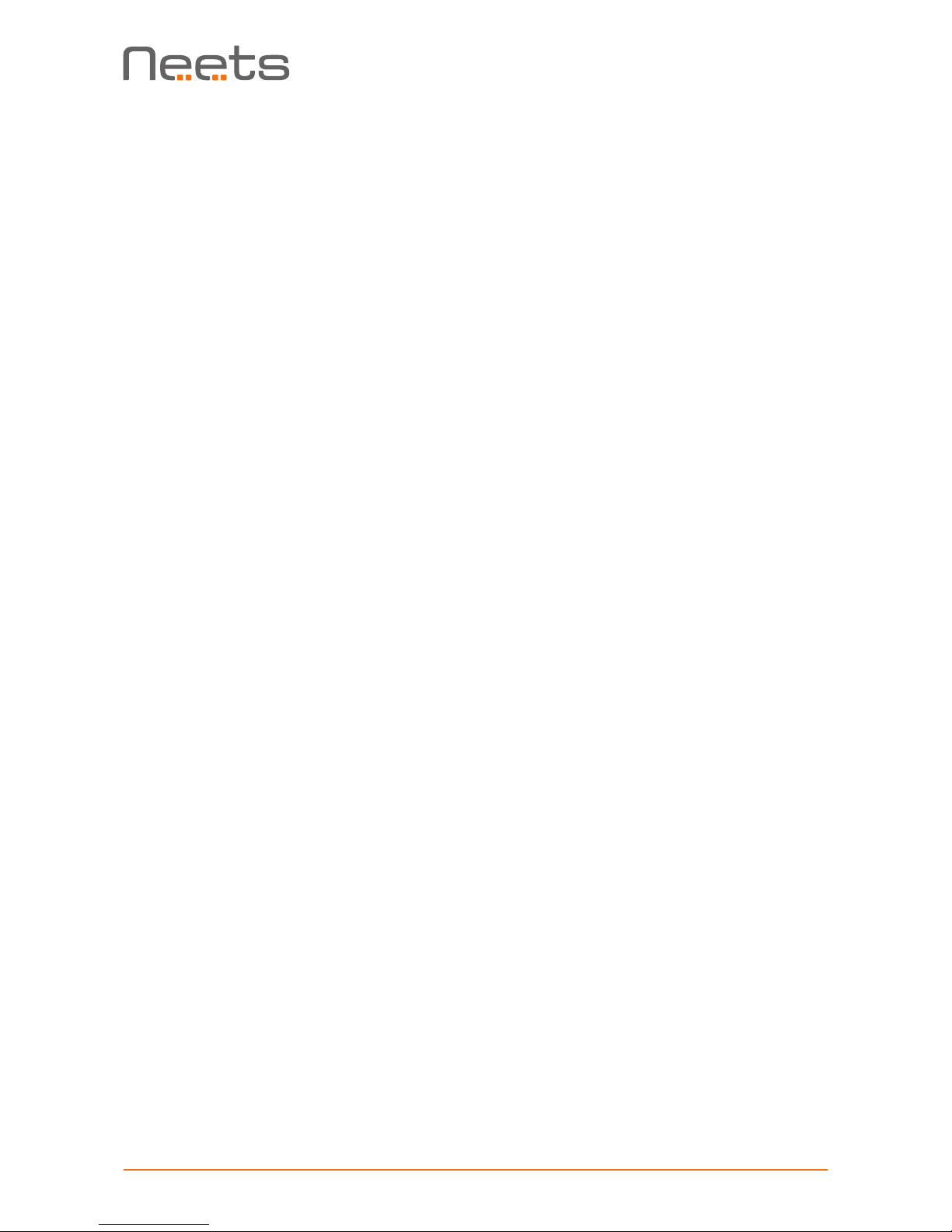
Page 6 of 28
Specications
Neets Audio Amplier 2:25
Speaker output
Output power
Stereo 2 x 25 W @ 8 ohm
Stereo 2 x 35 W @ 4 ohm
Parallel-bridge 1 x 35 W @ 8 ohm
Parallel-bridge 1 x 35 W @ 4 ohm
Analog audio input
Unbalanced inputs 4 stereo inputs
Input impedance < 100 k Ohm
Max input level 2 Vrms
Input gain adjustable +/- 12 dB
Wake on signal Adjustable level
Connector 2 x 4 RCA female
USB audio input
Supported OS MAC OS-X
Windows XP, Vista
7,8,8.1 and 10
Bit depth 16 bit
Sample rate 48 kHz
Controls Volume, mute
Wake on signal Trigger on 5V USB
Connector USB-B female
Power input
Input voltage 24 VDC
Max power usage 50 W
Standby power usage < 3 W
Connector 5,5 mm DC plug
Power adaptor included
Input voltage 100 VAC – 240 VAC
Network (LAN)
Speed 10 / 100 Mbit
Duplex modes Half or Full
DHCP Default off
Default IP 192.168.254.252
Default gateway 192.168.254.254
Default subnet mask 255.255.255.0
Connector RJ45 with LED
RS-232 / IR ports
Ports 2 x bidirectional
Baud rate 1200 – 115200 bit/sec
Data bits 7, 8
Parity Even, Odd, None
Stop bits 1, 2
IR frequency 400 Hz to 500 KHz
Connector 2 x 3 pin screw blocks
Input/ Output
Ports 4 x I/O
Input trigger low < 1VDC
Input trigger high > 4VDC
Output type Open drain
Isolated output No
Max voltage load 24 VDC
Max current 0.5 A
Connector 5 pin screw block
General
Width 218 mm
Depth 70 mm
Height 37 mm
Width 8,58 Inches
Depth 2,76 Inches
Height 1,46 Inches
Weight 0.5 kg
Shipping weight 1.35 kg
Shipping dimensions 282 mm/ 18,8 mm/
55 mm
Storage temperature -20 °C to 50 °C
Storage moisture Non condensing
IEC/EN 61000-6-1
IEC/EN 61000-6-2
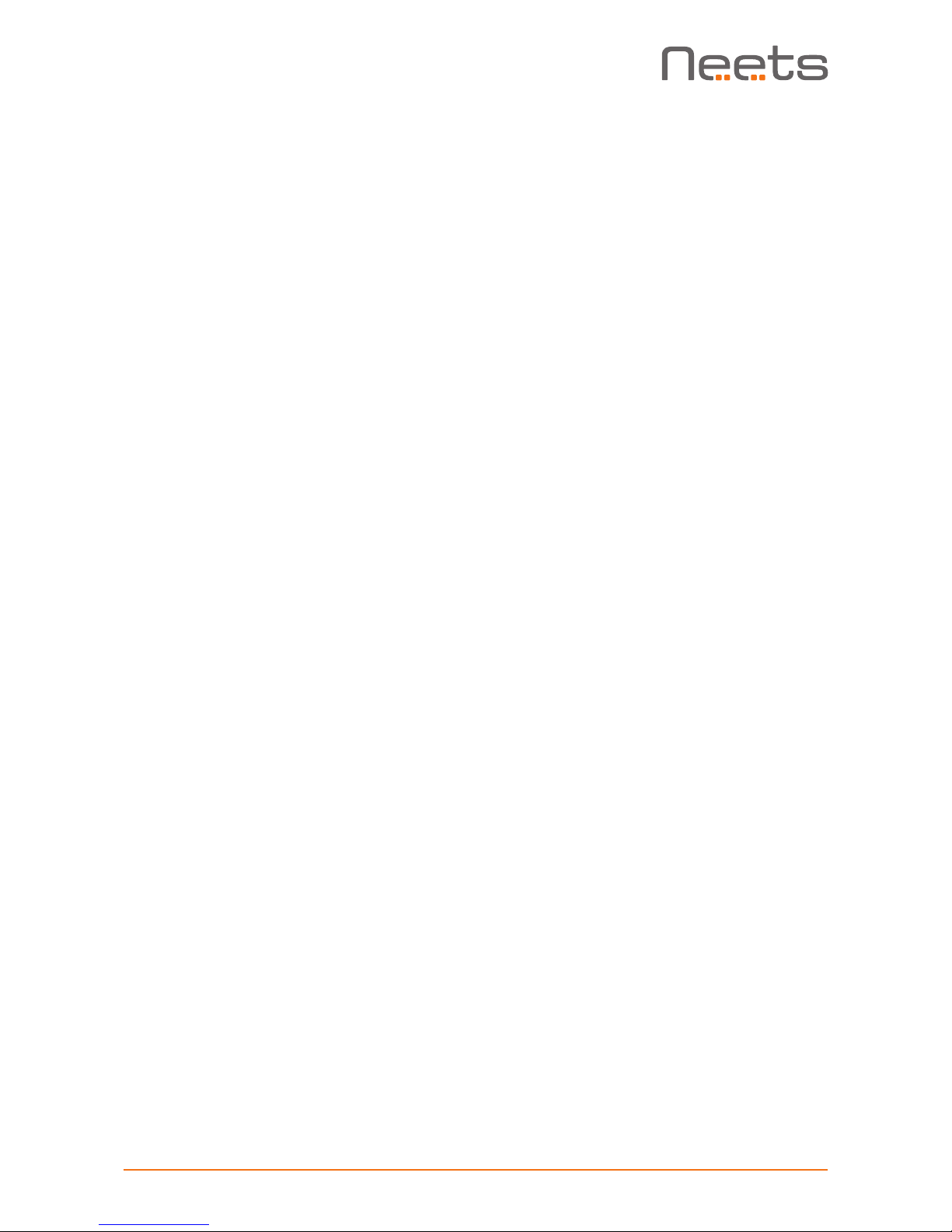
Page 7 of 28
Specications
Neets Audio Preamplier
Line output
Balanced output 1 stereo output
Output impedance 100 Ohm
Output level @ 0 dB/FS 1.3 Vrms/+4 dBu
Connector 5 pin screw block
Analog audio input
Unbalanced inputs 4 stereo inputs
Input impedance < 100 k Ohm
Max input level 2 Vrms
Input gain adjustable +/- 12 dB
Wake on signal Adjustable level
Connector 2 x 4 RCA female
USB audio input
Supported OS MAC OS-X
Windows XP, Vista
7,8,8.1 and 10
Bit depth 16 bit
Sample rate 48 kHz
Controls Volume, mute
Wake on signal Trigger on 5V USB
Connector USB-B female
Power input/ output
Input voltage 12 VDC
Max power usage 5 W
Standby power usage < 3 W
Connector 2 pin screw block
Power adaptor included
Input voltage 100 VAC – 240 VAC
Line frequency 50 Hz – 60 Hz
Max power usage Max 25 W
Connector Prong matching
country of sale
Network (LAN)
Speed 10 / 100 Mbit
Duplex modes Half or Full
DHCP Default off
Default IP 192.168.254.252
Default gateway 192.168.254.252
Default subnet mask 255.255.255.0
Connector RJ45 with LED
RS-232 / IR ports
Ports 2 x bidirectional
Baud rate 1200 – 115200 bit/sec
Data bits 7, 8
Parity Even, Odd, None
Stop bits 1, 2
IR frequency 400 Hz to 500 KHz
Connector 2 x 3 pin screw blocks
Input/ Output
Ports 4 x I/O
Input trigger low < 1VDC
Input trigger high > 4VDC
Output type Open drain
Isolated output No
Max voltage load 24 VDC
Max current 0.5 A
Connector 5 pin screw block
General
Width 218 mm
Depth 70 mm
Height 37 mm
Width 8,58 Inches
Depth 2,76 Inches
Height 1,46 Inches
Weight 0.5 kg
Shipping weight 1.25 kg
Shipping dimensions 282mm/ 18,8 mm/
55 mm
Storage temperature -20 °C to 50 °C
Storage moisture Non condensing
IEC/EN 61000-6-1
IEC/EN 61000-6-2
Approvals
IEC/EN 61000-6-1
IEC/EN 61000-6-2
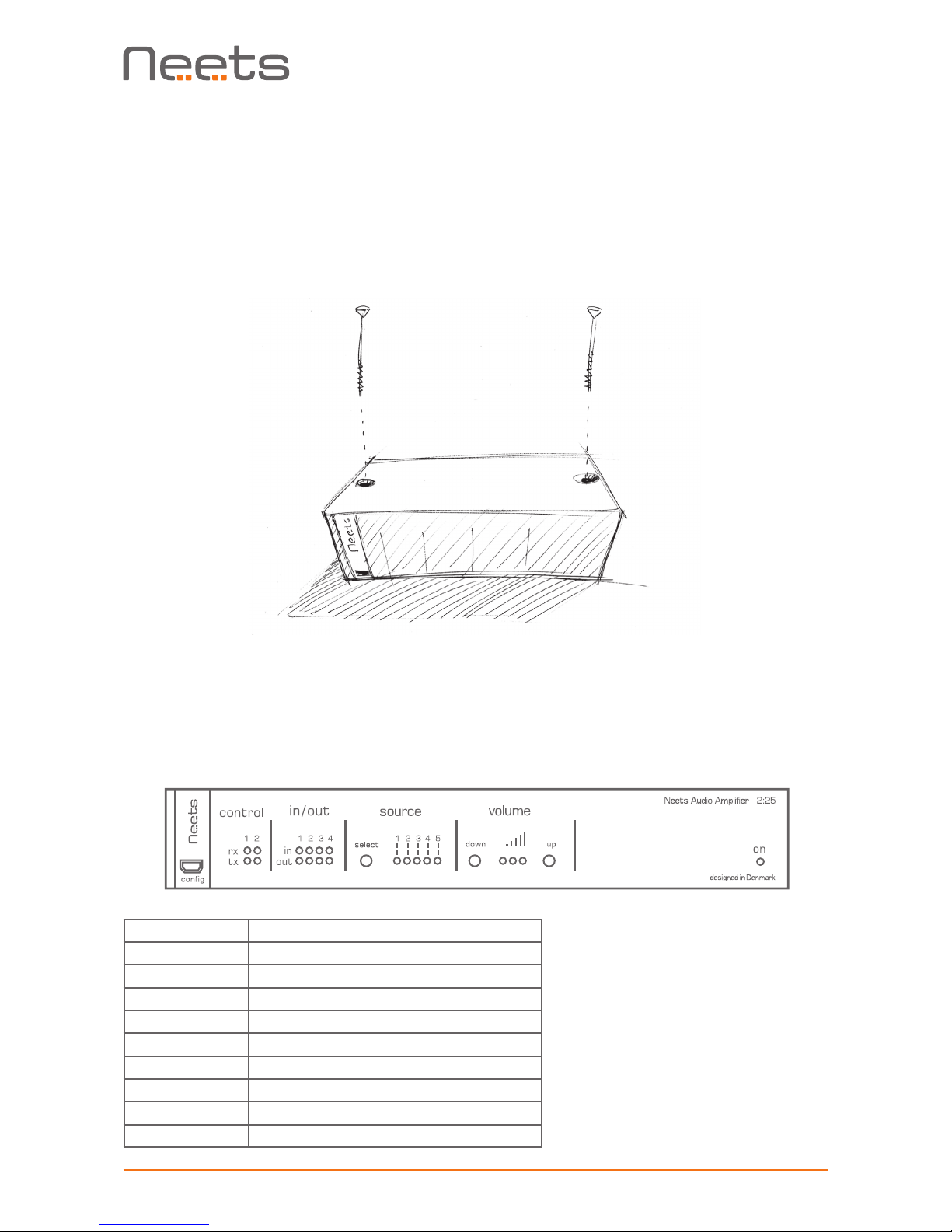
Page 8 of 28
Installation
The amplier or preamplier unit is designed to be easily installed in any convenient location.
It can be placed on a desk free standing. Simply unpack the unit, mount the adhesive feet and it is
ready to go.
Alternatively, the unit can be mounted under a table, on a ceiling etc. with the included self-tap-
ping screws. Unpack the unit, place the unit on the surface where it should be mounted, and
screw the two screws through the holes in the top as shown below:
The unit also can be mounted in a 19 inch standard rack using the Neets Rack Shelf (Part number:
306-0017). See separate manual for installation instructions.
Connection and Controls
Front
Number: Description
1 USB configuration input
2 RS-232 status indication
3 IO status indication
4 Button for source selection
5 Source selection indication
6 Button for volume adjustment, down
7 Volume level indication
8 Button for volume adjustment, up
9Power and error indication
1 3 4 52 6 7 8 9

Page 9 of 28
Front USB conguration
The front panel USB connector marked “cong” is used for conguring the
amplier and updating the rmware.
A built in web server enables quick conguration using your favorite browser
on a Windows based PC, accessible when connected through the USB cong
port. For complete conguration details, please refer to “Control from the
built in webserver” on page 16.
The USB connector for connecting to the amplier is “mini USB B 5P”. You
can buy this cable on the web (select a USB A to Mini USB B 5P).
RS-232 status indication
The RS-232 status LED displays the current status of the RS-232 ports.
The LEDs illuminate when there is active communication on the port.
IO status indication
The IO status LED displays current status of the I/Os.
When an IO is congured as input, the yellow LED marked “in” will illuminate
when the input is high and turn off when the input is low. The green LED
marked “out” will remain off.
When an IO is congured as output, the green LED marked “out” will illumi-
nate when the output is high and turn off when the output is low. The yellow
LED marked “in” will remain off.
Source control and indication
The input audio source can be selected directly on the front panel with the
button marked “select”.
The LED for the selected source will illuminate yellow.
Volume control and indication
The output volume can be adjusted directly from the front using the buttons
marked “down” and “up”.
The current volume level will be indicated on the three green volume level
LEDs.
Power and error indication
The “on” LED will show the current status of the amplier.
Green The amplifier is on and running normally.
Red The amplifier is in standby mode.
Blue The amplifier is starting.
Flashing red The amplifier is in error mode, se section
“Error indication” on page 19 for details.
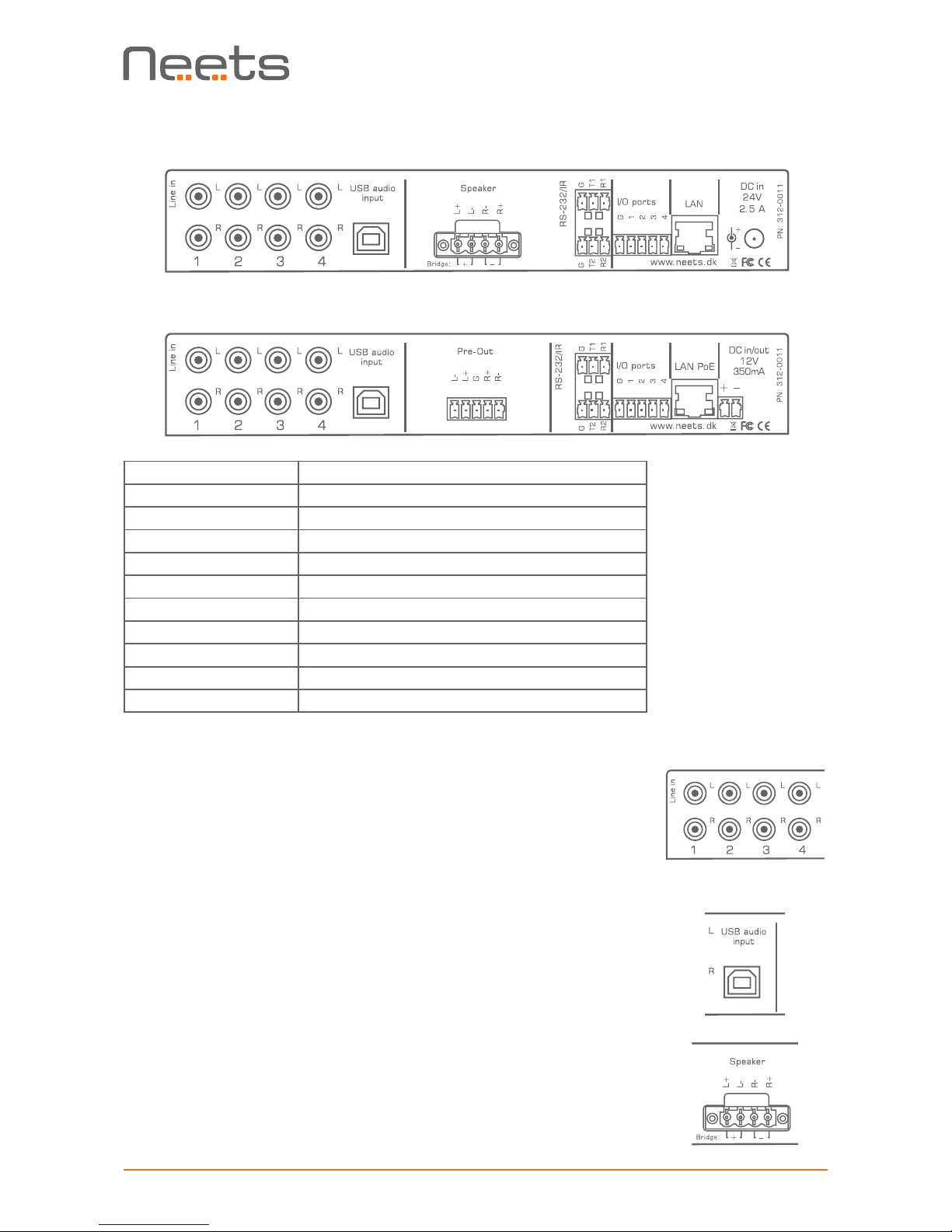
Page 10 of 28
Rear
Neets Audio Amplifier 2:25
Neets Audio Preamplifier
Number: Description
1 4 x stereo line level audio input
2 1 x USB audio input
3 Amplier 2:25 1 x stereo speaker level output
3 Preamplier 1 x stereo balanced line level output
4 2 x bi-directional RS-232 or IR transmitter
5 4 x digital I/O
6 Amplier – 2:25 1 x RJ-45 Network (LAN) connector
6 Preamplier 1 x RJ-45 Network (LAN) connector w. PoE
7 Amplier – 2:25 24 V DC power input
7 Preamplier 12 V DC power input or output
1 3 4 52 6 7
1 3 4 52 6 7
Line audio input
The connectors marked “Line in” are line level audio inputs. Connect your
audio sources here with an RCA cable.
White inputs are left channel, red inputs are right channel.
USB audio input
The USB audio connector is used to connect the amplier to your PC
or MAC for use as a USB audio source.
Connect using a USB A male to USB B male cable. Remember not to
exceed the maximum USB cable length of 5 meters.
Speaker output (Amplier - 2:25 only)
The loudspeakers are connected to the Speaker output using the supplied
mating Euroblock connector. The loudspeaker cables can be securely fas-
tened to the amplier by tightening the two screws built into the connector;
this is important when connecting heavier speaker cables.
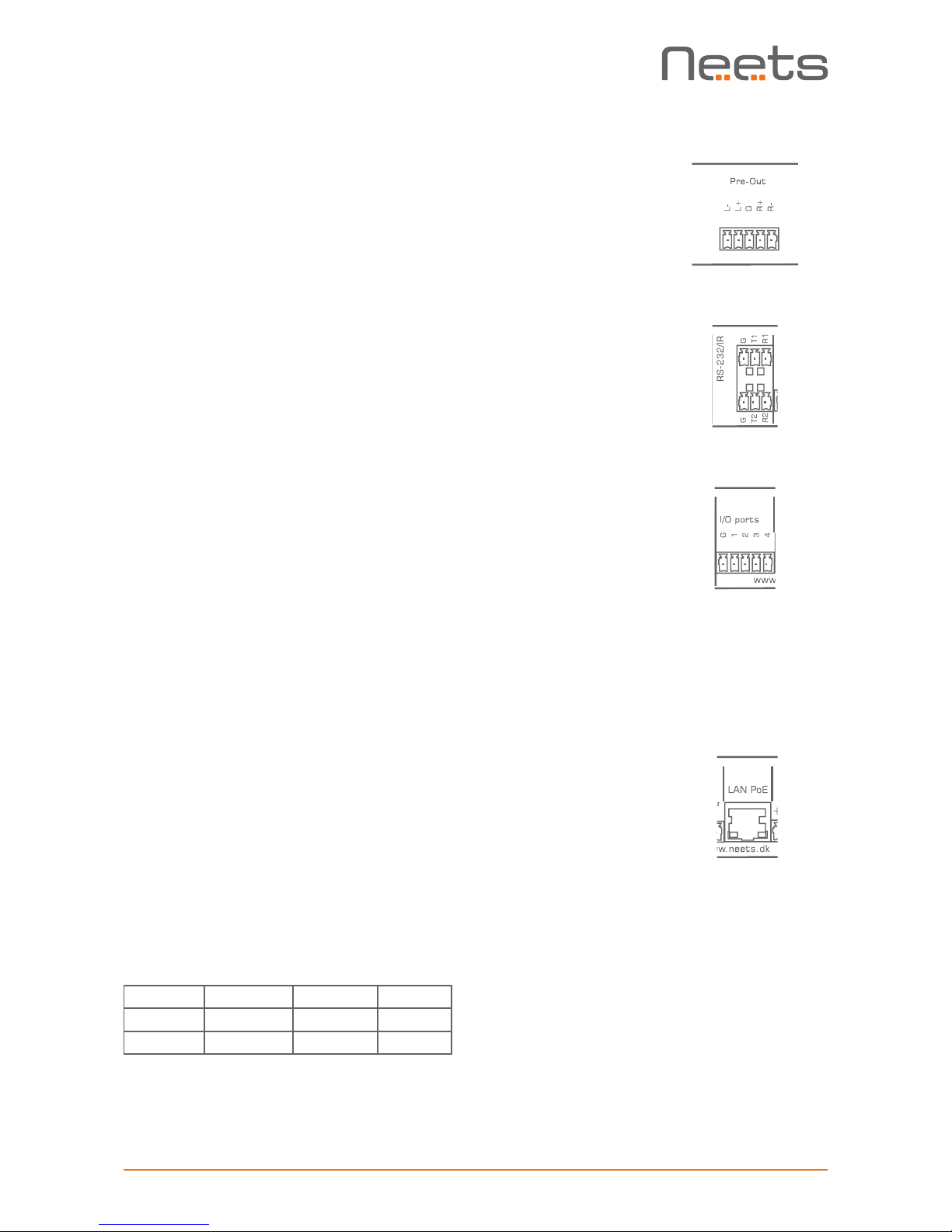
Page 11 of 28
Pre-Out (Preamplier only)
The Pre-Out connection of the Preamplier connects to a separate power
amplier using the supplied Euroblock connector. If the connected power
amplier supports balanced inputs, this is the preferred connection meth-
od. Use good quality interconnect cables with proper shielding for best
performance.
RS-232 connectors
The onboard RS-232 ports (T1, R1, T2, R2) can be used for one- or two-
way communication with external RS-232 compatible devices, or used
alternatively as IR ports. T1 and R1 are used as defaults to control the
amplier. T2 and R2 are used when daisy chaining multiple units or when
using the unit as LAN to RS-232 gateway.
IO Connectors
The amplier has four I/Os available. These are multifunctional digital inputs
or outputs which can be congured for different purposes. The I/Os can be
congured for general purpose functionality with control from either LAN
or RS232RS-232 connections. For example, it is possible to connect an
external control keypad, PIR (movement) sensor, keyboard lock, or extra
relays to the amplier with everything controlled remotely from a connected
control system.
The ports are not potential free; you may need external relays if you need
to prevent ground loops. When used as outputs, the ports are active low.
When indicated as active, the pins are tied to GND.
LAN connector
The LAN connector is used to connect the amplier to the local area net-
work. The LAN interface enables control of the amplier either from a con-
nected control system or the built in web interface.
On the Preamplier, the LAN interface also supports Power over Ethernet
(PoE) function. The Preamplier can be powered from a PoE enabled switch
or PoE injector using only the LAN connection.
The LAN port features auto MDI-X which means that you can connect the
LAN port directly to a control system without the need for a switch.
There are two LEDs on the connector with the following indication:
Color Off On Blink
Yellow No link Link Activity
Green 10Mbit 100Mbit
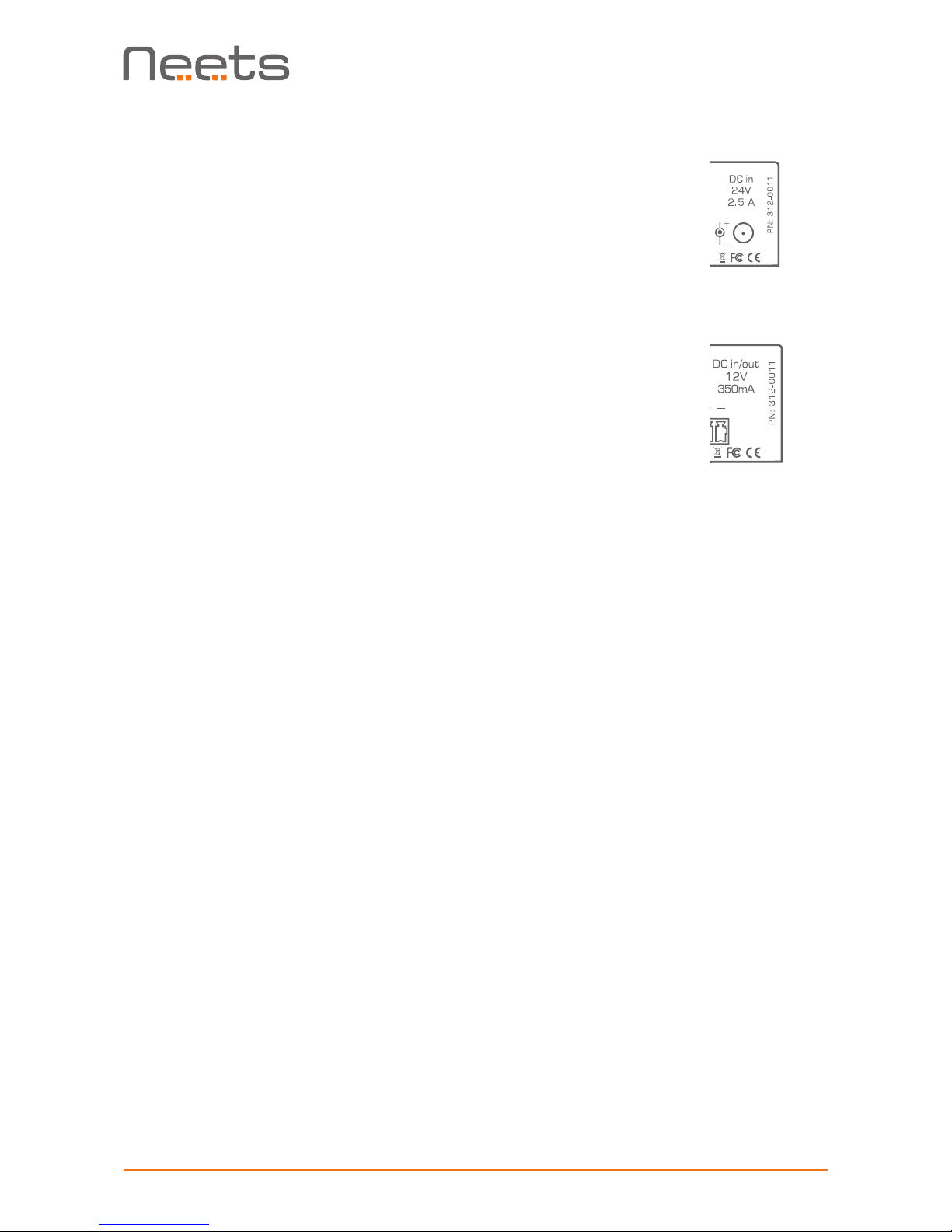
Page 12 of 28
24 V DC input connector (Audio Amplier - 2:25 only)
Power is supplied through this connector. Connect the supplied Neets mains
power adaptor with the round DC input and connect the mains cable to the
AC supply only after all other connections to the amplier have been made.
Use only the included Neets mains power adaptor to supply power to the
amplier.
12 V DC input/output connector (Preamplier only)
On the Preamplier, this connector can be used to supply power to the unit
using the included mains power adaptor. Alternatively, the connector can be
used to power external 12 V equipment from the internal PoE supply when
using the Preamplier with a PoE-enbled LAN connection.
When using the connecter as power supply to other equipment, please note
that the maximum output current is 350 mA. The output has an auto re-
settable fuse which will protect the connection from overloading when used
as a power output.

Page 13 of 28
How to connect
Speaker output
When using the amplier in normal stereo
mode, connect left speaker positive to L+ ter-
minal and negative to L- terminal. Right speaker
positive connects to R+ terminal and negative
to R- terminal:
When using the amplier in parallel-bridge mode
connect the speaker as shown by the “bridge”
indicators: Speaker positive to both L+ and
L- terminal and speaker negative to both R+
and R- terminal using a piece of speaker wire as
jumper on the terminals. Please note that this
connection method differs from traditional
bridge mode connections.
Use at least AWG 18 / 0.75 mm2 speaker cable for cable lengths under 5 meters. Above 5 me-
ters use at least AWG15 / 1.5 mm2. If the speaker manufacturer species even thicker cables,
follow the recommendation from the speaker manufacturer.
Preamplier Pre-Out connected to power amplier
To connect as a balanced output, connect ground to the shields of both cables. Connect L+ to
Left positive/hot input, L- to Left negative/cold input, R+ to right positive/hot input and R- to right
negative/cold input. Depending on the connector used on the power amplier, use one of connec-
tion diagrams below:
To connect as single ended/unbalanced output with RCA connectors, connect ground to the cable
shield and L+ input tab, L- is left unconnected, R+ to right input tab and R- is left unconnected.
Euroblock XLR Jack input

Page 14 of 28
RS-232 connection
Controlling the amplier or preamplier from a control
system by RS-232
To control the amplier or preamplier unit by RS-232, connect the RS-232
port from the control system to the unit’s RS-232 port 1 (T1, R1 and G).
The required commands for RS-232 control can be found in section “LAN
and RS-232 protocol” on page 20.
Remember, it is not possible to control the amplier or preamplier by both
RS-232 and LAN at the same time.
Using the amplier or preamplier as a LAN to RS-232/
IR gateway
Both of the RS-232/IR ports can be used as either RS-232 or as IR
emitter gateways in conjunction with the LAN port.
P/N#:
310-0102
LAN
Neets Control
Sierra II, EU
RoHS
GND
I/O 1
I/O 2
I/O 3
PWR
NDA
NCL
GND
+12V
GND
GND
TX-1
RX-1
GND
TX-3
TX-2
When used as dual IR port:
Connect the first IR emitter
white striped wire to T1 or
T2 and first IR emitter black
wire to second IR emitter
white striped wire; connect
second IR emitter black wire
to G, as shown above.
When used as single IR port:
Connect the IR emitter
white striped wire to T1 or
T2 and the black wire to G
as shown above.
When used as RS-232 port:
Connect the device to T1/
T2, R1/R2 and G, as shown
above. Please check manual
of equipment to control for
the correct pin connection.
IR-Emitter
IR 1 Emitter
IR 2 Emitter
Using the amplier or preamplier with RS-232 loop-through
By default, one RS-232 line from the control system allows connection to only one receiver, in this
case the amplier or preamplier unit. However, by using the unit’s second RS-232 port as a loop-
through port, you can connect and control a second device such as a display or a projector.
So, how do we do this? The unit’s RS-232 port 1 analyzes and responds only to those commands
from the control system that it recognizes as applying to its own functions. The remaining com-
mands, not applicable to amplier or preamplier functions, are retransmitted on RS-232 port 2.
The benet of this operating mode is that you can set any communications parameter (like baud
rate) on RS-232 port 2.

Page 15 of 28
Each unit can be assigned an ID number (Default 1) that allows you to dene which unit should
respond to a given command.
I/O Connection
Using the amplier or preamplier as a RS-232 or LAN to IO
gateway
External equipment can be controlled through the unit’s IOs
by either RS-232 or LAN. For example, a Neets Switching
Relay – 2 can be controlled when connected as shown here.
Powering external control systems from the preamplier
When powering the preamplier from a PoE capable switch or power injector, the preamplier can
be used to source power for a connected control system. Connect the control system to the pre-
amplier as shown here.
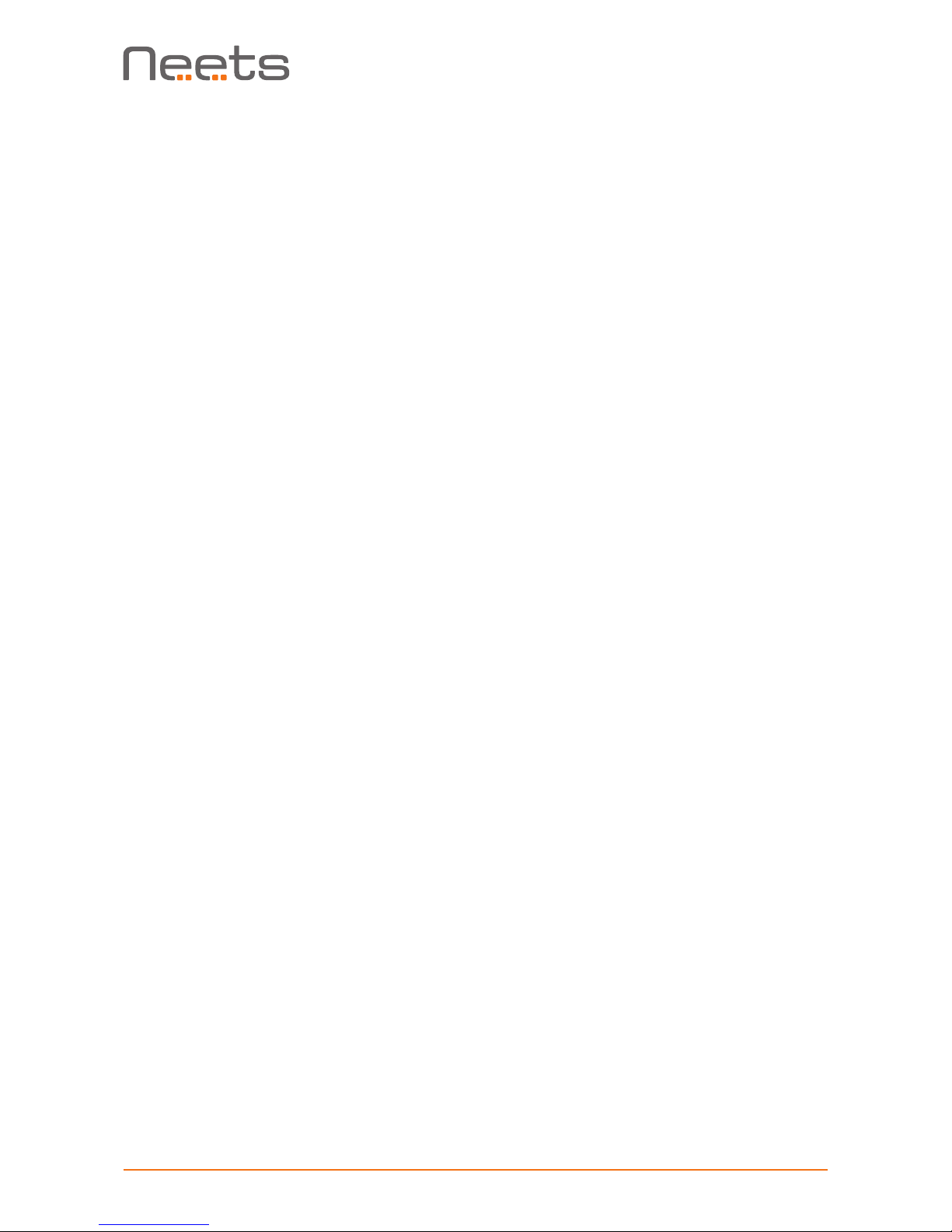
Page 16 of 28
How to use
Control from the front panel
The amplier or preamplier may be used in stand-alone mode without control systems connected.
Front panel controls are provided for power, source selection, volume and mute status.
Power on and off
To toggle the amplier’s or preamplier’s power state, press and hold the unit’s source select
button for three seconds. The LED illuminates green when the unit is ON and red when it is OFF
(standby).
Change source
The audio sources are selected with the “source” button.
The selected source advances with each press of the button, e.g. from 1 to 2, 2 to 3, 3 to 4, 4
to 5 (USB) and back from 5 to 1.
Adjust volume level
Volume level can be adjusted by the “down” and “up” buttons.
Each press of an “up” or “down” button adjusts the volume in 1 dB steps, either to higher or
lower level. If the “down” button is held for a longer period of time, the volume will decrease at a
faster rate of 5 dB/second.
Mute the audio output
To toggle between mute and unmute on the unit’s output, press both “down” and “up” buttons
simultaneously. The three volume level LEDs will blink to indicate the output is muted.
Adjust analog input gain
The gain on the four analog inputs may be adjusted from the front panel.
To adjust the input gain for the currently selected analog input, press and hold the “source” but-
ton. While pressed adjust the input gain by pressing the volume “down” or “up” buttons to set
the desired gain. Release the “source” button.
Note: Gain must be “set by ear” or with external measurement of the outputs as there is no indi-
cation of the actual input gain on the LEDs.
Control from the built in webserver
The amplier or preamplier unit can be controlled from the built-in home page using a standard
web browser. The homepage can be accessed through the LAN connection on all platforms or
through the front USB conguration input using a Windows PC.

Page 17 of 28
To access by USB, simply connect the unit to your PC. If you have installed Neets Project Design-
er, all necessary drivers are already installed on your PC. (Note: If not available, please visit www.
neets.dk and navigate to the download page for the amplier. Here you nd the driver les along
with detailed information on how to install the driver.)
To access the unit’s webserver home page, open your browser and type in: http://neetsweb/ or
http://192.168.0.4/ and the amplier homepage should pop up.
To access by LAN, connect the amplier to your LAN and type in the IP address of the unit and
the homepage should pop up. LAN access requires that you know the IP address of your amplier
or preamplier and that this address is within the IP range of your network. If this is not the case
please change the settings using USB cong connection rst.
Control from LAN by remote protocol
Connect the amplier or preamplier to the local area network to allow control via LAN.
• Network Protocol: TCP
• Control port: 5000 (only one active connection at a time)
The commands for LAN control can be found on page 20.
Control from RS-232 by remote protocol
Connect a RS-232 device to RS-232 port 1 with the following default settings.
• Baudrate: 19.200
• Databit: 8
• Stopbit: 1
• Parity: None
The amplier can be controlled from RS-232 port 1 only. Please be aware that RS-232 control is
deactivated if the amplier is also controlled by a LAN connection.
The commands for RS-232 control can be found on page 20.
© CreativeGeist 2016
Alle rettigheder forbeholdes
tl@creativegeist.dk | www.creativegeist.dk
THINK,THINK AGAIN,DESIGN

Page 18 of 28
Special functions
Change the ID number of the amplier
When controlling the amplier by the external protocol on either RS-232 or LAN, the unit re-
sponds to commands that are sent to it according to its assigned unit ID number. By default the
amplier has unit ID 1. The ID number can be changed by RS-232, LAN or the front panel buttons.
To change the unit ID by RS-232 or LAN see the protocol on page 21.
To change the unit ID with the front panel buttons:
• Connect power to the amplier. If currently connected, disconnect and then reconnect.
• Within ve seconds of power connection, press and hold the source button until one of the
source LEDs starts blinking. The blinking light LED corresponds to the current unit ID number.
• Toggle through the source LEDs by pressing the source button, selecting any “source”
from 1 to 5. The source number corresponds to the new unit ID number.
• Press and hold the source button for 5 seconds to store the selection as the new unit ID.
When the amplier is powering up, it indicates its current unit ID on the source status
LEDs by illuminating the source LED with same source number as the unit ID.
Reset to factory default
To reset all amplier settings to factory default settings either use the FACTORYDEFAULT com-
mand as described in section “System functions” on page 22 or follow the below procedure:
• Power up the amplier.
• Then press and hold all three front panel buttons for 5 seconds.
• The amplier will now reboot and have all settings restored to factory default.
Upgrade the rmware
Use the Neets Project Designer program to update the rmware by following this procedure.
• Start Neets Project Designer on your PC.
• Connect the amplier USB cong port on the front to a PC USB port.
• If a new rmware is available for the amplier a dialog box will appear in the Project
Designer with a guide for the rmware update process.
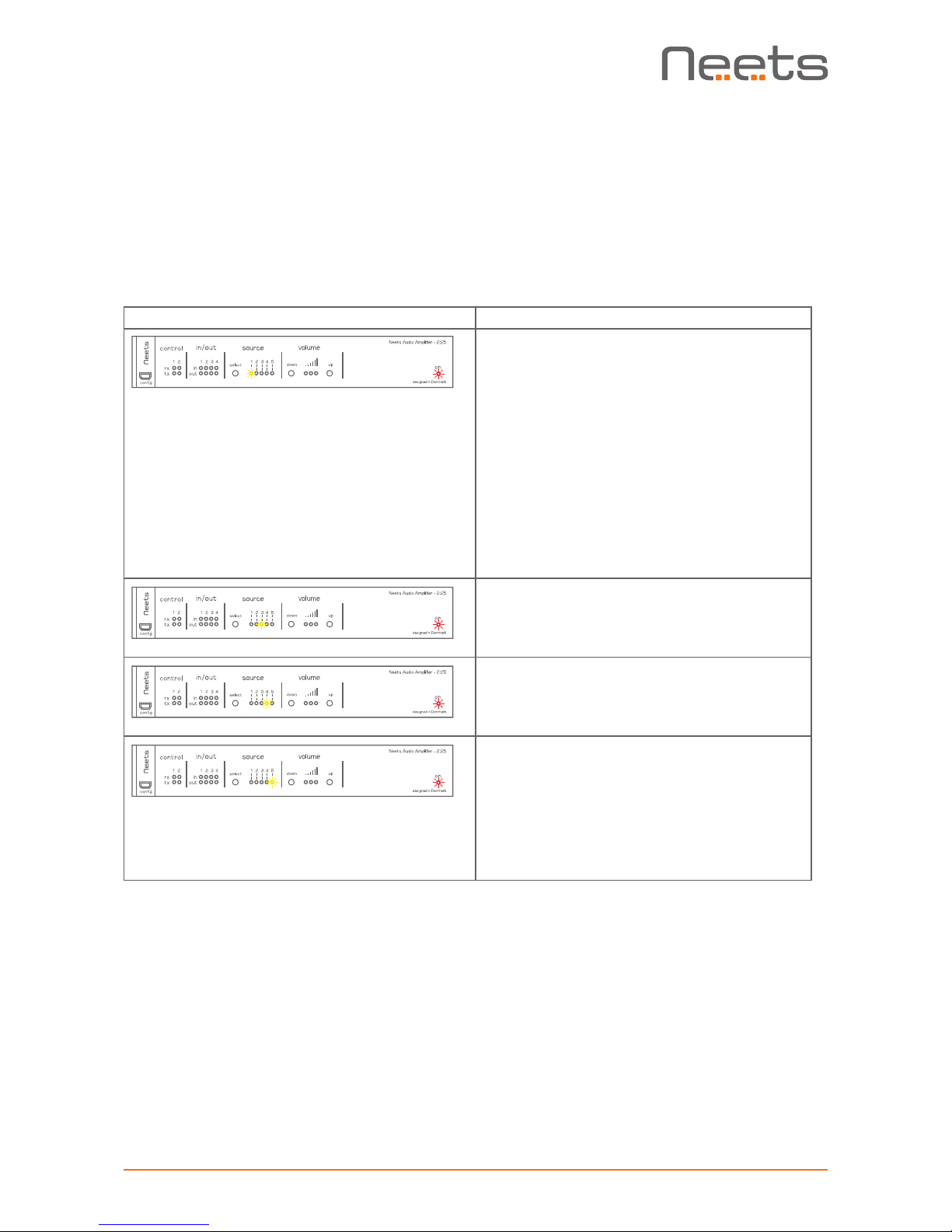
Page 19 of 28
Troubleshooting
Error indication
Errors occurring in the amplier or preamplier are displayed by the front LEDs.
In all error modes the power LED will ash red alternating with the source LEDs.
The alternating source LED will indicate type of error.
Indication Error
Amplier overload.
The amplier has been overloaded by a short
circuit on the output, excessive -tempera-
ture, or overvoltage events on the power
supply.
Please remove power from the amplier,
check all connections and loads, and re-apply
power.
If the error is not resolved, contact Neets or
your local distributor.
Internal storage error.
Contact Neets or your local distributor.
FW update error (No application found)
Contact Neets or your local distributor.
Unexpected error.
Turn off the power to amplier for 20 sec
before turning the power on again.
If the error is not resolved, contact Neets or
your local distributor.

Page 20 of 28
LAN and RS-232 protocol
Command structure
To understand and apply the commands below please keep the following rules in mind:
Symbol Description:
<A> When constructing the command, this part must be replaced with a number
indicating the UNIT ID.
<B> When constructing the command, this part must be replaced with a string
or number indicating the number of control.
<X> When constructing the command, this part must be replaced with a string
or number matching the command.
\CR Every command line must end with a carriage return.
Carriage return is commonly referred to as “CR”. If you need to enter it in
hex, the value is 0D; in decimal, it is 13.
“,” or , When making a command it consists of several parts.
Each part is separated with a comma.
E.g. NEUNIT=1,INPUT=4\CR
Please be aware that all the commands are case sensitive. If the amplier detects an error in the
command line, the entire command will be ignored.
It is possible to send multiple commands without time delay between commands. However, re-
member that each command must end with \CR.
Examples:
Below you will nd a few sample commands for controlling the amplier. These are just a few ex-
amples to show how the interface functions. For more details on the command please refer to the
following sections.
Examples of commands than can be sent on ether LAN or RS-232 .
Command: NEUNIT=1,VOL=-20 \CR
Reply: NEUNIT=1,OK\CR
Command: NEUNIT=1,INPUT=? \CR
Reply: NEUNIT=1,INPUT=3\CR
Table of contents
Other Neets Amplifier manuals
Popular Amplifier manuals by other brands
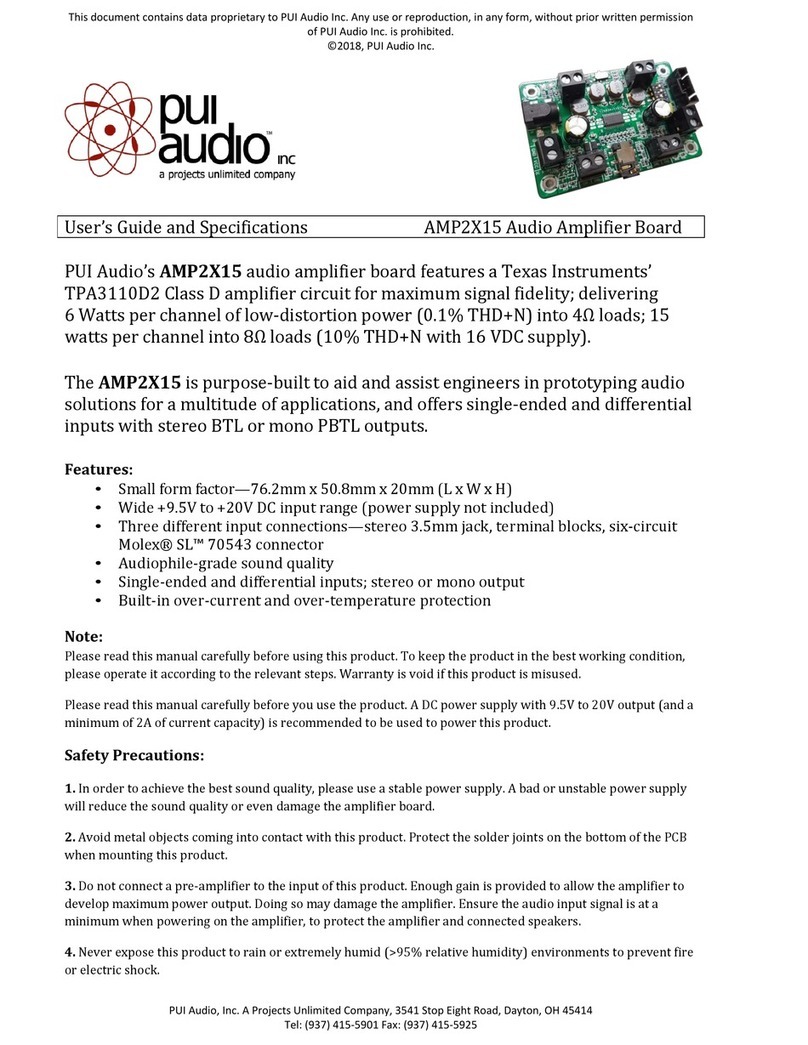
PUI Audio
PUI Audio AMP2X15 Product specifications and user's guide
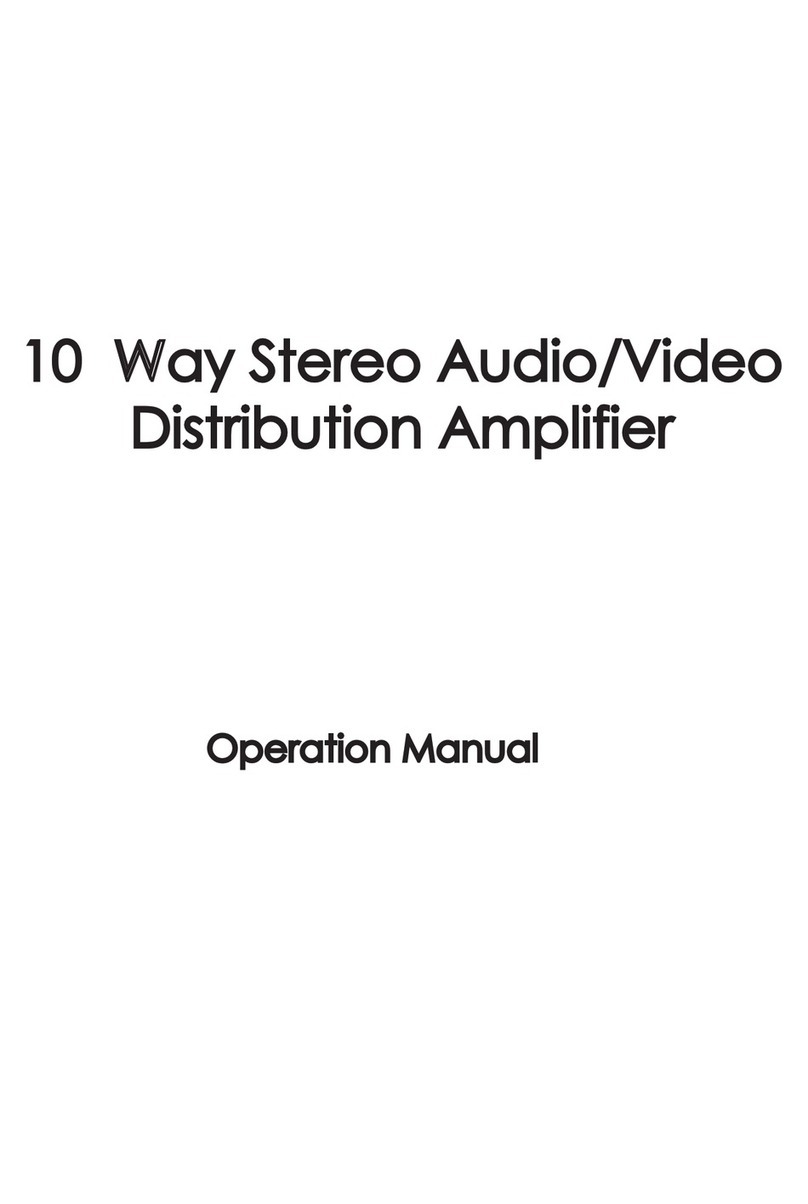
Cypress
Cypress SC-AMP3 Operation manual
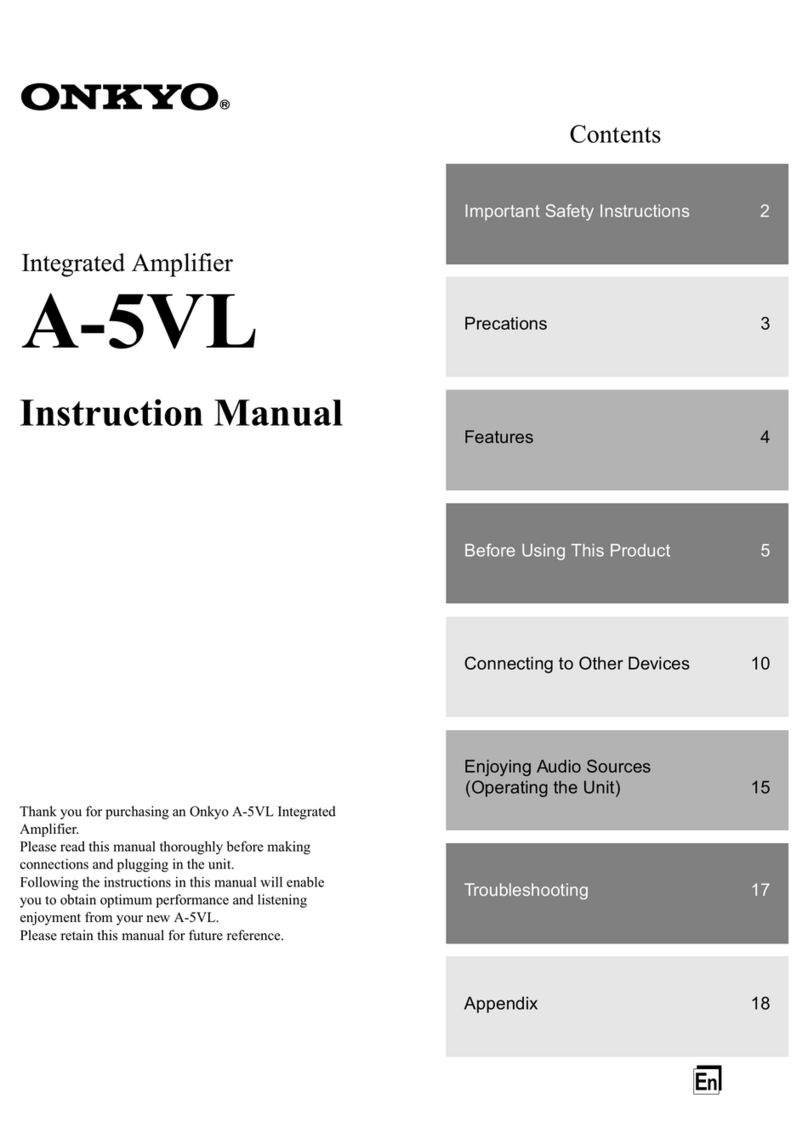
Onkyo
Onkyo A-5VL - Integrated Stereo Amplifier instruction manual

MTX
MTX Thunder4250D owner's manual

AUSTRALIAN MONITOR
AUSTRALIAN MONITOR AMC120 Specifications

Kemper
Kemper PROFILER Remote The basics & profiling guide