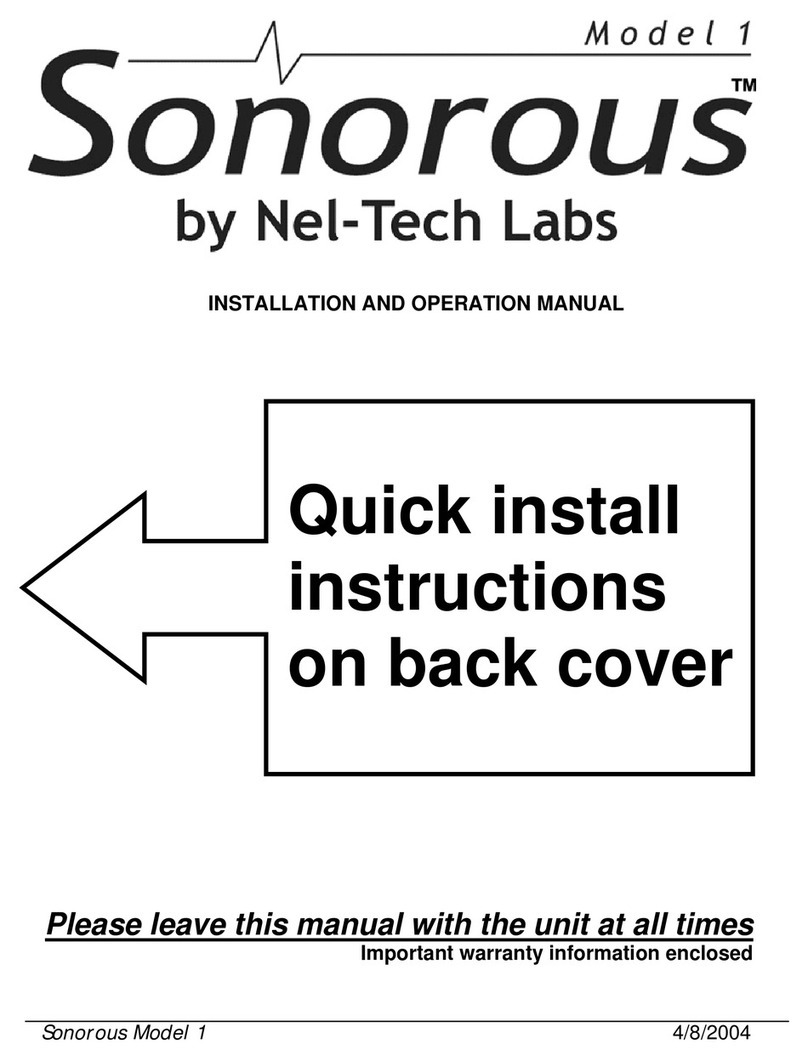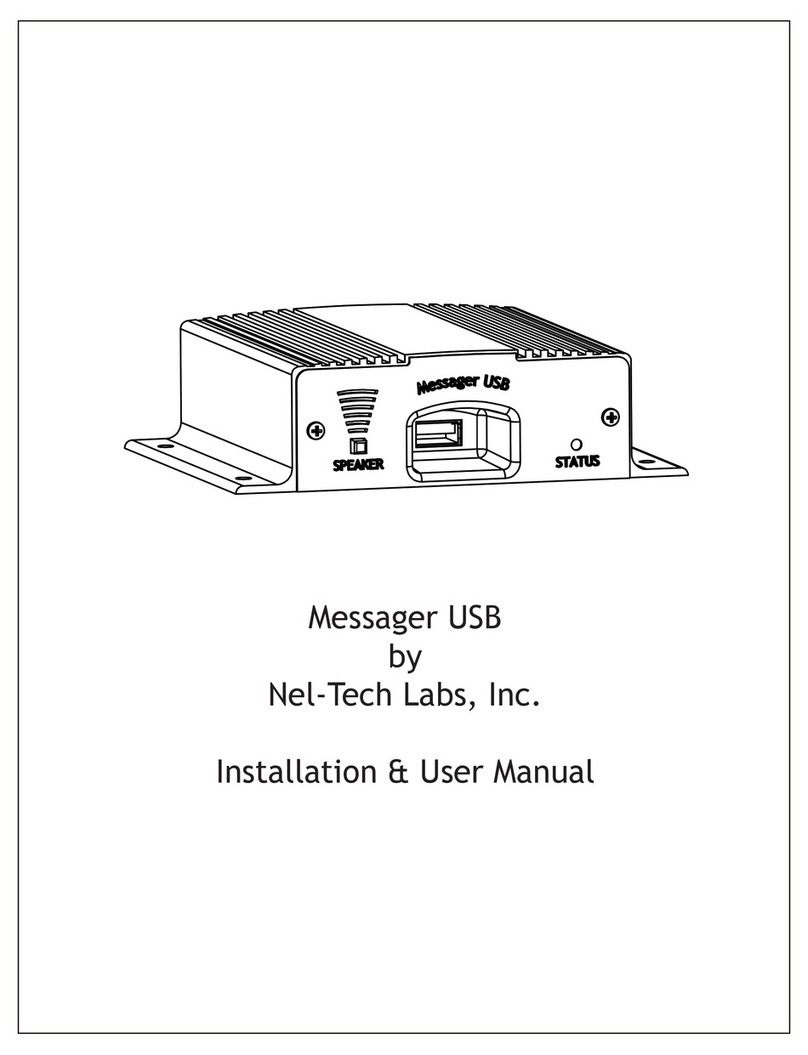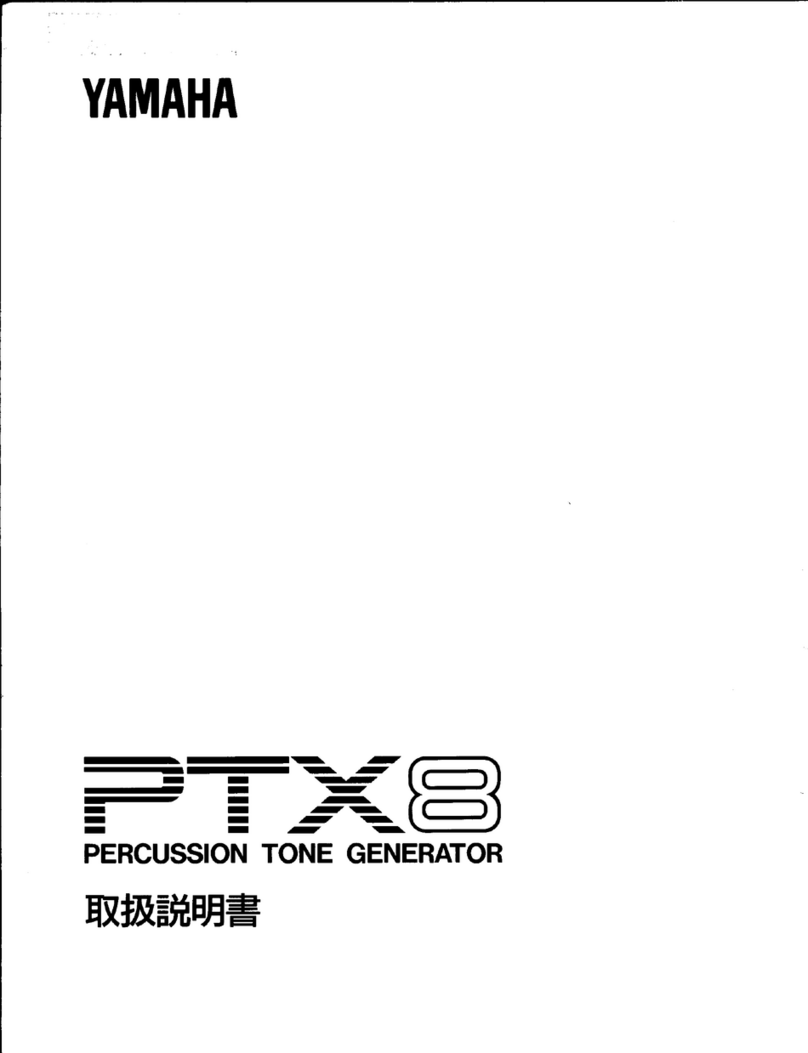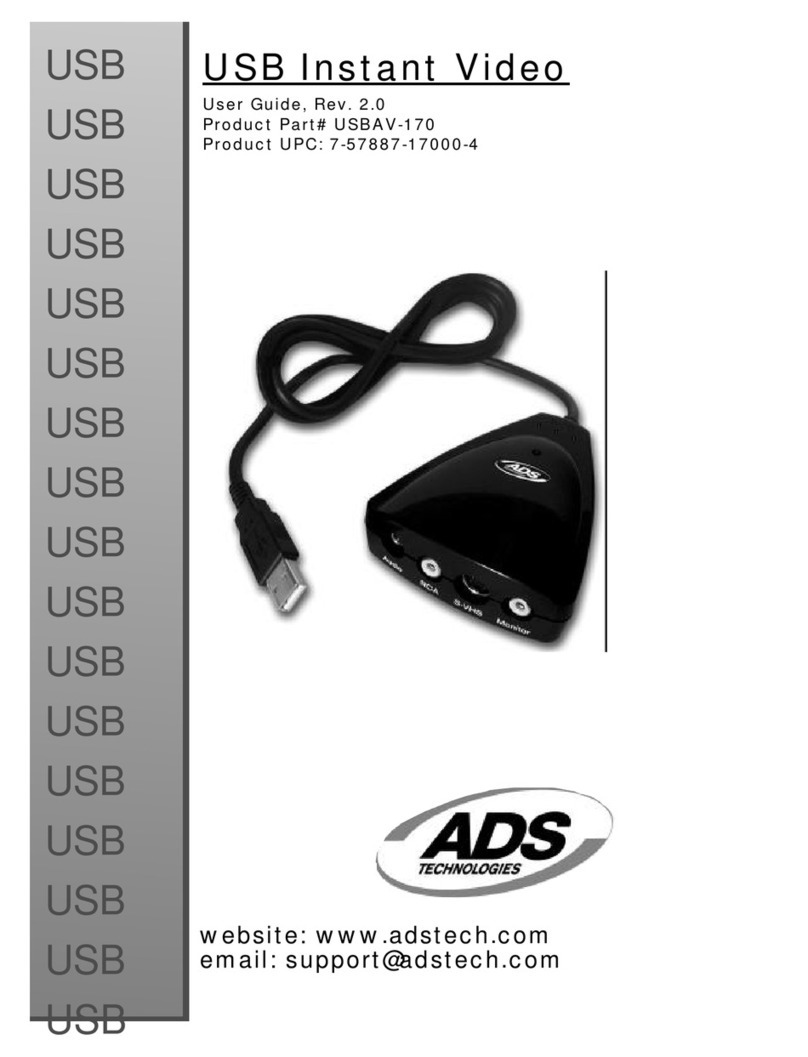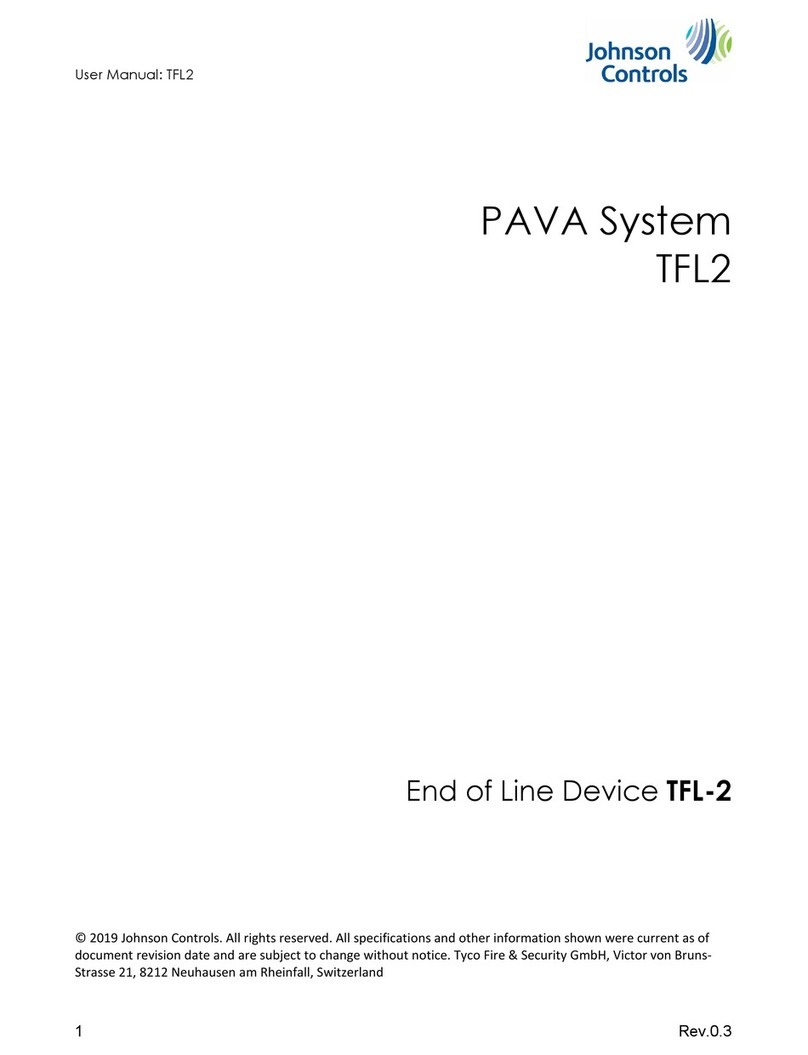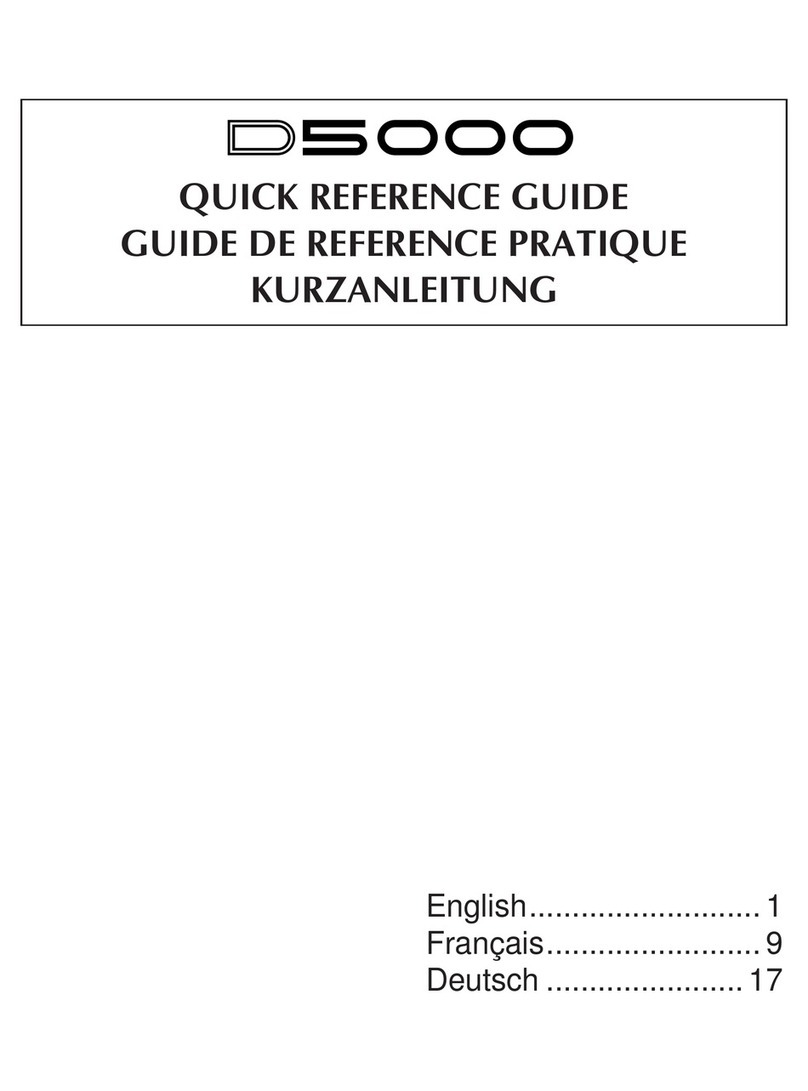Nel-Tech Labs SONOROUS 1 User manual

- 1 - Sonorous_Model_1_Instructional_Guide.docx, Nel-Tech Labs, Inc. 2014
SONOROUS MODEL 1 INSTRUCTIONAL GUIDE
NEL-TECH LABS, INC. –(800) 344-4685
OPTIMUM .MP3 FILE PARAMETERS: MONO - 128k Bit Rate (kbps), 44 KHz (44100 Hz)
Sample Rate - Burn as a DATA CD (NOT audio)
*Note that the Sonorous requires a 15VDC power supply (not a standard 12VDC)
Status Light Settings:
Activity
Status
Slow Green blink
No messages loaded
Slow Orange blink
Message(s) loading
Solid Green
Message is playing
Slow Red blink
Incompatible Audio CD or Sonocrypt protected (Need Key)
Fast Green Flash
Memory Over-Run Warning or bad .mp3 files on CD
Important: It is not necessary to leave the CD in the unit after loading. Since the Sonorous uses non-volatile Flash
memory, messages are not erased during power outages or when the unit is unplugged or turned off. If you do decide
to remove the CD, LEAVE IT OUT. Every time you insert a CD with the power switch on, all messages are erased and
the CD load process begins.
Problem or Indication
Possible cause and solution
CD load error (Status blinks
RED)
The CD is bad.
Sonorous is Sonocrypt protected and the Sonocrypt Key is needed for operation.
Slow or fast playing audio
File may have album art or cover art embedded. To fix, open file in a standard
audio editor such as Goldwave and resave the file. (See Page 3)
No messages
Adjust output level knob.
Check amplifier or speakers.
Make sure status light is solid Green.
CD drawer won’t open
If the drawer doesn’t open when you press the open/close button, make sure the
power is connected and the unit is turned on. Press the open/close button again.
No power-main power light
is off
Check the power switch (should be on)
Check power pack for correct DC output voltage & current. (15VDC)
Check AC source to make sure it is not controlled by a switch.
Audio Will Not Play Through
the Monitor Speaker
Audio file is in stereo format; convert to mono.
*Note: If you are using a MOH adapter, please consult the manufacturer to ensure the adapter
is not causing the problem.
NOTE: Sonorous Model 1 is not compatible with CDs burned using Windows Vista or newer default burner.
However, you can use an external CD burning program such as FinalBurner Free
(http://download.cnet.com/FinalBurner-Free/3000-2646_4-10598257.html) to burn the appropriate Data CD.

- 2 - Sonorous_Model_1_Instructional_Guide.docx, Nel-Tech Labs, Inc. 2014
Factory Reset*:
A factory reset should not be performed unless all suggestions listed previously have been followed.
Prior to February 2006 (Serial # beginning 0608 or prior; 06=year 2006 & 08=8th week)
1. Remove the CD from the Sonorous
2. Turn off the Sonorous (switch on back)
3. Unplug the Sonorous and wait 15 seconds
4. Plug the Sonorous back in
5. BEFORE turning the Sonorous on, press & hold the Monitor (speaker) button
6. Turn the Sonorous back on while still depressing the Monitor button
7. The Sonorous will begin a self-test & the status light will alternate between flashing green & orange
8. After about 30 seconds, you will hear the whirring sound stop & the status light will flash green (no message/CD)
9. Release the Monitor button
10. Insert the CD. (If you've experienced difficulty with a CD you've supplied, insert the CD we include with the
Sonorous.) The Sonorous will begin loading the CD (the status light will flash orange after a few seconds) & will begin
playback when loading is complete (time of loading will vary depending on the size of your audio file). *The status
light will be solid green when functioning properly, with audio loaded.
Following February 2006 (Serial # beginning 0609 or later; 06=year 2006 & 09=9th week)
1. Remove the CD from the Sonorous
2. Turn off the Sonorous (switch on back)
3. Unplug the Sonorous and wait 15 seconds
4. Plug the Sonorous back in
5. BEFORE turning the Sonorous on, press & hold the reset switch (located on the back of the unit, below & to the
right of the “Volume” knob)
6. Turn the Sonorous back on while still depressing the reset switch
7. Once the status lights begin to cycle, let go of the reset button
8. The Sonorous will begin a self-test –the status light will alternate between flashing green & orange
9. After about 15 seconds, the status light will flash green (no message/CD)
10. Insert the CD. (If you've experienced difficulty with a CD you've supplied, insert the CD we include with the
Sonorous.) The Sonorous will begin loading the CD (the status light will flash orange after a few seconds) & will begin
playback when loading is complete (time of loading will vary depending on the size of your audio file). *The status
light will be solid green when functioning properly, with audio loaded.
*Note: a factory reset erases the audio from the memory.

- 3 - Sonorous_Model_1_Instructional_Guide.docx, Nel-Tech Labs, Inc. 2014
Below are the instructions to download Goldwave. Goldwave is a free shareware audio editor that will convert
virtually any audio file into the proper MP3 file parameters for Sonorous CD. It will also remove any extraneous
information that can be deposited into the MP3 file (album art, id tags, headers, etc.), which occasionally prevents
the Sonorous from reading the audio file.
From www.goldwave.com;
Scroll down the page to the table labeled “Goldwave Digital Audio Editor”
Select “Download”
From the “Download Links” section;
Select “Download from Goldwave Inc. primary server”
When the new window pops up, select “Save” & save the program somewhere you can easily locate it
later (for instance, on your desktop).
You will now need to select “Run” to install the program. Follow the indicated steps.
You can now open Goldwave to begin editing your audio.
From Goldwave:
You will see a folder marked “Open” in the top, left corner … this is where you will locate the audio file that you
want to convert.
Once you open the audio file:
From the top, left corner, select “File,” then “Save As.”
Using the drop down menus, your “Save As” type should be “MPEG Audio (*.mp3)” and “Attributes” should be
“Layer-3, 44100 Hz, 128 kbps mono.” While these are the optimum file parameters for Sonorous, you may also
lower the bit-rate (kbps) to obtain more memory, however the remaining parameters should remain the same.
After you have saved the audio file to the correct format, you’re ready to burn your Make sure to burn the CD as a
DATA CD, not an audio CD.
NOTE: Sonorous Model 1 is not compatible with CDs burned using Windows Vista or newer default burner.
However, you can use an external CD burning program such as FinalBurner Free
(http://download.cnet.com/FinalBurner-Free/3000-2646_4-10598257.html) to burn the appropriate Data CD.
If you continue to have a problem with the Sonorous after following all of the previous steps, please visit our
Knowledgebase at http://nel-techlabs.host4kb.com/category/9/0/10/Sonorous-CD/ or contact technical support
at (800) 344-4685.
Table of contents
Other Nel-Tech Labs Recording Equipment manuals
Popular Recording Equipment manuals by other brands

HP
HP 98628A installation guide

Linear Acoustic
Linear Acoustic AERO.100 user guide

Sony
Sony RCD-W3 - Cd/cdr Recorder/player operating instructions

Intellex
Intellex DV16000 Installation and operating instructions

BLACK NOISE
BLACK NOISE DR II - S Build instructions
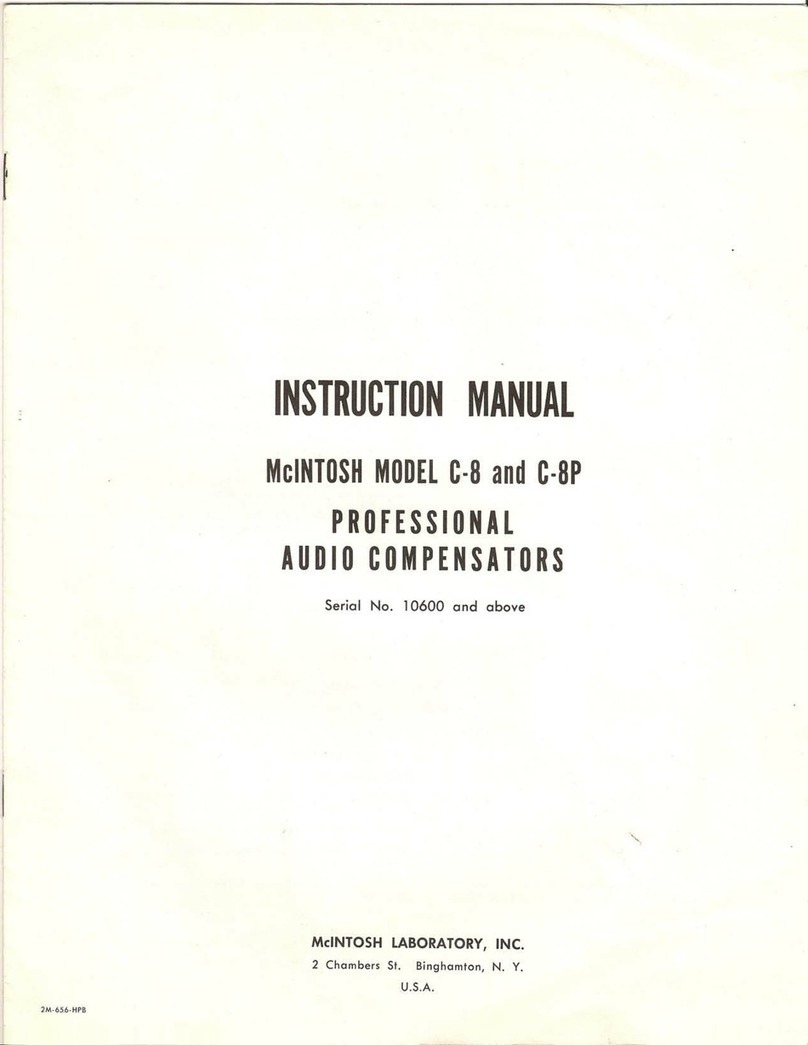
McIntosh
McIntosh C8 - SCHEMATICS instruction manual